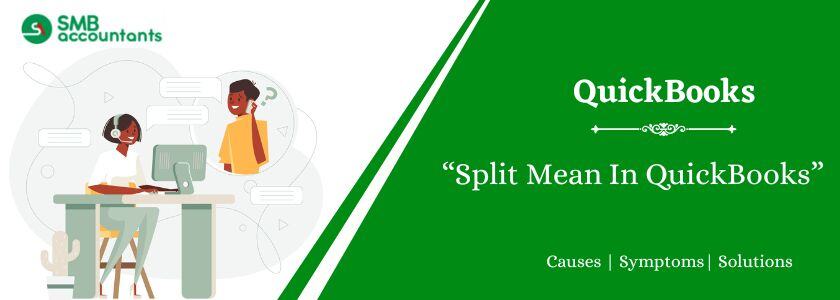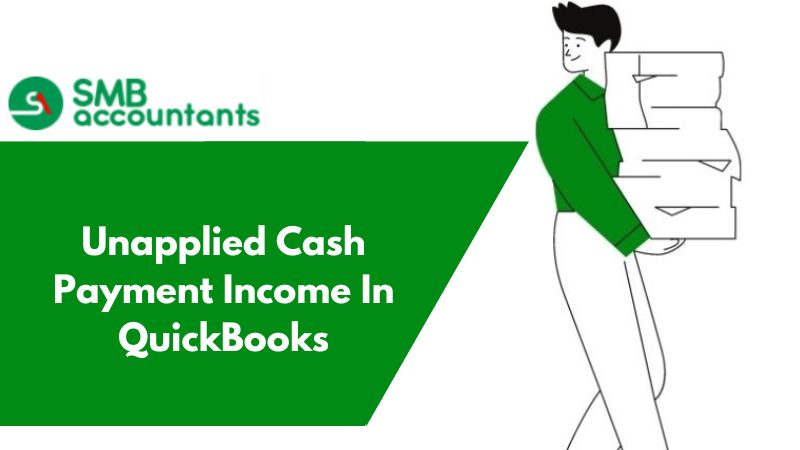Split in QuickBooks refers to multiple General Ledger accounts linked to a transaction. A split transaction includes one current account and one remote account. Splitting a transaction in QuickBooks is important for identifying various expense groups or income sources. For instance, a business trip may include expenses for hotels, airfare, and meals. Splitting the transaction assigns each expense to the right category. Likewise, splitting payments including multiple income sources ensures precise reporting and tracking.
Furthermore, splitting transactions assists in fund allocations, such as distributing a lump sum payment among departments or projects. This ensures precise financial records and comprehensive reporting.
What Does Split Mean In QuickBooks Desktop?
Split in QuickBooks refers to multiple General Ledger accounts linked to a transaction. A split transaction impacts more than one account. For instance, a check used for taxes and rent is marked as "Split" in the bank account. The rent expense is debited while the tax liability is credited in this transaction.
When a transaction is split in QuickBooks, it assigns amounts to various categories or accounts. If a payment impacts multiple accounts, the split transaction will be shown in the QuickBooks Invoice Payment History report. This ensures that the right amounts are displayed for each invoice, together with the right allocation across several accounts or categories.
You may read this: How to Delete Multiple Transactions in QuickBooks Desktop?
How to Split Transactions in QuickBooks Desktop?
Here are the steps to split transactions in QuickBooks Desktop:
- Go to the Transactions menu.
- Search for the Transactions selected to split.
- Select the transaction. Now click “Split”.
- Choose split type as amount or percentage.
- Fix amounts and account for every split.
- Include more splits, if required.
- Save the split.
Note: When a payment is part of a split transaction, the report displays how the payment is distributed among categories or accounts. Each split amount is assigned correctly. This ensures the payment is registered in both the Customer Payment Report along the related accounts. It helps sustain precise financial monitoring for split transactions and customer payments.
See this: How to QuickBooks Assign Class To Multiple Transactions?
How to unsplit a transaction in QuickBooks Desktop?
To unsplit a transaction, follow the steps in the given order:
- Open the Transactions menu.
- Locate the transaction you want to modify.
- Click the Split icon for any of the splits.
This opens the split transaction window:
- Click the Trash icon for all splits except one. Categorize the remaining split as you would for any transaction.
- Choose Business or Personal from the Type dropdown.
- If you select Business, click the link in the Category column to categorize the transaction.
Click Save when finished.
How to Edit or Delete Split Transactions in QuickBooks?
To erase or change split transactions in QuickBooks, use the transaction. Perform changes in the split transaction screen.
Here is an easy procedure to edit or remove split transactions:
- Find the transaction in QuickBooks that requires deleting or editing.
- Click the transaction and check the details.
- Press the button, “Split or Split Transaction”. The Split transaction screen will appear.
- Change transaction details like account allocations in the split screen. Change the split transactions as needed.
- Press “Save” and update the split transaction.
- To erase a split transaction, press the “Delete” button. It is present in the split transaction screen.
- Verify the removal when notified.
Also read this: How to Run a Transactions by Account Report in QuickBooks?
How to Show Split Detail in QuickBooks?
QuickBooks offers two options to check the split details of a particular transaction. The two options include Transaction Detail by Account Report and Transactions Lists with Splits report.
- Go to the Report menu.
- Now choose “Vendors and Payables”.
- Press the Customize Report button.
- Now in the Display tab, filter the Report Date Range.
- In the Columns section, search and choose Split to display all transactions with split entries.
- Once completed, press “OK”.
How to Split a Bank Transaction into Multiple Projects?
To split a bank transactions into multiple projects, follow the steps given below:
- In QuickBooks, go to the Chart of Accounts.
- Find the account related to the transaction.
- In the Action column, choose “View Register”. Now select “Account History” for the bank account.
- Press right-click on the transaction required to split.
- Choose Edit. It will open the entry screen for the transactions.
- Include other accounts to split the transaction.
- Ensure the account totals and transaction amount match.
- Include all required accounts.
- Press “Save” and save the split transaction.
How to Split a Bank Transaction into Multiple Locations?
To split a bank transaction into several locations, follow the steps in the given order:
- Go to the Accounting section.
- Choose “Chart of Accounts”.
- In the Action column, choose “View Register”.
- Choose the transaction and then choose “Edit”. The screen will open.
- Include other accounts to add to the amount.
- Lastly, press Save.
Final Words
In this article, we have shared complete information on what split means in QuickBooks. We have shared information about split transactions in QuickBooks Desktop, how to delete split transactions, how to un-split transactions, etc.
Frequently Asked Questions
Q 1: What is the importance of Split Transactions in the General Ledger Accounts?
Ans: Splitting transactions in General Ledger Accounts helps in income and expense monitoring.
Q 2: Is it possible to split transactions between personal and business accounts in QuickBooks?
Ans: Yes. It is possible to split transactions between personal and business accounts in QuickBooks.
Q 3: How many splits are possible in a transaction in QuickBooks?
Ans: QuickBooks does not have any particular limit on the number of splits in a specific transaction.
Q 4: Can rules be created for splitting transactions in QuickBooks?
Ans: Yes. Creating rules in QuickBooks is doable to split kinds of transactions steadily.
Q5: Is it possible to split business expenditure from a personal credit card in QuickBooks?
Ans: Access QuickBooks to separate business and personal expenses and monitor business costs.
Q6: How the QuickBooks Invoice report is related to split transactions in QuickBooks?
Ans: The QuickBooks Invoice report displays payments applied to particular invoices. If a payment includes a split transaction, it assigns amounts to several accounts or categories. The report will show these splits, showing how the payment was divided across different accounts while connecting the payment to the corresponding invoices.
People Also Read:
Recover Deleted Transaction in QuickBooks
Prepare and Print General Ledger in QuickBooks