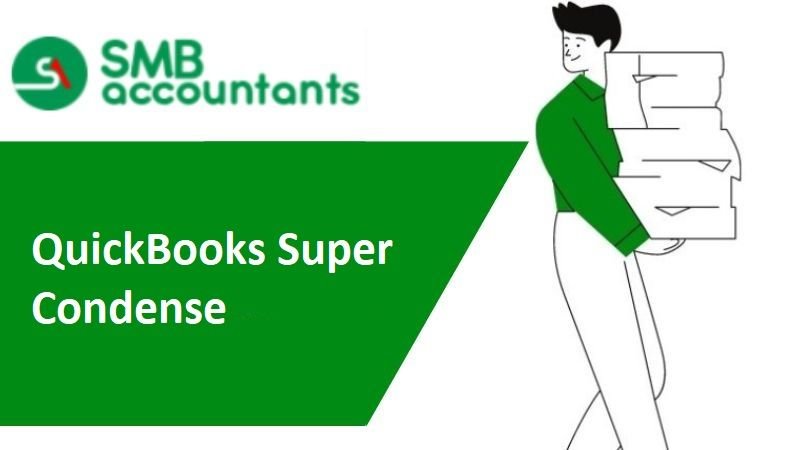QuickBooks is renowned for its user-friendly interface and dynamic accounting capabilities, making it the preferred choice for small and medium-sized businesses seeking efficient management. Handling financial transactions and expenses can be complex, but QuickBooks streamlines this process with various features and tools. Companies regularly engage in a continuous stream of accounting activities, necessitating a robust system for managing financial data.
Creating a company file in QuickBooks contains comprehensive business information, which can sometimes become unwieldy, leading to large file sizes. In such instances, the condensing feature becomes indispensable, reducing the file size and enhancing the software’s performance. This article provides a comprehensive guide to condensing a QuickBooks company file.
Table of Contents
- 1 Understanding Condensing in QuickBooks
- 2 What is Quickbooks SuperCondense?
- 3 Get the QuickBooks Super Condense Services to Increase the Performance in QuickBooks
- 4 QuickBooks Super Condense Services To Increase The Performance:
- 5 How QuickBooks Condensing Utility Works?
- 6 Super Condensing Company File in QuickBooks
- 7 Differences Between Condense and Super Condense
- 8 Frequently Asked Questions
Understanding Condensing in QuickBooks
Before delving into the concept of “super condensing,” it’s crucial to grasp the meaning of “condensing” in QuickBooks. In simple terms, condensing reduces the size of a QuickBooks company file to optimize software performance. The QuickBooks condensed data utility ensures that the large company file is compacted while an archival copy is preserved. This utility also facilitates the migration of your company file from the desktop to the online version of QuickBooks, among other benefits.
What is Quickbooks SuperCondense?
Quickbooks SuperCondense is a service designed to significantly reduce the size of your Quickbooks data file, shrinking it to nearly 50-80% of its original size. This reduction offers several advantages, such as:
- Performance Boost: QuickBooks will operate notably faster.
- Stability: Smaller files are less susceptible to corruption or crashes.
- Speed: Your data file will load faster, enabling faster report generation.
- Compliance: You can comfortably stay within the 14,500 name limit for Pro/Premier versions.
- Migration: It simplifies converting to QuickBooks Online or upgrading to newer versions of Quickbooks.
The SuperCondense service is compatible with all international editions of QuickBooks, including those in the US, Canada, and the UK.
Why Does QuickBooks Slow Down Over Time?
Continued use of Quickbooks accumulates non-financial data in the data file, such as report settings, temporary data, audit trails, and other unnecessary information. This additional data increases the file size, resulting in slower Quickbooks performance. The SuperCondense service safely removes all temporary data, minimizing the file size to its smallest possible dimensions.
Is the SuperCondense Service Safe to Use?
Yes, the SuperCondense service has been successfully employed by numerous satisfied customers in the US, Canada, and the UK. It’s particularly beneficial for users of Canadian and UK versions of Quickbooks, which lack a built-in condense feature, allowing them to maintain their existing data files and historical records. Even in the US version of Quickbooks, the native condense feature does not work effectively with files containing Inventory or Advanced Inventory data. The SuperCondense service is a suitable solution in such cases.
How Does the QuickBooks Super Condense Service Work?
To obtain a quote for the service, please fill out the form at the bottom of this page. We will request basic information from your data files, such as file size, list, and transaction count. Once you decide to proceed, we will provide you with secure instructions for uploading a backup of your data file for the SuperCondense process. After we complete the service, you will receive a safe link to download the SuperCondensed data file as a backup. You can then restore this file in Quickbooks for improved performance and efficiency.
Get the QuickBooks Super Condense Services to Increase the Performance in QuickBooks
QuickBooks is one of the best solutions for people who want to manage the accounts of their business. QuickBooks provides very good features to the users and the user can easily store the accounting data in QuickBooks. The user can also manage the account data in QuickBooks.
If you are also using QuickBooks for your business and you think that the performance of your software is decreasing, it may be because of the heavy-sized files.
The files of QuickBooks can have large-sized accounting data and the large-sized files can decrease the performance of QuickBooks.
QuickBooks Super Condense Services To Increase The Performance:
If you think that the large-sized files are the reason behind the slow performance of QuickBooks, you can get the services to reduce the size of the QuickBooks files and it can give you the following benefits:
- High performance: The performance of QuickBooks can be decreased because of the large size of the files. If you want to increase the performance, you can use the super condense services. It will help to boost the performance by increasing the size of the files.
- Fewer chances of data corruption issues: If you get the super condense services, it will decrease the chances of data corruption issues. If you are using a large-sized file for a long time, there are chances of data corruption and it can be very harmful to lose the data. So you can keep the files safe with the super condense services.
- Remove inactive users: The super condense services provide you the option to remove inactive users to decrease the size of the file. You can remove the users who have been inactive for a long time and can increase the performance of the
- Convert the files for online QuickBooks: If you are using the super condense services, you can use the QuickBooks online. Online services are very effective to be used anywhere. It is very hard to upload large-sized files in online QuickBooks but you can reduce the file size to use it easily.
How QuickBooks Condensing Utility Works?
The updated version of QuickBooks condensing utility is more effective than its predecessor. Previously, reducing file size involved removing transaction details and creating journal entries for the data. However, the updated version allows users to eliminate the audit trail while retaining transaction details, making the condensing process faster and more efficient. For users of the 2019 version of QuickBooks, the condensing process is straightforward:
- Navigate to the “File” menu and select the “Utility” option.
- Choose “Condense data” from the utility menu.
- Under “Condense data,” select the option to retain all transactions but remove audit trail info to date.
- Upon selecting this option, your company file’s size will decrease by around 40%. A window will open, displaying the reduction and backup location details.
Checking for Errors After Compressing QuickBooks Data File
After compressing your company file, checking for errors and ensuring that the information remains accurate is essential. Key reports to verify include:
- Accrual-based profit and loss statements.
- Statement of cash flows.
- Accrual-based balance sheet for all dates.
- Compare these reports to the ones saved before the condensing process. If discrepancies are identified, note them and restore the backup of your company file.
Super Condensing Company File in QuickBooks
Understanding what condensing entails in QuickBooks makes it easier to grasp “super condensing.” In essence, super condensing further reduces the company file size compared to traditional condensing, often achieving an 80% reduction. Super condensing in QuickBooks is straightforward and does not require journaling, ensuring effective condensing.
Advantages of Super Condensing QuickBooks Company File
Super condensing QuickBooks company files offers several advantages, particularly for businesses with large files:
- Enhances network stability.
- Minimizes data corruption risks.
- Frees up storage space for other purposes.
- Improves software performance, enabling smoother upgrades to newer versions of QuickBooks.
- Boosts the software’s compatibility with third-party applications.
- Enables efficient and lag-free report generation.
Differences Between Condense and Super Condense
While condensing and super condensing aim to reduce QuickBooks company file sizes, they differ in crucial aspects. QuickBooks’ built-in Condense Data Utility reduces file size by 40%, while super condensing can achieve an 80% reduction, resulting in superior performance efficiency.
The Process of Super Condensing QuickBooks Company File
Super condensing QuickBooks company files is straightforward. You merely need to share your company file with a recognized third party via email, and they will perform the super condensing. The super-condensed copy of your company file will be sent to your designated email address. It’s advisable to back up your data and carefully check for transaction errors in the super-condensed file. You can use the backup to rectify discrepancies without hassle if differences arise.
The conversion to the new file improves the performance and speed of the QuickBooks files. You can use the services of online providers for the super condensed. You can easily upload the files and they will give you the option to download the new file with improved performance and reduced size.
Frequently Asked Questions
-
What is the Importance of QuickBooks Super Condense Service?
When a Quickbooks data file becomes excessively large, it can harm its overall performance. This can manifest as reduced speed, frequent crashes, transaction-saving delays, and report generation slowdowns, among other issues. The SuperCondense service is designed to seriously reduce the data file size, generally getting it down to just 50-80% of its actual size.
-
What does Condense do in QuickBooks?
Frequently, the reduction in size occurs when transaction details and list entries are eliminated. If you utilize inventory items, your lists remain largely unaffected by this reduction. Only a small number of transactions can be condensed, resulting in minimal changes to the file size. Open transactions, on the other hand, remain unaltered, and they do not impact the file size.
-
What is the Condense Data feature in QuickBooks?
Navigate to the “File” menu, then choose “Utilities,” and from there, opt for “Condense Data.” Enter the date from which you wish to eliminate transactions. Please be aware that if you manage inventory, it’s advisable to set the date as the last day of the month to maintain the accuracy of your average cost. Finally, click “OK.”
-
What is the Difference Between QBB and QBM?
A QBB file serves as a comprehensive backup, encompassing essential company data such as logos, images, and templates. Conversely, the .QBM file functions as a compact and portable backup, focusing solely on financial data and omitting elements like logos, images, and templates.
-
How Do I Condense QuickBooks Desktop?
Streamline data by excluding chosen transactions:
1. Navigate to File and then click on Utilities.
2. Opt for Condense Data.
3. Choose to Remove the transactions you specifically target from your company file.
4. Highlight the transactions you wish to eliminate, and then proceed by selecting Next.
5. Indicate the preferred method for summarizing transactions, and proceed by selecting Next. -
How Do I Clean up My QuickBooks Desktop?
Execute the Company Data Cleanup tool:
1. Navigate to the “File” menu, choose “Utilities,” and then click on “Clean Up Company Data.”
2. Opt for “Compress database,” click “OK,” and then proceed by selecting “Next.”
3. Click “Next” again, and from the calendar dropdown, choose today’s date.
4. Click “Cleanup.”
5. Allow the cleanup process to complete, and then click “OK.”