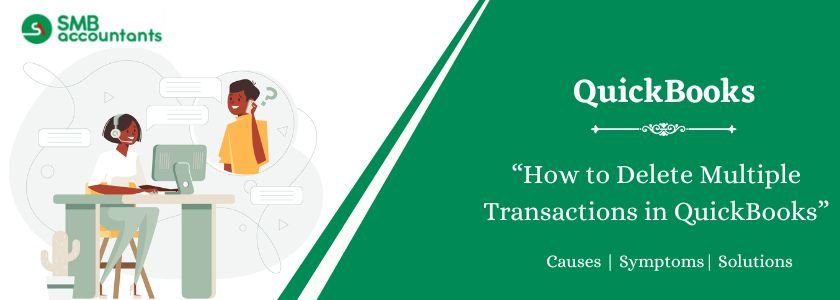Any company needs to be able to handle its financial records well, and QuickBooks Desktop is a solid basis for this. But sometimes errors are made or the company needs to change, and it becomes necessary to delete many transactions. This tutorial addresses a range of situations and QuickBooks and gives a detailed tour of how to delete lots of transactions. We will discuss the justification of deleting multiple transactions, the existence of batch delete tools, step-by-step guides for different deletion methods, and how to handle committed transactions to memory.
Table of Contents
- 1 Why You Need to Delete Multiple Transactions in QuickBooks?
- 2 How to Delete Multiple Transactions in QuickBooks
- 3 What QuickBooks Versions Have the Batch Delete/Void Transaction Capability?
- 4 Steps to Use Batch Delete/Void (If Available):
- 5 Important Considerations for Manual Deletion
- 6 How to Erase Multiple Transactions from QuickBooks Bank Feed
- 7 Delete Multiple Memorized Transactions in QuickBooks Desktop
- 8 Conclusion
- 9 Frequently Asked Questions
- 9.1 Q 1: What distinguishes the process of transaction removal by delete versus voiding?
- 9.2 Q 2: What happens if I delete a transaction that has already been reconciled?
- 9.3 Q 3: Can I remove a set of transactions against a particular criterion?
- 9.4 Q 4: What approach can I use to stop accidental transaction removal?
- 9.5 Q 5: Will removing transactions have an impact on my reports?
- 10 Adams Williams
Why You Need to Delete Multiple Transactions in QuickBooks?
There are several good reasons why QuickBooks Desktop users must delete multiple transactions.
- Data Entry Errors
The reason for deleting transactions is that incorrect dates or amounts or accounts show up in wrong entries. Batch deletion is the process that comes in handy to correct similar errors that show up more than once.
- Duplicate Entries
Two accidents of duplicate data entry ruin financial statements and create reporting issues. Removing the duplicates guarantees accuracy.
- Voided Transactions
Transactions become voided when records receive the alternative treatment in comparison to deletion. The removal of complete voided transactions from the records requires deleting them permanently.
- Test Data
QuickBooks setup and new feature testing may require test transactions that require removal before deployments.
- Reconciling Bank Statements
The process of removing transactions from QuickBooks records requires attention when bank statement and QuickBooks records disagree.
- Changing Business Practices
Changes in your business operations could make certain existing transactions irrelevant which requires deletion procedures.
- Fraudulent Transactions
When fraudulent activity happens, the relevant transactions need to be deleted in order to maintain accurate records.
- Data Clean-up
QuickBooks files also tend to collect a large number of unnecessary or outdated transactions over time. Eliminating these kinds of transactions assists both in improving system performance and having a more organized structure.
Struggling With Accounting or Bookkeeping?
Talk to our experts in minutes — No wait time!
- Free Consultation
- Fast Response
- Trusted Experts

How to Delete Multiple Transactions in QuickBooks
Your QuickBooks Desktop version requires alternative methods when it lacks a batch deletion or voiding utility.
Method 1: Using the Transaction List:
- Open the Relevant Transaction List
Open the list containing the transactions you want to eliminate which could be either the “Check Register” or “Invoice List”.
- Sort and Filter
The list needs organized and filtered to display only the targeted transactions before deletion. The list grouping allows simpler selection of items.
- Select Transactions
Press the first transaction that you want to eliminate from the list. Click the first transaction to begin your selection. While pressing down the “Ctrl” key for Windows or “Command” key for Mac users click each other transaction that needs to be deleted. To select transactions between the first and last one at once you should click the first one before holding down the “Shift” key to click the last one.
- Delete Selected Transactions
Use the right-click button on one selected transaction then choose “Delete” from the menu. Confirm the deletion.
- Repeat
Rephrase the transaction removal process for different groups of data entries.
Method 2: Using the Register (for certain transaction types):
- Open the Register
To proceed begin accessing the register of a relevant account (for example checking account).
- Locate Transactions
Select the transactions that you need to remove.
- Select Transactions
When selecting transactions from the list users can utilize “Ctrl” or “Command” for individual selection. Alternatively they can apply “Shift” for range selection.
- Delete Transactions
Right-click and select “Delete.” Confirm the deletion.
You may read this: Run a Transactions by Account Report in QuickBooks Desktop
What QuickBooks Versions Have the Batch Delete/Void Transaction Capability?
The QuickBooks Desktop edition you have running will decide whether the batch delete/void transactions feature is available. This feature is frequently found in newer versions, although older versions can require alternative methods.
- The batch delete/void capability is frequently present in QuickBooks Desktop Enterprise.
- Batch delete/void capability is often bundled with QuickBooks Desktop Premier.
- Based on the version year, QuickBooks Desktop Pro can or cannot have the batch delete or nullify data feature. It is less prevalent in older versions of Pro.
To evaluate batch delete or void function availability proceed as follows:
- Open QuickBooks Desktop.
- Go to the “Accountant” menu. Users can locate this functionality through the “Company” or “Banking” choices in their software package.
- Search your software for functions named “Batch Delete/Void Transactions,” “Void/Delete Multiple Transactions” or comparable choices. The version you use includes this functionality if you detect it among its features.
Steps to Use Batch Delete/Void (If Available):
- Back Up Your Company File
Every batch operation needs a prior company file backup before you start. The backup function enables you to recover your data during error situations. Open the system menu through “File” and click on “Back Up Company” then select “Create Backup.”
- Open the Batch Delete/Void Utility
You should move to the “Accountant” (or “Company” or “Banking”) menu followed by selecting the batch delete/void option from the choices offered.
- Select Transaction Type
Decide which type of transactions you want to modify and delete or void including invoices and bills and checks among others.
- Set Filters
Apply filters repeatedly when you want to select specific transactions to modify. Users can set up a date range, vendor, customer, account, or different criteria to organize their selection. Pressing this step prevents you from deleting the wrong transactions.
- Review the List
You need to examine the transactions to be deleted or voided on the list. Review the selected transactions once more to confirm their correctness.
- Perform the Action
Select the “Delete” button or the “Void” button on the screen.
- Verify the Results
After your operation, check your QuickBooks data to confirm that both the correct transactions got deleted or voided and no unrelated changes occurred.
Important Considerations for Manual Deletion
- Backup company file
It is vital to back up the company file prior to removing any transactions.
- Accuracy
You need to handle the selection process of transactions for deletion with great caution. Perform a final check on your chosen deletions to prevent mistakes from occurring.
- Impact on Reports
The process of deleting transactions will produce consequences for your financial reports. Check the implications beforehand when eliminating records from your system.
- Audit Trail
QuickBooks maintains an audit trail. A backup system records every transaction deletion, although these transactions are removed from the system.
How to Erase Multiple Transactions from QuickBooks Bank Feed
QuickBooks bank feed enables automatic transaction downloading from your bank account. The bank feed integration lets you remove transactions to clear the feed without changing your QuickBooks record system. As an important feature the clearing function removes bank transactions from the system when they are not needed in QuickBooks records.
Steps to Erase Multiple Transactions from Bank Feed:
- Open the Bank Feeds
Users can find the Bank Feeds feature under Banking > Bank Feeds > Bank Feeds Center.
- Select the Bank Account
Choose an account where you want to eliminate specific transactions.
- Select Transactions
Use your cursor to select the transactions which you need to remove from the bank feed.
- Exclude Selected Transactions
From the drop-down menu labelled “Batch Actions” select the option “Exclude Selected.” The transactions get removed from view in the bank feed window although the QuickBooks records retain them if they were previously added.
- Confirm
Confirm the exclusion.
You may also read this: How to Export QuickBooks Transactions to Another Company File
Bank Feed Exclusions follow these fundamental rules:
- No Impact on QuickBooks Records
Excluding bank feed transactions from your QuickBooks records does not erase their recorded information unless they were manually added to the system previously. Deleting finance data from the bank feed interface does not alter QuickBooks records but only removes them from view.
- Future Downloads
The regularly updated bank feed operations may download excluded transactions at a later time. For permanent bank transaction download prevention, you should get in touch with your banking institution.
Delete Multiple Memorized Transactions in QuickBooks Desktop
QuickBooks uses memorized transactions as templates to create regular transactions. The following procedure allows users to delete multiple memorized transactions in QuickBooks Desktop:
Steps to Delete Multiple Memorized Transactions:
- Open the Memorized Transaction List
Go to the “Lists” area and open the “Memorized Transaction List”
- Select Transactions
To select both single and multiple memorized transactions simultaneously use the “Ctrl” or “Command” keys then select a group of transactions by using “Shift.”
- Delete Selected Transactions
Select “Delete” from the right-click menu of one transaction among your selection and click yes to confirm.
- Confirm
Confirm the deletion.
Important Note: Using deleted memorized transactions for new transactions will become impossible after their removal. For short-term transaction inactivation, you must edit the memorized entry to set its status as inactive instead of removing it completely.
Conclusion
Users need to delete multiple transactions within QuickBooks Desktop in order to produce accurate financial records which remain clean. Bulk transaction removal exists in supported versions through the Batch Delete/Void Transactions Utility but users also have options that involve manual deletion and bank feed and memorized transaction list removal respectively. Users must create a backup of their QuickBooks data before deleting multiple transactions since it provides security against data loss. Companies must know these procedures to effectively perform financial record management within QuickBooks Desktop. Official QuickBooks documentation and support services must be reached out to for help when you require assistance with certain questions or experience issues.
Frequently Asked Questions
Q 1: What distinguishes the process of transaction removal by delete versus voiding?
Ans: Below are the mentioned:
Deleting: The full deletion in QuickBooks eliminates a transaction, so it becomes non-existent. The procedure of deletion is suitable to eliminate transactions which entered incorrectly, yet have no influence on reports or balances.
Voiding: After logging the transaction, QuickBooks will keep it on file but assign it a value of zero. The voiding approach is most suitable when a transaction has modified report or balance data because it enables monitoring of all changes. Through voiding, the system maintains transaction numeric values alongside the dates while indicating that it processed an initial transaction.
Q 2: What happens if I delete a transaction that has already been reconciled?
Ans: Removing a reconciled transaction will cause an inconsistency in your bank reconciliation. This can result in serious accounting issues. It’s not highly recommended. If you need to eliminate a reconciled transaction, first, unreconcile it, then void it rather than delete it, if possible; otherwise, record the reason for deletion as well as how you will deal with the out-of-balance reconciliation.
Q 3: Can I remove a set of transactions against a particular criterion?
Ans: Yes, depending on your version and how familiar you are with the program, there are several options for choosing individual groups of transactions. The “Void/Delete Multiple Transactions” option is easiest. You can filter based on transaction date, type, vendor, customer, etc. For more advanced criteria, exporting to Excel, filtering there, and re-importing the list (edited), with a batch deletion or voiding later, is an alternative.
Q 4: What approach can I use to stop accidental transaction removal?
Ans: Below are the steps:
- Regular Backups
Users should establish scheduled backups for their QuickBooks company file. The prevention of transaction deletion becomes a vital procedure.
- User Permissions
Users should not have permission to access functions which might delete transactions.
- Audit Trail
Monitor changes in transactions through the audit trail functionality which exists in your present QuickBooks version.
- Double-Check
Users should verify each transaction twice before implementing a delete or void action.
Q 5: Will removing transactions have an impact on my reports?
Ans: Yes, removing transactions will have a direct impact on your accounting reports. The effect will be determined by the nature of the transaction and if it was voided or removed. Voiding will have a lesser effect on some reports than removal.

Adams Williams
Adams Williams is a seasoned accounting professional with over 4 years of experience in bookkeeping, financial reporting, and business accounting solutions. Specializing in QuickBooks software, Adams combines technical expertise with clear, accessible content writing to help businesses streamline their financial processes. His insightful guides and how-to articles are crafted to assist both beginners and seasoned users in navigating accounting software with confidence.