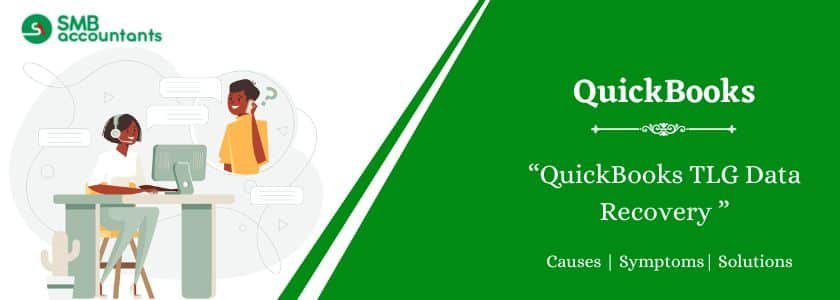(Transaction Log) TLG files in QuickBooks play a critical role in maintaining data integrity and recovering unsaved transactions. When your primary company file (.QBW) gets corrupted or lost, the .TLG file becomes a lifeline to rebuild your financial data. In this article, we’ll walk you through everything you need to know about QuickBooks TLG data recovery, how it works, common causes of file issues, and your best recovery options.
Table of Contents
- 1 What Is a TLG File in QuickBooks?
- 2 Common Scenarios for TLG Data Recovery
- 3 Signs You Need QuickBooks TLG Data Recovery
- 4 How QuickBooks TLG Data Recovery Works
- 5 Conclusion
- 6 Frequently Asked Questions
- 6.1 Q 1: What is the QuickBooks transaction log file, and what purpose does it serve?
- 6.2 Q 2: When is the QuickBooks transaction log file reset, and how can it impact QuickBooks performance?
- 6.3 Q 3: What is QuickBooks Auto Data Recovery (ADR)?
- 6.4 Q 4: In which QuickBooks versions is ADR available?
- 6.5 Q 5: Is there a size limit for ADR files and alternative options for larger files?
- 6.6 Q 6: What is a QuickBooks QBW TLG file?
- 6.7 Q 7: Is it safe to delete QuickBooks TLG file?
- 6.8 Q 8: How do I reduce the size of a TLG file?
What Is a TLG File in QuickBooks?
A TLG file (Transaction Log File) is automatically generated by QuickBooks and works as a log that records every transaction made in your company file. It stores these records separately from your main .QBW file.
Why It Matters:
- Allows recovery of unsaved data
- Used by QuickBooks Auto Data Recovery (ADR)
- Essential for rebuilding corrupt or damaged files
If your .QBW file is damaged, your .TLG file may contain the necessary data to restore recent changes.
Common Scenarios for TLG Data Recovery
TLG files become especially critical in the following situations:
- Sudden System Crash: If your system crashes while QuickBooks is running, your .QBW file may be corrupted. The TLG file allows recovery of unbacked data.
- Power Outages: Abrupt power failures during transactions can cause data loss or corruption, which may be recoverable using the TLG file.
- Malware or Hardware Failures: Virus infections or hard drive crashes often damage QuickBooks files. TLG files can help restore recent entries post-backup.
- Failed QuickBooks Updates: An incomplete or failed update can corrupt company files, making TLG files valuable for restoration.
Signs You Need QuickBooks TLG Data Recovery
Here are some warning signs that suggest your .TLG file may be corrupt or required for recovery:
- Error messages like “QuickBooks can’t open this company file”
- QuickBooks freezes or crashes when opening the company file
- Your most recent transactions are missing
- File size of .TLG is abnormally large
How QuickBooks TLG Data Recovery Works
To recover data from a TLG file, follow one of these approaches:
Step 1: Use Auto Data Recovery (ADR)
QuickBooks Pro, Premier, and Enterprise (Windows only) feature Auto Data Recovery. If you have ADR enabled:
- Locate the ADR folder inside the QuickBooks company file directory
- Copy the .QBW.adr and .TLG.adr files to a new folder
- Rename and restore them as standard .QBW and .TLG files
- Open with QuickBooks to verify restored data
Read this: QuickBooks Company File Repair
Step 2: Manual Restoration of .TLG + Backup
If you have a recent backup (.QBB):
- Copy your .TLG file and .QBB backup file into the same directory
- Ensure the names match (e.g., company.QBB and company.TLG)
- Restore the .QBB file through QuickBooks
- QuickBooks will automatically read the .TLG to fill in recent transactions
Step 3: Professional QuickBooks TLG Data Recovery Services
When the above methods fail or data integrity is critical, it’s recommended to use expert services that:
- Extract and analyze .TLG files
- Recover lost transactions with forensic tools
- Rebuild your company file safely
- Minimize downtime and avoid future corruption
Conclusion
A corrupted company file can bring your operations to a standstill, but QuickBooks TLG data recovery can help you regain access to recent transactions and restore business continuity. Whether you attempt recovery using backup files and ADR or need expert assistance, the TLG file remains an essential part of the process.
If you’re unable to access your company file or notice QuickBooks performance issues, don’t wait. Visit smbaccountants.com or contact us now for expert QuickBooks TLG data recovery assistance. Our secure, fast, and professional services are just a click away.
Frequently Asked Questions
Q 1: What is the QuickBooks transaction log file, and what purpose does it serve?
Ans: The QuickBooks transaction log file (.TLG) is a log of all the changes about to be made to the company file (.qbw) before they are recorded in the company file. It is automatically created by QuickBooks and stored in the same folder as the company file. QuickBooks uses this file to transparently complete the recording of transactions that were not wholly saved in the company file due to a lost connection. Additionally, it can be used to recover from a damaged company file when used in conjunction with a QuickBooks backup file (.qbb).
Q 2: When is the QuickBooks transaction log file reset, and how can it impact QuickBooks performance?
Ans: The QuickBooks transaction log file is reset in two specific situations: when you complete a manual backup in QuickBooks (not a scheduled or online backup) and when you restore a portable company file (.qbm). If the company file doesn’t match the transaction log file, it can trigger a reset. Managing the transaction log file is essential since large files can negatively affect QuickBooks’ performance. Users can request the removal of .TLG files to maintain optimal performance.
Q 3: What is QuickBooks Auto Data Recovery (ADR)?
Ans: QuickBooks Auto Data Recovery (ADR) is a built-in recovery feature in QuickBooks Desktop (QBDT) that helps retrieve and restore lost QuickBooks data. It uses the latest Transaction Log (.TLG Log) file and a copy of the Company file (.QBW) to restore recent transactions or both .QBW and .TLG files to recover all data, excluding recent transactions.
Q 4: In which QuickBooks versions is ADR available?
Ans: ADR is accessible in QuickBooks Pro, Premier, and Enterprise Editions for Windows but not in Accountant Editions.
Q 5: Is there a size limit for ADR files and alternative options for larger files?
Ans: ADR files cannot exceed 1.5 Gigabytes. If you need to recover data from a corrupted backup file larger than 1.5 GB, you might consider using a specialized QuickBooks data recovery tool capable of handling larger file sizes. Additionally, it’s essential to ensure your QuickBooks Desktop is updated with the latest updates installed for optimal functionality.
Q 6: What is a QuickBooks QBW TLG file?
Ans: The QBW .TLG file, which stands for Transaction Log, serves as a safeguard to aid in data recovery in the event your primary file becomes corrupted. This file stores copies of all the transactions generated in your company file, effectively acting as a backup. In theory, Intuit Data Services can leverage this information to restore data that has been compromised.
Q 7: Is it safe to delete QuickBooks TLG file?
Ans: While it’s accurate, it’s strongly advised not to delete the TLG file. QuickBooks will automatically generate a new TLG file when you access your company file in a different location. Removing the TLG file could also lead to permanent data loss if any of your main files experience corruption.
Q 8: How do I reduce the size of a TLG file?
Ans: Under no circumstances should you delete the TLG file. The simplest way to reduce the size of the TLG file is to create a backup of Quickbooks from within the application. Go to the file menu, choose “create backup,” and follow the provided instructions to back up Quickbooks and trim the TLG file.