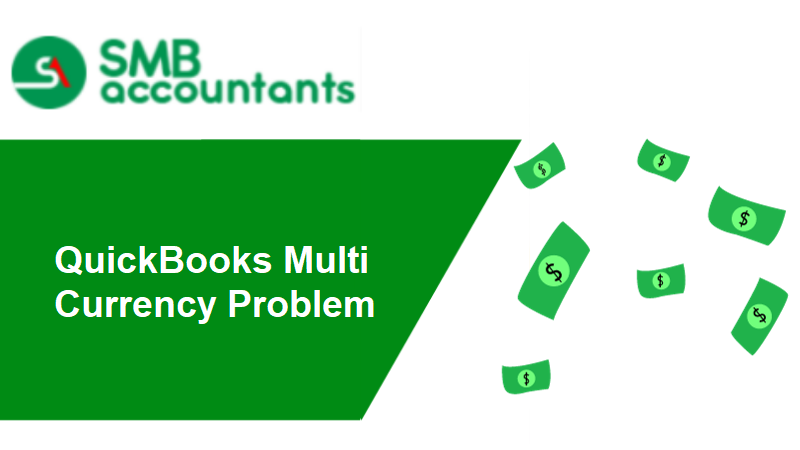The QuickBooks Online application empowers users to operate in multiple currencies. Additional support, such as multicurrency functionality, is crucial for international transactions within QuickBooks to provide comprehensive accounting and banking solutions. Nevertheless, users may encounter a QuickBooks Multi currency Problem when a customer from overseas makes a payment in their currency, and the wire transfer to a U.S. bank account is adjusted based on the prevailing exchange rate.
Table of Contents
- 1 How to Turn On Multi Currency?
- 2 How Can I Turn off Multi-currency in QuickBooks?
- 3 How to Add Multi-Currency in QuickBooks?
- 4 QuickBooks Multicurrency Removal Services
- 5 How to Fix Multicurrency Application Error in QuickBooks?
- 6 Solution 3: Uninstall and Reinstall QuickBooks Using Clean Install Tool
- 7 QuickBooks Desktop Multi-Currency Problem
- 8 Conclusion
- 9 Frequently Asked Questions
How to Turn On Multi Currency?
To enable Multi Currency in QuickBooks, follow these steps:
- Open QuickBooks and click the Edit menu, then select Preferences.
- Choose Multiple Currencies from the Left Preferences list.
- Click on the Company Preferences tab to view the available options.
Note: Keep in mind that activating the Multicurrency feature is irreversible, and once it’s enabled, you cannot revert your company file to its previous state.
How Can I Turn off Multi-currency in QuickBooks?
Additionally, among the advanced features of multicurrency, a prevalent issue arises when users encounter difficulty turning off this functionality. It is crucial to understand that users cannot disable this feature later once they activate multicurrency and accept the settings.
How to Add Multi-Currency in QuickBooks?
To activate multiple currencies in the application, adhere to the following steps:
- Launch QuickBooks, navigate to the Edit menu, and select Preferences.
- Explore the left-side options and click on Multiple Currency.
- Access the Company Preferences dialog box.
- Mark the checkbox for “Yes, I use more than one currency.”
- Confirm by clicking Yes in the prompt.
- From the drop-down menu, designate your Home Currency.
QuickBooks Multicurrency Removal Services
The MultiCurrency functionality in QuickBooks allows you to designate a particular currency for various lists and accounts, including:
- Customers
- Vendors
- Price levels
- Bank accounts
- Credit card accounts
- Accounts Receivable
- Accounts Payable
How to Fix Multicurrency Application Error in QuickBooks?
Solution 1: Ensure Accurate Customer Payment Deposits
- Confirm that the correct customer payment deposits went to your bank.
- Navigate to Banking and select Make Deposits.
- Input the accurate exchange rate.
- Click Save and Close to complete the process.
- If the issue persists in QuickBooks multicurrency, proceed to the next solution.
Solution 2: Run Verify and Rebuild Data Utility
Verify and Rebuild utility can help you figure out and fix the QuickBooks multi-currency issue. Follow these steps to use it:-
- Click Window and choose Close All.
- Utilize the Verify Data utility by going to File > Utilities > Verify Data.
- No further action is required if the message indicates no issues.
- If the message indicates data integrity loss, proceed to Rebuild Data by going to File > Utilities > Rebuild Data.
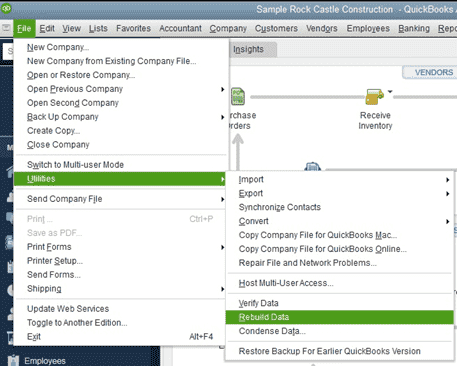
- Click OK, choose your backup location, and Rebuild Data will commence after backup completion.
- Click OK when the “Rebuild has completed” message appears.
Solution 3: Uninstall and Reinstall QuickBooks Using Clean Install Tool
Before using the Clean Install Tool, gather the necessary information:
- Update QuickBooks to the latest version.
- Have your license number ready.
- Back up company files to prevent data loss.
- Note down product year and version.
Procedure:
- Open the Control Panel from the Start menu and select Programs and Features.
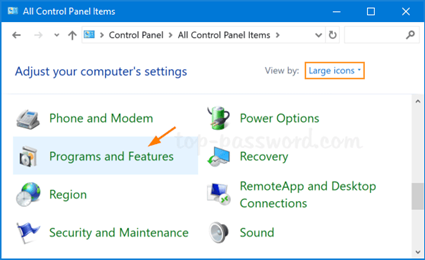
- Choose Uninstall a Program.
- Select the QuickBooks Desktop version with issues from installed programs.
- Click Uninstall/Change and follow the onscreen instructions.
- Open QuickBooks Tool Hub from the Intuit website.
- In Installation Issues, click Clean Install Tool and then OK.

- Select the QuickBooks version and product version.
- Click Continue.
- A message will prompt you to install QuickBooks to the default location.
- After the clean install is complete, reinstall QuickBooks.
QuickBooks Desktop Multi-Currency Problem
The QuickBooks Multicurrency Problem surfaces on the screen, accompanied by an error message stating, “Something’s not quite right: You can only use home currency balance sheet accounts with home currency A/R and A/P accounts.” Various other multicurrency issues arise for users navigating the QuickBooks application.
Common Issues Resulting From Multicurrency Application errors in QuickBooks include:
- Need to include the amount in the request.
- Invalid currency for the customer/account in the transaction.
- Business validation error.
- Invalid account type.
- Transaction amount must be greater than 0 or 0.
- Duplicate Documents Number Error.
- The required parameter line amount must be added in the request.
- No matching reference was found for the customer and Account.
- Required parameters need to be included.
- No matching vendor was found.
Important Points to Remember:
- Create a backup of your QuickBooks Company File before making any changes.
- QuickBooks Desktop add-ons like Fixed Asset Manager and Statement Writer should use U.S. currency only.
- Once multiple currencies are activated, it cannot be turned off.
- When multiple currency preferences are on, select other currencies to track.
- Exchange Rates are integral to each transaction.
- Use foreign accounts and names added for new foreign transactions only.
- Avoid using the foreign version for existing customers to receive payments.
Conclusion
The solutions provided in this post can assist you in resolving the QuickBooks Multicurrency problem. If you require expert assistance, contact us at Smbaccountants.com to instantly connect with a QuickBooks ProAdvisor.
Frequently Asked Questions
-
What is Multi Currency in QuickBooks?
Multi-currency functionality in QuickBooks enables transactions in foreign currencies with customers, suppliers, or bank accounts that operate outside your home currency. Once activated, you can seamlessly add transactions in various currencies, and QuickBooks handles all necessary currency conversions.
-
How Does QuickBooks Manage Multiple Currencies?
QuickBooks automatically generates separate accounts for each currency involved in transactions. Utilize the Chart of Accounts to create foreign-currency bank and credit card accounts as required.
-
Can you Turn Off Multicurrency in QuickBooks?
Once activated, multicurrency cannot be turned off, as the system has integrated currency conversion information for ongoing transactions. Only enable it if you have dealings with bank accounts, customers, or suppliers using currencies other than your home currency.
-
How do I Adjust Exchange Rates in QuickBooks?
For multiple foreign currency transactions using your specified exchange rate:
1. Navigate to Settings, then select Account and Settings.
Choose Advanced.
2. In the Currency section, click on the Manage Currencies link.
3. Locate the exchange rate to update and select Edit currency exchange in the Action column.
4. Save the changes. -
How can I remove multicurrency from QuickBooks desktop?
Multicurrency settings are irreversible. To eliminate multicurrency functionality, sign up for a new QBO account and either acquire a third-party migration service or use a migration tool.
-
What exchange rate does QuickBooks use?
Note: QuickBooks downloads and utilizes exchange rates from IHS Market. If necessary, you can input and use your exchange rates.