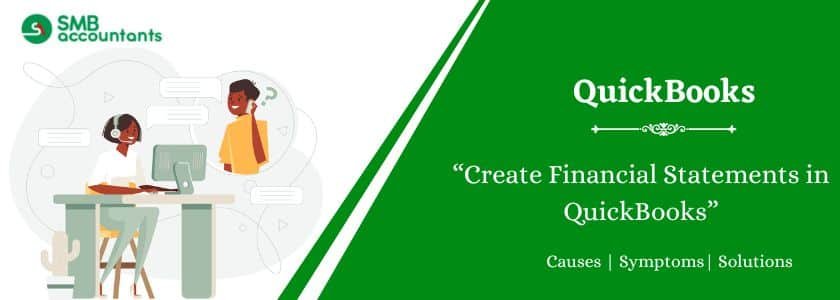With QuickBooks, you can easily create the financial statements of your business record of yours, and it does require any kind of manual calculations. The content and column of the report could be adjusted so that the specific information is shown, which is required by you. All your reports can be easily customized in this way.
But before moving to the process of creating financial statements in QuickBooks, let’s take a look at most Essential components of Financial Statements.
Table of Contents
Three Essential Financial Statements for the Financial Reporting
Financial reporting proves to be of great importance for disclosing the financial status of a business to the current shareholders, potential investors, government, etc. with the help of financial statements you can easily attract investors, avoid audits and stay solvent.
Financial reports comprise three main financial statements: cash flow statement, income statement, which includes profit and loss statement, and balance sheet.
1. Balance Sheet
The balance sheet reflects the net worth of the business for a specific period. The company’s liabilities, assets as well as owner’s equity are reflected through it. Ideally, the owner’s equity and the sum of liabilities when counted should be equal to the sum of the company’s assets.
2. Income Statement
The income statement reflects the expenses and income of the company for a specific period. It shows the financial activities of the past and also calculates your net loss and net income of yours.
Your income can be calculated easily, all you have to do is minus the expenses subtotal with that of the losses from gains and revenues subtotal. A positive number shows the net income whereas a negative number shows the net loss.
3. Cash Flow Statement
A cash flow statement helps in accounting for the cash from investing activities, financial activities, and operating activities. A cash flow statement helps in knowing where the money was spent and from where it comes.
Read more: Showing Payments on Statements in QuickBooks Desktop
How to Create Financial Statements in QuickBooks
The statement can also be created for individual customers, where their transactions could be listed related to your company for all the previous months along with the current outstanding balances.
Step 1: Creating the Financial Statements of the Company
- Tap on the drop-down menu of Reports and then select Company and Financial. Tap on the report that you are willing to prepare. You can see more reports that are listed under the Accountant and Taxes
- Customize your report by filling the date fields of From and To, you can also choose the option from the drop-down menu of Dates
- Tap on the button of Modify Reports. Now below the tab of Display, tap on the items that you are willing to include in the statements. You will see a checkmark appearing adjacent to every item. Tap on the items, which you want to exclude, and make sure that the checkmark is removed in case such items have checkmarks on them. Make the adjustments in the items on another tab and after that tap on the button OK
- Tap on the button Print. Not just printing, but you can also export, email, or memorize the report to the spreadsheet with the selected options
Step 2: Creating the Customer Statements
- Tap on the menu of Customers and after that tap on Create Statements
- Then make sure that the statement date is verified in the field of Statement Date, also verify the period which you want to be covered in the statement in the field of Statement Period
- Select the customer option, which you are willing to print. Available options are Multiple Customers, All Customers, Customers of Type, Preferred Send Method, and One Customer
- Tap on the button Print to get the print of the customer statement. If you want to see the statement, before taking out the print then tap on the button Preview. You will also be able to see the button of Print on the window of Statement Preview, after verifying that statements are accurate and verified.
Also, read this: Print A Customer Statement In QuickBooks Desktop
Issues Faced by Users
- How balance sheets are created in QuickBooks?
- Can Financial statements be produced through QuickBooks?
- How to get started with the Balance Sheet?
- How income statements are created?
Need Professional Help?
To get the answers to all your questions, you can directly contact our SMB QuickBooks technical support team on Chat now. With their extensive experience and knowledge of SMB, customer support team will ensure that all your issues and problems are resolved in no time.