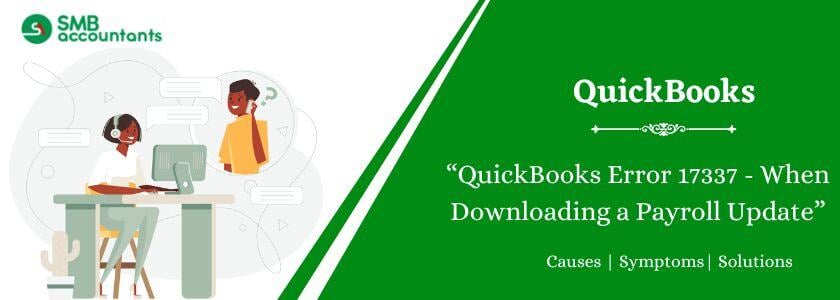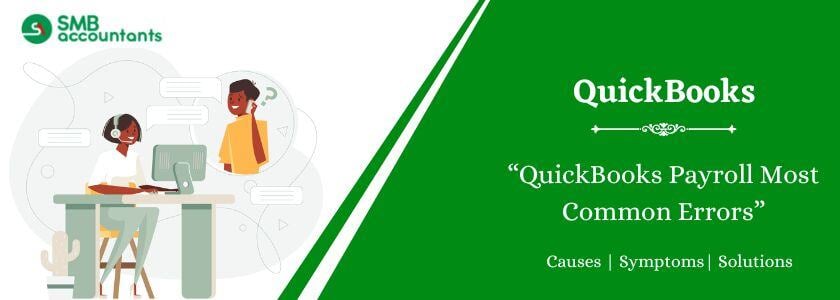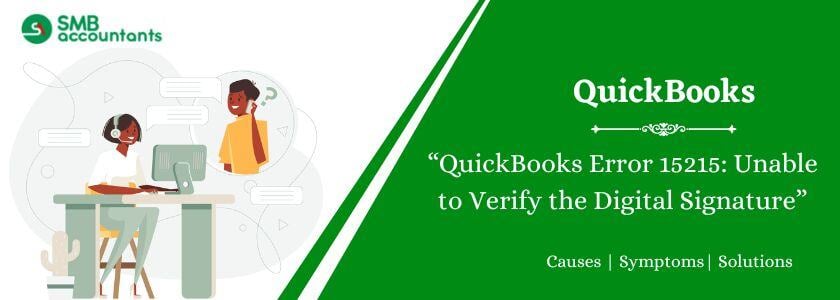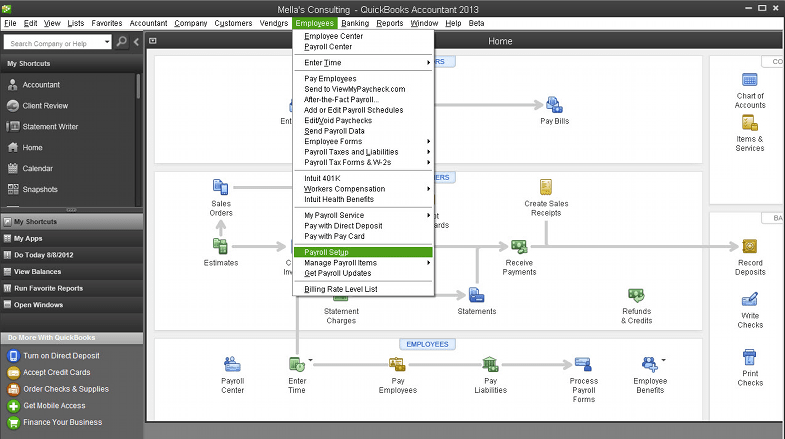QuickBooks Error 17337 is a payroll update issue that significantly disrupts the application's update process. If you're among the users frustrated by this problem, this guide will help you resolve it efficiently. QuickBooks is widely recognized by businesses globally for its powerful features that simplify tasks for employers and employees. One of its most popular features is QuickBooks Payroll, which allows users to manage state taxes and pay employees effortlessly.
Additionally, Intuit provides regular updates to address minor issues and enhance performance. However, some users have reported encountering QuickBooks Payroll Error 17337 during updates. This error is particularly frustrating as it interrupts the critical task of payroll updates. Promptly resolving this issue is crucial, but the process can sometimes be challenging.
What is the QuickBooks Error Code 17337?
As per Intuit, the payroll error code 17337 arises when a user is trying to update the QuickBooks payroll service. The issue is mainly triggered by the Internet Explorer settings or wrong SSL settings, which are not entirely configured for safe websites.
How to Resolve the QuickBooks Error 17337?
Below are the solutions to fix QuickBooks error 17337:
Solution 1: Configuring the SSL Settings of Internet Explorer in QuickBooks.
Here are the steps to configuring the SSL Settings of Internet Explorer in QuickBooks:
- First, you need to choose the Help option.
- Now click the Internet Connection Setup option in QuickBooks.
- Now press on Advanced Connection Settings. In case this option is not present, then you need to move ahead with the step that follows to configure the SSL settings in Internet Explorer.
- Now press on the Advanced tab option.
- Post this, choose SSL 2.0 and SSL 3.0 checkboxes.
- Furthermore, the user needs to press the Apply option. To shut the Internet Connection Settings screen, press the OK button.
- Now press Done to the Internet Connection Setup.
- Now shut down any instances of Internet Explorer, if any.
- Now close and then reopen QuickBooks.
- Lastly, download the QuickBooks Payroll Update.
Solution 2: Configuring the SSL Settings of Internet Explorer outside of QuickBooks
Here are the steps to configuring the SSL Settings of Internet Explorer outside of QuickBooks:
- First, you need to open Internet Explorer.
- Select Tools and then click Internet Options.
- Now press on the Advanced Tab option.
- Now, under the Security option, press the SSL 2.0 and SSL 3.0 checkboxes.
- Lastly, you need to press Apply and then shut the Internet Options screen and press OK.
Read more: How to Fix QuickBooks Payroll Error PS034
Solution 3: Add QuickBooks to the Windows Firewall
To complete several functions, QuickBooks uses executable files and in case the firewall blocks such files, you are likely to witness the payroll error 17337. Hence, adding the QuickBooks Program to the list of exceptions in the particular Windows firewall will erase the error successfully in QuickBooks.
- First, you need to go to the Start menu and press it.
- Use the Search bar to type Windows Firewall and then you need to launch Windows Firewall.
- Press the option, Advanced Settings.
- Go to the Inbound Rules option and press on it. From the menu available to you, select New Rule.
- Choose the Program option and press Next.
- Select This Program Path option.
- Click the Browse button to display the executable files.
- After you have chosen them, press Next.
- Select the option, Allow the Connection, and choose Next.
- You need to mark all profiles before pressing Next.
- You need to prepare a rule and give a name to it.
Solution 4: Include Intuit as a trusted site for the Internet Explorer
The web browser that you use includes limitations on specific sites to safeguard your computer. However, such restricted sites cannot download important data on your system. Hence, if the web browser is impacting the QuickBooks update procedure, follow the steps below.
- Open Internet Explorer and press the Security tab.
- Select the Trusted Site option.
- Click the Sites button.
- In the Add this website to the zone field, include the following address:
- https://*.intuit.com
- https://*.intuit.net
- https://*.quickbooks.com
- Once you press Add for every URL, press Close.
- Select the Custom Level option.
- Go to the miscellaneous category.
- Choose the Enable option under the Access Data sources across domains.
- Press the OK option.
- Select Apply.
- Shut down the Internet Options screen by choosing OK.
- Launch the QuickBooks Payroll and then begin downloading the updates.
Solution 5: Turn off User Account Control (UAC)
User Account Control works as a safeguard for your system and can be a possible cause of why you fail to update QuickBooks Payroll. Hence, to resolve the QuickBooks Payroll Error 17337, you need to switch it off:
- Use the Windows + R keys to launch the Run screen.
- Add the Control Panel and press OK.
- Select the User Accounts option and choose User Accounts.
- Press on Change User Account Control Settings. If prompted, press the Yes button to continue.
- Now Drag the particular slider.
- Allocate it to Never Notify and select OK and that will turn off UAC.
- Select Always Notify and with the OK button turn on UAC.
- Now restart the system to implement the changes and begin downloading the updates once more.
Solution 6: Configuring Internet Explorer Settings within QuickBooks
Implement the steps given below to fix issue 17337 by checking the internet settings in QuickBooks:
- Start by launching QuickBooks and then going to the Help section.
- Now, you will need to locate an option called Internet Connection Setup.
- Now select the right internet connection and then press the Next option.
- Now press the Advanced Connection Settings option, and then click the Advanced tab.
- Now tick the box that has the options SSL 2.0 and SSL 3.0.
- Complete by pressing Apply and then OK to shut the internet connection setup screen.
- Select Done and then close the Internet Connection Setup screen.
- Shut Internet Explorer or any tab in case it is opened.
- Now shut and reopen QuickBooks and begin downloading the payroll update.
Solution 7: Download and Install QuickBooks Tool Hub
QuickBooks Tool Hub is a feature that users can use to resolve many problems concerning:
- Company file
- Installation
- Network
Not to mention, it has many components that can diagnose, scan, and fix the issues in the system. So let us take a quick look at how to use it:
- Go to the Intuit website online by typing in the search browser, Intuit. Inc.
- Now enter QuickBooks Tool Hub to look for the setup file.
- When you can locate it, press and start the downloading procedure. You can also change the place where you wish to download the file.
- Now, go to the folder where the QuickBooks Tool Hub setup file is saved. The file needs to be renamed as QuickBooksToolHub.exe.
- Press it and start the installation process which includes verifying and acknowledging the terms, conditions, and agreements of using this particular program.
- Press Next and then click OK. Complete as many times as it comes up and finish the installation with ease.
- Now when you are complete, launch the QuickBooks Tool Hub and go to the application to check what is present and the components you can access to repair the 17337 error.
Solution 8: Repair QuickBooks Desktop
Repair your QuickBooks Desktop by implementing the steps given below that will assist you in fixing this issue:
- Go to the Control Panel from where it can be reached.
- Click the Programs and Features section.
- In the list of Installed Programs, select QuickBooks Desktop.
- You will get the option to Uninstall the Program or Change the Program.
- Press Modify and then click the Repair option.
- Press OK to confirm and then allow the repair procedure to start.
- After it completes, restart the system and check if the error is still there or not.
Solution 9: Updating the Internet Explorer Settings
The first solution is to change the TLS and SLS options of Internet Explorer. However, sometimes, certain options that are not compatible pose a threat to the system, and this restricts the update procedure. With the help of the steps below, you can erase update errors like 17337:
- Press on Tools and then select Internet Options.
- Now go to the General tab and then press Delete.
- Select the option, Temporary Internet Files.
- Press on the Delete option.
- Now navigate to the Connections tab and then select LAN settings. Now you need to implement the steps below:
- You need to press the checkbox, Automatically Detect Settings to mark it.
- Also, make sure that in case Proxy servers are not used, they are blank.
- Press OK twice.
- After the Connections tab, go to the tab for Advanced.
- Go down on the screen and:
- Mark the SSL 2.0 along with the SSL 3.0 boxes.
- You need to clear the Publisher’s certificate checkbox for Check.
- Go to the bottom of the Advanced tab to review the things given below:
- Choose the TLS 1.2 checkbox.
- Now you need to unselect the options, TLS 1.1 and TLS 1.0
Read more: How to Fix QuickBooks Error 2107 Cannot Send Payroll
Cause Behind the QuickBooks Payroll Error 17337
An error is generally triggered due to certain inconsistencies in the related or application files. Here is the list of the reasons that can trigger this payroll error in your system:
- SSL Settings in your Internet Explorer is an important cause for the occurrence of the error 17337 in QuickBooks.
- The payroll update process may have been blocked by the Windows Firewall, causing the payroll error in QuickBooks.
- This error can also be triggered by damaged files in the local directory.
- Antivirus saved on your system may impact the QuickBooks Payroll update process.
- The Internet Explorer does not think Intuit is a reliable and safe site. Thus, it restricts the connection when you attempt to update QuickBooks Payroll.
- The properties of Internet Explorer are not in sync with the payroll update requirements of QuickBooks.
What are the Signs and Symptoms of the QuickBooks Payroll Error 17337?
When this payroll error code 17337 impacts the system of the user, they witness the following indications:
- The primary effect is that the QuickBooks payroll update stops. The payroll update freezes, crashes, or keeps loading but never ends. As a result, it hampers business productivity.
- Such an issue may trigger problems in the application running in the background. Other impacted programs may hand, crash, or freeze.
- The Windows operating system becomes very slow. As a result, it causes many performance problems and also causes data damage.
- Frequent hanging, crashing, or freezing of the applications will notify the presence of the payroll error code 17337 in the system.
Final Words
In this article, we have shared all the crucial information related to the QuickBooks Payroll Error Code 17337. We have shared the causes, symptoms, and effective troubleshooting steps to fix this issue for good. By the end of this article, you will be able to resolve the error code 17337 with ease and seamlessly. Still, if for some reason you get stuck or get confused with the steps, you can reach out to us.
Frequently Asked Question
Q 1: What does QuickBooks payroll error code 17337 do?
Ans: When this payroll error impacts the system, a user fails to update their payroll tax tables. It triggers problems in other parts of QuickBooks functioning too. Furthermore, periodic freezing, system crashes, etc., are quite common.
Q 2: What is SSL?
Ans: SSL stands for Secure Sockets Layer. It is a type of digital certificate that safeguards the identity of a website.
Q 3: Can temp files and junk files lead to QuickBooks error 17337?
Ans: Yes. A lot of junk files can also trigger this error.
People Also Read:
Methods to Troubleshoot QuickBooks Install Error Code 1722
How to Fix QuickBooks Error 15271