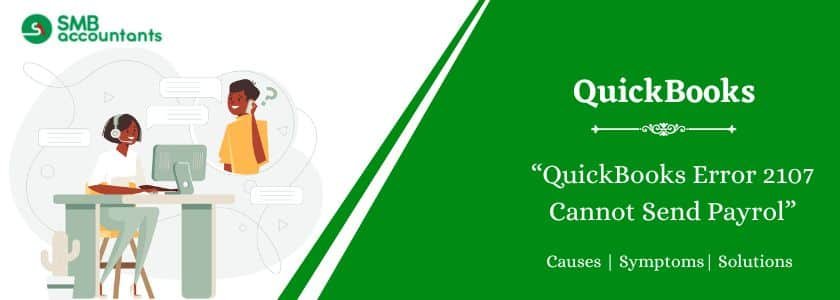The QuickBooks Payroll error code 2107 occurs when a user cannot pay its employees through direct deposit or fails to download payroll data. This error results from an unfinished QuickBooks installation, a defective Windows Registry, or damaged system files.
Users witness the error code 2107 if direct deposit information is incomplete when submitting a client’s deposit. This error has several possible causes. Users need to select solutions based on the specific cause. For instance, Error 2107 often arises when QuickBooks is not up to date. Updating QuickBooks resolves this issue. Updates often include bug fixes, performance improvements, and configuration updates.
Table of Contents
- 1 What is the QuickBooks Error 2107?
- 2 What are the causes of the QuickBooks Error 2107?
- 3 What are the Symptoms of the QuickBooks Error 2107?
- 4 How to Troubleshoot QuickBooks Error 2107 in Payroll?
- 4.1 Solution 1: Use the System File Checker Tool (SFC /scannow)
- 4.2 Solution 2: Start Checking the Windows Registry
- 4.3 Solution 3: Checking for Windows Update
- 4.4 Solution 4: Use the Windows System Restore
- 4.5 Solution 5: Temporarily Turn Off Your Antivirus
- 4.6 Solution 6: Activate the Single-User Mode
- 4.7 Solution 7. Download the Current Payroll Tax Table Updates
- 4.8 Solution 8: Check the Time and Date Settings of the System
- 4.9 Solution 9: Install the QuickBooks Desktop Security Certificate
- 4.10 Solution 10: Fix the QuickBooks Company File
- 4.11 Solution 11: Flush the DNS
- 5 Final Words
- 6 Frequently Asked Questions
- 6.1 Q 1: Can QuickBooks Error 2107 prevent me from processing payroll?
- 6.2 Q 2: Does Error 2107 in QuickBooks Payroll affect my payroll data?
- 6.3 Q 3: Can antivirus software trigger QuickBooks Error 2107?
- 6.4 Q 4: How do I update QuickBooks to fix QuickBooks Payroll Error 2107?
- 6.5 Q 5: What should I do if QuickBooks Error 2107 persists after trying to fix it?
- 7 Adams Williams
What is the QuickBooks Error 2107?
QuickBooks Payroll error 2107 usually occurs when payroll cannot be sent. This error arises when users fail to transfer employee salaries via direct deposit or when downloading payroll data. Users experience issues with employee salary payments and direct deposits. This makes it difficult for business owners to deposit salaries directly into employees’ bank accounts.
Here is the following error message that appears on the screen of user:
“Error direct deposit information is incomplete. Message code 2107 QuickBooks”

Let’s move ahead to explore the causes and symptoms of this QuickBooks payroll error.
What are the causes of the QuickBooks Error 2107?
QuickBooks Error Code 2107 is triggered for several reasons. Here is a list of the possible reasons for this payroll issue:
- Improper installation of QuickBooks software
- A corrupted file of the software is downloaded.
- The Windows registry is corrupted due to any changes made to the software.
- Malicious program attacks on QuickBooks-related files and Windows files as well.
- Some QuickBooks files have accidentally been deleted.
Struggling With Accounting or Bookkeeping?
Talk to our experts in minutes — No wait time!
- Free Consultation
- Fast Response
- Trusted Experts

What are the Symptoms of the QuickBooks Error 2107?
Identifying the right signs of payroll error 2107 is crucial. It helps to implement the troubleshooting methods effectively.
- QuickBooks Error 2107 appears on your screen.
- The error freezes your computer or QuickBooks for a few moments.
- Your system will run slowly and respond gradually to mouse or keyboard inputs.
- Internet security and firewall settings cause issues.
- Accessing similar programs has crashed your system.
How to Troubleshoot QuickBooks Error 2107 in Payroll?
The QuickBooks error 2017 payroll problem can be resolved with several solutions. Here are the solutions for a better understanding:
Solution 1: Use the System File Checker Tool (SFC /scannow)
- To fix the QuickBooks Payroll error code, first, press the Start button.
- Now click press the Windows + R keys together. The permission dialogue box will open. It will open the Search box.
- Now, click the Ctrl + Shift keys together. The permission dialogue box will open.
- Press Yes, and click Enter. A black screen window will appear.
- Enter SFC/Scannow in the black box. Now click Enter.
- The system file will search for problems. It will fix them automatically.
- Lastly, start the system again. Check if the error is fixed or not.
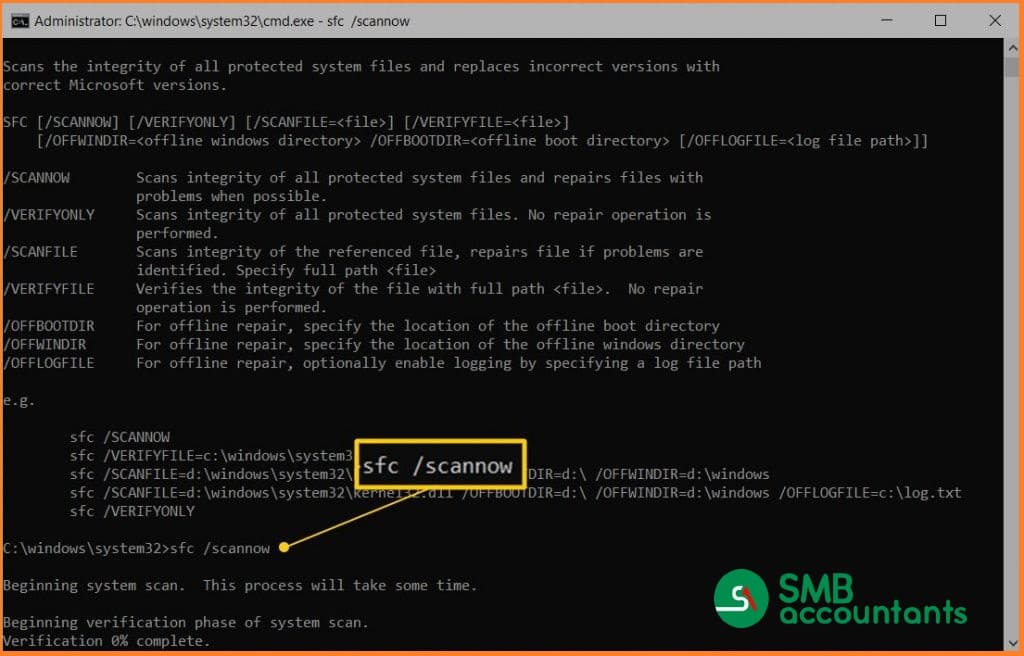
See this: How to Fix QuickBooks Error 12031
Solution 2: Start Checking the Windows Registry
A corrupted Windows registry causes error 2107. To fix it manually, follow these steps:
- Click the Start button and type Command in the search bar.
- Press and hold Ctrl+Shift on the keyboard, then click Enter.
- A permission dialog box for Windows Update will appear.
- Click Yes. A black box with a blinking cursor will open. Type regedit and press Enter.
- In the Registry Editor, select error 2107.
- Click Export in the file menu.
- Choose a folder to save the QuickBooks backup key and name the file, e.g., “QuickBooks Backup.”
- Save the file with the .reg extension.
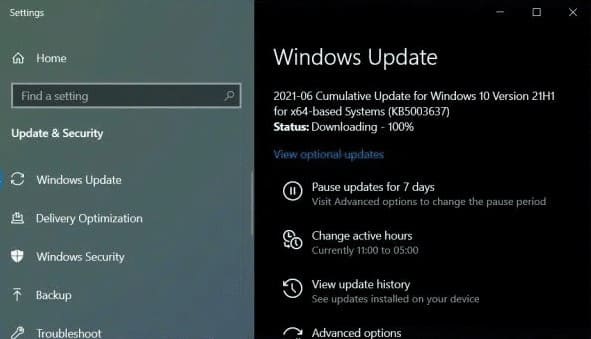
This will back up your QuickBooks registry entries and fix the issue.
Solution 3: Checking for Windows Update
Outdated Windows can cause error 2107 and affect your system. Regular updates are necessary.
Follow the steps below to update Windows:
- Click the Start button and enter Update in the search box.
- Press Enter.
- The Windows Update dialog box will appear.
- If an update is available, click Install update.
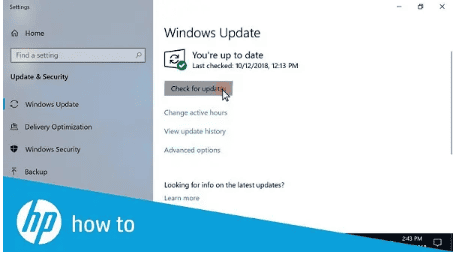
Solution 4: Use the Windows System Restore
The System Restore option helps to resolve the QuickBooks Payroll error 2107.
Follow the steps below:
- First, to resolve the payroll error, go to the Start button.
- Now, click the Windows + R keys together and open the Run box.
- Enter System Restore in the search field. Click Enter.
- Choose the System Restore option and type administrative details if required.
- A set of instructions will appear on the screen.
- Lastly, start the system again. This will fix the error code 2107 in QuickBooks.
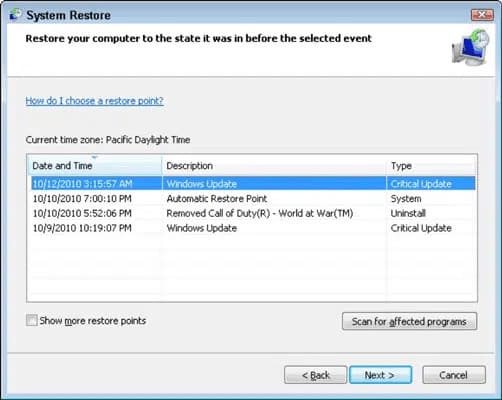
Solution 5: Temporarily Turn Off Your Antivirus
If the previous steps did not resolve error code 2107, try turning off your antivirus. Antivirus or third-party security software can sometimes cause issues in QuickBooks.
To disable the antivirus, follow the steps below:
- Right-click the antivirus icon in the taskbar.
- Select the Turnoff protection option.
- Check if the payroll error persists after disabling the antivirus.
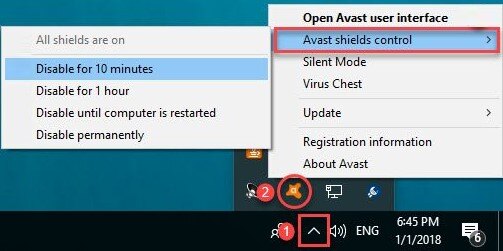
Solution 6: Activate the Single-User Mode
Make sure to enable single-user mode in QuickBooks when sending payroll data. QuickBooks Error code 2107 occurs if multiple-user mode is enabled. QuickBooks has a lock-out system in multi-user mode, preventing other users from accessing the payroll feature at the same time.
To change to single-user mode, follow these steps:
- Go to the File option.
- Now press the tab and Switch to Single-user mode.
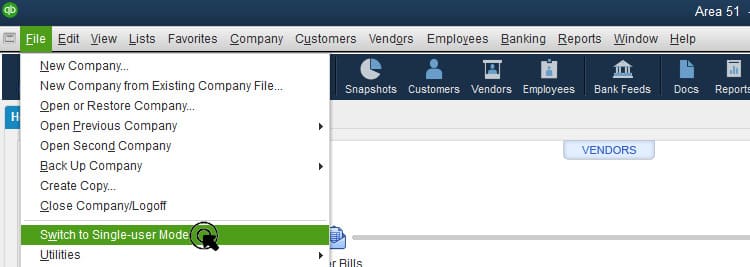
You may read this: How to Troubleshoot the QuickBooks Error 15102
Solution 7. Download the Current Payroll Tax Table Updates
Your QuickBooks application needs the latest payroll tax table for paycheck calculations. Ensure you have downloaded the latest payroll tax table updates. QuickBooks Online updates the tax tables automatically. For other versions, Intuit recommends updating the tax table before each payroll.
Here are the steps to download the current tax table updates in QuickBooks Desktop:
- Open your QuickBooks Desktop account.
- Choose Employees.
- Press the Download Entire Update checkbox.
- Choose Download Latest Updates.
- When the download is over, an information screen will appear.
Solution 8: Check the Time and Date Settings of the System
QuickBooks experiences error 2107 if the date and time in the system are incorrect. Follow these steps to check and update them:
- Go to the Windows Start option.
- Type settings.
- Press the Settings tab. Now, click Date and Time.
- Set the time and date of the system.
- Now click Enter. The system settings will be updated, and the error will be fixed.
Solution 9: Install the QuickBooks Desktop Security Certificate
The QuickBooks Security Certificate is crucial for secure network connections and data protection. An invalid certificate can trigger error 2107. To verify and install the QuickBooks Security Certificate, follow the steps below:
- On the File Location page, search for the Application file (.exe), right-click on it, and select Properties.
- The Application File Properties window will appear.
- Click the Digital Signature tab and select one of the entries in the signature list.
- Click Details.
- On the Digital Signature Details page, click View Certificate.
- In the Certificate window, click Install Certificate.
- The Certificate Import Wizard welcome window will open.
- Ensure the store location is set to the Current User and click Next.
- On the Certificate Store window, the default certificate store will be selected.
- Click Next, then Finish.
- A dialog box will appear confirming Import was successful. Click OK.
Solution 10: Fix the QuickBooks Company File
QuickBooks error code 2107 can occur due to a corrupted QuickBooks company file. You can use the Quick Fix My File tool to repair the company file.
Here are the steps to run this tool:
- Close the QuickBooks application (if open).
- Download the advanced version of QuickBooks Tool Hub and save the file in an easy-to-locate folder.
- Open the downloaded QuickBooks ToolHub.exe file.
- Follow the on-screen instructions to install the tool.
- After installation, double-click the icon to open the tool hub.
- In the QuickBooks Tool Hub, select Company File Issues.
- Click Quick Fix My File.
- Once the process is complete, click OK.
Solution 11: Flush the DNS
Flushing the DNS will remove all DNS records from the cache. This can fix internet connectivity, security, and other related issues.
Here are the steps to flush the DNS:
- Open the Run screen.
- Enter CMD in the search box.
- Now press OK.
- When the command prompt screen appears, enter ipconfig/flushdns.
- Now press the Enter key.
Final Words
QuickBooks Error 2107 can significantly disrupt your payroll process and prevent employee payments via direct deposit. However, with the right steps—including system checks, registry repair, and updating your software—you can easily fix this error and restore full payroll functionality.
If none of these solutions work, don’t hesitate to contact our certified QuickBooks Payroll Support experts for tailored assistance. We’ll help you diagnose and resolve the issue quickly so you can get back to business.
Frequently Asked Questions
Q 1: Can QuickBooks Error 2107 prevent me from processing payroll?
Ans: Yes, QuickBooks Payroll Error 2107 can prevent you from updating payroll or processing paychecks, as the error typically occurs during payroll updates or when communicating with the server.
Q 2: Does Error 2107 in QuickBooks Payroll affect my payroll data?
Ans: No, QuickBooks Error 2107 does not directly affect your payroll data, but it can prevent you from processing payroll. The issue must be resolved to continue with payroll processing.
Q 3: Can antivirus software trigger QuickBooks Error 2107?
Ans: Yes, sometimes antivirus or firewall settings can block QuickBooks from connecting to payroll servers, leading to Error 2107. Try to disable these temporarily to see if the error is resolved.
Q 4: How do I update QuickBooks to fix QuickBooks Payroll Error 2107?
Ans: To update QuickBooks Desktop, go to Help > Update QuickBooks Desktop and select Get Updates. Once the update is complete, restart QuickBooks and check if the error is resolved.
Q 5: What should I do if QuickBooks Error 2107 persists after trying to fix it?
Ans: If the issue continues, contact QuickBooks Support for further assistance or consult customer support, who can provide personalized help.

Adams Williams
Adams Williams is a seasoned accounting professional with over 4 years of experience in bookkeeping, financial reporting, and business accounting solutions. Specializing in QuickBooks software, Adams combines technical expertise with clear, accessible content writing to help businesses streamline their financial processes. His insightful guides and how-to articles are crafted to assist both beginners and seasoned users in navigating accounting software with confidence.