Experiencing the QuickBooks Payroll Not Updating or Working error can be very annoying because QuickBooks fails to update despite many efforts. QuickBooks Desktop, widely acclaimed for making daily tasks easy, includes the crucial Payroll feature that handles tax details and employee finances. Still, this important tool is not free of problems, with several users often reporting issues when updating the payroll. This usually happens because of corrupted installation files. Today’s article will discuss this common issue in detail, like its causes, step-by-step solutions, etc., to make your payroll smooth.
Let us begin by understanding what the QuickBooks Payroll Update not working is all about.
Table of Contents
- 1 What is the QuickBooks Payroll Not Updating?
- 2 Causes of QuickBooks Payroll Not Updating and Working Error
- 3 How to Fix QuickBooks Payroll Update Not Working Error?
- 3.1 Solution 1: Update your QuickBooks Desktop Manually
- 3.2 Solution 2: Enable Windows Permissions
- 3.3 Solution 3: Activate your QuickBooks Desktop before running the payroll updates
- 3.4 Solution 4: Use Clean Installation to fix the QuickBooks Program
- 3.5 Solution 5: Update the Payroll Version
- 3.6 Solution 6: Change Internet Settings
- 3.7 Solution 7: Confirm the Verify Data and Rebuild Data Tool in QuickBooks Desktop
- 3.8 Solution 8: Confirm the Date and Time of the system
- 3.9 Solution 9: Restart the System in Safe Mode
- 4 Errors Related to QuickBooks Payroll Updates may include
- 5 Final Words
- 6 Frequently Asked Questions
- 6.1 Q 1: Why is my QuickBooks Payroll not updating?
- 6.2 Q 2: How do I fix QuickBooks Payroll not working after an update?
- 6.3 Q 3: What should I do if the QuickBooks Payroll update is stuck?
- 6.4 Q 4: Can outdated tax tables cause QuickBooks Payroll errors?
- 6.5 Q 5: Is there a way to manually update QuickBooks Payroll?
- 7 Adams Williams
What is the QuickBooks Payroll Not Updating?
The QuickBooks Payroll Update not working problem displays the failure of the payroll update. Once you run an update, the payroll gets the files from the internet and then installs them.
Once the installation is over, the error message appears:
You have received the current payroll update and verified your Payroll Subscription, which is displayed on the screen.
Hence, it is highly recommended to go online.
However, when you attempt to open payroll features, an error message again comes up on your screen that requests you to update payroll. Here is the message:
Payroll has not been updated for 35 days, so some features have been temporarily disabled. QuickBooks will not calculate taxes on a paycheck, and you cannot create payroll tax forms.
Struggling With Accounting or Bookkeeping?
Talk to our experts in minutes — No wait time!
- Free Consultation
- Fast Response
- Trusted Experts

Causes of QuickBooks Payroll Not Updating and Working Error
QuickBooks Desktop Payroll Update Not responding can occur due to many causes. It is important to identify such causes for proper troubleshooting and maintaining proficient payroll operations:
- Using an old version of QuickBooks can trigger compatibility problems with the new payroll updates.
- A QuickBooks installation that is corrupted can stop the payroll update from being applied in the right manner.
- A wrong QuickBooks service key is important to activate payroll services in QuickBooks, and wrong entries can lead to failed updates.
- An inactive or expired payroll subscription will not get updates.
- Antivirus software or firewall that blocks QuickBooks processes by mistake, including updates.
- An outdated operating system or corrupt Windows files can impact the functionality of QuickBooks significantly.
- A corrupted QuickBooks company file can arise when payroll files are copied to your system when the update is going on, causing malfunctions.
- Wrong paycheck information can hamper the update procedure.
- Using QuickBooks minus any admin credentials can limit the necessary permissions required to update the payroll.
- A wrong Employer Identification Number (EIN) can cause irregularities and update failures.
- Network problems that hamper the update download procedure.
- Restricted permissions on the Windows user account that is functioning in QuickBooks can stop updates.
- Issues caused by other applications running seamlessly with QuickBooks can hamper the update procedure.
How to Fix QuickBooks Payroll Update Not Working Error?
In case you are witnessing some problems with QuickBooks Payroll not working, here are some of the important steps to fix it. You need to follow them and implement the instructions given:
Solution 1: Update your QuickBooks Desktop Manually
To fix an internal problem that is restricting QuickBooks from downloading and installing the updates, you need to update manually with the help of the steps below:
- Shut down your company file screen and then exit QuickBooks.
- Now press the Windows icon on the left bottom side of the screen to use the Start menu.
- Access the search bar to locate QuickBooks Desktop.
- Press right-click on the QuickBooks Desktop icon and then select Run as Administrator.

- Now you will see the No Company Open screen.

- Press Help and then choose Update QuickBooks Desktop from the available dropdown.

- Navigate to Options and then select Mark All.
- Now press Save.
- Now press Update Now and choose the checkbox beside Reset Update.

- Lastly, press the Get Updates option and once it is completed, restart your system.
Solution 2: Enable Windows Permissions
You can enable Windows permissions to allow QuickBooks Payroll to update:
- Open the Start menu in Windows.
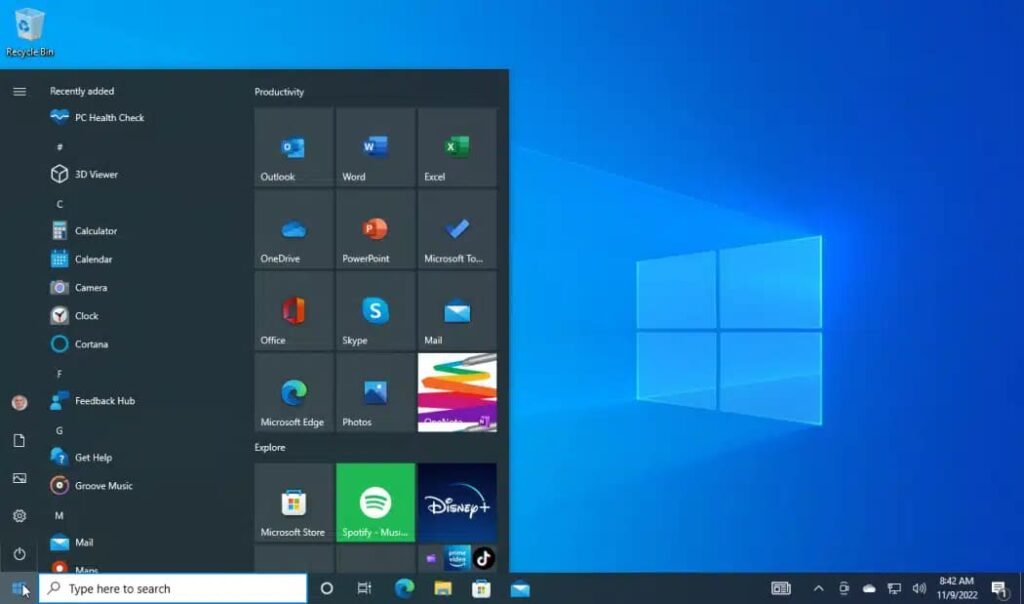
- Enter File Explorer in the Windows search to open it.
- Find the QuickBooks executable file. It will be a processor type:
- The file path of QBW32.EXE
- 32-bit C:Program FilesintuitQuickBooks (Year)
- 64-bit C:Program Files x86intuitQuickBooks (Year)
- Now press right-click the QuickBooks executable (QBW32.EXE) file and choose Properties.
- Select Security and then click Edit. Now choose Add and then add Everyone on the screen and press OK.
- In the Security screen, choose the checkbox for Full Control and press OK.
- Now choose Add again add Users in the screen and press OK. In the Security screen, choose the check box for Full Control and choose OK.
- When completed, press Apply and choose OK to shut the settings.
Solution 3: Activate your QuickBooks Desktop before running the payroll updates
When you face issues while downloading or installing payroll updates, QuickBooks may not be registered or activated.
This issue mainly arises when you update the software recently and can be handled with the steps given below:
- On your system, open QuickBooks and then press the Help menu.
- Choose the Activate QuickBooks Desktop option and use the guidelines on the window to register your QuickBooks Desktop.
- Try to complete the payroll tasks once you are prompted about the QuickBooks Desktop activation.
Solution 4: Use Clean Installation to fix the QuickBooks Program
In case the Update Account feature in QuickBooks is not responding, you need to implement the steps below, perform a clean installation, and fix the QuickBooks Payroll Update problem:
- First, take a backup of the company file.
- Now shut QuickBooks Desktop and press the Windows icon.
- Look for the Control Panel and choose it.
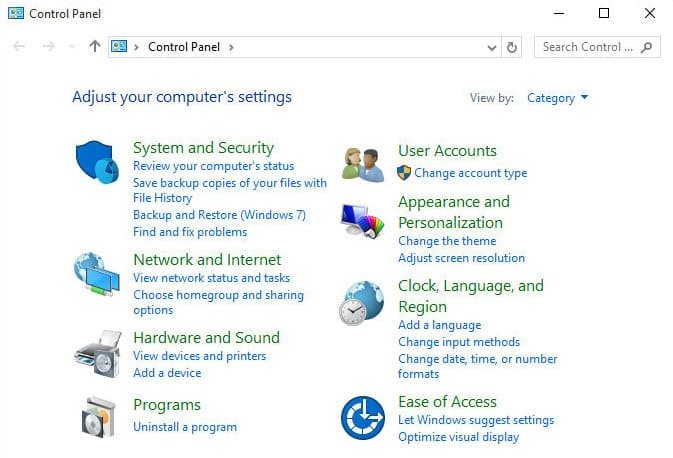
- Press Programs and Features and then select Uninstall a Program.

- Find and choose QuickBooks Desktop from the available program list.
- Press Uninstall/Change and select Remove QB.
- Execute the prompts given on-screen enabling the procedure to finish.
- Now reinstall QuickBooks Desktop with the help of your installation file and restore the company file backup.
- Lastly, download the latest payroll tax table update and install it.
Solution 5: Update the Payroll Version
To update the payroll version, follow the steps below:
- Press the Employee menu.
- Now choose the option, Get Payroll Updates.
- Now click the option, Download Entire Update. No press Update.
- In case the download was successful, then a message will appear stating that your system has a new or payroll tax update installed. Choose the OK button to read the changes.
- Press the OK button. If it fails to work, you must rename the folder and include OLD at the end of the name.
- Once the changes are made, the statement must be updated again.
- In case that does not work for you, you need to switch off User Account Control.
- After the User Account Control is turned off, try to download the update once more.
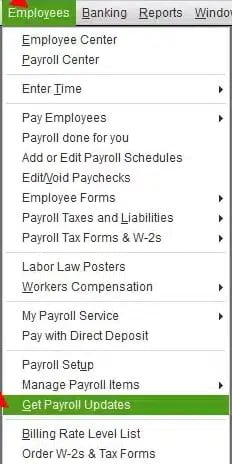
Solution 6: Change Internet Settings
Here are the steps to change the internet settings and fix the QuickBooks Payroll update error:
- Quit QuickBooks Desktop.
- Now open Internet Explorer on your window.
- Shift to select the Tools icon on the upper right side of the screen.
- On the drop-down menu, click Internet Options.
- In the Advanced Settings section of your window, press the Reset or Restore defaults button.
- Click the Apply button and press OK. Now QuickBooks Desktop will open.
- Press the Employee tab and choose the option, Get Payroll Updates.
- Select the box beside Download Entire Update.
- Choose the Download Latest Update option and wait for some time till the updates finish installing and you see the message Download Complete on your window.
- Restart the system.
Solution 7: Confirm the Verify Data and Rebuild Data Tool in QuickBooks Desktop
The Verify and Rebuild data tool is created to diagnose and fix common technical problems causing QuickBooks Payroll Update error:
- Launch QuickBooks Desktop.
- Now go to the File menu.
- Go down to the Utilities and choose Verify Data. Confirm all the windows are closed.
- Wait for some time for the Verify tool to finish the task.
- In case the error message comes up, recommend a repair via Rebuild Data and do as per the prompt.
- Get back to the File menu and choose Utilities again.
- Now select Rebuild Data.
- Follow the prompts to get back to the company file and move ahead.
- Enable the tool to run and press OK when completed.

Solution 8: Confirm the Date and Time of the system
Wrong date and time settings can change payroll updates. To fix the payroll issue, follow the steps given below:
- Press right-click on your system and choose Adjust Date/Time.
- Select Change Date and Time from the given dropdown.
- Confirm Changes by clicking OK.
- Close QuickBooks and then reopen it.
- Now try the payroll update once more to see if the issue persists.

Solution 9: Restart the System in Safe Mode
In case the solutions stated above fail to fix the issue, try to restart the system in Safe Mode to separate the possible conflicts.
Here is the step-by-step procedure:
- Shut down the programs running at present and make sure all the work is saved.
- Press the Start menu and then choose the Power icon.
- While pressing the Shift key, press on Restart.
- Your system will need to restart and then the Advanced Boot Options menu will be shown.
- Select the Troubleshoot option and then click Advanced options.
- From there, press the Startup settings and go to the option, Restart.
- When the computer starts again, a list of the startup options will come up.
- To restart your system in Safe Mode, click the F4 key.
- Sign in to the system with your credentials.
- After you are in Safe Mode, open QuickBooks Desktop.
- Try to perform the payroll update once more.
| Errors | Description |
| QuickBooks Error 15240: | Update failure due to internet connection fluctuations or time zone setting errors. |
| QuickBooks Error 12152: | Update failure caused by network issues leading to extended page loading times. |
| QuickBooks Error 15270: | Update failure due to missing files. |
| QuickBooks Error PS032: | Update failure due to incorrect or missing billing details. |
| QuickBooks Error 17337: | Update failure due to incompatible internet settings or inaccurate SSL. |
Final Words
The difficulties of QuickBooks Payroll not updating into the accounting software update. There are several reasons why a problem might not be working, many of which we have discussed in this article. After reading this article, we hope you have gained useful knowledge and practical solutions to address this issue in your system going forward.
Still, if you have certain doubts or questions that require professional help and expertise, you can get in touch with our team of QuickBooks experts.
Frequently Asked Questions
Q 1: Why is my QuickBooks Payroll not updating?
Ans: QuickBooks Payroll may fail to update due to internet connectivity issues, outdated QuickBooks Desktop versions, incorrect system date and time, or conflicts with antivirus/firewall settings.
Q 2: How do I fix QuickBooks Payroll not working after an update?
Ans: To fix this, ensure QuickBooks Desktop is updated, verify your payroll subscription, check your tax table version, and run the QuickBooks Tool Hub to repair update errors.
Q 3: What should I do if the QuickBooks Payroll update is stuck?
Ans: If the update is stuck, restart your system, clear temporary files, and try updating again. Also, switch to a stable wired internet connection for better results.
Q 4: Can outdated tax tables cause QuickBooks Payroll errors?
Ans: Yes. Outdated tax tables can lead to payroll calculation errors and compliance issues. Always download the latest tax table updates before processing payroll.
Q 5: Is there a way to manually update QuickBooks Payroll?
Ans: Yes. Go to Employees > Get Payroll Updates, check the “Download Entire Update” box, and click Download Latest Update to install payroll changes manually.

Adams Williams
Adams Williams is a seasoned accounting professional with over 4 years of experience in bookkeeping, financial reporting, and business accounting solutions. Specializing in QuickBooks software, Adams combines technical expertise with clear, accessible content writing to help businesses streamline their financial processes. His insightful guides and how-to articles are crafted to assist both beginners and seasoned users in navigating accounting software with confidence.



