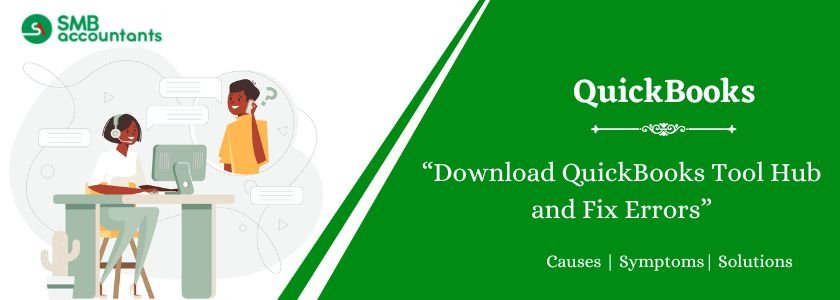QuickBooks Tool Hub is a solution provided by Intuit to resolve common problems and errors encountered when using QuickBooks. This tool simplifies troubleshooting processes and eliminates the need for advanced technical knowledge. Downloading and using this tool effectively can save users time and effort, ensuring smooth operations within the software.
Table of Contents
- 1 What is the QuickBooks Tool Hub?
- 2 System Requirements for Download and install QuickBooks Tool Hub
- 3 How to Download and Install QuickBooks Tool Hub
- 4 What are the Benefits of QuickBooks Tool Hub?
- 5 List of Errors that can be resolved with QuickBooks Tool Hub
- 6 What are the Components of QuickBooks Tool Hub and their Usage?
- 7 What if QuickBooksTool Hub.exe is Blocked for Download?
- 8 Frequently Asked Questions
- 8.1 Q 1: How to download QuickBooks Tool Hub on a PC?
- 8.2 Q 2: What is the cost of using QuickBooks Tool Hub?
- 8.3 Q 3: How to Run the QuickBooks File Doctor in the Repair Tool Hub?
- 8.4 Q 4: What are the Various Tools Integrated into the Tool Hub?
- 8.5 Q 5: What problems can be fixed using the QuickBooks Tool Hub?
What is the QuickBooks Tool Hub?
QuickBooks Tool Hub is the first choice to eliminate installation, technical, data migration, and data transfer errors. It is the sum of different accounting tools under one platform. QuickBooks Tool Hub is a central application that analyzes and resolves several common problems experienced while using the software. Having used QuickBooks for years, QuickBooks Install Diagnostic Tool and QuickBooks Network Tool are known to all. These tools help to fix various installation and network-related problems.
System Requirements for Download and install QuickBooks Tool Hub
Before downloading and installing the QuickBooks Tool Hub, ensure the following features are in your computer system. Here is a list of the requirements.
- Latest Microsoft .Net Framework
- Microsoft Visual C++ redistributable package
- Verify Internet Connection
Install these two components on your computer before opening the QuickBooks Tool Hub installation file. If your system does not have them, visit the official Microsoft website to download them.
Use a search engine to find the direct download links. After installing these components, follow the next steps to install the Tool Hub.
How to Download and Install QuickBooks Tool Hub
Steps to Download QuickBooks Tool Hub
To download and Install the QuickBooks Tool Hub, the following steps need to be implemented:
- Sign in to your computer. Now open the QuickBooks website in a web browser.
- The download file will vary depending on your system configuration.
- Choose the 32-bit or 64-bit version, based on your system.
- The download file will be in .exe format. You can safely save it to an external or internal hard drive.
- The file will be named QuickBooksToolHub.exe.
- Right-click the link. Now select the Save link as an option from the pop-up menu.
- A window will open, allowing you to choose a folder to save the .exe file.
- By default, the browser will open the Downloads folder, but you can select a different folder.
- After selecting the folder, click Save.
- The download time will depend on the internet speed.
- Once the download is complete, the browser will send notifications.
Open the downloaded file from the web browser or by going to the folder where it was saved.
Steps to Install QuickBooks Tool Hub
- Go to the folder where you chose to download QuickBooks Tool Hub.
- Double-click the downloaded file to start the installation process.
- A new window will appear, prompting you to provide the necessary authentication to proceed with the installation.
- Click the ‘Yes’ button to grant permission.
- After this, the installation window will open.
- Read the terms and conditions given in the beginning carefully.
- Now, Click on Yes.
- Choose the location where you want to install Tool Hub and then click the Next tab.
- Moreover, hit the install tab.
- Now, click on the Install button to start the installation process.
- Wait for it to complete.
- Once done, click on the Finish button and close the window.
- To start using the Tool Hub, double-click its desktop icon. If it doesn’t launch automatically, open it manually.
What are the Benefits of QuickBooks Tool Hub?
QuickBooks Tool Hub includes various features and benefits that simplify the accounting process. Here are the most common ones:
- QuickBooks Tool Hub provides a simple interface, making it easy for beginners to access.
- The tool is free, with no additional fees, making it highly popular among QuickBooks users.
- It works as a single solution for resolving company file issues, quickly fixing problems that inhibit file access.
- QuickBooks Tool Hub offers reliable tools to successfully resolve network-related problems.
List of Errors that can be resolved with QuickBooks Tool Hub
The QuickBooks Tool Hub fixes a wide range of technical errors. Here is the list of the errors for quick reference:
- Installation errors: These issues occur when QuickBooks Desktop cannot be installed. To resolve them, press the Installation Issues tab in QuickBooks, which helps fix installation-related errors.
- Company file errors: For such errors, select the Company File Issues tab. This opens QuickBooks File Doctor to repair the company file. Follow the on-screen prompts to complete the solution.
- Connection and network issues: Select the Network Issues tab to repair network-related problems. This option helps resolve connectivity issues.
- Login problems: Users often lose their QuickBooks password. To reset it, select the Password Reset tab and follow the on-screen instructions. This will help reset the password.
- Performance bugs: The Performance Problems tab in QuickBooks Tool Hub fixes performance issues and resolves software slowdowns.
What are the Components of QuickBooks Tool Hub and their Usage?
After downloading and opening QuickBooks Tool Hub, check the components on the main screen. Choose the right tool for the specific error.
Home
The home screen provides crucial information about the QuickBooks Tool Hub. It also displays the components for specific issues.
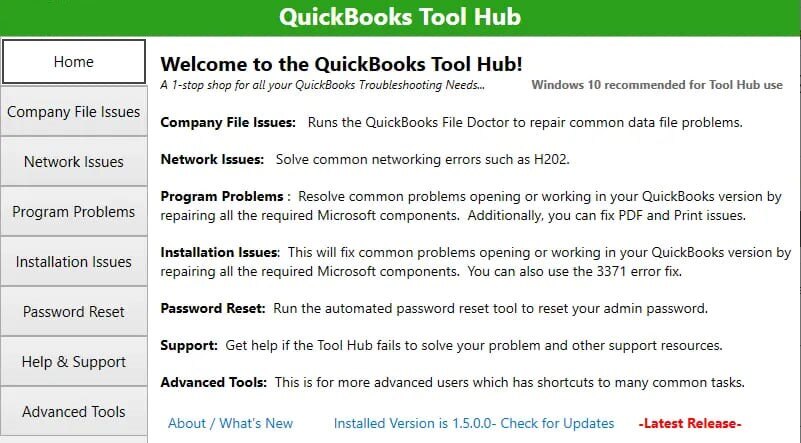
Company File Issues
When company file issues occur, choose the second tab and run QuickBooks File Doctor to fix them.
Here are the steps to run this tool:
- Begin by pressing the Run QuickBooks File Doctor tab.
- Wait for 1 minute to load.
- Click the Browse tab. Now choose the Company file that needs to be fixed.
- Ensure the Check Your File option is chosen.
- Lastly, sign in to the file as an Admin and click the Continue tab.
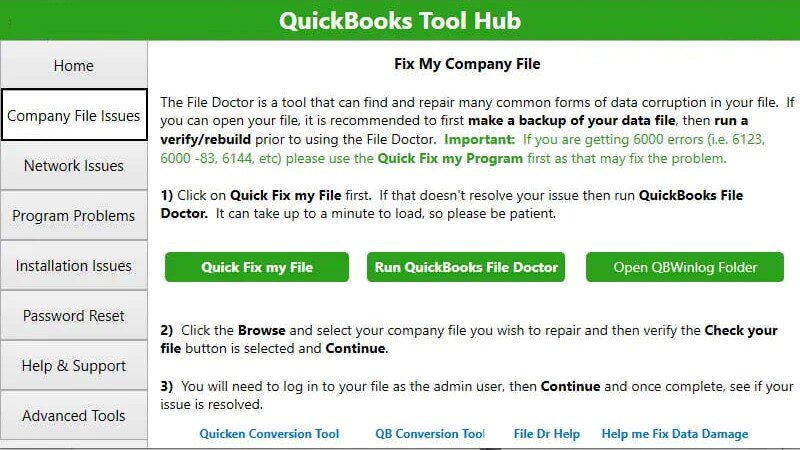
Network Issues
If you face network problems, select the Network Issues component. This option allows you to use the QuickBooks Database Server Manager to resolve the issue.
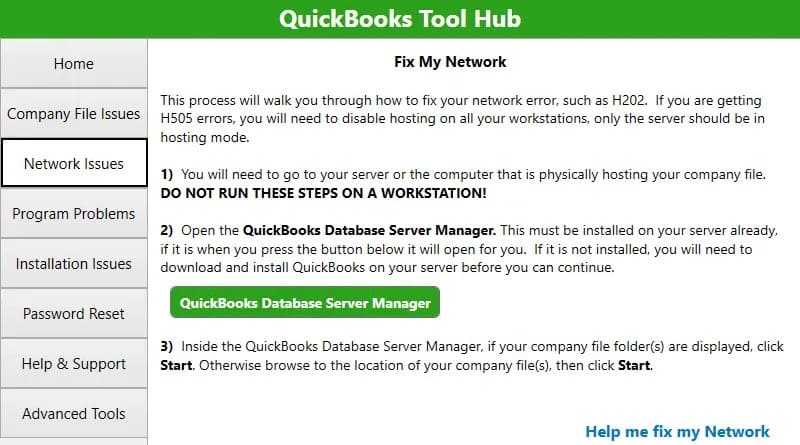
Program Issues
If you encounter a software-related error, click the Program Problems tab. This tab offers options like Quick Fix My Program, QuickBooks Print & PDF Repair Tool, and QuickBooks Program Diagnostic Tool.
Here is a quick explanation of the options stated above:
- QuickBooks PDF Repair and Print Tool: If you face printing or emailing issues in QuickBooks Desktop or Online, this tool resolves them. The process is automated and takes just a minute.
- Quick Fix My Program: It eliminates all background processes in QuickBooks and runs a quick repair. This process takes only a couple of minutes to fix program-related errors.
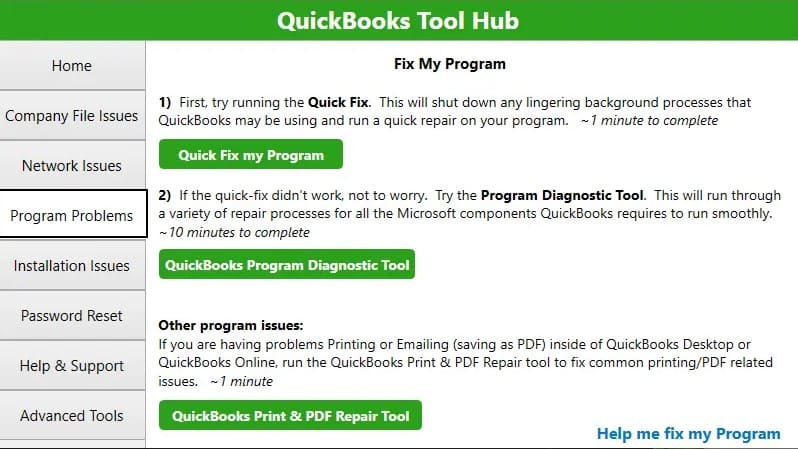
Installation Problems
Select the Installation Issues tab for installation errors. The tool offers the QuickBooks Install Diagnostic Tool and the QuickBooks Clean Install Tool. Access both tools to resolve installation issues.
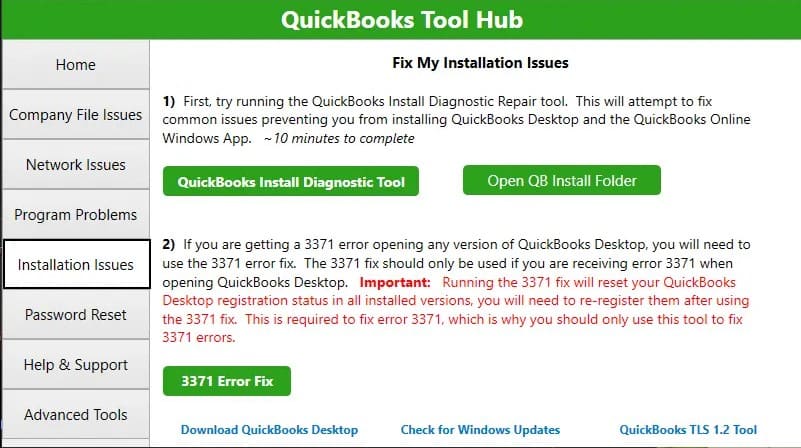
Password Reset
After installation, the password reset option appears. If you forget your password, choose this tab to recover it effortlessly.
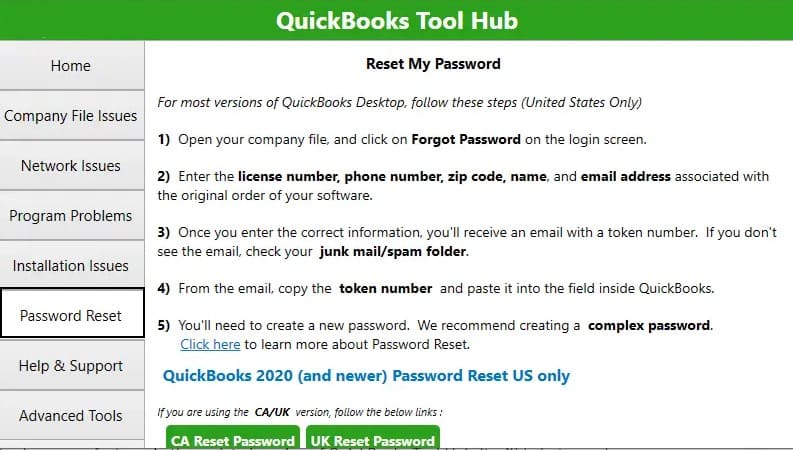
Help and Assistance
For any additional help, select the Support tab. It includes smart-look sessions. For additional help, select the Support tab. The Support tab comprises of which includes message us, a smart-look session, and visiting the site options.
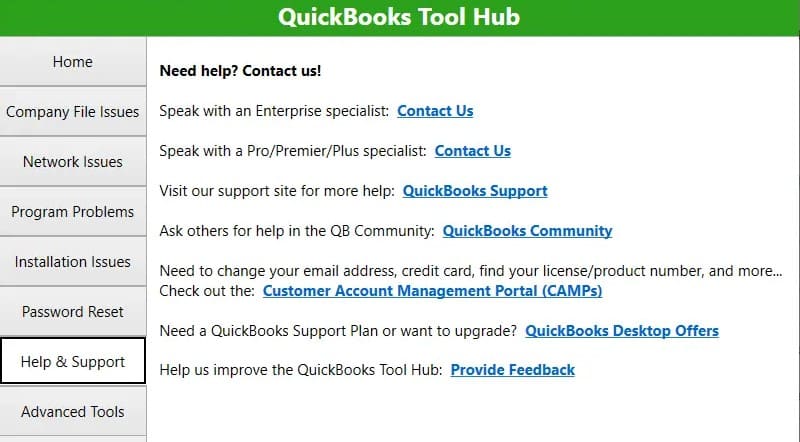
Advanced Tools
Use this tab for problems like QuickBooks error 6000 or crashing issues. It helps fix complex errors.
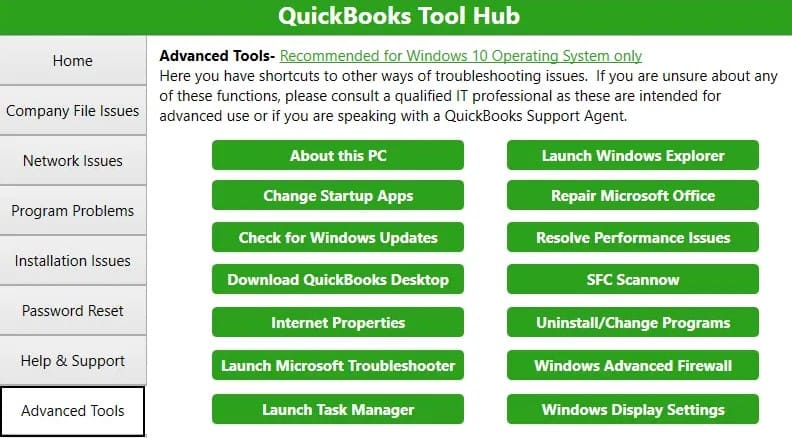
What if QuickBooksTool Hub.exe is Blocked for Download?
An error message during installation shows that Windows blocked the QuickBooksToolHub.exe file due to potential harm. To resolve this, download the Tool Hub program using a different web browser.
- An error notification message is sent by Microsoft Defender.
- Now press the Run Away option to install the program.
- Downloading the file on your system takes some time.
- Once the file is downloaded, press on the file twice.
Need Professional Help?
By the end of this article, you should be familiar with the steps to download and use QuickBooks Tool Hub effectively. If you have any questions or face issues using the tool, contact our QuickBooks Enterprise Support team. Our team of skilled QuickBooks professionals is available 24/7 to provide expert support.
Frequently Asked Questions
Q 1: How to download QuickBooks Tool Hub on a PC?
Ans: To download Tool Hub, go to the official Intuit website. After the download finishes, open the QuickBooksToolHub.exe file. Accept the user agreement and follow the on-screen notifications to install the software.
Q 2: What is the cost of using QuickBooks Tool Hub?
Ans: Intuit designed QuickBooks Tool Hub to diagnose and repair several errors in QuickBooks. It is a free tool, and it can be downloaded from the Intuit website.
Q 3: How to Run the QuickBooks File Doctor in the Repair Tool Hub?
Ans: To run the QuickBooks File Doctor in the Repair Tool hub, follow the instructions below:
- You need to open the QuickBooks tool hub.
- Go to the Company File Issues tab in the QuickBooks repair tool download to run QuickBooks File Doctor.
Q 4: What are the Various Tools Integrated into the Tool Hub?
Ans: QuickBooks Tool Hub includes several tools, like the QuickBooks Program Diagnostic Tool, QuickBooks Database Server Manager, and QuickBooks File Doctor.
Q 5: What problems can be fixed using the QuickBooks Tool Hub?
Ans: QuickBooks Tool Hub can repair several issues, including:
- Installation problems
- Company file issues
- Network issues
- Data corruption issues
- Performance and speed issues