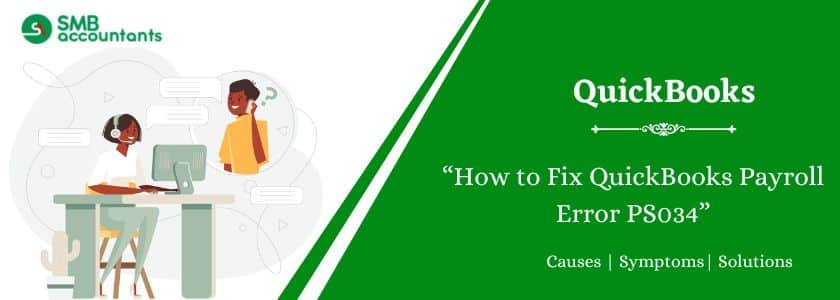QuickBooks Payroll Error PS034 happens when you try to download or install payroll updates. This error can stop your payroll process and show a message that says,
“QuickBooks cannot read your payroll setup files.”
This guide explains the causes of Error PS034 and how to fix it. It uses clear steps, simple language, and direct solutions to help you get back to work quickly.
Table of Contents
- 1 How to Fix QuickBooks Payroll Error PS034
- 1.1 Solution 1: Verify Your Payroll Subscription
- 1.2 Solution 2: Run Quick Fix My Program Tool
- 1.3 Solution 3: Re-register QuickBooks Components
- 1.4 Solution 4: Update QuickBooks to the Latest Release
- 1.5 Solution 5: Remove Duplicate QuickBooks Installations
- 1.6 Solution 6: Use Selective Startup to Reinstall QuickBooks
- 1.7 Solution 7: Repair Your Company File
- 2 Final Words
- 3 Frequently Asked Questions
- 4 Adams Williams
How to Fix QuickBooks Payroll Error PS034
Follow these solutions in order. After each step, try updating payroll again.
Solution 1: Verify Your Payroll Subscription
- Open QuickBooks.
- Go to Employees > My Payroll Service > Manage Service Key.
- Make sure your payroll service is listed and active.
- Click Edit, confirm the correct key is entered.
- Uncheck the box for Open Payroll Setup, then click Finish.
Solution 2: Run Quick Fix My Program Tool
- Download and install the QuickBooks Tool Hub.
- Open the Tool Hub.
- Click Program Problems.
- Select Quick Fix my Program.
- Wait until the tool finishes running, then restart QuickBooks.
Solution 3: Re-register QuickBooks Components
- Close QuickBooks.
- Right-click the QuickBooks Desktop icon.
- Choose Open file location.
- Find and right-click the reboot.bat file.
- Select Run as Administrator.
- Wait for the black window to close, then reopen QuickBooks.
Solution 4: Update QuickBooks to the Latest Release
- Open QuickBooks.
- Go to Help > Update QuickBooks Desktop.
- Select Update Now.
- Check Reset Update, then click Get Updates.
- Once the update is complete, restart QuickBooks.
Solution 5: Remove Duplicate QuickBooks Installations
- Open Control Panel > Programs and Features.
- Look for duplicate QuickBooks versions.
- Uninstall any extra installations.
- Restart your computer.
- Open QuickBooks and try updating payroll again.
Solution 6: Use Selective Startup to Reinstall QuickBooks
- Press Windows + R, type
msconfig, and press Enter. - Choose Selective startup and uncheck Load startup items.
- Click OK and restart your system.
- Reinstall QuickBooks Desktop.
- After installation, open msconfig again.
- Select Normal startup, then restart your system.
Solution 7: Repair Your Company File
- Open QuickBooks.
- Go to File > Utilities > Verify Data.
- If errors are found, go to File > Utilities > Rebuild Data.
- Follow the prompts and save a backup if asked.
Get Expert Advice to Fix All Accounting & Bookkeeping Problems

Final Words
QuickBooks Payroll Error PS034 can stop you from processing payroll updates, but it’s easy to fix with the right steps. Use this guide to check your subscription, update QuickBooks, and repair damaged files. If the error continues, contact a QuickBooks expert for help.
Frequently Asked Questions
Q 1: What does PS034 mean in QuickBooks?
Ans: It means QuickBooks cannot read payroll setup files, usually due to subscription or file issues.
Q 2: Can antivirus software cause Error PS034?
Ans: Yes. Security software can block QuickBooks services. Add QuickBooks as an exception.
Q 3: How do I check if my payroll subscription is active?
Ans: Go to Employees > My Payroll Service > Manage Service Key to see the status.
Q 4: Should I uninstall other QuickBooks versions?
Ans: Yes. Multiple installations can cause file conflicts and errors like PS034.

Adams Williams
Adams Williams is a seasoned accounting professional with over 4 years of experience in bookkeeping, financial reporting, and business accounting solutions. Specializing in QuickBooks software, Adams combines technical expertise with clear, accessible content writing to help businesses streamline their financial processes. His insightful guides and how-to articles are crafted to assist both beginners and seasoned users in navigating accounting software with confidence.