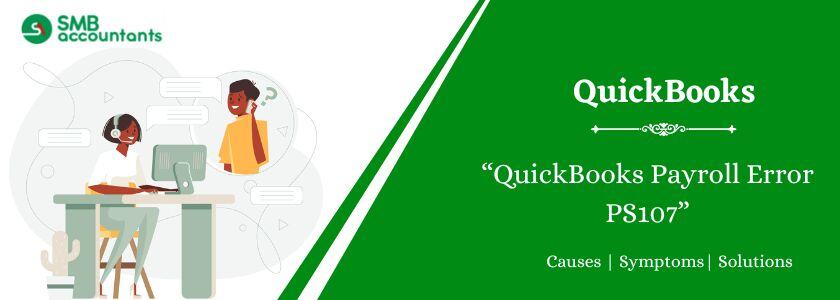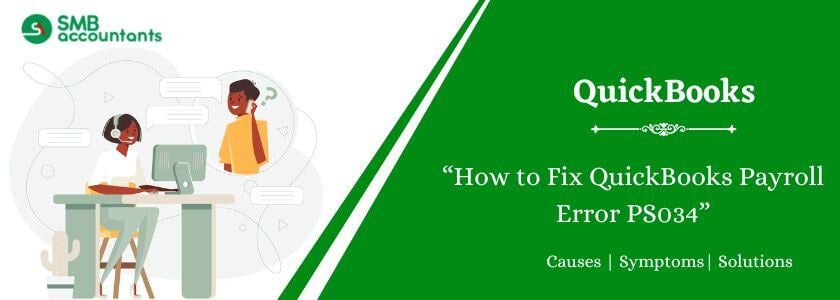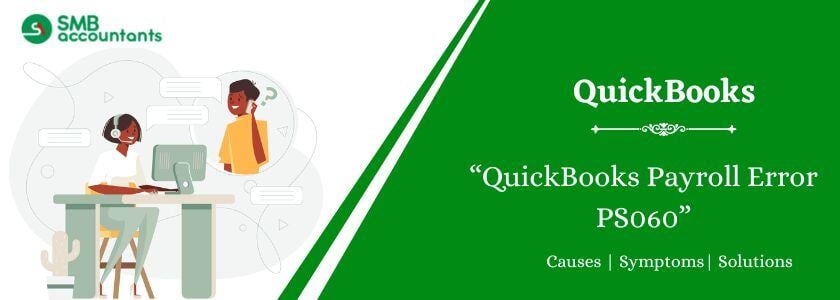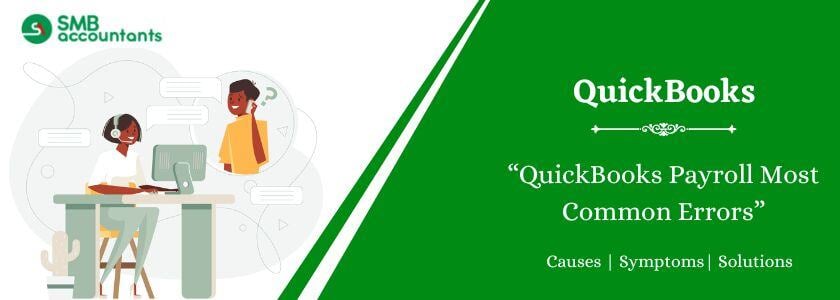QuickBooks Payroll Error PS107 occurs during payroll updates and is triggered by issues such as faulty files or incorrect software configurations. This error often displays the message: "An internal file in QuickBooks has become unreadable."
What is QuickBooks Payroll Error PS107?
QuickBooks Error PS107 occurs during the payroll update process, often caused by an unreadable internal file. This error typically appears when downloading or installing payroll updates, indicating corruption or incompatibility. The error message states: "An internal file has become unreadable."
How to Fix QuickBooks Payroll Error PS107?
Here are the solutions to fix QuickBooks payroll error ps107, follow these solutions:
Solution 1: Check Your Payroll Service Subscription
An inactive or expired payroll subscription may cause Error PS107. Check your subscription is active using the following steps:
- Open QuickBooks Desktop and navigate to Employees > My Payroll Service > Account/Billing Information.
- Sign in using your credentials from Intuit.
- Verify if your payroll subscription is ON.
- Renew your subscription from the site of Intuit, if the same is outdated.
Solution 2: Close QuickBooks and Restart it.
- Save everything working in QuickBooks.
- Shut down your QuickBooks.
- Restart your Computer.
- View changes again in QuickBooks after trying to re-open.
Solution 3: To clean install QuickBooks, use the Selective Startup Mode.
Configuration problems can be solved by clean installation in the selected start mode:
- Selective Startup Mode is now active.
- Pressing on Windows followed by ‘R’ then type ‘msconfig’ before hitting the ‘Enter’ button.
- Again in the System Configuration window deselect the Load Startup Items box and select the Selective Startup option.
- Remove QuickBooks:
- Choose from the list: Program and Features > Control Panel. Remove a program.
- After choosing QuickBooks, click on Uninstall.
- Reinstall QuickBooks:
- To reinstall QuickBooks you have to use a new setup as you have shifted to a new location or use the CD that you have used to install QuickBooks.
- After the activation of the software, check for some updates.
- Return to the Standard Startup:
- Type Normal Startup at System Configuration and then reboot the computer.
Solution 4: Back up the data and change the QB to single-user mode.
Disputes that may occur during the troubleshooting process may be addressed by going to the single-user mode:
- File >New Single User Mode once QuickBooks has been started.
- Make a copy of your business file:
- From the File drop-down list select Create Local Backup other than Back Up Company.
- To save the backup, it is important to learn more about the directions displayed on the screen.
Solution 5: Check Network Connectivity
A good internet connection is required to download updates on payrolls:
- Launch your web browser and see if you can browse the internet or not.
- If the internet connection is slow or even lost, check the network or call the Internet Service Provider.
- After doing this, close QuickBooks and then reopen it in the process of trying to download the updates.
Solution 6: Check and Repair Company Database
Damaged company files may lead to the wrong payroll. To overcome such problems use the Verify and Rebuild tools:
Verify Data:
- Click on the File on the toolbar then select Utilities and then Verify Data.
- You should then let QuickBooks perform a scan on your file.
Rebuild Data:
- If errors are to be located then mark File then Utilities and then Rebuild Data are to be selected.
- Read the instructions provided on your PC’s screen, and fix corrupt files.
Solution 7: Download and Install the Latest Payroll Updates
Make sure that the payroll service is the current version.
- On your QuickBooks account, go to Employees on the top list then click on the Get Payroll Updates.
- Click on the Download Entire Update link.
- After updating it, restart the QuickBooks and then test all the payroll options.
Reasons Behind the QuickBooks Payroll Error PS107
Common causes for getting the PS107 error include:
- Outdated version of QuickBooks Desktop.
- Damaged or cannot read QuickBooks files inside.
- Inaccurate or not currently active payroll subscription service.
- System failure or QuickBooks installation error.
- Other interfering applications in the execution of the processes within QuickBooks.
Symptoms of QuickBooks Error PS107
You may experience the following symptoms when QuickBooks Error PS107 occurs:
- The QuickBooks application starts to freeze or crash while updating payroll.
- An error message displaying code PS107 appears on the screen.
- Failure to update the payroll or access employee details.
- Slow processing of the system while processing QuickBooks.
Activities Before You Begin Fixing a QuickBooks Error PS107
QuickBooks Error PS107 normally arises due to QuickBooks payroll update procedure malfunction. The following activities ought to be executed before the troubleshooting session so that all is well set in place for smooth sailing.
- Backup Your Company Files: Back up your QuickBooks Company file because some troubleshooting steps may result in the loss of your data.
- Check System Requirements: Check before using the most up-to-date QuickBooks version to make certain that your system conforms to these standards.
- Update QuickBooks: Confirm that you are using the QuickBooks Desktop latest version.
- Disable Antivirus Temporarily: Security applications can cause conflicts with QuickBooks operations sometimes. Recommended to think twice before using them and to try to turn them off for some time during the diagnostics.
Conclusion
QuickBooks Payroll Error PS107 affects the payroll process but can be fixed easily. As outlined above, the root cause of the error can be determined and the steps suggested above will help to solve the problem and bring the program back to normal. However, in case of its recurrence consult a professional. Payroll issues should be addressed in consultation with a QuickBooks ProAdvisor who has been certified or with Intuit’s customer support to get personalized solutions to issues that may require more attention and to avoid the formation of a thorn in payroll processing.
Frequently Asked Questions
Q 1: Do antivirus programs cause Error PS107?
Ans: Yes. Some of the antivirus or firefighters that are installed on a computer may hinder QuickBooks from gaining access to any of its files or the internet. To resolve this:
- One should also disable any antivirus program on the computer for a short time.
- Make QuickBooks an exception list in your Antivirus plan.
Q 2: To fix Error PS107, do I need to have administrator’s rights on my computer?
Ans: Yes. Certain fixes like updating the QuickBooks, or re-installing QuickBooks will need permission or privileges on your PC.
Q 3: Am I able to avoid the future occurrence of Error PS107?
Ans: To minimize the chances of encountering this error:
- Ensure that QuickBooks Desktop is up to date as is QuickBooks Payroll.
- Do not interrupt the payroll updating process.
- Always have the best antivirus in your system and make sure you exclude QuickBooks files from the scanning.
- Backup of company files should be carried out periodically to avoid loss of firm files.
Q 4: What should I do if none of the solutions don’t work?
Ans: If you still end up with Error PS107, you should get in touch with the QuickBooks Support team or an expert QuickBooks ProAdvisor. You may also try to change the Windows registry files on your own or search for system-level problems.
Q 5: What should I do to be certain that I have been coping with Error PS107?
Ans: Common signs include:
- This gives an error message that an internal file of QuickBooks is damaged and becomes blurred to read by the software.
- Update or installation of payroll does not download or install.
- There is slowness in the working of the software or even complete lock-up during payroll workouts.
People Also Read:
How to Resolve QuickBooks Error 6150