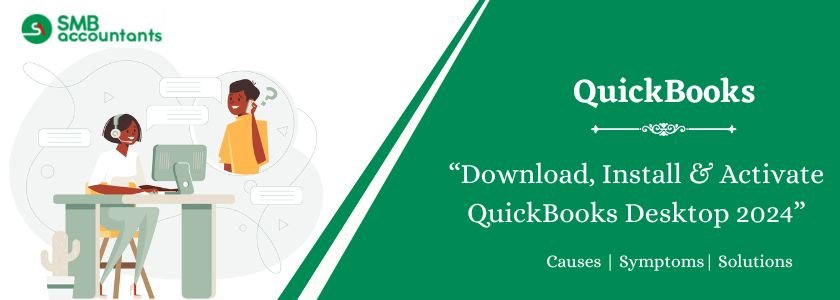QuickBooks Desktop is a one-time purchase accounting software that you can use for small and medium-sized businesses. It requires downloading, installing, and activating on your computer system. If your business is product-based, this is excellent software for managing your complex inventory tracking needs.
In this guide, we will explain how to download, install, and activate the different versions of QuickBooks 2024, along with their system requirements. This article will serve as a helpful reference to make the process easier for you.
Table of Contents
- 1 Keep These Things in Mind Before Downloading QuickBooks Desktop 2024
- 2 System Requirements For Downloading QuickBooks Desktop 2024
- 2.1 Operating Systems (Windows & Server)
- 2.2 Browser Recommendation:
- 2.3 Operating System Requirement
- 2.4 Hardware Requirements
- 2.5 Intuit Data Protect Requirements
- 2.6 Server RAM Requirements
- 2.7 Windows Configuration
- 2.8 Additional Hardware
- 2.9 Software Compatibility
- 2.10 Internet & Email Support
- 2.11 Antivirus and Antimalware Software Compatibility
- 2.12 Integration with other Software
- 3 How to Download QuickBooks Desktop 2024: Pro, Premier, Accountants and Enterprise?
- 4 How To Install QuickBooks Desktop 2024?
- 5 How To Activate QuickBooks Desktop 2024?
- 6 What are the New Features of QuickBooks Desktop 2024
- 7 Direct Links to Download QuickBooks Desktop 2024 – Pro, Premier, Accountants and Enterprise
- 8 How to Upgrade QuickBooks Desktop to 2024?
- 9 Conclusion
- 10 Frequently Asked Questions
- 10.1 Q 1: How can I purchase QuickBooks Desktop 2024?
- 10.2 Q 2: How do I manually activate QuickBooks Desktop 2024?
- 10.3 Q 3: What are the system requirements for QuickBooks Desktop 2024?
- 10.4 Q 4: Is a specific account required to download QuickBooks Desktop 2024?
- 10.5 Q 5: Can I download QuickBooks Desktop 2024 for free?
- 11 Adams Williams
Keep These Things in Mind Before Downloading QuickBooks Desktop 2024
Verify System Requirements:
Ensuring that your operating system meets the requirements before downloading the latest release of QuickBooks Desktop 2024 is crucial. To check compatibility, please visit this link and review the system requirements for your QuickBooks 2024-specific version.
Purchase QuickBooks Desktop 2024:
To download QuickBooks Desktop 2024 onto your system, a valid license or active subscription is essential. We recommend obtaining the software directly from the official website. Follow these steps to complete the purchase:
- Visit the official QuickBooks website (https://downloads.quickbooks.com/app/qbdt/products)
- Follow the on-screen instructions to select and activate the edition that best suits your business requirements.
Create or Log in to Your Account:
The process is straightforward whether you are a new or existing QuickBooks user.
For Existing Users:
- If you’ve been using QuickBooks for some time, log in using your existing credentials.
For New Users:
- Visit the Intuit accounts page.
- Click the “Create an Account” link.
- Provide your email address and phone number.
Note: If you encounter a message stating, “This user ID is already taken,” you may already have an account. In this case, click the “I forgot my User ID or Password” link and enter your email address.
- Create a unique password.
- Select “Create an account.”
By following these steps, you can successfully download and install QuickBooks Desktop 2024 while ensuring your system meets the requirements and maintaining a valid account for access.
Struggling With Accounting or Bookkeeping?
Talk to our experts in minutes — No wait time!
- Free Consultation
- Fast Response
- Trusted Experts

System Requirements For Downloading QuickBooks Desktop 2024
Operating Systems (Windows & Server)
| Category | Supported Versions |
| Windows Desktop | Windows 10 (64-bit, all editions) Windows 11 (64-bit, all editions) |
| Windows Server | Server 2022 (Standard, Essentials) Server 2019 (Standard, Essentials) Server 2016 (Standard, Essentials) Server 2012 R2 (Standard, Essentials) Server 2012 (Standard, Essentials) |
| Not Supported | Windows 10 S mode, Linux |
Browser Recommendation:
- Google Chrome is recommended.
Operating System Requirement
| Requirement | Details |
| OS Type | 64-bit Windows only |
| 32-bit Support | Not supported |
Hardware Requirements
| Component | Minimum Requirement |
| Processor | 2.4 GHz |
| Disk Space | 2.5 GB for installation |
| Extra Disk Space | Required for company files |
| .NET Framework | 60 MB for Microsoft .NET 4.8 |
Intuit Data Protect Requirements
| Item | Requirement |
| RAM | Minimum 4 GB |
| Backup Space | 2× largest file + 100 MB |
| Restore Space | 2× file size |
| Storage Path | LocalApplicationData\Intuit\Intuit Data Protect |
Server RAM Requirements
| Number of Users | Required RAM |
| 1–5 Users | 8 GB |
| 10 Users | 12 GB |
| 15 Users | 16 GB |
| 20+ Users | 20 GB or more |
Windows Configuration
| Setting | Requirement |
| Windows Version | North American |
| Language | English |
| Admin Rights | Required for multi-user hosting |
| Installation | Native only |
| Virtual Environment | Not supported |
Additional Hardware
| Component | Requirement |
| Optical Drive | 4X DVD-ROM (for CD installs) |
| Screen Resolution | 1280 × 1024 or higher |
| Monitors | Up to 2 extended displays |
| DPI | Default DPI recommended |
Software Compatibility
| Software | Supported Versions |
| QuickBooks POS | V18.0, V19.0 |
| TurboTax | 2021 |
| Microsoft Office | 2021, 2019, 2016, 2013 |
| Lacerte | 2021 |
| ProSeries | Tax Year 2021 |
| Quicken | 2016–2021 |
| QuickBooks Mac | 2019–2022 |
| Adobe Acrobat Reader | 9.0 or later |
Internet & Email Support
| Feature | Requirement |
| Internet Speed | 56 Kbps minimum (1 Mbps recommended) |
| Email Services | Gmail, Yahoo, Windows Mail, Hotmail, AOL |
| Email Client | Mozilla Thunderbird |
| Browser Support | Internet Explorer 11 |
Antivirus and Antimalware Software Compatibility
| Antivirus | Antimalware |
| McAfee | Bitdefender |
| Avast | AVG |
| Bitdefender | Malwarebytes |
| Norton | Spybot |
| Kaspersky | Emsisoft |
| Trend Micro Security | McAfee |
| Webroot | Avast |
| ESET | Webroot |
| Panda Dome | ZoneAlarm |
| Sophos | Kaspersky |
| Avira | F-Secure |
| Symantec | |
| F-Secure |
Integration with other Software
- Compatibility with Microsoft Word and Excel necessitates Office 2016-2021 or Microsoft 365 (64-bit).
- Emailing of Estimates, Invoices, and other forms is supported with Microsoft Outlook 2016-2019, Microsoft 365 (64 bit), Gmail™, and Outlook.com®, as well as other SMTP-supporting email clients.
- Seamless integration with QuickBooks POS 19.0.® is available, along with compatibility with other SMTP-supporting email clients.
- Data transfer capabilities include Quicken 2016-2022, QuickBooks Mac/Mac Plus 2021-2024 (US only), Microsoft Excel 2016-2021, and Microsoft 365 (64-bit).
How to Download QuickBooks Desktop 2024: Pro, Premier, Accountants and Enterprise?
To download QuickBooks Desktop 2024, follow these steps after completing your purchase and logging into your Intuit account:
Step 1: Access the Products & Services Page from your Intuit account dashboard.
Step 2: Next, indicate whether you wish to use QuickBooks Desktop in multi-user mode by selecting Yes, No, or Not Sure.
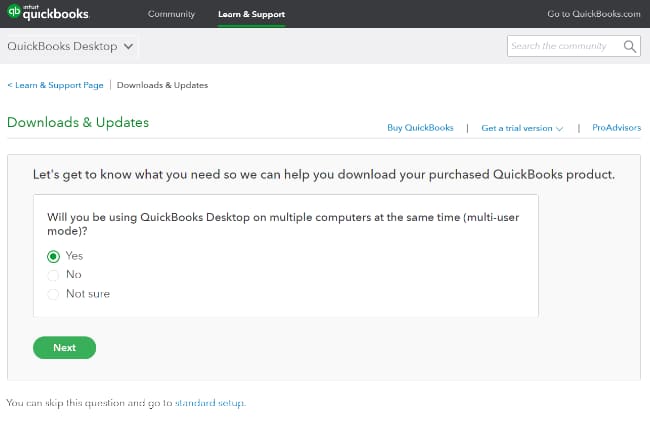
Step 3: Then, choose your preferred country.
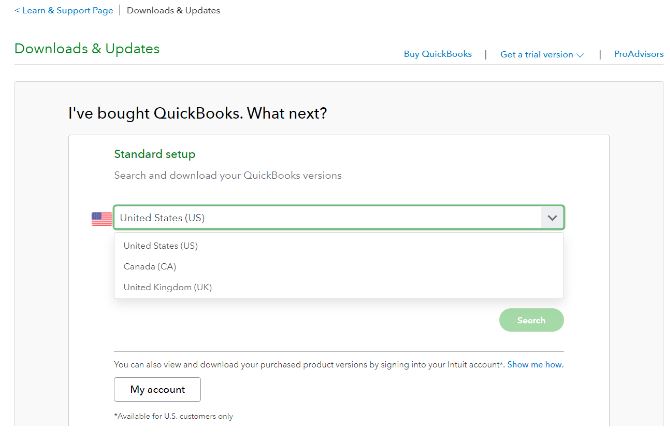
Step 4: Based on your specific needs, select the edition of QuickBooks Desktop you require (Pro, Premier, or Enterprise).
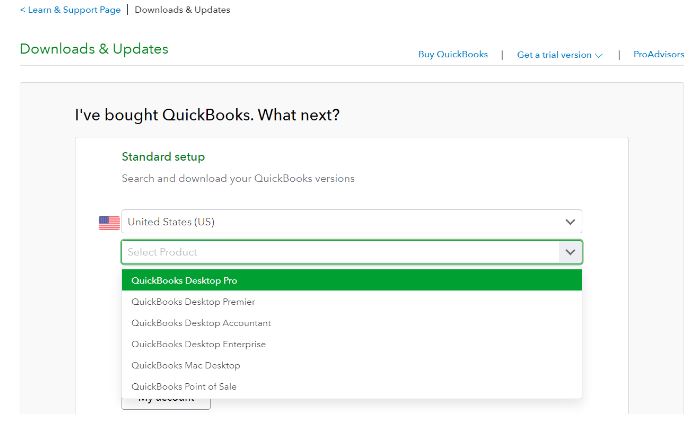
Step 5: Locate the latest QuickBooks Desktop 2024 release in the list of available products and click on it.
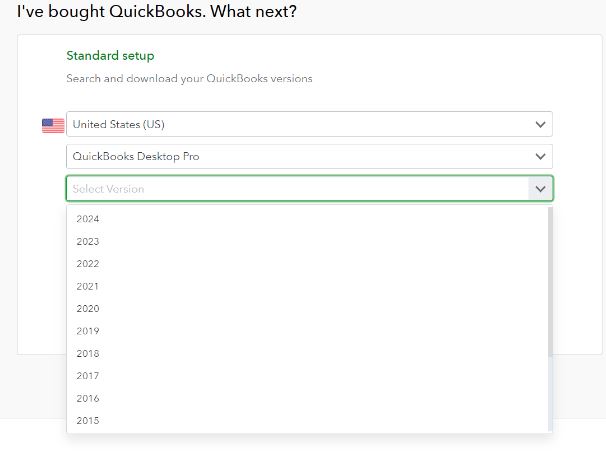
Step 6: You will be redirected to the download page for QuickBooks Desktop 2024.
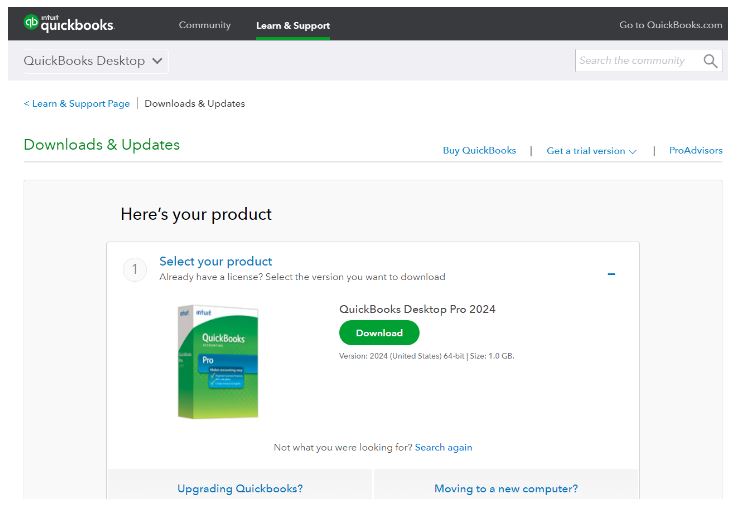
Step 7: Finally, initiate the download process by clicking the “Download” button on that page.
How To Install QuickBooks Desktop 2024?
Before initiating the installation process, ensure you have downloaded the latest QuickBooks version onto your system and saved the file in an easily accessible location, such as your Windows desktop. Additionally, have your product and license numbers ready. Once prepared, follow these steps:
- Locate and open the QuickBooks.exe installation file.
- Follow the on-screen instructions.
- Accept the software license agreement and click ‘Next.’
- Enter your product and license numbers.
- Click ‘Next’ to proceed with the installation process.
How To Activate QuickBooks Desktop 2024?
Once you’ve successfully installed QuickBooks Desktop 2024, the next essential step is to activate the product to access its full range of features. This activation procedure necessitates a valid license and product key, which you would have received (either through email or another method) following your purchase.
Here are step-by-step instructions for activating QuickBooks:
- Navigate to the ‘Help’ Menu: Go to the QuickBooks toolbar at the top of the screen and click the “Help” option.
- Access ‘Activate QuickBooks’: In the following drop-down menu, select “Activate QuickBooks.”
- Provide License and Product Information: When a window prompts, accurately enter the necessary license and product critical information.
- Choose Your Installation Method: Decide between a quick or manual installation based on your preference.
- Accept Terms and Conditions: Carefully review and agree to the terms and conditions outlined in the licensing agreement. Click either “Next” or “Accept” to proceed.
- Complete the Activation: Click the “Activate” button to finalize the activation process. QuickBooks will now verify your product and licensing details.
Once you’ve completed this activation, you can fully enjoy the enhanced features of QuickBooks Desktop 2024.
What are the New Features of QuickBooks Desktop 2024
For accountants, business owners, and entrepreneurs, QuickBooks 2024 has better capabilities. Features are mentioned below, and you can do more with the help of the QuickBooks Desktop 2024 release, as it has:
- Better data security
- A better view of inventory levels
- More productivity
It has some new features that are mentioned below:
- Improved Security Measures: We employ top-notch security protocols to safeguard your data. In QuickBooks Desktop 2024 and Enterprise 24.0, we’ve implemented 256-bit encryption for enhanced data protection.
- Customer Prepayments Management (Enterprise Exclusive): Easily monitor customer prepayments (Customer Deposits) on sales orders and apply these credits seamlessly when converting the sales order into an invoice.
- Item Category Management Enhancements (Enterprise Exclusive): Streamline item and inventory management with our enhanced category management feature. You can now establish pricing rules based on item categories, improving overall productivity.
- Enhanced Inventory Reporting (Enterprise Exclusive): Access crucial sales and inventory reports tailored to specific categories within your business. Please keep track of batch or lot-based product inventory with our new Inventory Stock Status by Lot Numbers report.
- Improved Item List Search Functionality: Utilize our enhanced search functionality to locate your items quickly and efficiently.
- Build your brand and look professional with QuickBooks 2024: With QuickBooks 2024’s design templates, you can express your identity, showcase yourself, and capitalize on the strength of a unified look.
- Do more, achieve more: Faster.64-bit processors are supported by QuickBooks-2024 for speedier productivity. Compared to traditional accounting software, generates reports, reconciles accounts, and creates invoices more quickly.
Direct Links to Download QuickBooks Desktop 2024 – Pro, Premier, Accountants and Enterprise
With QuickBooks Desktop 2024 U.S. and Canadian Versions, users access powerful tools for comprehensive business insights, facilitating the management of finances, taxes, and sales reports. QuickBooks Desktop offers a variety of U.S. and Canadian versions, including Pro, Premier, Enterprise, Accountants, and Mac.
Follow the download instructions below:
Download QuickBooks Desktop Pro 2024:
In the Pro edition, you can streamline your financial tasks by setting automatic payment reminders, creating invoices, reconciling accounts, and generating reports effortlessly. Download QuickBooks Desktop Pro 2024 directly from Intuit’s Official Website for the download.
Download QuickBooks Desktop Premier 2024:
With QuickBooks Desktop Premier 2024, efficiently manage expenses, consolidate payments, and stay on top of your invoices. Download QuickBooks Desktop Premier 2024 directly from Intuit’s Official Website.
Download QuickBooks Desktop Accountant 2024:
The Accountant edition of QuickBooks Desktop 2024 simplifies financial record-keeping by allowing you to eliminate duplicate transactions with just one click. Download QuickBooks Desktop Accountant 2024 directly from Intuit’s Official Website.
QuickBooks Desktop Enterprise 2024 Download:
QuickBooks Desktop Enterprise 2024 helps you keep track of customer deposits or prepayments and categorize your inventory items for improved management. Download QuickBooks Desktop Enterprise 2024 directly from Intuit’s Official Website.
Download QuickBooks MAC Desktop 2024:
Experience enhanced security with QuickBooks Mac Desktop 2024, which utilizes best-in-class 256-bit encryption to safeguard your data. Download QuickBooks Mac Desktop 2024 directly from access it through Intuit’s Official Website.
How to Upgrade QuickBooks Desktop to 2024?
Upgrading your QuickBooks software is essential to ensure it remains current and to gain access to the latest features and security enhancements. Follow the steps below to update your software to the most recent version.
For Windows:
- Start by closing your company files and QuickBooks.
- Navigate to the Windows Start menu and search for QuickBooks Desktop.
- Right-click the QuickBooks Desktop icon and select “Run as administrator.”
- In the “No Company Open” window, go to the Help menu and choose “Update QuickBooks Desktop.”
- Click on “Options” and select “Mark All,” then click “Save.”
- Proceed to the “Update Now” tab and select the “Reset Update” checkbox.
- When ready, click “Get Updates.”
For QuickBooks for Mac – In-product update:
- Select “Check for QuickBooks Updates” from the QuickBooks drop-down menu.
- If a newer version is available, click “Install Update.”
- Follow the prompts to choose “Install and Relaunch.”
- QuickBooks for Mac will automatically open once the update is completed.
Conclusion
QuickBooks Desktop 2024 introduces a host of exciting updates and functionalities designed to streamline your accounting responsibilities and offer comprehensive insights into your financial information.
Frequently Asked Questions
Q 1: How can I purchase QuickBooks Desktop 2024?
Ans: To acquire QuickBooks Desktop 2024, visit the official Intuit website. Choose the version that best fits your needs, proceed with the on-screen instructions, and complete the purchase. Please note that a valid license or active subscription must activate QuickBooks Desktop 2024’s features after purchase.
Q 2: How do I manually activate QuickBooks Desktop 2024?
Ans: To manually activate QuickBooks Desktop 2024, follow these steps:
- Launch QuickBooks.
- Navigate to the “Help” menu and select “Activate QuickBooks Desktop.”
- Follow the on-screen instructions to verify your information. QuickBooks will be activated and ready for use upon completion of these steps.
Q 3: What are the system requirements for QuickBooks Desktop 2024?
Ans: The specific system requirements for QuickBooks Desktop 2024 may vary depending on the edition (Pro, Premier, or Enterprise) and whether it operates on Windows or Mac. For up-to-date and comprehensive information, please visit the official Intuit website and refer to the QuickBooks Desktop 2024 system requirements section.
Q 4: Is a specific account required to download QuickBooks Desktop 2024?
Ans: Yes, downloading QuickBooks Desktop 2024 necessitates having an Intuit account. This account lets you manage your software licenses, subscriptions, and other QuickBooks-related services. It also ensures a secure download from the official Intuit website and helps you keep track of your purchases.
Q 5: Can I download QuickBooks Desktop 2024 for free?
Ans: Yes, you can enjoy a free 30-day trial of QuickBooks Desktop 2024; no credit card is required for the trial period.

Adams Williams
Adams Williams is a seasoned accounting professional with over 4 years of experience in bookkeeping, financial reporting, and business accounting solutions. Specializing in QuickBooks software, Adams combines technical expertise with clear, accessible content writing to help businesses streamline their financial processes. His insightful guides and how-to articles are crafted to assist both beginners and seasoned users in navigating accounting software with confidence.
Related Helpful Articles
How to Download QuickBooks Desktop Latest to Older Versions
How to Download QuickBooks Desktop Pro Versions
QuickBooks Desktop 2024 – Features, Pricing, and System Requirements