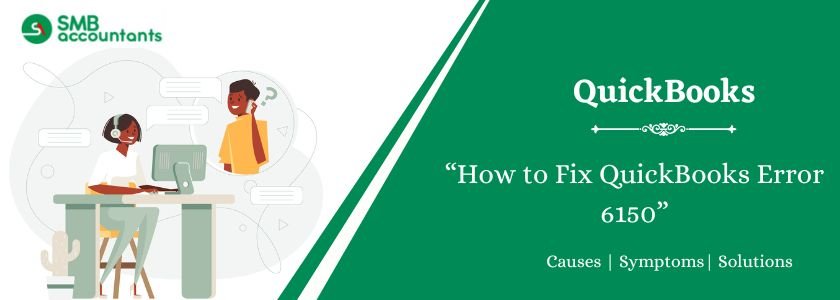QuickBooks Error 6150 is a common issue that can prevent users from opening or creating a company file. It typically appears with a message like:
“We’re sorry. QuickBooks couldn’t open your company file. Error Codes: -6150, -1006.”
This error can lead to lost productivity and data access issues. But don’t worry—this guide will explain what causes QuickBooks Error 6150 and how to fix it.

Table of Contents
- 1 What is QuickBooks Error 6150?
- 2 Causes of QuickBooks Error 6150
- 3 Signs You’re Facing QuickBooks Error 6150
- 4 How to Fix QuickBooks Error 6150?
- 4.1 Solution 1: Check for Cryptowall
- 4.2 Solution 2: Create a new QuickBooks company file
- 4.3 Solution 3: Make use of the Auto Data Recovery (ADR)
- 4.4 Solution 4: Restore from the latest backup file
- 4.5 Solution 5: Resolve the issue by running the QuickBooks File Doctor manually
- 4.6 Solution 6: Clean the PC of any virus
- 4.7 Solution 7: Open the sample Company file
- 4.8 Solution 8: Update Your QuickBooks Desktop Software to The Latest Release
- 4.9 Solution 9: Run the Clean install tool
- 4.10 Solution 10: Discover the company file to the default location
- 5 Conclusion
- 6 Frequently Asked Questions
- 6.1 Q 1: What are the points to remember before starting to fix the QuickBooks Error 6150?
- 6.2 Q 2: What if there is the CryptoWall virus that causes QuickBooks Error 6150 on your computer while working on QuickBooks Desktop?
- 6.3 Q 3: How does the express start of the QuickBooks company file resolve QuickBooks Error 6150?
- 6.4 Q 4: How do I fix error 6150 1006 in QuickBooks?
- 6.5 Q 5: What are errors 6150 and 1006 in QuickBooks Enterprise?
- 7 Adams Williams
What is QuickBooks Error 6150?
QuickBooks Error 6150 typically occurs when QuickBooks cannot open a company file due to file corruption, improper extensions, or malware. This issue prevents users from accessing their financial data, especially during startup or file creation.
Struggling With Accounting or Bookkeeping?
Talk to our experts in minutes — No wait time!
- Free Consultation
- Fast Response
- Trusted Experts

Causes of QuickBooks Error 6150
Error codes like 1006 and 01004 may appear with error 6150.
The possible causes of error 6150 are:
- Corrupted or Damaged Company File (.QBW)
- Incorrect File Extension
- Damaged QuickBooks Installation
- CryptoWall or Ransomware Attack
- Attempting to Open a Portable File (.qbm) Incorrectly
- Incomplete QuickBooks Installation
- Anti-virus or Firewall Interference
Signs You’re Facing QuickBooks Error 6150
You may notice these symptoms:
- QuickBooks fails to open your company file.
- An error message with code 6150 appears.
- The system crashes frequently when opening QuickBooks.
- Input/output operations become slow or unresponsive.
- A blank or gray screen appears after file selection.
How to Fix QuickBooks Error 6150?
There are various resolutions to fix this error & some of them are mentioned below:
Solution 1: Check for Cryptowall
The Cryptowall virus or malware can cause this QuickBooks error. Follow these steps:
- Open the Windows Start menu.
- Type “File Explorer” in the search bar and open it.
- Navigate to the QuickBooks folder in the C: drive.
- Look for files with terms like “decrypt” or “instructions.”
- If such files are found, contact your antivirus provider immediately.

Solution 2: Create a new QuickBooks company file
- Open QuickBooks Desktop to begin the process.
- Click on Create a new company in the No company open window.

- To set up QuickBooks, navigate to the setup window and enter the necessary information.

- The next step is to choose the Create a company option.
- Create charts of accounts (COA), customers, and services.
Solution 3: Make use of the Auto Data Recovery (ADR)
The following steps will guide you through the process of using an auto data recovery tool to fix the QuickBooks company file error 6150.

- Using this method, you will need to create a new folder named QBTest.
- Locate the .tlg files in the company file folder.
- To do this, you need to copy the .Tlg file from the company file folder and paste it into the QBTest folder.

- In the company data folder, locate the QBAuto Data Recovery folder.

- To test the QuickBooks auto data recovery, copy the .QBW.adr file and paste it into the QBTest folder.
- Once this has been done, remove the “.Adr” extension from the filename and open QuickBooks.

- The company file is located in the QBTest folder.
- Click on the Utilities option under the File tab. Then choose Verify data to check if the issue exists.

- Proceed with the following step, which involves substituting the company file in the QuickBooks data folder with the corresponding company file from the QBTest folder.
- Upon completing this process, it is imperative to verify whether the error has been resolved or if it persists.
The limitations of QuickBooks Auto Data Recovery
In addition to these limitations, QuickBooks auto data recovery has the following limitations:
- The utilization of QuickBooks auto data recovery is not supported in QuickBooks Pro, Premier, and Enterprise versions, constituting one of its limitations.
- Additionally, the availability of auto data recovery is not extended to the accountant version of QuickBooks.
- Furthermore, there exists a file size constraint, stipulating that the file size must not surpass 1.5 GB.
- To ensure optimal functionality, it is essential to keep QuickBooks desktop updated to the most recent version.
Solution 4: Restore from the latest backup file
- Select QuickBooks > File > Restore Company
- Go to restore a backup company and then tap next
- Go to local backup and then tap next
- Mark the company file location in the system
- Click the backup (the file extension of the backup should be .qbb)
- Open the file and tap next
- Save the backup file to a preferred location
- Select a new company file name and save the file (the file extension will automatically save the backup with the .qbw extension
- Tap yes to delete the previous file and continue with the software.
Also, read this: How to Backup and Restore Backup Files in QuickBooks
Solution 5: Resolve the issue by running the QuickBooks File Doctor manually
- Firstly, launch the application, and followed by the framework appears the “No Company Opens screen”
- Open the File menu
- Then, go to the Utilities and choose “Fix File and Network Problems”
- After this, a dialog box will appear on your screen click on the OK button
- Now, QuickBooks file doctor updates the application with permitted rights
- Hit the next click on the Wrench symbol to open the QuickBooks File doctor application
- Click on the Continue
- Write the client certification to sign in to your life. Then the program begins to fix your file issue
- Go to the advanced settings and then choose “File Diagnosis only” from the drop-menu option
- Click on the Next button
- Follow the displayed guidelines and then open your file to check whether the issue is resolved or not

Solution 6: Clean the PC of any virus
- Navigate to and open the system’s antivirus application. If necessary, perform an update for the antivirus software, such as MacAfee.
- Subsequently, initiate the antivirus program to activate it. Proceed by conducting a comprehensive system scan.
- Once the scan is completed, address any detected viruses or malware present on the system.
- This sequence of steps is anticipated to effectively resolve the issue to a certain degree.
Solution 7: Open the sample Company file
Opening a sample company file can assist you figure out whether the issue is with your company file or with QuickBooks.
- If the sample file opens, it’s possible that your company file or the folder where it’s saved is damaged. Copy the file to a different location and see if it helps.
- If the error persists, restore your file using a recent backup or ADR. If your backup or ADR isn’t enough to get you back on track, try some simple data damage troubleshooting.
- Proceed to the next solution if the sample file produces the same error message.
Open the Sample file
- Select the “Open a sample file” from the No Company Open window.
- Choose an example file from the list.
To transfer the Company files to a new location.
Copying and opening the company file from a different location can reveal whether the folder where it is saved is corrupted or “too deep,” exceeding the file system path limit. If you get the same issue after relocating the company file to a different location, your QuickBooks installation or the company file is most likely corrupted.
- Select the New >>> Folder from the right-click of anywhere on your Desktop screen
- QBTEST is the name of the folder
- Open the folder containing the company file
- Copy the file by right-clicking it
- Copy the company file and paste it into the QBTEST folder you made
- From the QBTEST folder, open the company files.
Solution 8: Update Your QuickBooks Desktop Software to The Latest Release
- It is important to update QuickBooks Desktop to the most current release
- Follow the second solution if you face the same error.
Solution 9: Run the Clean install tool
The cycle to utilize the clean install tool to reinstall QuickBooks is sub-separated into three stages:
Step 1: Uninstalling QuickBooks programming
- The initial step is to squeeze Windows + R keys.
- Type in the control panel and hit OK catch.
- Click on projects and includes and select the uninstall choice.
- After that select QuickBooks and afterward click on uninstall from the rundown of projects.
- You will then, at that point be needed to adhere to the directions to finish the uninstall interaction.
Step 2: Running QuickBooks clean install tool
- In the second stage, you should download the most recent variant of the QuickBooks clean install tool.
- And afterward, open the qbdbmgrn.exe file and afterward complete the on-screen guidelines.
- After that, you should choose the QuickBooks desktop form and afterward hit Continue.
Step 3: Change the name of QuickBooks desktop installation organizers
- You should utilize the organizer choice in the PC to likewise reflect covered-up files.
- And afterward, change the name of the relative multitude of envelopes recorded for the windows variant.
- You will then, at that point be needed to add old or harmed to the furthest limit of the envelope name, to separate the organizers better.

Solution 10: Discover the company file to the default location
In case, the company file is saved with a different location then moves it to the default location.
- First, close your QuickBooks desktop
- Go to the company file’s location
- Right-click on the company file and choose “Copy”
- Navigate to the default location, then right-click and select paste C:/Users/Public/PublicDocuments/Intuit/QuickBooks/Company Files is the location to select

- When you’re finished, launch QuickBooks desktop and select Find a Company File
- After that, pick local drives and look for the company file name
- In the end, select the appropriate corporate files and click open.
You may read this: QuickBooks File Doctor Tool – Download, Install and Use
Conclusion
This article provides a comprehensive guide to fixing QuickBooks Error 6150, a common issue that prevents users from opening or creating company files. It explains the causes—such as file corruption, incorrect file extensions, and malware—and offers step-by-step solutions like restoring backups, using QuickBooks File Doctor, and running a malware scan. The article also shares expert tips to prevent the error and highlights when to seek professional help. Users are encouraged to contact SMBAccountants for expert QuickBooks file recovery and technical support.
Frequently Asked Questions
Q 1: What are the points to remember before starting to fix the QuickBooks Error 6150?
Ans: Follow these steps:
- Check that if there is the DECRYPT_INSTRUCTIONS (.txt or .html) document then your system is corrupted and you have to fix this immediately
- The intuit data services won’t repair the infected files are extremely corrupted
- The CryptoWall virus can corrupt or harm other files and programs too along with your QuickBooks files.
Q 2: What if there is the CryptoWall virus that causes QuickBooks Error 6150 on your computer while working on QuickBooks Desktop?
Ans: Follow these steps:
- Go to the Start menu on your Windows desktop
- Type the File Explorer in the search box and press enter button to open it
OR
- You can also directly click on the File Explorer icon on the Taskbar to open it
- After opening File Explorer, open the QuickBooks Folder that is located on the C: drive
- Now look for the files that have the instructions or decrypt (.txt or .html).
Q 3: How does the express start of the QuickBooks company file resolve QuickBooks Error 6150?
Ans: Follow the below steps:
- Write all the required details in the QuickBooks Setup window
- Now choose the option Create Company file
- When the file creation is done
- Create the customers, Chart of Accounts, and services
- You can also do it later by selecting the option Start Working.
Q 4: How do I fix error 6150 1006 in QuickBooks?
Ans: Follow these steps:
- Check for CryptoWall.
- Create a new QuickBooks company file.
- Conform to the QuickBooks file doctor tool.
- Clean the PC of any virus.
- Restore Backup.
- Make use of the Auto Data Recovery (ADR).
Q 5: What are errors 6150 and 1006 in QuickBooks Enterprise?
Ans: You might be experiencing errors -6150 and -1006 in your company file. But don’t worry. We can help you resolve this issue so you can get back to work as soon as possible.

Adams Williams
Adams Williams is a seasoned accounting professional with over 4 years of experience in bookkeeping, financial reporting, and business accounting solutions. Specializing in QuickBooks software, Adams combines technical expertise with clear, accessible content writing to help businesses streamline their financial processes. His insightful guides and how-to articles are crafted to assist both beginners and seasoned users in navigating accounting software with confidence.