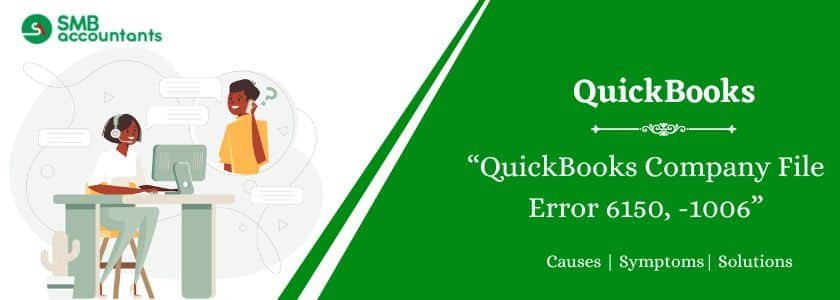QuickBooks Error 6150, -1006 is a frustrating issue many users face when trying to open, create, or access a company file. It’s typically associated with file damage, improper QuickBooks installation, or even a possible ransomware infection. If you’re encountering this error, don’t panic. In this guide, we’ll walk you through step-by-step methods to resolve this error and get your QuickBooks back on track.
Table of Contents
- 1 What is QuickBooks Error 6150, -1006?
- 2 Causes of QuickBooks Error 6150, -1006
- 3 Signs and Symptoms of QuickBooks Error 6150, -1006
- 4 Pre-checks Before You Begin Troubleshooting
- 5 How to Fix The QuickBooks Error 6150, -1006?
- 6 Final Words
- 7 Frequently Asked Questions
- 7.1 Q 1: What are the points to remember before starting to fix the QuickBooks Error 6150?
- 7.2 Q 2: What if there is the CryptoWall virus that causes QuickBooks Error 6150 1006 on your computer while working on QuickBooks Desktop?
- 7.3 Q 3: What are errors 6150 and 1006 in QuickBooks Enterprise?
- 7.4 Q 4: What is error 6150 1006 in QuickBooks Desktop?
- 8 Adams Williams
What is QuickBooks Error 6150, -1006?
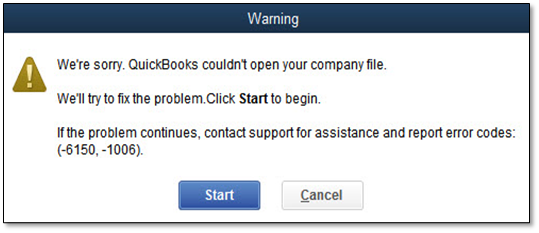
QuickBooks Error 6150, -1006 is a company file access error that occurs when QuickBooks cannot read or open a company file. The error may appear with the following message:
“We’re sorry. QuickBooks couldn’t open your company file. We’ll try to fix the problem. Click Start to begin.”
This issue can prevent you from working on your financial data, which makes resolving it urgently important.
Get Expert Advice to Fix All Accounting & Bookkeeping Problems

Causes of QuickBooks Error 6150, -1006
Understanding the causes of the error can help you fix it effectively:
- Corrupted or damaged QuickBooks company file (.QBW).
- Incorrect QuickBooks installation or damaged program files.
- File extension mismatch (e.g., using .qbm instead of .qbw).
- Use of third-party anti-virus or ransomware software blocking file access.
- Accidental deletion or relocation of critical QuickBooks components.
Signs and Symptoms of QuickBooks Error 6150, -1006
You may be encountering this issue if:
- QuickBooks crashes every time you try to open your company file
- The system freezes while accessing QuickBooks
- An error message flashes with the code 6150, -1006
- You are unable to restore a company backup file
Pre-checks Before You Begin Troubleshooting
Before diving into fixes, perform these pre-checks:
- Ensure QuickBooks is updated to the latest version.
- Verify that the company file is not encrypted or stored on a faulty drive.
- Scan the system for malware or ransomware.
How to Fix The QuickBooks Error 6150, -1006?
Let’s now go through the solutions in a structured, step-by-step manner.
Solution 1: Check for CryptoWall
CryptoWall virus and other malicious software can cause Errors -6150, and -1006 and prevent QuickBooks from opening.
- The first thing you need to do is open the Windows Start menu.
- In the search bar, type explorer, then open it.
- The QuickBooks folder can be found on the C: drive. Access it.
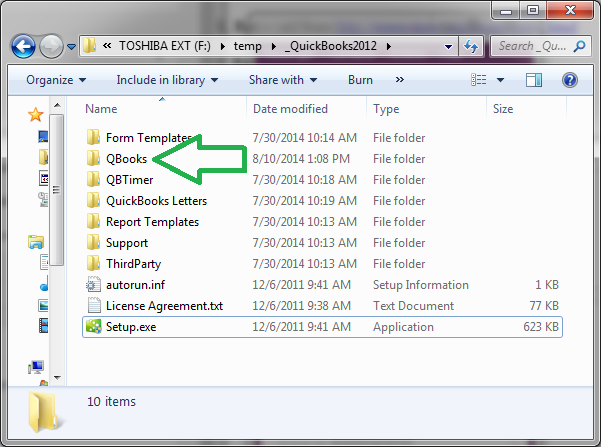
- Spot any files that have instructions or words like Decrypt.
You should reach out to your anti-virus provider if you discover any files that fit this description.
Solution 2: Use Backup to Regain The Company File
- Select QuickBooks > File > Restore Company.
- Go to restore a backup company and then tap next.
- Go to local backup and then tap next.
- Mark the company file location in the system.
- Click the backup (the file extension of the backup should be .qbb).
- Open the file and tap next.
- Save the backup file to a preferred location.
- Select a new company file name and save the file (the file extension will automatically save the backup with the .qbw extension.
- Tap yes to delete the previous file and continue with the software.
Solution 3: Use the Auto Data Recovery (ADR)
The following steps will guide you through the process of using an auto data recovery tool to fix the QuickBooks company file error 6150.
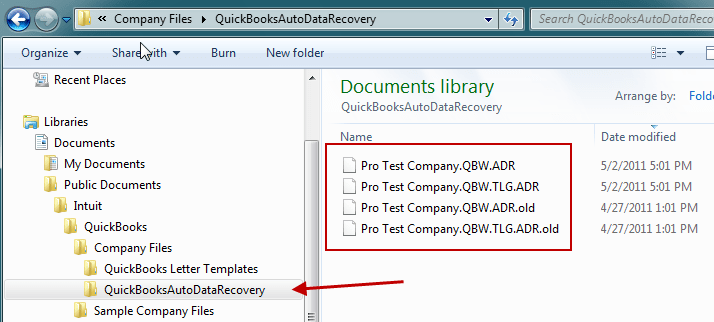
- Using this method, you will need to create a new folder named QBTest.
- Locate the .tlg files in the company file folder.
- To do this, you need to copy the .Tlg file from the company file folder and paste it into the QBTest folder.

- In the company data folder, locate the QBAuto Data Recovery folder.
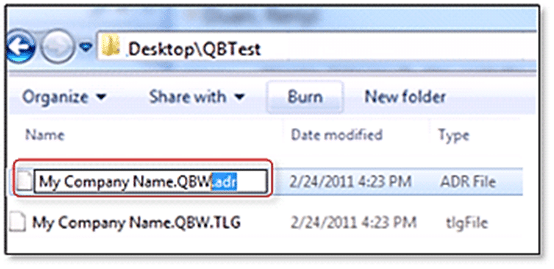
- To test the QuickBooks auto data recovery, copy the .QBW.adr file and paste it into the QBTest folder.
- Once this has been done, remove the “.Adr” extension from the filename and open QuickBooks.
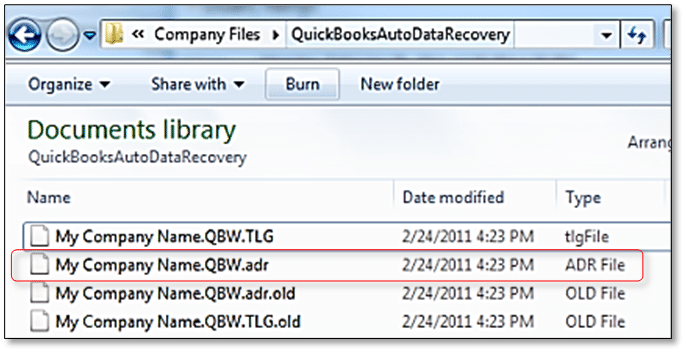
- The company file is located in the QBTest folder.
- Click on the Utilities option under the File tab. Then choose Verify data to check if the issue exists.
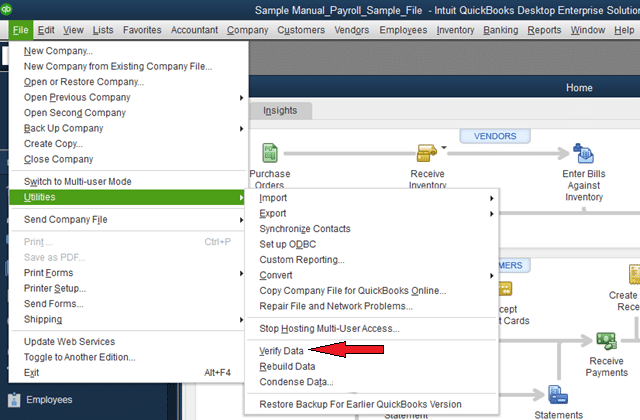
- Proceed with the following step, which involves substituting the company file in the QuickBooks data folder with the corresponding company file from the QBTest folder.
- Upon completing this process, it is imperative to verify whether the error has been resolved or if it persists.
The limitations of QuickBooks Auto Data Recovery
In addition to these limitations, QuickBooks auto data recovery has the following limitations:
- The utilization of QuickBooks auto data recovery is not supported in QuickBooks Pro, Premier, and Enterprise versions, constituting one of its limitations.
- Additionally, the availability of auto data recovery is not extended to the accountant version of QuickBooks.
- Furthermore, there exists a file size constraint, stipulating that the file size must not surpass 1.5 GB.
- To ensure optimal functionality, it is essential to keep QuickBooks Desktop updated to the most recent version.
Solution 4: Create a new QuickBooks company file
- Open QuickBooks Desktop to begin the process.
- Click on Create a new company in the No Company open window.
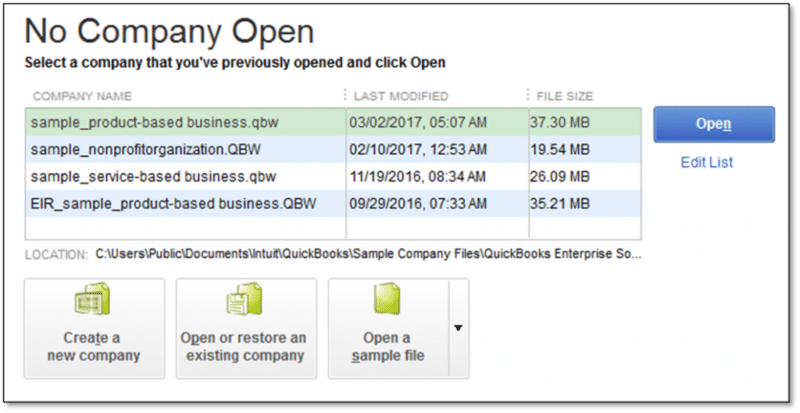
- To set up QuickBooks, navigate to the setup window and enter the necessary information.
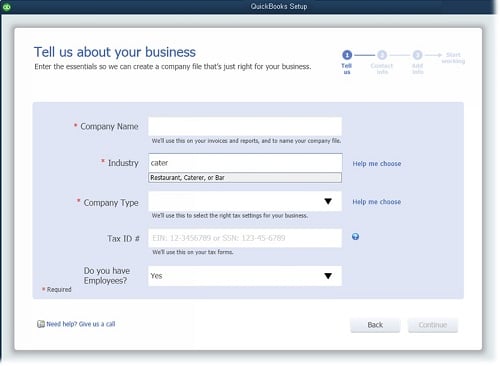
- The next step is to choose the Create a company option.
- Create charts of accounts (COA), customers, and services.
Solution 4: Clean the PC of any virus
- Navigate to and open the system’s antivirus application. If necessary, perform an update for the antivirus software, such as MacAfee.
- Subsequently, initiate the antivirus program to activate it. Proceed by conducting a comprehensive system scan.
- Once the scan is completed, address any detected viruses or malware present on the system.
- This sequence of steps is anticipated to effectively resolve the issue to a certain degree.
Solution 5: Conform to the QuickBooks File Doctor Tool
Follow the directions below to fix the error with QuickBooks File Doctor:
- Launch QuickBooks file doctor and wait until No Company Open appears on the screen.
- Then select File and Utilities.
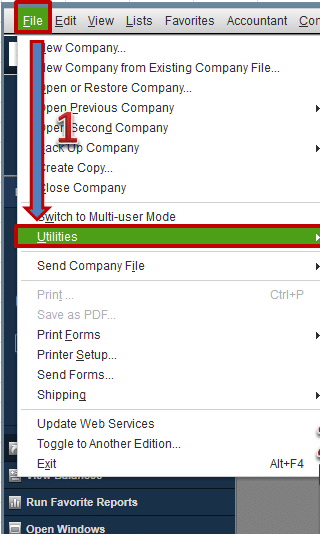
- Next, select the “Repair file” option and also choose the “Network problems” option.
- Subsequently, when a dialog box appears, click on the “OK” button.
- The application will initiate with the File Doctor feature, granted administrative privileges. When prompted by the dialog box, click on the “Yes” option.
- To access the File Doctor application, locate and click on the Wrench icon, then proceed by clicking on the “Continue” button.
- Begin by entering your credentials and logging into the file. This action will initiate the File Doctor tool, which will then commence the process of repairing the file.
- When presented with options in the Advanced settings, specifically select the “Diagnosis file” option.
- Hit the Next tab next.
- In addition, you should check if the issue persists after the system prompts you to do so.
Final Words
Dealing with QuickBooks Error 6150, -1006 can be stressful, but the right approach makes all the difference. Whether it’s repairing a corrupt file, restoring a backup, or using QuickBooks tools, taking action early is key to preventing data loss. And if you need expert help, SMBAccountants is just a call away.
Frequently Asked Questions
Q 1: What are the points to remember before starting to fix the QuickBooks Error 6150?
Ans: Follow these steps:
- Check if there is a DECRYPT_INSTRUCTIONS (.txt or .html) document; then your system is corrupted, and you have to fix this immediately.
- The Intuit data services won’t repair the infected files are extremely corrupted.
- The CryptoWall virus can corrupt or harm other files and programs, too, along with your QuickBooks files.
Q 2: What if there is the CryptoWall virus that causes QuickBooks Error 6150 1006 on your computer while working on QuickBooks Desktop?
Ans: Follow these steps:
- Go to the Start menu on your Windows desktop.
- Type the File Explorer in the search box and press enter button to open it.
- You can also directly click on the File Explorer icon on the Taskbar to open it.
- After opening File Explorer, open the QuickBooks Folder that is located on the C: drive.
- Now look for the files that have the instructions or decrypt (.txt or .HTML).
Q 3: What are errors 6150 and 1006 in QuickBooks Enterprise?
Ans: You might be experiencing errors -6150 and -1006 in your company file. But don’t worry. We can help you resolve this issue so you can get back to work as soon as possible.
Q 4: What is error 6150 1006 in QuickBooks Desktop?
Ans: The company file you are trying to access is corrupt or damaged. There was an incomplete installation of QuickBooks Desktop software on Windows. The company file has a different extension than (.QBW).

Adams Williams
Adams Williams is a seasoned accounting professional with over 4 years of experience in bookkeeping, financial reporting, and business accounting solutions. Specializing in QuickBooks software, Adams combines technical expertise with clear, accessible content writing to help businesses streamline their financial processes. His insightful guides and how-to articles are crafted to assist both beginners and seasoned users in navigating accounting software with confidence.