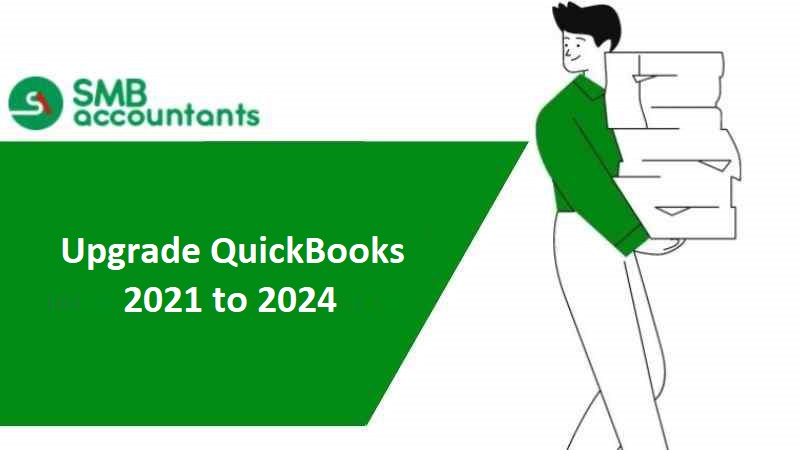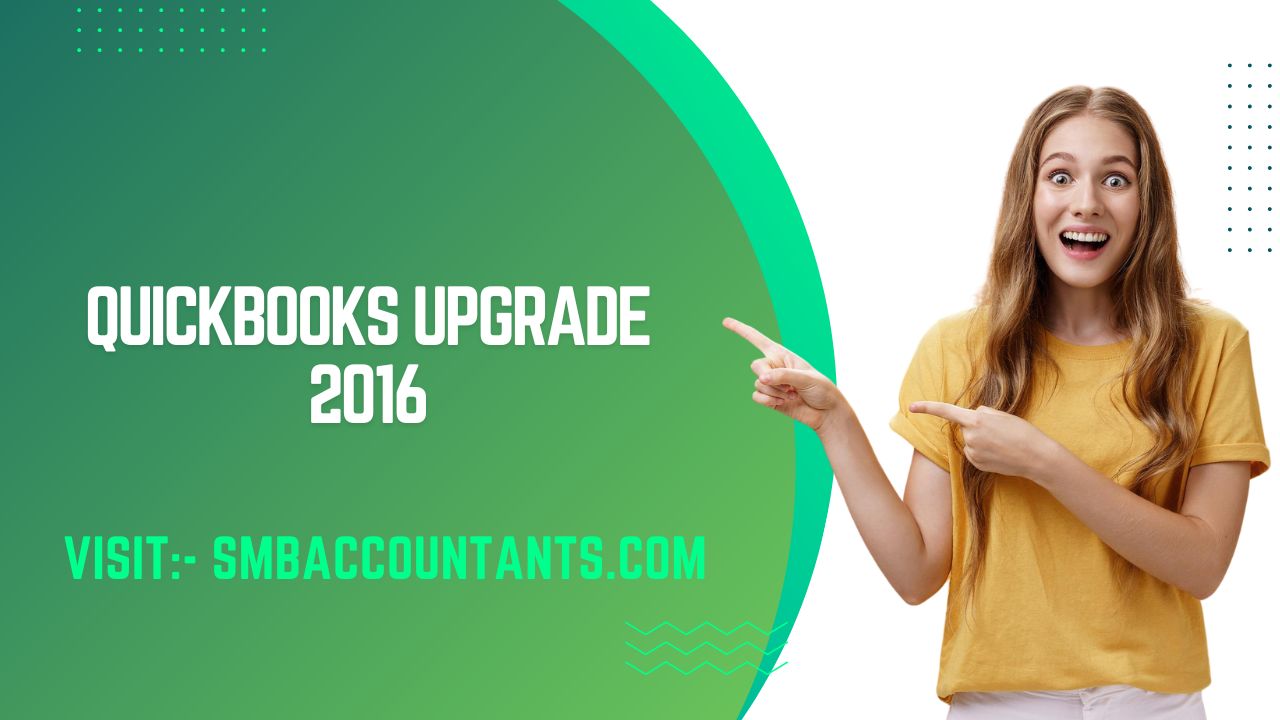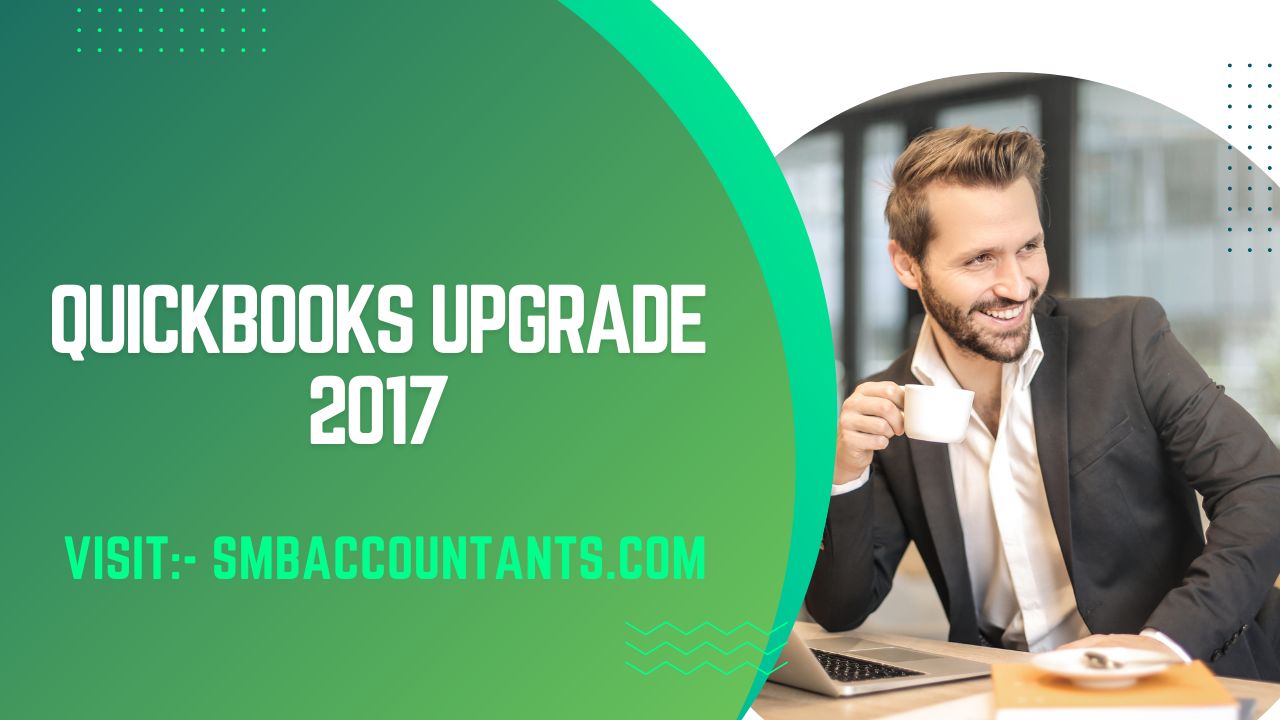Are you happy with your older version's features and tools, if yes then you’re good to go. In case, if you’re lacking advanced features or tools, Intuit has launched a new release to fulfill all missing new enhanced features and more. QuickBooks Desktop 2024 is the latest release (R3) which is a subscription-based model consisting of many new additional features and benefits. QuickBooks Pro with QB Pro Plus, QuickBooks Premier with QB Premier Plus, and QuickBooks Mac with QB Mac Plus are examples of software that combines the basic plus models. This gives you a compelling reason to go to a subscription-based model to automate and streamline your accounting operations.
If you talk about the process to upgrade your older version i.e., Upgrade QuickBooks 2021 to 2024 this guide will be going to be very helpful. Stay tuned till the end!
This Read: Migration of QuickBooks Enterprise to QuickBooks Online
Desktop Pro 2021 to Desktop Pro 2024 - QuickBooks
To upgrade your QuickBooks Desktop (QBDT) Pro 2021 to the 2024 version seamlessly, you don't need to install intermediate versions. Ensure you have purchased QBDT Pro 2024 and have your license number ready.
Follow these steps for the upgrade:
- Download the QuickBooks Desktop Manager.
- Click "Download."
- Select the QuickBooks License Agreement and click "Let's get started."
- Enter the license number, select "Search," and choose your QBDT 2024.
- Select the email address for OTP, and enter the received OTP in the dedicated field.
- Locate your QBDT 2024 and click "Install."
- Once the installation is complete, select "Open QuickBooks" and activate it.
For more details, refer to the article: "Upgrade QuickBooks Desktop Pro Plus, Premier Plus, or Enterprise."
Next, update your company file to use it with QBDT Pro 2024.
Upgrading from 2021 to 2024 QuickBooks
If you're considering upgrading your QuickBooks software, you can compare prices on our Pricing page. Here are the steps to upgrade to QuickBooks 2024:
- Purchase the new version and download QuickBooks Desktop Manager from our website.
- Read and accept the QuickBooks License Agreement.
- Enter your license number or email address.
- Intuit will send you a one-time PIN number via email.
- Enter the PIN and select the version of QuickBooks you want to install.
You can also watch our step-by-step video guide on how to upgrade your QuickBooks software. If you choose QuickBooks Online, follow our Getting Started article for detailed instructions.
Additionally, you can apply for a payments account to process card and ACH transactions through QuickBooks products.
Why Should you Upgrade QuickBooks 2021 to 2024?
Every version of QuickBooks update on Desktop comes with a slew of useful tools. However, failing to complete a QuickBooks update download may result in you missing out on bug fixes, new tools, updated layouts, and other benefits.
- As you can see, you're already behind on a lot of important accounting functions if you stick with QuickBooks 2019, or even 2020. Some others are still using outdated versions, which is a significant disadvantage for your money.
- Other reasons to learn how to update QuickBooks include the following:
Pro Plus and Premier Plus Subscriptions
The subscription editions for 2024 will provide you and your clients with extra perks, such as:
- Access to the most recent version, which includes the most recent features, security fixes, and support for third-party operating system updates.
- QuickBooks' computational power is up to 38% faster and more dependable (64-bit).
- Unlimited customer assistance and data recovery are included at no extra cost.
- Features that help you save time and money.
- With the QuickBooks Desktop mobile app, you'll be able to work more efficiently.
Mac Plus Subscription
The subscription version for 2024 will provide you and your clients with extra perks, such as:
- Access to the most recent version, which includes the most recent features, security fixes, and support for third-party operating system updates.
- Customer support and data recovery are provided at no additional cost.
- Premium subscription features include the ability to create and categorize receipt expense transactions automatically.
Benefits of Upgrading QuickBooks Desktop 2024
Before diving into the upgrade process, let's understand why upgrading to QuickBooks Desktop 2024 is beneficial. Upgrading your QuickBooks Desktop 2024 allows you to:
- Access New Features: The upgrade to QuickBooks Desktop 2024 release brings new features and improvements that can enhance your accounting processes, improve productivity, and save time. Upgrading from QuickBooks Desktop 2021 to 2023 ensures you have access to the latest tools and functionalities.
- Improved Performance: The latest versions of QuickBooks 2024 often come with performance enhancements, making the software faster and more efficient. This can significantly improve your workflow and save valuable time.
- Enhanced Security: QuickBooks Desktop 2024 includes the latest security measures to protect your financial data. Keeping up to date with the latest version of QuickBooks Desktop 2024 ensures that you have the most robust security features available.
What’s New in QuickBooks Desktop Windows This 2024 Year?
QuickBooks Desktop for Windows is getting a new look. The following are the modifications to the 2024 lineup:
- Subscription-based product lineup: Pro and Premier Products will now only be available as Pro Plus and Premier Plus subscriptions. This approach allows you to provide more innovative, value-added, and productivity-enhancing solutions that better suit the demands of your customers.
- Plus benefits/features: This year's Desktop subscriptions contain several innovations that are designed to assist you and your clients in executing accounting activities faster and more efficiently than ever before.
Precautions to Take Before Going to Upgrade QuickBooks 2021 to 2024
- Before you begin upgrading the company file, make a file backup of the current version to ensure that your data is safe in the event of a technical problem.
- Make a backup of the current version first.
- Then, to upgrade QuickBooks 2021 to 2024 or the current version, follow the steps.
Related: Upgrade QuickBooks 2020 to 2024
Process of Upgrading QuickBooks 2021 to 2024
Here's a step-by-step guide to assist you in upgrading QuickBooks to the most recent version, follow these steps:
Although there are several ways to upgrade your QuickBooks Desktop to the most recent version, all versions of the program can use the same approach, which is detailed below in How to upgrade QuickBooks to a newer edition.
Step 1: Backup Your Current QB Version
- Open the current version of the application, i.e. QuickBooks 2024
- Admin user access is required to access the company file
- At the upper left of the tab, click the File menu
- With your cursor, go to the Backup Company option
- Select the Create Local Backup option once you've visited the Backup Company tab
- The Create Backup window will appear
- You'll be given the option of storing your company file backup in one of several locations.
Important Note: A backup is kept both online and on the PC. Select your preferred backup storage option and click the Next button.
- Click the Options button within the Create Backup box if you need to make any more adjustments to your current backup settings
- The application will then begin creating your backup. Close the window once the backup has been saved.
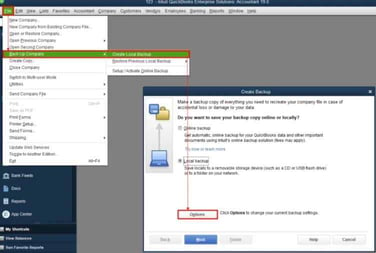
Step 2: Upgrade QuickBooks 2021 to 2024 Version
QB upgrade usually can be done either way manually or automatically.
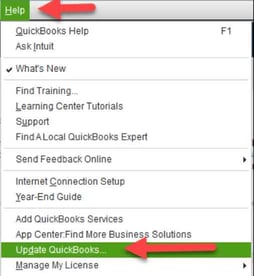
Manual Upgrade
- To begin, log in to your Windows computer as an administrator
- Then, go to the official Intuit website and download the most recent QuickBooks version
- Once the download is complete, you'll be given a QuickBooks upgrade path, which is nothing more than the location of the downloaded file
- You'll be requested to continue the installation by double-clicking on the downloaded file, and the installation instructions will display on your Install wizards.
Automatic Upgrade
You can accomplish the automatic process in one of two ways: set up automatic updates or schedule future automatic updates.
Set Up Automatic Updates
- To begin, go to the "Help" option in your software and pick "Updates QuickBooks Desktop"
- Then, navigate to the "Update Now" tab
- The download will begin after you select the "Get Updates" option
- Accept the option if prompts appear to install the updated release.
Schedule Future Automatic updates
If you don't want to download the most recent update right when it's available, you can schedule it for later:
- To begin, select "Help" from the menu bar
- Choose "Update QuickBooks Desktop" from the drop-down menu
- Go back to the Options tab
- Then select “Yes” to enable automatic updates
- Finally, click on the “Close” tab.
Also Read: QFX File to QuickBooks
Step 3: Upgrade Your Company file
- In the beginning, you make sure to use multi-user mode to ensure that you are the only one who has access to it
- Then go to the File menu and select "Open and Restore Company File"
- Now, select the same backup copy as before
- Click Continue to carry on with the process
- After that, you must open the company file by clicking on it
- Now that you've logged in as an Administrator, click the Upgrade button
- To do so, follow the wizard instructions that appear on your screen
- Finally, when the update is finished, click the “Finish” button.
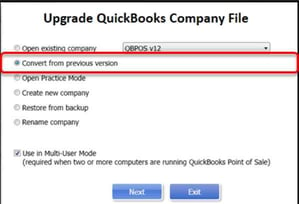
Final Words!
By upgrading to QuickBooks Desktop 2024, you'll gain access to all of the new features, including Instant deposits for QuickBooks Payments, Simplified Assisted Payroll activation, and more. You should upgrade QuickBooks 2021 to 2024 if you want to accelerate your business growth by optimizing your accounting processes. Moreover, you'll have access to the world's most trusted accounting solution quickly, easily, and globally.
Frequently Asked Questions
Q 1: Can I still purchase QuickBooks Desktop 2024?
Ans: After July 31, 2024, the halt in sales of QuickBooks Desktop to new customers won't impact QuickBooks Enterprise. New customers interested in QuickBooks Enterprise can still buy subscriptions through phone sales or online channels even after the specified date.
Q 2: Will QuickBooks Desktop payroll be discontinued?
Ans: We have two updates regarding the discontinuation of QuickBooks Desktop (QBDT) payroll services. Firstly, starting from May 31, 2024, all QBDT 2021 software will no longer be supported. This includes all versions of QuickBooks Desktop Pro, QuickBooks Desktop Premier, QuickBooks Desktop for Mac, and QuickBooks Enterprise Solutions v21.
Q 3: What Happens to non-subscription products' support?
Ans: All non-subscription versions of QuickBooks Desktop will continue to be supported:
- 2021 will be supported through May 2024
- 2020 will be supported through May 2023
- 2019 will be supported through May 2022
Q 4: If Customers are on a Subscription, will they still be required to upgrade regularly?
Ans: If and when new upgrades or updates become available, users will be alerted. Installing them takes only a few minutes and only four clicks. QuickBooks always encourages updating to the most recent version to gain access to powerful new features, improve communication between accountants and clients, and ensure that you have the most up-to-date security fixes and third-party operating system support. Any new features will be noted and supported by a walk-through to ensure that they are straightforward to use.
Q 5: What happens if a user decides to cancel their subscription? Will they be able to use the program that they previously downloaded?
Ans: Users who subscribe to QuickBooks Desktop will always own their data. They will lose access to the software if they cancel their subscription, but they will be able to open their company files on any system that has a valid license. They will be able to reopen their data files whenever their subscription expires and is reinstated. Accountants using an active, compatible version of QuickBooks Desktop can also access their clients' files.
Q 6: Can you Upgrade from QuickBooks 2021 to 2024?
Ans: Yes, it is possible to upgrade from QuickBooks 2021 to QuickBooks 2024. Upgrading to the latest version allows you to access new features, improvements, and bug fixes that can enhance your experience with QuickBooks. To upgrade, you can visit the official QuickBooks website or follow the upgrade process provided by Intuit.
Q 8: How Much is the QuickBooks Desktop Upgrade for 2024?
Ans: The pricing for the QuickBooks Desktop upgrade to the 2024 version may vary depending on the specific edition and any ongoing promotions or discounts. It is recommended to visit the official Intuit or QuickBooks website for the most accurate and up-to-date pricing information. There you can find details on the different editions (Pro, Premier, Enterprise) and their respective pricing options for the 2024 version.
Q 9: Is QuickBooks Desktop being phased out in 2024?
Ans: Intuit has decided to sunset certain versions of QuickBooks Desktop (QBD). While it may be technically possible for some users to continue accessing these versions, it is not recommended. Starting from May 31st, 2024, Intuit will discontinue support for QuickBooks Desktop 2020 editions, including QuickBooks Desktop Pro 2020.
Q 10: Will QuickBooks Desktop be discontinued in 2024?
Ans: Intuit has decided that as of July 31, 2024, it will cease selling new subscriptions for the following products: QuickBooks Desktop Pro Plus, QuickBooks Desktop Premier Plus, and QuickBooks Desktop Mac Plus.