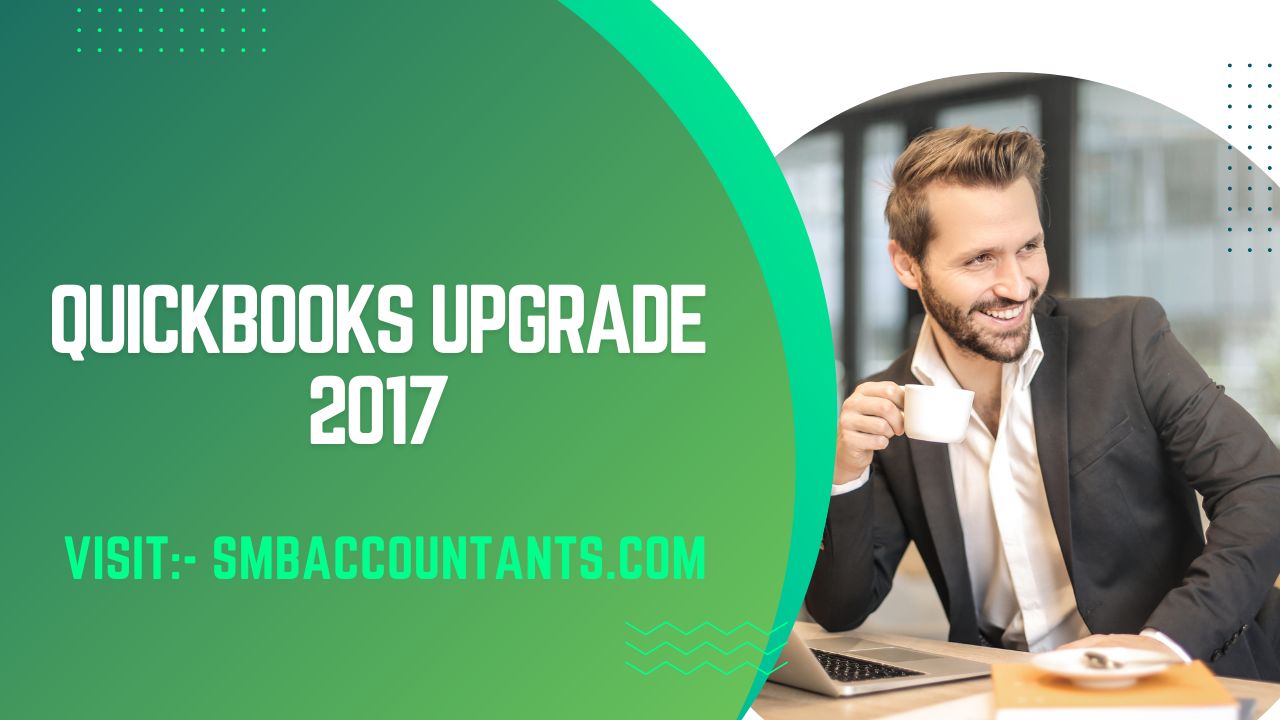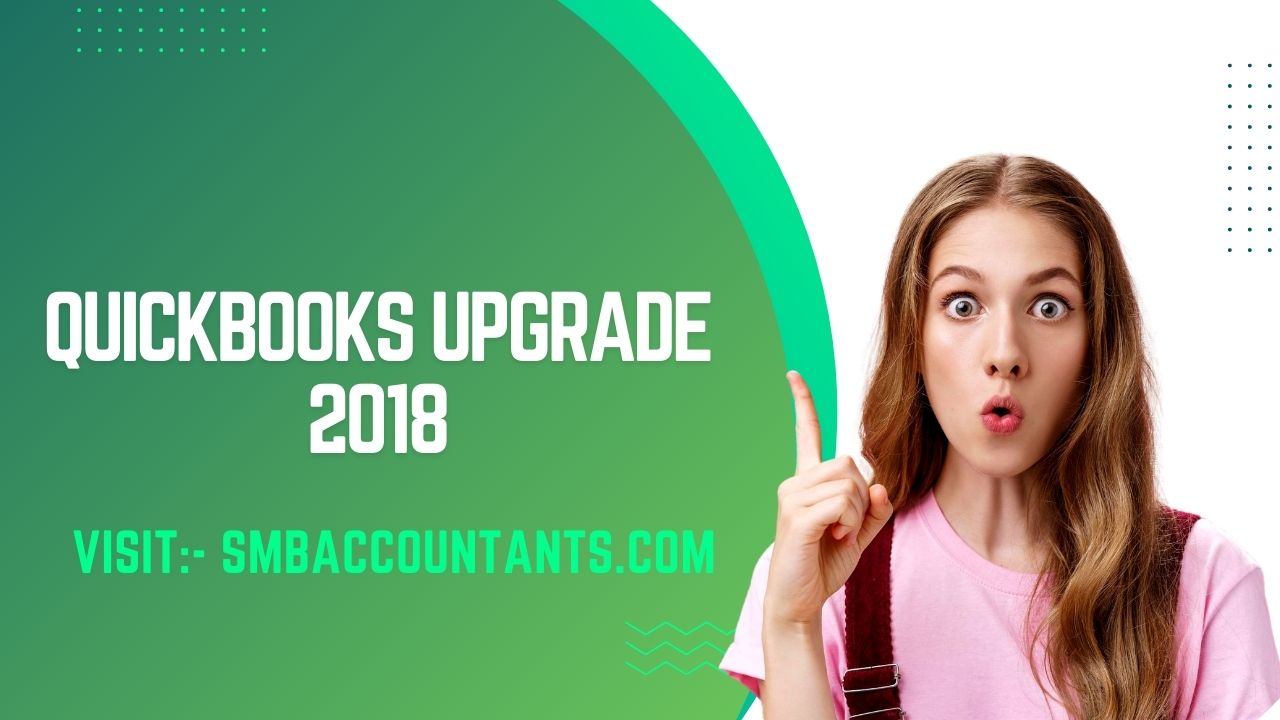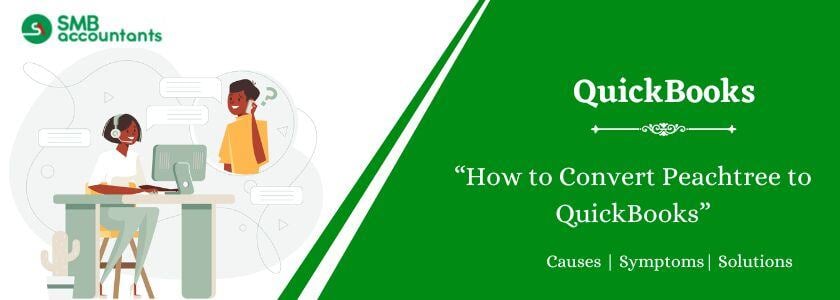The newest version of QuickBooks Desktop, the well-known business accounting program from Intuit, is released. The version, which is a replacement for QuickBooks 2016, is available for all of QuickBooks' desktop editions, including Pro, Premier, Accountant, and Enterprise. Along with several enhancements to the current features, QuickBooks Desktop 2017 will offer some new features to streamline accounting.
More than anything, Intuit's success is fuelled by the devoted support of the millions of small business customers who use, completely love, and highly recommend QuickBooks® Online (QBO) throughout the world. In exchange, more than 8,000 of us at Intuit start each day by considering how to support your success and give you the tools you need to manage your business rather than having it manage you.
Do you need to update?
The update can be downloaded manually from the website for QuickBooks Downloads and Updates. Soon, it will begin to be downloaded via the "automatic updates" downloads. If you don't want the update, make sure you have "turned off" automatic updates; otherwise, every time you log in, you will see a message informing you that an update is available for installation.
These are 'fixes' for problems that have been identified for the most part. Update to this most recent release version if you've encountered any of these problems. If you haven't encountered any of these problems, you might want to wait to see if any new problems result from this maintenance update.
The most common accounting software for small businesses is QuickBooks, which is used by companies to track their financial health and manage income and expenses. It can be used for tax preparation, bill payment, report generation, and customer billing. From a freelancer to a midsized business, the QuickBooks product line has several excellent solutions.
QuickBooks has several alternatives, but for the majority of new businesses, we advise QuickBooks Online. A 30-day trial of QuickBooks Online is available without a credit card for free use.
Features of QuickBooks Desktop 2017
The following NEW features will enhance your use of the most recent version of QuickBooks:
- Scheduled Reports - With this new feature, you can automate emails to your accountants and other recipients. The feature gives users a variety of options for selecting reports, recipients, and email delivery times. Even if QuickBooks is closed, the scheduled report will be sent at the appointed time.
- Smart Search - This new function, included in all editions of QuickBooks 2017, makes the search option easier and faster to use. QuickBooks will automatically fill in the rest of the search term after you type the first part of the one you want to find the account, items, etc.
- In-Between Amount Search - To make it easier to find an amount you can't quite place, look for a range in the reports with an upper and lower limit. All recent QuickBooks Desktop versions include this feature.
- Vendor and Customer Type Filter - Better filters for the Customer or Vendor Center list display are available in all versions of QuickBooks 2017. Type for them can be utilized more effectively for sorting with the upgraded filter option.
- Visual Reminder to Record Make Deposits - QuickBooks will alert you to any client payments that have been received but not deposited into a bank account. The reminder will show up on the "Record Deposits" icon as a batch.
- Credit Card Cleared Status - Improved credit card statement reconciliation with QuickBooks guarantees that the new version of QuickBooks Desktop will provide an easy-to-view credit card charge status.
- Viewing and modifying report filters - You can now decide whether to show or hide the filters that have been applied to the reports. The version upgrade has made it simpler to modify the sorting filters.
- Deleted Users on Audit Trial - Even when an admin user deletes specific usernames, the Audit Trial will still be able to keep track of and display the usernames connected to the transactions.
Reasons to update to the most recent version
You run the risk of falling behind on several accounting tasks if you continue to use a version of QuickBooks that is older than 2017. You should update your desktop version of QuickBooks to the most recent version to maximize your financial resources. Because it combines the features of the basic models, switching to the more recent version has more advantages. The most recent traits are not available when using the out-of-date version.
Benefits of QuickBooks Upgrade 2017
- When up to 30 users are using the software at once, efficiency increases.
- It is a user-friendly program that offers features almost identical to those of the QuickBooks software version.
- From anywhere, at any time during the day, you can easily manage and access tasks. It incorporates mobile features that can be used on any device.
- It offers a "Report Option," which includes several new features like the "No Job" column, the most recent expense filters, fonts, and a new customization option.
- It offers a "Reclassify transactions" tool so that you can reclassify your payee name and customers. It also offers the choice to select all transactions between two selected transactions.
- It has "sub-categories," which prevent confusion among users caused by the selection of sub-categories because it offers a preference that prevents the user from choosing a client without a job.
- Users of "Charts of Accounts" can quickly access the "Search and Filters" feature for a chart of accounts.
- You now have the option to Add/Edit multiple list entries so that you can Add Vendors List with Default Account.
- New "shortcuts" have been added for bills, journal entries, and other tasks. For instance, using CTRL+ ENTER, you can check registers and add an auto expense account.
- You can import single transactions with multiple lines using the feature called "Batch Enter Transactions."
- It offers the choice to turn off the "Other names list" so that you can create another name without difficulty and convert a lot of "Other Names" into vendors without running into any difficulties.
- A complete view of downloaded and matched transactions is provided by the new "Reconcile" option, which also assists you in identifying duplicate transactions that cause errors.
- With this accounting software, you get best-in-class performance, which is essential for every business's success. If you need enough information to meet your business needs, you can easily obtain backdated records.
Products of QuickBooks 2017
QuickBooks Online
QuickBooks Online is a cloud-based product that doesn't need any additional software to use. Simple Start, Essentials, Plus, and Advanced are some of the subscription tiers for this QuickBooks product. Any business that doesn't have demanding job-costing requirements will find it to be ideal. You can use your secure login to access your data in QuickBooks Online from any device with an internet connection.
QuickBooks Desktop
There are six different versions of QuickBooks Desktop available: Pro, Pro Plus, Premier, Premier Plus, Enterprise, and QuickBooks for Mac. You must install software on your computer to use each. Most small businesses that don't manufacture products and prefer a desktop solution will do well with QuickBooks Pro.
If your company operates in one of the following sectors: manufacturing, contractors, retail, or non-profit, QuickBooks Premier is the right choice. Large businesses should use QuickBooks Enterprise. These sector-specific editions of QuickBooks Desktop come with specialized reports and a custom chart of accounts.
Instead of being available as a one-time purchase, the Pro and Premier Plus versions are sold as annual memberships. The new edition, unlimited customer support, and off-site backup of your company's data are all included in your annual membership.
QuickBooks Self-Employed
The best product for independent contractors like Uber and Lyft drivers, real estate agents, and freelancers is QuickBooks Self-Employed. It is a cloud-based product, similar to QuickBooks Online, that can be accessed from any computer with an internet connection using your secure login. It has special features like the capacity to track business and personal expenses from the same bank account and transfer data to TurboTax that are not present in QuickBooks Online or QuickBooks Desktop.
QuickBooks for Mac
The only QuickBooks desktop product accessible to Mac users is QuickBooks for Mac. Most of the small businesses that don't produce their goods do well with this edition, which is very comparable to QuickBooks Pro. To find out more, read our article on QuickBooks for Mac.
System Requirements for QuickBooks 2017
You can check your computer's hardware, software, and operating system to make sure it complies with the requirements for your version of QuickBooks Desktop 2017 by consulting the system requirements provided by QuickBooks 2017.
Operating systems supported
- Native installation of Windows 10, all editions, including 64-bit
- Native installation of Windows 8.1 (Update 1) on all editions, including 64-bit
- Natively installed Windows 7 SP1, all editions, including 64-bit
- Windows 2008 R2, Windows Server 2012 R2
Database Servers
Windows: Enterprise and Professional editions only of Windows Server 2012, Windows Server 2008 R2, Windows 10, Windows 8.1 (update 1), or Windows 7 SP1.
It should be noted that Windows Home Server 2011 Edition is not supported.
Linux: OpenSuse 42.1, Fedora 23, and Red Hat 7 when using a QBES Database Server-only installation (Update 2)
Native installation denotes that a piece of software was set up on the platform or environment it was intended for. This also implies that no virtual environment or emulator software is required for it to function. requirements for software and hardware (client and server) Native installation denotes that a piece of software was set up on the platform or environment it was intended for. This also implies that no virtual environment software is required for it to function. requirements for software and hardware (client and server)
- Minimum 2.4 GHz processor, 4 GB RAM, and 8 GB RAM Recommendable Server RAM Needs 0–5. 8GB RAM for users
- 10+ 12GB RAM for users
- 15+ 16GB RAM for users
- 20+ Users 20+GB RAM
- CD installations require a 4x DVD-ROM drive (unless the user is downloading QuickBooks from Intuit server).
- Display optimized for at least two extended monitors at 1280 x 1024 resolution
- Best optimized for the computer's default DPI setting.
- Internet usage is necessary.
- Administrator rights are necessary for the server computer when hosting multi-user access
- Windows U.S. version Regional Settings are supported when set to English (United States) with the keyboard setting to U.S. only.
Disk space requirements:
- Disk space of 2.5 GB (additional space required for data files)
- 60 MB of additional software for Microsoft.NET Runtime version 4.6, available on the QuickBooks CD
- Additional specifications for QuickBooks Connected Services offerings using Intuit Data Protect
- A minimum of 4.0 GB of RAM is needed.
- 100MB more than the biggest file that was set to backup, or twice as big as the largest file that was set to restore. Only the workspace folder LocalApplicationData+" Intuit Data Protect" needs to have the space.
Software compatibility
A huge number of third-party applications can be integrated with QuickBooks 2017. QuickBooks offers the following integrations; using these features more effectively will require more RAM. The most recent list is available on Intuit Marketplace.
Microsoft Office:
- Office 2016 (including Outlook 2016) is available on both 32-bit and 64-bit operating systems, as are Office 2010 and Office 2013/365 (including Outlook 2010 and Outlook 2013). (Note: The web version of Office 365 is not supported; only locally installed versions are.)
- You need Microsoft Word 2016, 2013, 2010, or Office 365 to create letters.
- Reports must be exported using Microsoft Excel 2016, 2013, or Office 365
- Outlook 2010 is necessary for contact synchronization with Microsoft Outlook (32-bit)
- QuickBooks Contact Sync for Outlook is necessary for synchronization with Outlook (the download is available at no charge).
- The Microsoft Business Contact Manager Outlook plug-in does not support Contact Sync. If a sync is done, duplicate records might appear.
- 2014 and 2015 Laertes
- Tax years 2015 and 2014 for the Pro Series
- 2016 QuickBooks for Mac
- Gmail, Yahoo Email, Outlook, and other email clients that support SMTP
- web browser version 11
Firewall and antivirus software compatibility
The following firewall and antivirus programs have been tested with QuickBooks Desktop Pro/Premier 2017 and Enterprise 17.0.
Note: In some circumstances, it might be necessary to modify these products' settings to guarantee the best possible compatibility with QuickBooks.
- Windows Server Firewall (all editions)
- Windows 8.1 Firewall (all editions)
- Kaspersky
- McAfee
- Bitdefender
- Malwarebytes
- Windows 7 Firewall (all editions)
- Microsoft Security Essentials
- Avast
- AVG
- Symantec
- ESET
- Avira
Upgrade Procedure for QuickBooks 2017
- Open the Discovery Hub, select Upgrade to QuickBooks 2017, then decide whether to upgrade later or not, and finally select Upgrade Now.
- If you want both versions, select Keep old version on my computer. Leave it blank if not.
- After you're done, select QuickBooks Open.
Download Procedure for QuickBooks 2017
Intuit is constantly working to develop fresh, cutting-edge features for small and medium-sized businesses that rely on accounting to expand and operate more effectively. As usual, Intuit's new releases add several new features and improvements to QuickBooks' already feature-rich or current software. Similarly, QuickBooks Desktop 2017 is one such version that was released in 2017 that boasts some user-friendly enhancements but as always, retains the straightforward features that are familiar with the QuickBooks product.
Additionally, all small, medium, and developing businesses can take advantage of one of these packages because this version offers newer, faster, and more feature-rich software across the entire range of QuickBooks packages, from QuickBooks Pro to QuickBooks Premier and QuickBooks Accountant. Follow along with this article to download QuickBooks 2017: a thorough examination of this QB version.
Steps to Download Procedure for QuickBooks 2017:
It is available online for download:
- Go to the "Downloads & Updates" page after first visiting the official Intuit website.
- Then, select QuickBooks Product by clicking the change link to reveal the drop-down.
- Select the appropriate version or year after that.
- Next, select "Download" after clicking "Search."
- Save the downloaded file to your desktop after it has finished downloading.
Install Procedure for QuickBooks 2022
Step 1: Prepare for installation
- Verify your computer's compatibility with the system requirements.
- Download your preferred QuickBooks Desktop version if you haven't already. Save the document in a location that is simple to find (like your Windows desktop).
- Have your license and product numbers on hand.
Step 2: Install QuickBooks Desktop
- Start QuickBooks.exe and click "Open."
- Observe the directions displayed on the screen. Choosing Next after accepting the software license agreement
- Type in the Product and License numbers. Click Next after that.
Select the installation type that is appropriate for you.
When you install QuickBooks, you have two options: Custom and network installation are both options.
Express install
We recommend an express install if you’re:
- An inexperienced user
- Installing QuickBooks once more.
- Using QuickBooks on a single computer (not as part of a network of computers).
- Choose Express, then click Next.
- Choose Install.
- When it's finished, choose QuickBooks Open.
Custom and Network install
We recommend a custom install if you:
- QuickBooks installation in a location other than the default (such as on a server).
- hosting the files for your business on a server.
- creating a network with multiple users.
- Next, choose Custom and Network Options.
- Choose the option that best describes your intended use of QuickBooks.
- Select Change the install location on the following screen.
- To select a location for your QuickBooks folder, select Browse. It's typically placed in the programs folder.
- To begin the installation, select Next.
- When it's finished, choose QuickBooks Open.
Step 3: Activate QuickBooks Desktop
QuickBooks will prompt you to activate and update it after installation.
Activate Procedure for QuickBooks 2017
Every time QuickBooks desktop is installed on a computer, it needs to be registered and activated. If you have multiple copies of the QuickBooks desktop, you must register or activate each one individually. QuickBooks will automatically prompt you to activate it, or you can manually activate it. A window titled "Set up your Intuit Account" appears on the screen after you activate the QuickBooks desktop. When you activate QuickBooks desktop, you can log into your Intuit account to directly link the data from your current accounts.
Several websites accept logins through the Intuit account. Users will be able to purchase and browse goods and services, as well as download or activate goods they've previously purchased, once they log in to their Intuit accounts. This post will be very helpful to you if you're looking to register and activate your QuickBooks desktop as well.
Important things to note before you register or activate QuickBooks
- The most important thing to remember is to always check whether the QuickBooks software is activated or not. To do this, press the F2 key OR tap and hold the CTRL + 1 keys.
- If you see that QuickBooks is ACTIVATED, set it to the same. If not, you must continue with the activation procedures.
- If you encounter the error "The validation code is wrong" during activation, check the following:
- The validation code is accurate.
- Ensure that the license and product number are accurate as well. Before continuing with the activation, change the product number if it doesn't match the license number.
How to register QuickBooks Desktop 2017
You can follow the steps listed below to register for QuickBooks Desktop 2017:
- Open QuickBooks and press the F2 key on your keyboard.
- Review the Product information window to the right of the License number to see the status of your registration.
- If the status is "Activated," there is nothing you need to do.
- If it is not activated, follow these instructions:
- To close the product information window, you must click OK.
- Go to the help menu and select QuickBooks Activate. However, for the 2015 edition, choose "Register QuickBooks."
- Now follow the on-screen instructions and double-check the data. then finish the activation procedure.
- Following the completion of the activation process, you will receive a thank-you message.
QuickBooks Desktop for Mac
If you use QuickBooks Desktop for Mac, you must follow these instructions to register and activate it:
- Go to the File Menu first, then select Register QuickBooks.
- Next, enter the product and license numbers and select the Next tab.
- Click the Register Online tab now.
- Pay attention to the instructions on the screen and finish the registration. If you are unable to find a register option, the software is likely already registered.
For Older versions
Older versions do not allow for the initial registration of discontinued products. The discontinued products will require a new registration. If you previously registered a discontinued product from a previous version and are simply reinstalling it, you can register it again. The validation code can still be obtained by contacting the customer service provider, but there is no longer any assisted support for discontinued products.
Steps to Activate QuickBooks Desktop with the Intuit Account
Older versions do not allow for the initial registration of discontinued products. The discontinued products will require a new registration. If you previously registered a discontinued product from a previous version and are simply reinstalling it, you can register it again. The validation code can still be obtained by contacting the customer service provider, but there is no longer any assisted support for discontinued products.
When opening QuickBooks, the message will still be displayed if you choose to create the account. The activation process will begin if you already have an Intuit Account; all you need to do is enter your user ID and password. However, you can follow the procedures listed below to get your user ID or password back if you've forgotten it:
- Visit https://www.quickbooks.com/account.
- Select the I forgot my User ID or password link.
- Enter the Registered Email, Phone Number, or User ID.
- Include the code you were given as well.
- After finishing that, you can reset your password after seeing your User ID.
- Re-login to complete the process.
- Issues while you register or activate QuickBooks Desktop
- If you notice that the information you entered is incorrect, check to make sure it matches what you provided when you made the purchase.
- Additionally, it is advised to temporarily disable the antivirus software if you experience any technical difficulties, such as seeing a blank screen or error messages.
- Points to keep in mind before fixing the issue:
- You should take a look at the following before attempting to fix this problem:
- It is advised that you check the product code and license number, as well as whether QuickBooks is activated. the sticker on the QuickBooks product package should match the one on the sticker.
- View the email that Intuit sent you after you purchased downloaded goods.
- You'll be able to see the vivid sticker on the QuickBooks CD if you bought it in that original CD format.
Conclusion:
In the QuickBooks Desktop 2017 version, many new features have been added. Small businesses now have more access to more benefits at a lower cost. With the new features offered, businesses will be able to gain more insights from reports and the organization's accounting departments will operate more effectively.
Accounting software like QuickBooks offers a wide range of features like tax preparation, sales reports, and tracking of income and expenses, which makes it simpler for businesses to manage their finances. QuickBooks Desktop 2017 performs better than its predecessor and includes many new features.
Since small and medium-sized businesses are the primary QuickBooks users, downloading QuickBooks can be difficult for many developing businesses and individuals. If you stick to the instructions in this guide, you should be able to successfully download QuickBooks Desktop 2017. Please contact us if you have any more questions.
FAQ
1. What is the maximum number of users I can add to QuickBooks Desktop Enterprise 2017?
2. What are the fewer system requirements for QuickBooks Desktop 2017 that will help you for fast performance?
3. Can I still download QuickBooks 2017 after the service has ended?
Yes, provided that QuickBooks Desktop 2017 is compatible with your computer's operating system, hardware, software, and other requirements. Then get ready your license and product numbers.Visit the Intuit Download & Updates page to download QuickBooks Desktop 2017.
- This can now be installed on your system after being downloaded:
- Find the setup file you downloaded on your computer.
- Click to start the installation
- Adhere to the instructions to complete installing QuickBooks Desktop.
- After that, activate your QuickBooks Desktop:
- Select the "Activate QuickBooks" option under the Help menu.
- Follow the on-screen instructions to complete installing QuickBooks Desktop.