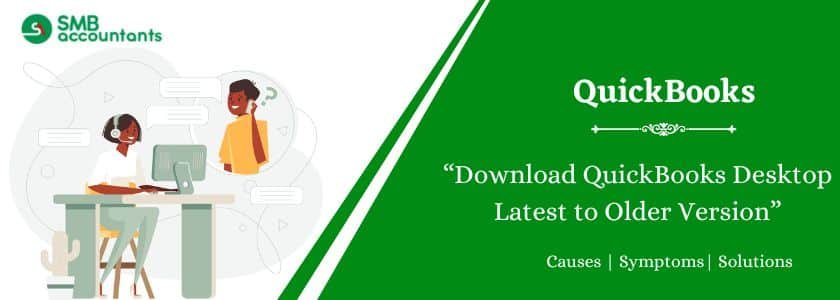Users must download QuickBooks Desktop Latest Versions for the U.S. and Canada to manage their businesses’ finances smoothly and efficiently. It can elevate the experience of tracking expenses, income, inventory, payroll, and more without facing any errors. The latest version of QuickBooks Desktop (QBDT) accounting software has improved the land cost calculator, inventory turnover report, and search bar to find entries in the lists promptly.
In this article, users will get a step-by-step guide to downloading the latest version to older versions, system requirements, and the benefits users will experience after updating the software.
Table of Contents
- 1 What is QuickBooks Desktop?
- 2 What are the New Features of QuickBooks Desktop 2024?
- 3 System Requirements For Downloading QuickBooks Desktop 2024, 2023, 2022, 2021, and 2020.
- 4 How to Download QuickBooks Desktop 2024 Latest Version (Pro, Premier, Enterprise, Accountant, and MAC)
- 5 Manually Steps to Download QuickBooks Desktop 2024 Latest Version
- 6 How to Download QuickBooks Desktop Older Version (2023, 2022, 2021 & 2020)
- 6.1 Download QuickBooks Desktop 2023 (Pro, Premier, Accountant, Enterprise and MAC)
- 6.2 What are the New Features of QuickBooks Desktop 2023?
- 6.3 QuickBooks Desktop Download 2022 (Pro, Premier, Enterprise, and MAC)
- 6.4 What are the New Features of QuickBooks Desktop 2022
- 6.5 QuickBooks Desktop Download 2021 (Pro, Premier, Enterprise, and MAC)
- 6.6 What are the New Features of QuickBooks Desktop 2021
- 6.7 Download QuickBooks Desktop 2020 (Pro, Premier, Enterprise, and MAC)
- 6.8 What are the New Features of QuickBooks Desktop 2020
- 7 How to Install and Activate QuickBooks Desktop All Versions?
- 8 Frequently Asked Questions
What is QuickBooks Desktop?
QuickBooks Desktop is accounting software designed to simplify bookkeeping and financial tasks. It offers a user-friendly interface with powerful features for managing business finances efficiently. QuickBooks Desktop also provides a cloud-based subscription service, allowing users to access their data anytime, from anywhere. As a subscription-based software, it enhances productivity and streamlines accounting processes. Different versions and editions are available, which can be downloaded and set up easily.
What are the New Features of QuickBooks Desktop 2024?
Here are the features included in QuickBooks Desktop 2024 and how you can use them:
- Expiration Management: When dealing with perishable inventory like cosmetics and food, customers must closely monitor their stock and sell items before expiration.
- Streamlined Bill and PO Approvals: With a detailed audit trail, you can effectively monitor and document every approval made for bills and purchase orders.
- Automated Business Mileage Tracking: Enjoy the convenience of automatically calculating the mileage between trip starting and ending points after inputting them.
- Intercompany Transaction Oversight: Effortlessly enhance your various business units’ efficient management and transparency by closely monitoring intercompany transactions.
- Inventory Organization: Simplify item retrieval by enabling the sorting and categorization of item lists, making searches more convenient.
- Cash Flow Management Center: Optimize your business’s financial health with a comprehensive tool that monitors and maximizes profits.
- Enhanced Banking Connections: Seamlessly download and categorize transactions and credit card accounts and even link external banks for a more robust financial overview.
- Node Card Reader for Contactless Payments: Utilize Node card readers for secure and convenient contactless payment processing.
System Requirements For Downloading QuickBooks Desktop 2024, 2023, 2022, 2021, and 2020.
Client Requirements:
- Operating System: Windows 10 (64-bit) or Windows 11 (64-bit) with updates supported by Microsoft.
- Not Supported: Windows 8.1, Windows 10 S mode, Windows 11 IOT, and Linux.
Server Requirements:
- Compatible Operating Systems: Windows Server 2016, 2019, or 2022 (Regular or Small Business Server).
Processor:
- Client: 2.4 GHz processor.
Memory (RAM):
- Client: 8GB RAM (16GB recommended).
- Server (for multi-user support): 8GB (for up to 5 users).
Disk Space:
- Recommended: 2.5 GB disk space (additional space required for data files).
- Solid State Drive (SSD) is recommended for optimal performance.
Internet Access:
- Required for Plus subscriptions, Payroll, and online features.
QuickBooks Desktop App:
- Access is included with Desktop subscriptions.
- Requires installation on a camera-enabled mobile device running Android 6.0 or iOS 12 or later.
- Product registration is required.
Screen Resolution:
- Optimized for 1280×1024 screen resolution or higher.
Multi-Monitor Support:
- Supports one Workstation Monitor plus up to 2 extended monitors.
DPI Settings:
- Optimized for Default DPI settings.
Browser Recommendation:
- Google Chrome is recommended.
Integration with other Software
- Compatibility with Microsoft Word and Excel necessitates Office 2016-2021 or Microsoft 365 (64-bit).
- Emailing of Estimates, Invoices, and other forms is supported with Microsoft Outlook 2016-2019, Microsoft 365 (64 bit), Gmail™, and Outlook.com®, as well as other SMTP-supporting email clients.
- Seamless integration with QuickBooks POS 19.0.® is available, along with compatibility with other SMTP-supporting email clients.
- Data transfer capabilities include Quicken 2016-2022, QuickBooks Mac/Mac Plus 2021-2024 (US only), Microsoft Excel 2016-2021, and Microsoft 365 (64-bit).
How to Download QuickBooks Desktop 2024 Latest Version (Pro, Premier, Enterprise, Accountant, and MAC)
QuickBooks Desktop makes it easy to categorize and track expenses for assets, travel, insurance, advertising, and more. The latest version, QuickBooks Desktop 2024, introduces advanced features to simplify business operations. This article will guide you through the process of downloading QuickBooks Desktop 2024 in its Pro, Premier, Enterprise, and Accountant editions.
Below is the direct link to download QuickBooks Desktop 2024 for the US and Canada:
| Edition | USA | CANADA |
| QuickBooks Desktop Pro 2024 | Download | Download |
| QuickBooks Desktop Premier 2024 | Download | Download |
| QuickBooks Desktop Accountant 2024 | Download | Download |
| QuickBooks Desktop Enterprise 2024 | Download | Download |
| QuickBooks Mac Desktop 2024 | Download | Not Available |
Manually Steps to Download QuickBooks Desktop 2024 Latest Version
- Go to the QuickBooks Downloads page.
- Select your country, product, and version.
- Select Download.
- If prompted, enter your product and license numbers.
- Select Download again.
- Save the installation file to a location where you can easily find it.
- The installation file will be a .exe file for Windows users and a .dmg file for Mac users. Once you download the file, you can install QuickBooks Desktop by following the on-screen instructions.
How to Download QuickBooks Desktop Older Version (2023, 2022, 2021 & 2020)
We have mentioned all the related information about downloading previous versions of QuickBooks:
Download QuickBooks Desktop 2023 (Pro, Premier, Accountant, Enterprise and MAC)
You’re an Accounting professional, and you’re wondering how you can efficiently enter your data into QuickBooks 2023. This section will show you the process of downloading and installing the updated version of QuickBooks Desktop. In addition to the Cash Flow Hub, reporting optimization, updated Track Vehicle Mileage capabilities, and improved banking connectivity, Enterprise users have access to three new features based on their subscription level.
In essence, two supplementary payment subscriptions have been made accessible to all 2023 QuickBooks Desktop users holding active paid subscriptions. Both the Payment Links and the Node Card Reader have undergone modifications. Furthermore, two fresh Payroll functionalities have been introduced for QuickBooks Desktop 2023 users, with feature availability determined by the specific subscription type in use.
What are the New Features of QuickBooks Desktop 2023?
- Expiration Dates: In the case of perishable inventory such as cosmetics and food, customers should keep track of their inventory and then sell it before it expires
- Improvements to Bill and PO Approvals: With an audit trail, you can keep track of every approval for bills and purchase orders.
- Business Mileage Tracking: The ability to automatically calculate the miles between a trip’s start and end locations after adding them.
- Intercompany Transactions: You can enhance the efficient management and transparency of your multiple business units by effortlessly monitoring intercompany transactions.
- Inventory Categorization: Searching for items is easier when item lists can be sorted and categorized.
- Cash Flow Hub: To maximize profits, it tracks your business’s financial health.
- Improved Bank Connections: Transactions and credit card accounts can easily be downloaded and categorized. External banks can also be linked.
- Node Card Reader: Node card readers are used for contactless payments.
Below are the direct link to download QuickBooks Desktop 2023 for the US and Canada:
| Edition | USA | CANADA |
| Download QuickBooks Desktop Pro 2023 | Download | Download |
| Download QuickBooks Desktop Premier 2023 | Download | Download |
| Download QuickBooks Desktop Accountants 2023 | Download | Download |
| Download QuickBooks Desktop Enterprise 2023 | Download | Download |
| Download QuickBooks Desktop MAC 2023 | Download | Not Available |
QuickBooks Desktop Download 2022 (Pro, Premier, Enterprise, and MAC)
You can now download all editions of QuickBooks Desktop 2022, which encompass Pro Plus 2022, Pro Plus 2022 Payroll, Premier Plus 2022, Premier Plus 2022 Payroll, Accountant, Mac Plus 2022, and Enterprise 22.
What are the New Features of QuickBooks Desktop 2022
- In contrast to previous iterations, the latest QuickBooks 2022 version boasts a 38% increase in speed.
- It offers compatibility with 64-bit processing.
- Additionally, you have the option to utilize QuickBooks downloads to monitor business performance, back up data, and enhance overall productivity through the mobile application.
- Moreover, you can now expedite the setup of your company’s financial and payroll services.
Below are the direct link to download QuickBooks Desktop 2022 for the US and Canada:
| Edition | USA | CANADA |
| QuickBooks Desktop Pro 2022 | Download | Download |
| QuickBooks Desktop Premier 2022 | Download | Download |
| QuickBooks Desktop Accountant 2022 | Download | Download |
| QuickBooks Desktop Enterprise 22 | Download | Download |
| QuickBooks Desktop Mac 2022 | Download | Not Available |
QuickBooks Desktop Download 2021 (Pro, Premier, Enterprise, and MAC)
You can download all editions of QuickBooks 2021, such as Pro 2021, Mac, Enterprise 21.0, Premier, and Accountant, which come with fresh features, enhanced performance, bug fixes, and various other improvements.
What are the New Features of QuickBooks Desktop 2021
- The version provides a straightforward user interface along with a range of functionalities, including invoice tracking, payment processing, sales monitoring, and more.
- You’ll have access to tools like Simple Bank Feeds, receipt management, automatic statements, and payroll liability management, among others.
- Furthermore, users who opt for the QuickBooks Enterprise 2021 version will find it equipped with all the essential features for meeting their business’s financial needs.
Below are the direct link to download QuickBooks Desktop 2021 for the US and Canada:
| Edition | USA | CANADA |
| QuickBooks Desktop Pro 2021 | Download | Download |
| QuickBooks Desktop Premier 2021 | Download | Download |
| QuickBooks Desktop Accountant 2021 | Download | Download |
| QuickBooks Desktop Enterprise 21 | Download | Download |
| QuickBooks Desktop Mac 2021 | Download | Not Available |
Download QuickBooks Desktop 2020 (Pro, Premier, Enterprise, and MAC)
Anyone can downloads QuickBooks 2020, including Desktop Pro, Premier, Accountant, Mac, and Enterprise 20.
What are the New Features of QuickBooks Desktop 2020
- QuickBooks provides financing tools tailored for small businesses.
- In the QuickBooks Enterprise 2020 version, users can also handle multiple emails, including client purchase order numbers, set up customer payment reminders, and perform various other tasks.
- Furthermore, the Premier edition allows collaboration among up to 5 users and automatically categorizes most of your transactions before seeking your approval.
| Edition | USA | Canada |
| QuickBooks Desktop Pro 2020 | Download | Download |
| QuickBooks Desktop Premier 2020 | Download | Download |
| QuickBooks Desktop Accountant 2020 | Download | Download |
| QuickBooks Desktop Enterprise 20 | Download | Download |
| QuickBooks Desktop Mac 2020 | Download | Not Available |
| QuickBooks Desktop POS 2020 | Not Available | Not Available |
How to Install and Activate QuickBooks Desktop All Versions?
Installation
Here are the mentioned installation steps for QuickBooks Desktop:
- You can open the QuickBooks.exe file that you downloaded first, and then follow the on-screen instructions.
- Click Next after accepting the software license agreement.
- Click Next after entering your Product and License numbers.
Activation
Here are the mentioned installation steps for QuickBooks Desktop:
- The first step is to open QuickBooks and press F2 on the keyboard.
- Select QuickBooks desktop activation from the Help menu.
- Then, open the product information window.
- Verify the registration status and license number later.
- When the software status shows Activated, you can use it.
- Otherwise, click the OK tab to close the Product information window.
- Click the Activate QuickBooks tab under the Help menu.
- Additionally, update the QuickBooks software if asked and end the process.
Frequently Asked Questions
Q 1: Can I Download QuickBooks For Free?
Ans: Yes, the 30-day trial version provides access to the software’s premium features at no cost. You have the option to use it either through your web browser online or by downloading the mobile app from the Google Play Store or Apple App Store.
Q 2: Can I get QuickBooks without a subscription?
Ans: Certainly, you have the option to buy QuickBooks Desktop for Mac without needing a subscription. An instance of this is obtaining a single-user license for QuickBooks Desktop for Mac 2023 at a set price. Additionally, there are choices available for 2-user and 3-user licenses.
Q 3: Can I download the QuickBooks app on my laptop?
Ans: To access the QuickBooks Online desktop application, please download it. Ensure you are using a Windows 64-bit computer, and you must either be a QuickBooks Online subscriber or an accountant using QuickBooks Online Accountant.