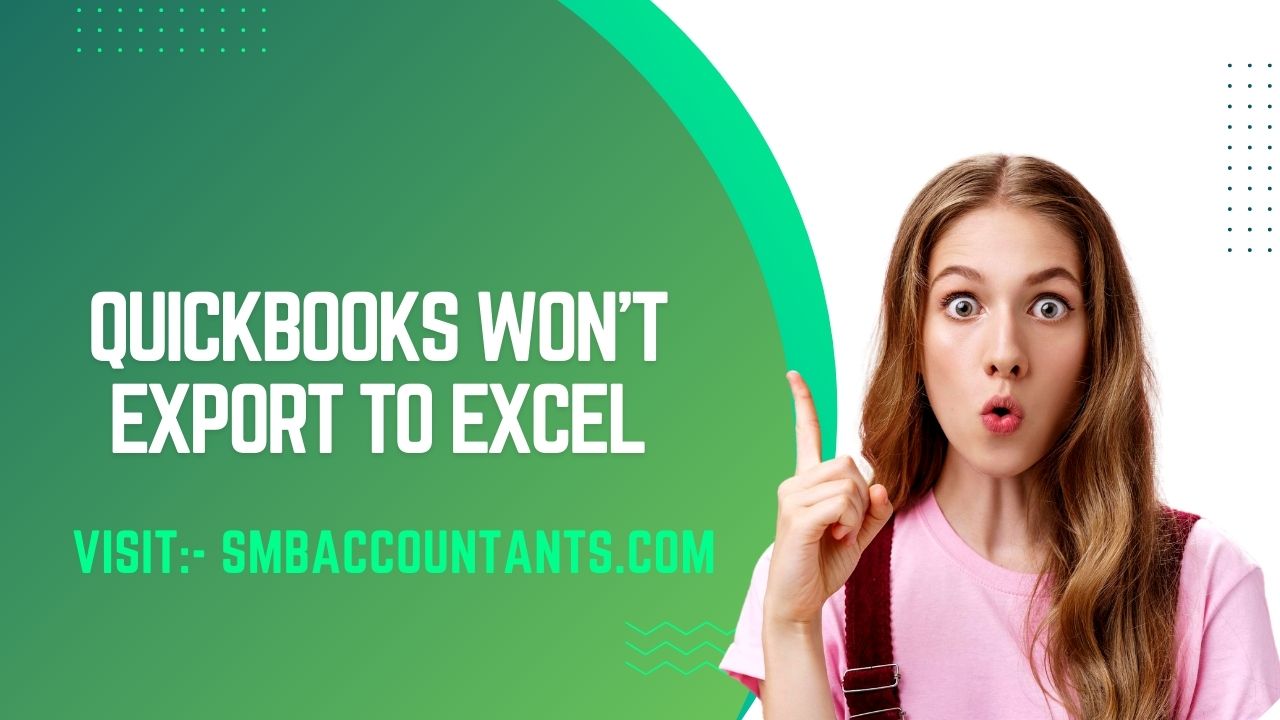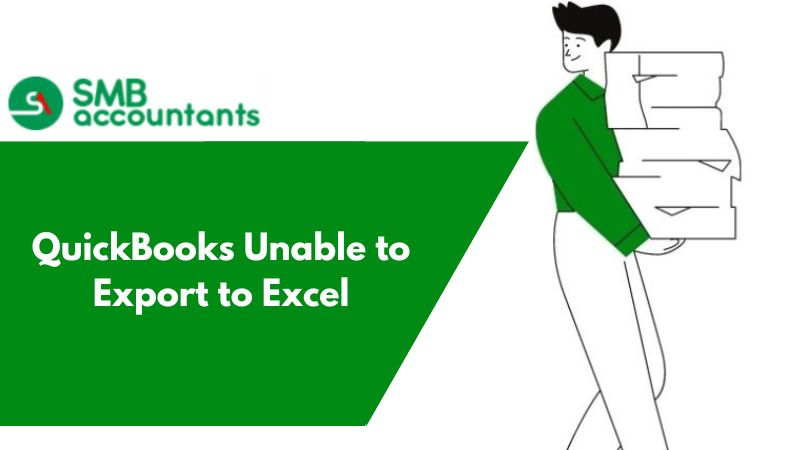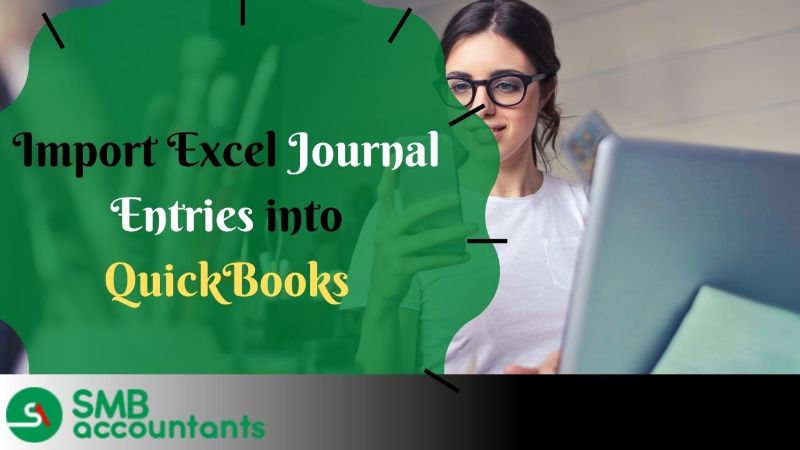Users may face a problem when they are unable to export any information to Excel as QuickBooks software doesn't allow for the same. We will learn about the reason why this problem occurs.
Reasons the QuickBooks Won't Export to Excel
It happens sometimes that QuickBooks software doesn’t allow you to get the information exported to Excel. The reason why this problem occurs is that the software cannot recognize the Excel installed on your computer. The issue also arises when QuickBooks is upgraded.
If there is an unsuccessful upgrade then you won’t be able to export the Excel such as account receivable and transaction journal, or able to email reports in an Excel document. Let’s discuss these issues in detail.
Additional Causes of QuickBooks Export to Excel Issues
Here are some possible Causes of QuickBooks won’t export to Excel. All these causes are mentioned list below:
- The file registry is not working properly.
- Your MS Excel is corrupted and damaged.
- QuickBooks application crashed or damaged.
- QuickBooks software is not updated to the new version, or the QuickBooks software is faulty.
Factors leading to export problem in MAC
Here are some possible Factors leading to the export problem. All these factors are mentioned list below:
- QuickBooks for Mac 2016 R5 and older Mac OS 10.10.2 is suited.
- You need your system Intel Core Duo and a higher processor.
- Your system must have 2 or 4 GB of RAM.
- The system must have at least 250 GB of hard disk space.
- To print QuickBooks payroll forms, you will need a working Adobe Reader and an excellent internet connection.
How to Import Excel Journal Entries into QuickBooks? [Solved]
1. Microsoft Excel’s Version is not Supported
To ensure that the option of export to Excel appears in the QuickBooks, check twice that the Microsoft Excel version you are using is supported by your system. Starter Edition Click to Run Office and Microsoft Excel Trial are the versions that are not supported by QuickBooks and as a result option of export to Excel will be seen grayed on the report screen.
Fuller versions only are supported, so ensure that the Excel you are using is valid and also compatible with QuickBooks, before you start exporting the report .XML format.
2. Installed Microsoft Excel is Damaged
QuickBooks is not able to export the report and the second possible reason for this issue is that the installation of Excel becomes corrupt or damaged. You can easily get the installation repaired, based on the version you are using from Windows directly.
Go to the icon of Excel and select troubleshoot compatibility. Wait for a while till the system completes the scan and then see if any issue is detected by it. If you notice any problem, then get it fixed.
Read This: QuickBooks unable to add bank account
3. Excel issues related to QuickBooks Exporting
Issues that you may face are listed below
- MS Excel Software is damaged
- There is a possibility that the QuickBooks software you are using is damaged
- File registry of yours isn’t properly working
How to Fix QuickBooks Won't Export to Excel Problem
- First of all, get the customer center opened
- Then go to the transaction panel and identify the transaction
- Now go to that transaction and right-click on it for which you are looking forward to seeing the transaction journal
- Choose the transaction journal
- Then go to the Excel button and select to get the new worksheet created, so that you can get the report exported to Excel.
Read This: How to download bank statements into QuickBooks and connect them.
List of Items that you should open first and then try opening the report
If you try opening the report while you are on the non-transaction form for example, on the chart of the accounts item list, then the report will easily be exported to Excel.
- To do that, firstly go to the list and after that get the Item List opened
- Then open the report, it could be any report that you want to take from the report menu
- Now click on the drop-down of Excel or mail as an Excel by tapping on the button of email to export the Excel
Export Permission
1. Export for Bank Transaction
- This will get exported in a. iif or .csv file, which could be further exported to the QuickBooks
- Bills Export: It will get exported to. iif or .csv file and after that, it could be exported to QuickBooks
- Calendar Export: It will get the calendar items of your export. If you are looking forward to getting your calendar exported in another application, then tap here
- Exporting Contact Notes: It will ensure that all the contact notes list is exported to the contacts that are created in Clio.
Read This: How to reconcile foreign currency bank account in QuickBooks
2. Import of QuickBooks Transaction
A large number of invoices are manually entered every month in QuickBooks. Spitting out from another database, this data can be spat simply into the CSV files.
Issues users face while exporting QuickBooks to Excel
- You may have installed it on your computer and while exporting the only option you are getting is .csv and the rest of the options are grayed out.
- You tried twice to run the repair on Microsoft Excel and also tried uninstalling and reinstalling QuickBooks, but it didn’t work.
Read This: How to Categorize Transfers in QuickBooks
Additional Solution to Fix the QuickBooks Won't Export to Excel Error
Here are some solutions to fix QuickBooks won’t export to Excel. We have mentioned all the solutions listed below:
Solution#1
- First of all, the user has to open the customer center.
- Then the user needs to find the transaction by going to the transaction panel.
- After that, the user has to right-click on the transaction which he wants to see.
- Then the user has to select the transaction journal that he wants to export.
- At last, go to the Excel button and after that, choose Create a new worksheet to export the report in Excel.
The items list must be opened first, followed by the report
As you all know the first thing always comes first. You need to find out about those features Which are already open and then you have to open the report. while being on non-transaction form open the reports which can be exported to an Excel sheet.
- First, the user has to go to the list and then open the item list inside the list.
- After that, the user has to also open the report he wants to See in the report menu.
- Lastly, by clicking on the Excel drop-down and Email Export to Excel or by clicking on the Email button, Email as Excel.
Steps to export excel
- First, the user has to select the company.
- After that user goes to Reports Company & Financial and selects Profit & Loss.
- Then go to Create a new worksheet by doing so on Excel.
- After the worksheet is created, click on Export and the file will open in Excel.
- Then go back to QuickBooks and then click on Excel and select Create a new worksheet.
- uske baad upyogkarta ko report ko excel me bheje pr jana hai.
- After that, the user has to go to send the report to Excel.
- Then you have to create a .csv file but then.
- After that, the user has to click on the option to name the file.
- Then click on the option to save that file.
Assent by Export
- Bank Transaction Export: It allows QuickBooks users to export .csv/.if files to QuickBooks.
- Bill Export: QuickBooks software has this feature to export which helps the user to export the format files of .csv and .iif.
- Calendar Export: Calendar export feature allows you to export any other application. The user can come and click on the calendar at any time to export it.
- Contact Notes Export: The contact notes export facility has been given to the QuickBooks user because of so that one can easily export all the contact notes listed on the contacts created in Clio.
- QuickBooks Transaction Import: In QuickBooks software, many invoices are added manually every month. QuickBooks users can use this feature to export data files in .csv and .iif format files to QuickBooks. Sometimes QuickBooks require extended versions. For example, QuickBooks Pro 2005 is highly compatible with rich formats and entities.
Cause the Errors during Export & Import of QB Payroll Journal Entries
- This error might be potential within the circumstance wherever multiple accounts within the accounting CS own identical descriptions. However, the accounting CS type differs loads from the sort of QuickBooks.
- The QuickBooks dealings details/information don’t match with the accounting CS account details/information. To method or proceed with the dealings import, the account detail info should match precisely.
Solution#2
- First, go to Edit and click on Preferences
- Then the user has to click on Payroll and Employee.
- After that, the user should select Company Preferences.
- Then select the full payroll option and then create a dummy employee.
- Lastly, the QuickBooks user has to create a new account in QuickBooks Online.
Solution#3
- and then select the gear icon.
- After that, the user has to click on the Internet option and then click on the Security tab.
- Then the user has to select his trusted sites.
- After that, the user has to uncheck the option to enable safe mode.
- Then the user has to add https://.intuit.com from the trusted sites List.
- At last, the user has to click on the Done and later close it by clicking on the close button.
Solution#4
- In this method, the terrible initiative is to shut down the QuickBooks Desktop.
- After that, the user is needed to ‘copy company files‘ to the Desktop.
- In the next step, the user is needed to open the QuickBooks desktop, followed by visiting the File.
- Lastly, the user needs to decide on ‘Open or Restore Company‘ wherever he/she has a hold on the company file.