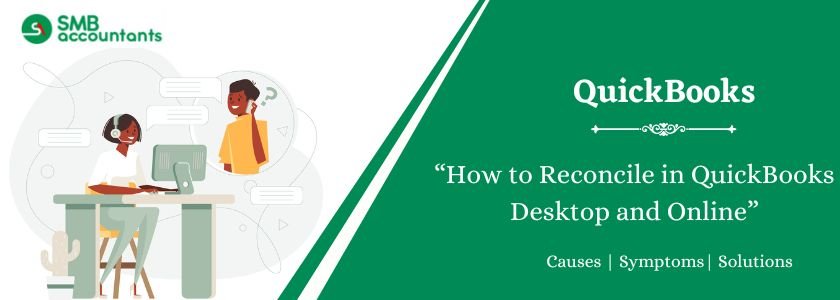You compare two related accounts when you reconcile, making sure all is correct and matches. In QuickBooks, you need to do this review, just like balancing a checkbook. To ensure that they fit your real-life bank accounts, you can reconcile your bank and credit card accounts regularly in QuickBooks.
Table of Contents
- 1 How to Reconcile in QuickBooks Desktop?
- 2 How to Reconcile in QuickBooks Online?
- 3 How to Reconcile Credit Cards in QuickBooks Desktop?
- 4 How to Do Bank Reconciliation in QuickBooks Desktop?
- 5 How to Reconcile Payroll Liabilities in QuickBooks Desktop
- 6 What Does Reconciliation of Discrepancies Mean
- 7 QuickBooks Reconciliation Beginning Balance Wrong
- 8 I Accidentally Deleted a Reconciled Transaction in QuickBooks Desktop
- 9 How to Undo Reconciliation in QuickBooks Desktop
- 9.1 Steps to Manually Clear, or Reconcile, the Individual Transactions
- 9.2 Things You Should Keep in Mind While Doing the Manual Transaction
- 9.3 Undo the Reconciliation
- 9.4 Avoiding the Undo of Reconciliation
- 9.5 Issues Users Face While Undoing the Reconciliation in QuickBooks
- 9.6 Need Professional Help?
- 10 Frequently Asked Questions
- 11 Adams Williams
How to Reconcile in QuickBooks Desktop?
Perform the steps to start the process of reconciliation in QuickBooks Desktop. To start this process, you have to go to the Reconciliation window and then choose the appropriate option with the credit card account or bank account to reconcile the information. After that, you need to verify all the details that match it. Make sure that all the information is accurate before you proceed to further steps.
Here are steps, you can follow:
- Firstly, move to the Banking menu and then click Reconcile
- It will open a Begin Reconciliation window
- Choose either a credit card or bank account per your choice to reconcile
- Then statement date will automatically appear
- It is usually 30 or 31 days after the date of the previous statement. As needed, you can change it
- The Beginning Balance is filled in automatically. It is the sum of all transactions which were previously clear
- In addition, make sure that it is the same as the opening balance shown on your declaration
- Enter the corresponding balance from your statement within the field of Ending Balance
- If your bank statement contains service costs, interest earned that you have not entered into your QuickBooks, add the Service Charge and Interest Earned portions of those numbers
- Do not enter charges that you have already entered as transactions for QuickBooks
- To see available reports that will help you track discrepancies and other issues of reconciliation, click Locate Discrepancies
- The Undo & Restart Reconciliation option will also be provided to you in the Locate Discrepancies window
- If troubleshooting allows you to return to prior reconciliation, press the Undo Last Reconciliation button
- If all the information is right, proceed to the Reconcile window by clicking Continue.
Struggling With Accounting or Bookkeeping?
Talk to our experts in minutes — No wait time!
- Free Consultation
- Fast Response
- Trusted Experts

How to Reconcile in QuickBooks Online?
Follow the step-by-step instructions to reconcile in QuickBooks Online:
- Initially, click the Gear button and go to the Tools
- Then select the “Reconcile” option
- Choose an account that you wish to reconcile using the drop-down menu under the “Accounts” section
- Enter the Ending date as well as the Ending balance within the bank statement detail
- Make sure your transactions match your bank statement
- Along with that, verify them one after one
- Next, apply filters so that you can easily find the transactions
- Keep continuing the same process until you find the “Difference” field becomes zero
- Once it is successfully done then you’ll get a success page last.
How to Reconcile Credit Cards in QuickBooks Desktop?
- Very first, go to the Banking section and select “Reconcile” on the QB home page
- It will open to Begin Reconciliation window
- Next, select Credit Card Account using the drop-down menu under the “Credit Cards” section
- Now, enter the credit card statement dated within the Statement Date field
- Make sure that the starting balance on the credit card statement matches the amount in the Beginning Balance field of the program
- If it does not match then you need to correct the opening balance within the credit card account
- After that move to the menu of “Lists” then choose the option “Charts of Accounts”
- After that, choose the credit card account and then enter the accurate opening balance
- Or you can edit the transactions in the register to correct any inaccuracies
- From the credit card statement, enter the final balance in the Ending Balance field
- Complete the fields in the Join Any Finance Charge section if there are any finance fees
- Press Continue to open a Reconcile browser
- Then choose the checkbox labeled “Hide Transactions After the Statement’s End Date.”
- Select each transaction that appears on the statement of the credit card window
- Clicking on a transaction puts a check-mark next to it and marks it as cleared automatically
- If the value of the discrepancy indicates ‘0.00,’ the account is reconciled successfully
- Press the” Reconcile Now “button to open the” Make Payment “window
- Choose the “Tax” radio button and press “Yes” afterward
- This action opens the payment option window so that the credit card bill can be charged. It also opens the Pick Reconciliation Report window automatically
- Hit the radio button within the Reconciliation Report window which is next to the reconciliation report that you wish to show
- Click “Display” to show the report or press “Print” to print the same
- At last, hit “Close” in order to close the open window.
How to Do Bank Reconciliation in QuickBooks Desktop?
QuickBooks users sometimes face the error message – Unable to reconcile accounts or to create, print, or email .pdf files. This issue arises due to many possible reasons. Intuit has recommended certain primary solutions for this problem and each solution comprises secondary sub-sections.
The first solution may resolve your problem, if not you may move to the second one and similarly to the third one if the issue is not resolved.
Follow the sequence of the solutions to get the best error resolution. To ensure avoiding PDF issues in the future, always make sure you are on the latest release of QuickBooks Desktop software.
This QB Reconciliation error is mainly encountered when QuickBooks Desktop may close when printing .pdf files, emailing forms, or reconciling accounts.
Unable To Reconcile Accounts or to Create Print, or Email .PDF Files
- The problem is connecting to your currently selected printer, Microsoft XPS Document Writer, on the XPS port
- Unable to print through the printer
- QuickBooks fails to complete the current action due to a missing component: a missing PDF file component
- QuickBooks Desktop is not responding
- PDF Converter shows offline
- Unable to print directly to the QuickBooks Desktop PDF Converter
- The device is not ready
- Unable to save as a .PDF file
- QuickBooks Desktop could not save your form or reports as a .PDF
- QuickBooks Desktop freezes when you try to reconcile accounts
- Print Driver Host for 32-bit Applications has Stopped Working
- Unrecoverable error
- 15064 06798
- 14982 50172
- 14983 96787
- QuickBooks Desktop PDF Converter Activation Error -20, -30, or -41
- Error 1722 or 1801 when installing PDF Converter.
How to Reconcile Foreign Currency Bank Account in QuickBooks?
Reconciliation in QuickBooks matches the transaction in QuickBooks and bank statements so that the difference is zero.
Steps to do reconciliation:
- Open QuickBooks.
- Go to banking
- Select reconciliation.
- Select the account which you need to reconcile.
- Select the period you need to reconcile your accounts.
- Enter the beginning balance and ending balance for the particular time period.
- Check the transaction matching in the bank statement.
- Click on Reconcile window.
- If there is any difference there is a screen to put that adjustment. You can add the adjustment and then it matches and the difference should be ZERO.
How to Reconcile a Bank Statement in QuickBooks
To complete your bank reconciliation process, follow the steps below. Make sure you have your bank statement to hand before you begin.
- Go to the QuickBooks main menu and select “Banking”
- After that, go to the “Starting Reconciliation” window, select Reconcile
- Now, choose the bank account that you wish to reconcile using the drop-down menu
- Enter the date of the statement from the bank statement
- Verify that your statement’s starting balance is the same as on the reconciliation screen. From your statement and any service costs or interest gained on the bank account, enter the final balance
- After that, hit continue within the “Reconcile” window
- Match checks, deposits, charges, and payments, and verify them
- To edit a transaction by double-clicking incorrect entries in the register of your QB account
- Once done then choose the “Return to reconcile”
- If you have forgotten to enter a transaction, press the “Check Log” button, add the transaction to your QuickBooks account, and then go back to full reconciliation.
- Select the “Reconciliation Report” window to open when the reconciliation is complete and the gap in the lower-right corner of the screen is zero
- You may choose to view, print, or display the report and print it out. When you do not want a reconciliation report, press the ‘Close’ button without making a selection.
How to Reconcile Payroll Liabilities in QuickBooks Desktop
There will be several situations when users can experience the error in their payroll report of incorrect amounts, which can only be rectified through reconciling QuickBooks payroll tax forms. Follow the simple steps described below to minimize the error at the earliest:
- Step 1: The very first, open your QuickBooks account.
- Step 2: Choose “payroll taxes and liabilities” and then “Adjust payroll liabilities”
- Step 3: Fill out all the necessary information including:
- The due amount of taxes
- Company adjustment
- Employee adjustment
- Step 4: Choose the particular employee, as well as fill out the taxes and the liabilities information.
- Step 5: Choose the item name and enter the adjustment amount that is made.
- Step 6: Make a new wage base adjustment according to the income subject to the tax option.
- Step 7: Go to the memo field and type a note.
- Step 8: Choose the option “Account Affected”.
- Step 9: You can repeat the same procedure for other employees as well
- Step 10: To end this process, hit “OK”.
What Does Reconciliation of Discrepancies Mean
Reconciliation is very important as it ensures that business transactions are reflected accurately in your account in QuickBooks. If reconciliation of an account is done previously by you, but now it is showing a balance that is different in the next reconciliation, then it means that your account of yours has the reconciliation discrepancies.
Reasons behind the reconciliation discrepancies could be any one of the reasons given below:
- Transactions reconciled previously have been added, deleted, or modified
- Or the reconciliation adjustments which journal entries etc
Based on the reason for the problem, you can apply the solutions given below to fix the reconciliation discrepancy:
Several reports are available with QuickBooks that can help you identify the discrepancies.
Reconciliation Discrepancy Report
Transactions that are sorted by the statement date and were changed from the last reconciliation are shown in this report.
- Go to the menu of Reports and then choose Banking, after select Reconciliation Discrepancy
- Select the account which is appropriate and then click on OK
- Get the report reviewed in order to identify the discrepancies if any
Missing Check Reports
You can verify the missing transactions through this report.
- Go to the menu of Reports and then select Banking and after that Missing Checks
- Select an appropriate account and then click on OK
- Get the report reviewed to see the transactions that do not match the bank statement.
Transaction Detail Report
You can verify the transactions which were either modified or changed, through this report.
- Go to the menu of Reports and then choose Custom Reports after that select the Transaction Detail
- Now beneath the tab Display, the select the following:
- Date From: Leave it blank or select the earliest date of QuickBooks
- Date To: Add the date of the statement which is reconciled in the last
- Under the tab Filters, select the following:
- Account: An account that is going to be reconciled
- Entered/the Last Modified
- Date From: last reconciles date
- Date To: Today’s Date
- After that tap on OK, so that the report may run
Reconciliation Adjustment
Forced reconciliation previously, which was the result of reconciliation adjustment, can also lead to a discrepancy. To get this issue resolved, you should review the account of Reconciliation Discrepancy for any inappropriate adjustments.
- Go to the menu of Lists and then choose Chart of Accounts
- Click twice on the account of Reconciliation Discrepancies
- Now from the drop-down of Dates, choose the appropriate filter
Important to Remember
- If you can’t identify such transactions of the register which need the correction then you have to undo the reconciliation done previously, till the time opening balance gets correct
- After the opening balance becomes correct, you can easily proceed with the reconciliation of the current month, by ensuring that the opening balance for every month is correct. In case you see the beginning balance which is incorrect for any specific month then get it corrected
- If in case the transaction is done years before was deleted or changed in recent time, then you should undo the past bank reconciliation.
QuickBooks Reconciliation Beginning Balance Wrong
At times you get through the situation when due to some discrepancies in the transaction report you tend to see the beginning balance displayed as zero or improper. There are various reasons for this to occur some of them are the damaged data files, during the account setup the balance that was entered was either zero or incorrect.
In QuickBooks, we do the reconciliation to ensure that the business transactions are properly reflected in your account. You should always keep a check on the reconciliation that you do so that when you again reconcile your account and if a different balance is displayed you can know about the discrepancy.
How To Correct The Zero balance or Wrong Balance issue
To correct the zero balance issue, you will have to again create the opening balance by following the steps provided below:
For the people who are reconciling the account for the very first time then you can generate the opening balance by creating a journal entry first and then doing a quick reconciliation for its correction.
- First of all, launch your QuickBooks Desktop software and navigate to the Begin Reconciliation window.
- Then by typing in the appropriate amount and the date, you will have to prepare a journal entry to make a journal entry follow the given steps:
- On the menu bar navigate to the Company tab and choose the make general journal entries option.
- Next, you need to see the beginning balance date and alter the date according to the faultless statement.
- After that go to the account list and choose the correct account.
- Next, go to the debit column and type in the proper opening balance.
- Further, choose the opening equity balance option that is mentioned in the second row.
- And then click on the Save button.
- For the quick or small reconciliation to correct the Beginning Balance go with the following steps:
- Firstly switch to the Banking menu and choose the Reconcile option.
- Next, choose the correct account and type in the date of statement and the closing balance that is equal to the journal entry.
- Click on the continue button and choose the associated journal entry from the deposits section.
- Ensure that amount that is displayed as a difference must be zero at this stage.
- And then click on the reconcile now button.
To check for the Transactions that cause discrepancies you can simply run the audit trail report or the reconcile discrepancy report.
Follow the given steps to run the Audit Trail Report:
- First of all, navigate to the reports menu and from there choose the Banking tab.
- Next, click on the Previous Reconciliation button and choose the suitable account that is to be reconciled.
- Further, choose the date of statement that is the latest and select the transaction cleared option during the reconciliation.
- You will see a report in PDF format, you need to jot down the date for the creation of the reconciliation and statement.
- Next click on the Audit trail button in the accountant and taxes section of the report menu.
After that, apply a filter for an account that is to be reconciled.
- Now navigate to the display menu, apply the date filter and keep the form field empty.
- Next set the date of the statement as the To date and click on the OK button.
- Then you need to apply the modified filter and in the “To” field type in the current date and previous date of reconciliation creation in the Form date field.
- And at last check the report to find out any discrepancies.
Issues faced by users while reconciling the beginning balance in QuickBooks
- Some users are not able to modify, add or delete the transactions.
- The user is not able to enter the beginning balance due to some issue.
- The opening balance is not matching the statement of the bank.
- The issue in the reconciliation adjustment.
To get rid of all your issues contact our SMB QuickBooks professionals they will give you matchless technical support. You can also go through the instructions that are given below to adjust your reconciliation.
- Locate to the Lists menu and choose the Chart of Accounts option.
- Then you need to click twice on the reconciliation discrepancies account option.
- Next, choose the suitable filter in the date drop-down list.
- In this way, you can adjust your reconciliation for more help and detail to connect to SMB Professionals.
I Accidentally Deleted a Reconciled Transaction in QuickBooks Desktop
- When a transaction that is reconciled is removed or deleted by any chance like the transactions were not checked while they were about to clear or the company file which was supposed to be reconciled is not working and facing some errors.
- In troubleshooting reconciling issues, it has been observed that the conversion becomes the issue for the transactions which are not advertised in a proper manner and this will help by calling mini reconciliation to complete the process very easy.
Reconciled in QuickBooks Bank Account Transactions
- In the banking part of QuickBooks, the reconcile option must be selected to start the reconciliation.
- An off-cycle date would be then selected in the date field for the statement and to mini reconcile would be generated using off cycle.
- Fill the balance which was previously done and to successfully do the reconciliation the transactions which are reconciled should be moved to reconcile now with the field of the difference zero.
For the Credit Deleted Reconciled Transaction
- Firstly a bill creation in QuickBooks after the reconciliation should be done for paying the checks now or later.
- The reconciled report must be printed so that the credit information is visible in one part of the reconciliation.
- After the reconciled statements have been checked and retrieved, click on the bill window and check if the dues are clear and should not affect the credit.
How to Undo Reconciliation in QuickBooks Desktop
You can easily change the transaction status and can also undo the reconciliation in QuickBooks. You have to consider various things if you are looking forward to undoing the reconciled transactions or wanted to undo the entire reconciliation or recover deleted transaction in QuickBooks Desktop.
Steps to Manually Clear, or Reconcile, the Individual Transactions
- From the top get the Gear icon selected and then the Chart of Accounts
- Then find the account row, that you wanted to view, and after that select the View Register or Account History
- Get the transaction identified that you want to edit
- Then go to the column of reconciling status which is indicated through the check mark and choose the transaction’s top line. Select the field continually, in order to get the transaction status changed
- After that select Save.
Note: When users are unable to reconcile bank accounts in QuickBooks must talk to their support team.
Things You Should Keep in Mind While Doing the Manual Transaction
- If you are planning to do the manual editing of transaction reconciles status, then there might be chances that the actual cause of the problem would not be revealed, which you are trying to get resolved. Maybe it can create even more problems than solving them
- Undoing the reconciliation manually can get the sum of all reconciled transactions changed, which is also known as reconciling the opening balance. Make sure you get in touch with the accounting profession if you do not want to face the reconciliation issues related to the beginning balance anymore
- There is a possibility that the root cause of the problem is fixed without even undoing the reconciliation. When the opening balance is correct you can get the reconcile troubleshoot or you can also make the statement match with the reconcile opening balance.
Undo the Reconciliation
- Choose the icon of Gear from the top and then Reconcile
- Then from the top select the History by Account
Note: History by Account Page will be displayed
- Then get the desired Report period and Account selected
- Based upon the Statement Ending date get the desired report located
- Now from the Action column, choose the drop-down arrow and then select Undo
- Carefully review and check the pop-up of confirmation and then tap on Yes, in order to proceed
- Now in the final window of confirmation, select Undo
- And then Select OK.
Important to Remember: As you undo the reconciliation other reconciliation that comes after it will also get undone automatically, based upon the chronological order. Sometimes users ask us “How do I correct errors found on reconciliation discrepancy report in QuickBooks” so follow the steps to fix it.
Avoiding the Undo of Reconciliation
If an accountant is associated with you in QuickBooks, then your accountant can help you delete or undo the completed reconciliations. But you can avoid doing it, as you may lose all of the reconciliation work.
Follow the tips given below before your accountant starts the undoing of reconciliation:
- If the statement of your beginning balance is not the same as that in QuickBooks, then there is no need to undo or delete the reconciliation. You can easily get the incorrect beginning balance fixed
- When you are proceeding with the reconciling process then carefully check how to the reconciling of an account should be done.
Issues Users Face While Undoing the Reconciliation in QuickBooks
Users may have a reconciliation that takes an hour and you are able to adjust the $1,671 of entry in the ticket sales deposits. While you were working on the reconciliation of next month, you found that unclear actual deposits are present and that matches the adjusting entry almost.
Now you want to get it cleared manually in the check register, and after that, you want to make the adjusting entry change in the account for the deposits because you do not want to delete them as you have entered them in your sales receipt, and this is important information.
Need Professional Help?
If you’re facing any problem while reconciling in QuickBooks & require expert help. You can consider connecting with the SMB technical QuickBooks support team to resolve your problem. Do call our toll-free number at smbaccountants.com.
Frequently Asked Questions
Q 1: What would happen when I reconcile in QuickBooks software?
Ans: In QuickBooks accounting software, when you reconcile, you get access to compare your all bank statements with the statement in QuickBooks for a particular time frame. The task is to match everything to concern about your financial balances and QuickBooks account. A little gap is usually found during payment processing.
Q 2: How would I print the earlier month’s reconciliation in QuickBooks Desktop?
Ans: To run the earlier reconciliation report, you have to print it with the following steps:
- From the report menu, choose the “Banking” option; then select the Previous Reconciliation.
- After that, go to the “Account Section” and choose your “Account”, and the specific statement of ending date that you need to be printed
- Then, customize the kind of report you need to open and remember for it.
Q 3: How would I do a reconciliation summary in QuickBooks Desktop?
Ans: To reconciliation summary in QuickBooks, open your QuickBooks and choose the “Reports Menu” option from the drop-down menu. Then locate and click on the “Banking”. After that, you have to choose the previous reconciliation. Hit your next click on the “Account” and all preferences pop-up on your screen. Then select that specific account you reconciled. In the Statement Ending Date segment, choose the reconciliation period when you want to review.

Adams Williams
Adams Williams is a seasoned accounting professional with over 4 years of experience in bookkeeping, financial reporting, and business accounting solutions. Specializing in QuickBooks software, Adams combines technical expertise with clear, accessible content writing to help businesses streamline their financial processes. His insightful guides and how-to articles are crafted to assist both beginners and seasoned users in navigating accounting software with confidence.