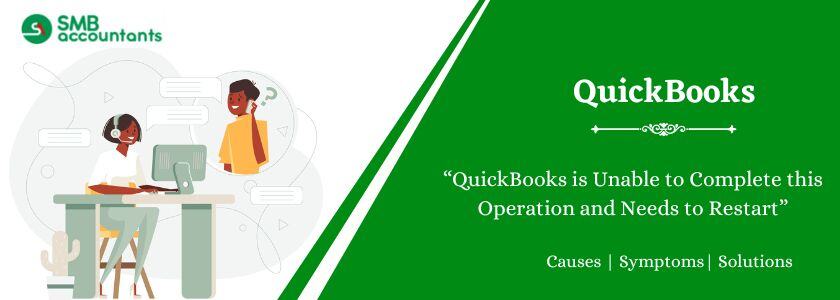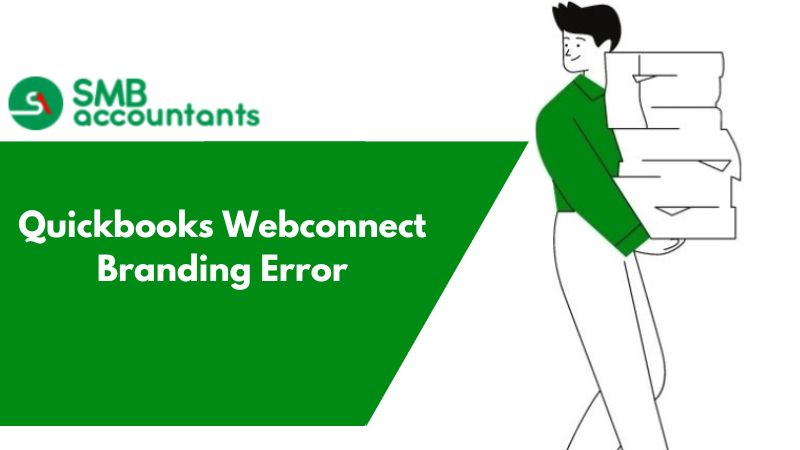The error message “QuickBooks is unable to complete this operation and needs to restart” can arise for various reasons. This post will explore the potential causes behind the issue and provide effective troubleshooting methods. Additionally, we will introduce a professional QuickBooks repair tool that can resolve the error if it stems from corruption in the company file, ensuring smooth and uninterrupted business operations.
The Qbwin.log file shows the following errors:
LVL_ERROR--Item History state bug. Failed to detect item assembly transaction that must be made pending.
LVL_ERROR--Item History database error (8). Error Message: Update process unexpectedly encountered build assembly target that must be made pending
What Causes Behind “QuickBooks is Unable to Complete this Operation”?
This error arises while performing tasks in the company file like creating accounts or entering employee information. Possible reasons for this error include:
- Crucial important files are corrupted or missing.
- Old QuickBooks version.
- Long Company File name.
- The hard drive is corrupted.
- The company file is corrupted.
- Low system resources.
How to Fix QuickBooks is Unable to Complete this Operation and Needs to Restart?
This section explains how to fix the “QuickBooks is unable to complete this operation” error. Follow the steps below to restore your operations smoothly:
Solution 1: Download QuickBooks Updates
To update QuickBooks Desktop, follow these steps:
- Open QuickBooks Desktop.
- Press the F2 key to display the Product Information window.

- Review your current version and release details in this window.
- Close the Product Information window.
Now, Install the QuickBooks latest update:
- Navigate to the Help menu and select Update QuickBooks Desktop.

- In the Update QuickBooks window, go to the Update Now tab.

- Click Get Updates to start downloading available updates.

- Once the download is complete, restart QuickBooks.
- When you reopen, if prompted, accept the option to install the new release.
Solution 2: Check Item Names in the Account
The "QuickBooks is unable to complete this operation and needs to restart" issue arises while working with items. This happens if there is an issue with the item names in the account.
To check the items, follow the steps below:
- Open your QuickBooks Desktop and hit the “lists’ menu.
- Hit the “Item List” button.
- Locate the item desired and check the name.
- In case it is wrong, then hit right-click and edit the name.
- Click the “OK” button.
Solution 3: Rename the QBWUSER.ini File
QuickBooks stops working if the QBWUSER.ini file becomes corrupted or damaged. This file includes product registration information.
To resolve the issue, rename the QBWUSER.ini file by following these steps:
- Go to the folder where the QBWUSER file is located.
- Hit right-click on the file and enter Rename.
- Edit the name and then open QuickBooks Desktop again.
See This: How to Resolve QuickBooks Unrecoverable Error
Solution 4. Verify and Rebuild Company Data
The Verify and Rebuild Data utility resolves company file issues like corruption or data damage. Leverage this tool to classify and resolve data issues in the company file.
Follow the steps below to proceed:
Step 1. Verify the Company File
Follow the steps below to use Verify Data Utility and confirm the company data:
- Go to the Window tab in QuickBooks Desktop.
- Select the option, “Close All”.
- Select the “Verify Data” tab and the following options appear:
- The Verify data utility identified zero problems with your data
- This notification implies the company data is secured. No additional actions are required to fix the company file.
- An error message
- The Verify Data utility may identify an error. Look for the particular error on your website for complete guidelines to resolve it.
- Company File data integrity is lost.
- This message implies that the company file is damaged. Run the Rebuild Data utility to resolve the issues.
Let’s move on to the next step to learn about Rebuild Data Utility.
Step 2. Rebuild the Company File
Run the Rebuild Data Utility in QuickBooks Desktop to isolate data corruption. Follow the steps below to quickly fix the issue:
- Hit the File menu and choose the “Utilities” option.
- Now select the “Rebuild Data” option.
- QuickBooks will notify you to create a company file backup before rebuilding. Hit the “OK” option to start the backup procedure.
- Select a location to save the backup. To avoid overwriting, add a New File Name field. Hit the “Save” button to continue.
- Hit the “OK” button when the message appears “Rebuild has completed.”
- Go to the File menu, select the “Utilities” option, and then choose the “Verify Data” option to locate any remaining damage.
- The Verify utility locates more damage. Fix it manually.
- When the error cannot be located, restore a recent backup. Go to the File menu and choose the “Open or Restore Company” option.
Note: Do not change your existing company file. Re-enter information into your company file once the backup is restored.
Step 3: Fix the Company File Manually by resolving the Errors in it
Repair data damage by manually resolving errors in the company file, in addition to using the Verify and Rebuild Data tool.
Follow the steps below to run a quick repair on the company data:
- Go to the File menu at the top menu bar. Go to the “Utilities” section and choose the “Verify Data” option.
- The Verify Data tool will look for data corruption in the company file.
- Choose the option, “Expand All” to check out the errors.
- Seek assistance from SMBAccountants QuickBooks expert team for complete guidelines on resolving the issue.
Solution 5: Quick Fix the Program
Run Quick Fix My Program to resolve restart issues in QuickBooks. This tool fixes many errors, hence ensure it is installed on your system with the steps below:
- Open the QuickBooks Tool Hub.
- Go to the option, “Company File Issues”.
- Press the “Run Quick Fix My Program” button.
- Restart the QuickBooks Desktop application and check if the issue is resolved or not.
Read This: How to Fix QuickBooks Error 6000 83?
Final Words
We hope that after reading this article, all your doubts concerning the “QuickBooks unable to complete this operation needs restart” error are resolved. We have shared all the causes and different troubleshooting steps related to this error. However, if you still experience problems or have issues implementing any of the troubleshooting steps, you can reach out to our team of experts. Feel free to share your QuickBooks issue with our experts. Call us at +1800-961-4963.
Frequently Asked Questions
Q 1: When QuickBooks stopped or was unable to complete the operation and needed to restart?
Ans: This kind of issue happens when users try to perform company file operations and try to use definite fields such as item, name, or account. It can also happen while adding customers to QuickBooks software.
Q 2: Why can't I restore my QuickBooks backup?
Ans: There are several possible reasons for the failure of the backup restoration operation. These include restoring the backup over an existing company file, having special characters in the company file name, or restoring a backup saved on a USB flash drive to a network drive instead of a local computer.
People Also Read:
How to Find And Erase An Audit Trail In QuickBooks
How To Unvoid a Check In QuickBooks
QuickBooks DSN file. What are these and how to bring them into use
How to Inactive/Delete Multiple Items in QuickBooks
Why Does QuickBooks Open Minimized What to Do to Maximize It