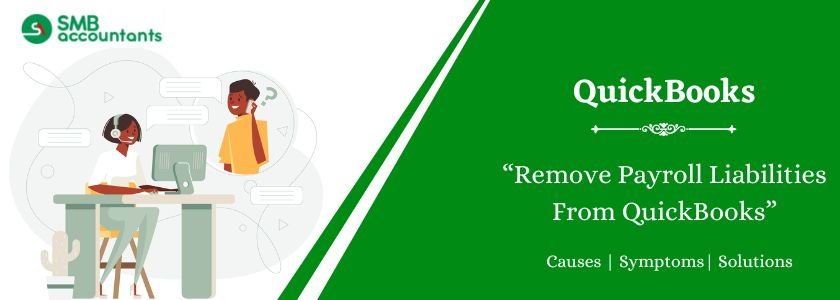Removing payroll liabilities from QuickBooks can help you maintain accurate financial records, especially when liabilities have been overpaid, entered incorrectly, or are no longer due. This guide provides a step-by-step explanation of how to remove or adjust payroll liabilities in both QuickBooks Desktop and QuickBooks Online.
Table of Contents
- 1 Why Remove Payroll Liabilities in QuickBooks?
- 2 How to Remove Payroll Liabilities From QuickBooks Desktop and QuickBooks Online?
- 3 How to Remove or Delete a Scheduled Payroll Liability in QuickBooks?
- 4 Removing Old Payroll Schedule Liabilities
- 5 Remove Overdue or Red Payroll Liabilities in QuickBooks
- 6 How to Zero Out Payroll Liabilities in QuickBooks?
- 7 Types of Payroll Liabilities in QuickBooks
- 8 How Do You Zero Out Payroll Liabilities in QuickBooks Desktop and Online?
- 9 Adams Williams
- 10 Frequently Asked Questions
- 10.1 Q 1: What exactly are Payroll Liabilities?
- 10.2 Q 2: What do you mean by QuickBooks’ Scheduled and Unscheduled Payroll?
- 10.3 Q 3: How to remove or delete a scheduled payroll liability?
- 10.4 Q 4: Would payroll liabilities zero out?
- 10.5 Q 5: How do I clear a Payroll Liability sum in the Payroll center?
Why Remove Payroll Liabilities in QuickBooks?
There are several scenarios where removing or adjusting payroll liabilities is necessary:
- Duplicate or incorrect payroll entries
- Overpaid tax liabilities
- Canceled or voided paychecks
- Closing a payroll item or deactivating an account
Precautions Before Removing Payroll Liabilities
Before proceeding, consider the following:
- Back up your QuickBooks company file.
- Ensure all payroll tax forms and payments are up-to-date.
- Consult an accountant or payroll expert if you’re unsure about the adjustment.
Get Expert Advice to Fix All Accounting & Bookkeeping Problems

How to Remove Payroll Liabilities From QuickBooks Desktop and QuickBooks Online?
Remove Payroll Liabilities in QuickBooks Desktop
Follow these steps to remove or adjust payroll liabilities in QuickBooks Desktop:
Step 1: Access the Payroll Center
- Open QuickBooks Desktop.
- Go to Employees > Payroll Center.
- Select the Pay Liabilities tab.
Step 2: View Liability Balances
- Review the list of due liabilities.
- Identify the liability to be removed or adjusted.
Step 3: Create a Liability Adjustment
- Click Adjust Payroll Liabilities at the bottom.
- Set the effective date and select the employee (or select “Employee: All” for company adjustments).
- Under Item Name, choose the liability you want to adjust.
- Enter the correct amount (use a negative number to reduce the liability).
- Add a brief memo for reference.
- Click Accounts Affected > choose Do not affect accounts if you’re adjusting for reporting only.
- Click OK to save.
Step 4: Recheck Liability Balances
- Return to the Pay Liabilities tab.
- Confirm that the adjusted liability has been updated or removed.
Remove Payroll Liabilities in QuickBooks Online
QuickBooks Online does not allow direct deletion of payroll liabilities but adjustments can be made:
Step 1: Navigate to Payroll Settings
- Go to Settings > Payroll Settings.
- Select Liability Adjustments.
Step 2: Adjust Payroll Liabilities
- Choose the employee and the affected payroll item.
- Enter the adjustment amount (use a negative value to reduce liability).
- Provide a description or memo.
- Save the adjustment.
How to Remove or Delete a Scheduled Payroll Liability in QuickBooks?
In QuickBooks Desktop, you can delete a scheduled payroll liability as follows:
- Open QuickBooks desktop first, sign in using your credentials, and then select the Employees tab.
- Select the Payroll Center and the Payroll Liabilities tab from the Employees tab.
- Select “Change Payment Method” from the Other Activities drop-down menu.
- From the QuickBooks Payroll Setup box, select “Benefit and Other Payment.”
- Double-click the payroll item you want to change in the Schedule Payments section.
- Next, under Payment Frequency, select “I don’t need a regular payment schedule for this item,” and then click “Finish” twice.
Removing Old Payroll Schedule Liabilities
Make that the liabilities have been settled before deleting the payroll scheduled liabilities.
- Select Adjust Payroll Liabilities from the Payment Activities drop-down menu under the Payroll Center.
- Fill out the total for the entire responsibility period.
- Double-click the payroll item now, and then type a negative figure for the adjustment.
- Select Do Not Affect Accounts under the Accounts Affected option.
- Click OK to edit the following payroll item.
Remove Overdue or Red Payroll Liabilities in QuickBooks
In QuickBooks Desktop Payroll, you can manage and pay liabilities like payroll taxes or health insurance through the Pay Liabilities window. However, at times, liabilities may still show as overdue or appear in red even after payment. This can happen for various reasons. Read on to learn how to identify and fix these issues.
Causes of Overdue or Red Scheduled Liabilities in QuickBooks
- Liabilities haven’t been paid.
- Liabilities were paid, but never entered into QuickBooks Desktop.
- Liabilities were paid through Write Checks or Bill Payment.
- Liabilities were overpaid in one period and underpaid in a prior period.
- Paid through date is after the check date.
- Paid through date crosses into next year.
Solution to Fix Overdue or Red Scheduled Liabilities in QuickBooks
Below are the mentioned solutions to fix it:
Solution 1: Liabilities haven’t been paid.
Create a Payroll Liability Balance Report to view any unpaid liabilities. If you have unpaid liabilities, create a liability payment in QuickBooks Desktop.
Solution 2: Liabilities were paid, but never entered into QuickBooks.
Enter the payment in Pay Scheduled Liabilities or Enter the payment using the Enter Prior Payments option in the YTD Adjustment window:
- Go to the Help menu and click on About QuickBooks.
- Press Ctrl + Alt + Y on your keyboard.
- Click Next until you reach the Enter Prior Payments section.
- In the Enter Prior Payments window, click Create Payment.
- From the Item Name dropdown, select the payroll item you want to record a prior payment for.
- Check and update the payment dates if needed.
- Click Next Payment to add another payment.
- Once all payments are entered, click Done, then Finish.
Solution 3: Liabilities were paid through Write Checks or Bill Payment
To determine whether a liability was paid with Write Checks or Bill Payment:
- Go to Vendors > Vendor Center.
- Select the vendor associated with the payroll liability.
- In the Type column, check if all entries are listed as Liability Check.
- If a Check or Bill Payment appears, double-click it to review the transaction.
- Confirm whether it was used to pay a payroll liability.
If a liability was paid through the Write Checks screen or Bill Payments:
- Back up your QuickBooks company file.
- Go to Banking > Write Checks or Vendors > Pay Bills.
- Use the Previous/Next buttons to locate the payroll-related payment.
- Note the payment amount and the expense account used.
To eliminate this from happening the next time:
- Go to the Payroll Center and open the Pay Liabilities tab.
- Find the overdue liability already paid via Write Checks.
- Click View/Pay.
- In the payment window, go to the Expenses tab.
- Under the Account column, select the same expense account used in the original check.
- In the Amount field, enter the same amount as a negative value.
- If the liability was partially paid, only enter the amount that was paid.
- Click Recalculate to bring the check amount to zero.
- Uncheck the To be printed box.
- Remove any pre-filled check number.
- Set the date to match the original check payment.
- Click Save & Close.
Solution 4: Liabilities were overpaid in one period and underpaid in a prior period
To fix payroll liabilities that were overpaid in one period and underpaid in another:
- Go to Employees > Payroll Center.
- Select the Transactions tab.
- Click on Liability Checks.
- Find and double-click the liability check that was underpaid.
- Update the liability period to include both the overpaid and underpaid periods.
- Click Save & Close.
- Now, double-click the liability check that was overpaid.
- Edit the liability period to match the combined time-frame used above.
- Click Save & Close.
Solution 5: Paid through date is after the check date
- Go to Employees > Payroll Center.
- Click on the Transactions tab.
- Select Liability Checks.
- Locate and double-click the liability check for the period that’s showing as unpaid.
- Update the check date so it falls on or after the paid through date.
- Click Save & Close.
Solution 6: Paid through date crosses into next year
- If paychecks are dated only in the previous year, set the Paid Through Date to that previous year.
- If paychecks are dated only in the next year, update the Paid Through Date to the next year.
- If paychecks exist in both years, use the next year as the Paid Through Date.
How to Zero Out Payroll Liabilities in QuickBooks?
Payroll liabilities refer to the amounts an employer owes but has not yet paid to employees, government agencies, insurance providers, and other organizations. These liabilities include wages, payroll taxes, and deductions. If your payroll liability report shows incorrect balances, it is essential to zero them out in QuickBooks Desktop or Online to maintain accurate financial records.
Types of Payroll Liabilities in QuickBooks
QuickBooks categorizes payroll liabilities into different types, including:
- Income Taxes: Employers withhold federal, state, and local income taxes from employee wages.
- FICA Taxes: Covers Social Security and Medicare taxes, with contributions from both employer and employee.
- Employee Compensation: Includes bonuses and commissions paid to employees.
- Payroll Processing Costs: Fees incurred when using a payroll service provider.
- Employment Taxes: Taxes employers must report and deposit.
- Paid-Time Off: Payments made for vacation and sick leave.
- Voluntary Deductions: Employee-contributed amounts for health insurance and retirement plans.
How Do You Zero Out Payroll Liabilities in QuickBooks Desktop and Online?
Steps to Zero Out Payroll Liabilities in QuickBooks Desktop
To clear payroll liabilities in QuickBooks Desktop, follow these steps:
Step 1: Create a Paycheck
- Open QuickBooks Desktop and navigate to Employees > Payroll Center.
- Click Pay Employees and choose Start Unscheduled.
- Select the employee and click Continue.
- Click Open Paycheck Detail and fill in the required details.
Step 2: Adjust Payroll Liabilities
- Click the drop-down arrow in “Other Payroll Items” and select Add New.
- Choose Deduction and click Next.
- Enter “Net Pay Offset” in the deduction name field, then click Next.
- Change the liability account to the correct account.
- Choose None under “Tax Tracking Type” and click Next.
- In the Taxes section, do not select any taxes.
- Choose Neither under “Calculate Based on Quantity” and click Next.
- Select Net Pay under “Gross vs. Net” and click Next.
- Click Finish to create the offset payroll item.
Step 3: Finalize the Adjustment
- Enter the offset amount in the “Net Pay or Check Amount” field.
- Press the Tab to update the “Net Pay” field to zero.
- Ensure the Use Direct Deposit checkbox is not selected.
- Click Save and Close.
Read this: How To Write Off Bad Debt in QuickBooks
Steps to Zero Out Payroll Liabilities in QuickBooks Online
To adjust payroll liabilities in QuickBooks Online, follow these steps:
- Log in to your QuickBooks Online account and open the Payroll Center.
- Select the liability you want to clear and choose the “View or Pay” tab.
- Choose “Expense” from the drop-down menu of the account.
- Select the appropriate expense account used during the recorded payment.
- Enter a negative amount equal to the liability in the amount field.
- Click “Recalculate” to adjust the liability balance to zero.
- Save and close the transaction
Need Professional Help?
To get the correct and satisfactory answer to all your Whys, just get in touch with the SMB QuickBooks technical support team on? smbaccountants.com. We guarantee you that the solution provided by the SMB QuickBooks tech support helpdesk will enable you to get rid of all the issues related to QuickBooks.

Adams Williams
Adams Williams is a seasoned accounting professional with over 4 years of experience in bookkeeping, financial reporting, and business accounting solutions. Specializing in QuickBooks software, Adams combines technical expertise with clear, accessible content writing to help businesses streamline their financial processes. His insightful guides and how-to articles are crafted to assist both beginners and seasoned users in navigating accounting software with confidence.
Frequently Asked Questions
Q 1: What exactly are Payroll Liabilities?
Ans: Payroll Liabilities, like other kinds of liabilities, are sums that you owe to your employees but fail to pay. This includes the amount of payroll tax withheld from the workers. Payroll liabilities also include the sum that is tracked on paychecks using a payroll item.
Examples of Payroll Liabilities are as follows:
- Contributions to 401(k)
- Union fees
- Health insurance payments
- Garnishments for paying child support
Q 2: What do you mean by QuickBooks’ Scheduled and Unscheduled Payroll?
Ans: A scheduled payroll run has been planned by your payroll cycle and entered into your company’s calendar. A special run that isn’t technically scheduled in your business’s payroll cycle is known as an unscheduled payroll run. Examples include bonus payroll, correction runs, fixed checks, etc.
Q 3: How to remove or delete a scheduled payroll liability?
Ans: Delete a scheduled payroll liability in QuickBooks Desktop by doing the following:
- Select Payroll Center under Employees.
- The Pay Liabilities tab should be chosen.
- From the drop-down menu under Other Activities, choose Change Payment Method.
- Select Benefit and Other Payments from the Payroll Setup box in QuickBooks.
- To change a payroll item, double-click it under Schedule Payments.
- Choose I don’t need a regular payment schedule for this item under Payment Frequency.
- Choose Finish once more, then choose Finish.
Q 4: Would payroll liabilities zero out?
Ans: In the end, you find out all liability accounts should be zeroed out because they should be paid. In any case, if net compensation is paid to the employees. All that employees coordinate with the calculation of net pay in payroll as a comparison to the wages payable account leads to zero out.
Q 5: How do I clear a Payroll Liability sum in the Payroll center?
Ans: The first thing you have to do is click on “Employees.” Then enter your next click on the “Employee and Payroll” option. From the drop-down preferences, click on “Payroll Liability Balance.” In any case, if you locate some credits continue to get the “payroll Liability” refund check. If you are unable to find out the credits, then make a manual bank deposit.