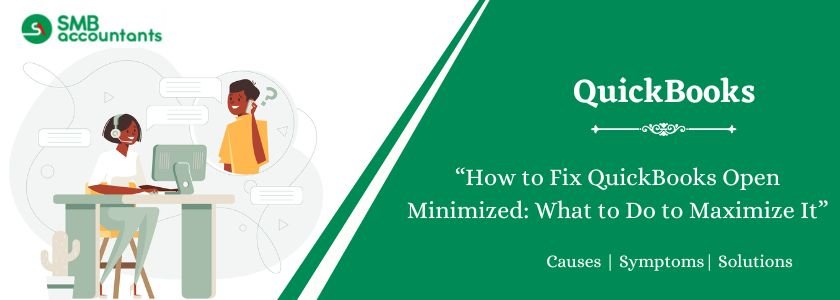Why Does QuickBooks Open Minimized?
Well, it is because QuickBooks wants to give you the full view of your software’s dashboard. Thus, they minimize the company file. If you no longer want to go with the minimized view, then you can do the following to help it open as a desktop view. But before you can move forward to maximize your window,w you would need to come to your QuickBooks homepage and close all the other windows that are running within QuickBooks.
If you have a newer or high-resolution monitor, you may need to modify your QuickBooks default settings. Here are the settings that we highly recommend to get the best results for QuickBooks Desktop.
Struggling With Accounting or Bookkeeping?
Talk to our experts in minutes — No wait time!
- Free Consultation
- Fast Response
- Trusted Experts

Table of Contents
Troubleshooting Solutions to Maximize QuickBooks
Solution 1: Change Display Settings in QuickBooks
Change your display and view preferences before adjusting any Windows settings in QuickBooks:
- Initially, close QuickBooks
- Next, press the Windows Start button
- After that, type “QuickBooks” in the appear search bar
- Once found then right-click on the icon and choose Open file location
- Now right-click on the QuickBooks.exe file within the folder and then select Properties
- When you’re done with that, open the Compatibility tab
- Select the checkbox option named “Disable display scaling on high DPI settings”
- Users can also select and click on “Change high DPI settings” and then hit “Override high DPI scaling behavior”
- Finally hit the OK button after clicking on the Apply button.
Solution 2: Adjust The View Preferences in QuickBooks
- Firstly, go to the Edit menu and then select Preferences.
- Next, choose the Desktop View from the list.
- And then select the “My Preferences” tab.
- Now select the One Window that you find in the view section.
- At last, select or click on OK.
Solution 3: Change Windows Display Settings
QuickBooks fits best with the Windows DPI setting by default. If you make changes to these settings then you may encounter issues with the display.
- Perform all the relevant steps to reset the default display settings for Windows 10 and Windows 8
- Then set the minimum screen resolution to 1024 x 768
- For better visibility or the best display, you can set it up to 1920 x 1080
- Once you’re done all the above steps then you can reset the system.
Read this: Run a Transactions by Account Report in QuickBooks Desktop
Other Solution to Resolve The Quickbooks Open Minimized
Before heading to resolve any error, make sure to create a backup file. In that manner, you can prevent your data from any loss then perform the following steps:
- In the first step, hit the right-click omisconfigckBooks icon on the desktop
- Now, you have to view the QBW.32
- Then, click on the Send to Desktop option
- GIve the next click on the QBW.32 file and then change it to MAXIMIZE
- Go to the compatibility tab and then choose the option “Rus as an Admin”
- Click on the Apply button and then OK
- Now, you need to rename the QBW.32 icon on the desktop to the QuickBooks current version
- The above step will help to reset the displayed preference in the QuickBooks.
Also, read this: How to Take QuickBooks Online screenshots and Print Screen
Frequently Asked Questions
Q 1: How Do I Resize My Screen in QuickBooks?
Ans: Click and drag the QuickBooks window until the upper-left corner of the window meets the upper-left corner of your monitor. To manually adjust the screen size, click and drag the lower-right corner of the QuickBooks window. To maximize the window, double-click the title bar in QuickBooks.
Q 2: How Do I Set Screen Resolution in Windows 7?
Ans: Right-click any blank spot on the desktop then choose Screen Resolution. Make sure that the screen resolution is set to 1024×768 or higher. Select Make text and other items larger or smaller and make sure that the DPI is set to Smaller – 100%.
Q 3: How Do You Maximize The QuickBooks Window?
Ans: You can easily maximize the QuickBooks screen just by making a few changes including changing your display settings, adjusting your view preferences, and changing the Windows display settings.
Q 4: How do I get QuickBooks to open maximized?
Ans: Right-click the QuickBooks icon on your desktop and search for the QBW file. Select the “Send to Desktop” option. Once the QBW32 file appears on your desktop, right-click it and choose “Maximize” from the menu. Open the “Compatibility” tab and select the correct operating system. Check the “Run as administrator” box. Finally, click “Apply” and then “OK” to save the changes.
Q 5: Why can’t I see my whole screen in QuickBooks?
Ans: Follow these steps:
If your mouse has a wheel, you can hold down the Ctrl key and scroll the mouse wheel forward or backward to zoom in or out. This method is also applicable to pages that are either too big or too small.
Press the Ctrl key along with the plus (+) key to zoom in and make the page larger. This can be done on any page, not just QuickBooks Online.

Adams Williams
Adams Williams is a seasoned accounting professional with over 4 years of experience in bookkeeping, financial reporting, and business accounting solutions. Specializing in QuickBooks software, Adams combines technical expertise with clear, accessible content writing to help businesses streamline their financial processes. His insightful guides and how-to articles are crafted to assist both beginners and seasoned users in navigating accounting software with confidence.