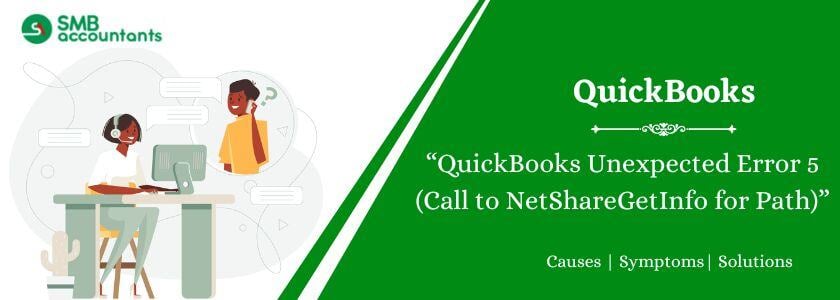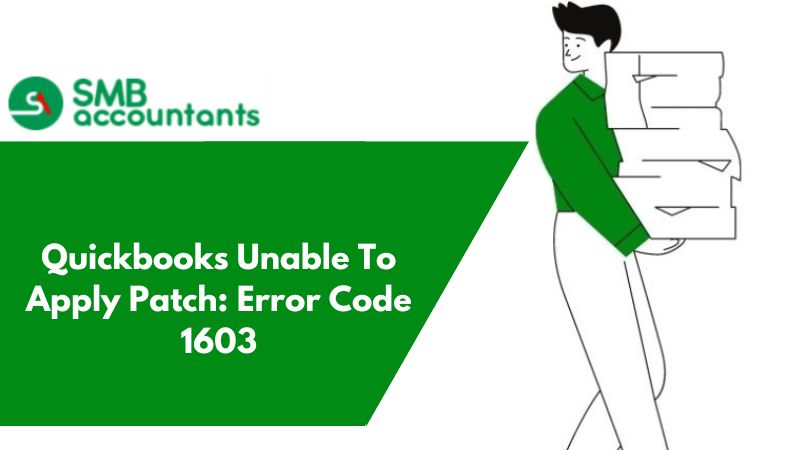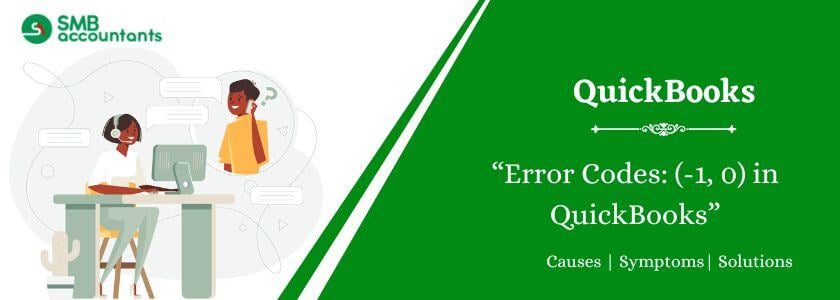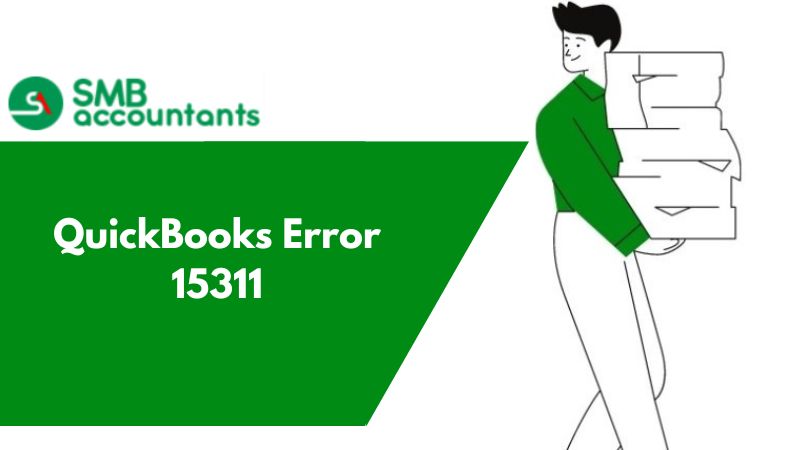QuickBooks unexpected error 5 appears when the QuickBooks Database Service Manager connot access the file location due to file damage, network issues, or do not have user permissions. When you are prohibited from accessing the file location, this may occur. The error appears with the message: got unexpected error 5 in a call to NetShareGetInfo for path\\server\file.QBW”. An issue such as this can occur because of possible causes like misconfigured settings. An unexpected issue, as experts state, is a sign that the application has experienced a fatal issue. But, even though it is unexpected, it can be fixed with the help of certain instructions very accurately and carefully.
Other warning messages related to this error are shared below:
| Message | Description |
| Error: | Encountered Unexpected Error 5 in call to NetShareGetInfo for path\\server\file.QBW |
| Error: | An Unexpected Error Occurs “Intuit QuickBooks Enterprise Solutions: Contractor 16.0”: V26.0D R3 (M=1066, L=335, C=249, V=0 (0)) |
What are the Causes that Trigger the QuickBooks Unexpected Error 5?
Several causes can trigger the “Got unexpected error 5 in call to netsharegetinfo for path”:
- Your QuickBooks software is not installed correctly.
- In case the system is under malware attack or virus attack, the error may arise.
- The current Windows User account lacks permission to operate.
- The system experienced a forced or improper shutdown.
- There are invalid entries in the Windows Registry.
- The registry entries or system files got erased by mistake.
- The download location of the POS update is not valid.
How to Fix QuickBooks Unexpected Error 5?
Below are the mentioned solutions to resolve the QuickBooks Unexpected Error 5:
Solution 1: Provide File Sharing Access
QuickBooks Unexpected error 5 occurs when you lack access to the option of file sharing. You can delete this issue by:
- Launch the file explorer.
- Find the folder that has the company file.

- Press right-click on it and then navigate to the Properties option.
- Choose the Sharing tab option.

- Choose the Sharing tab option.
- Click Apply and then press OK to save the changes.
Solution 2: Turn off User Account Control in Windows
User account control offers security by performing the required changes in the computer to keep away any threats to it. But, it can be the cause of why you witnessed unexpected error 5 QuickBooks. Hence, shut it to fix the related issue:
- Press the Window + R to open the run window.
- Now, type the control panel and click on the OK button.
- After opening the control panel Navigate to the User Account option.

- Choose Change user account control settings. Now click Yes.
- You will see a slider. You need to drag it down to never notify.
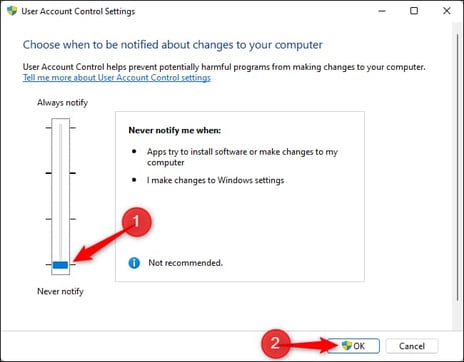
- Lastly, click Okay.
- In case the error is fixed, navigate back and then switch UAC on, it safeguards the system.
Solution 3: Remove and Create a User Again
When you erase a user and then recreate the user, it resets all other changes made or the settings. Not to mention, it makes the user account new and free of any errors.
Delete the user account:
- Open QuickBooks.
- Now navigate to the Company Section.
- Press on Users.
- Select Set Up Users and Roles.
- You will get a list of all the users. Now choose the user you wish to delete.
- Press Delete and confirm.
Recreate user profile:

- Navigate to the Users and Roles tab.
- Select New and type the right username for the particular new user.
- Provide a new and secure password.
- After it is complete, add roles for the newly created user profile.
- Press OK.
Solution 4: Uninstall QuickBooks and then Reinstall QuickBooks
The online accounting program, QuickBooks, is known for having flaws and faults, such as QuickBooks Unexpected Error Code 5. Reinstalling the software after deleting it will easily remove these. Before doing this, make sure you have the product and license number on hand. Once the application is reinstalled, you will be required to log in.

- Click Windows + R to open the particular Run command.
- Enter appwiz.CPL in the field.

- Find QuickBooks and press right on it.
- Click Uninstall. Make sure you do the same for all the files concerning the software.
- Next, navigate to the official Intuit website.
- Now Download QuickBooks and then sign in with the product and license number together with other details.
Solution 5: Update QuickBooks Point of Sale
When you use an old QuickBooks version, you witness many issues like QuickBooks unexpected error 5. It is important to update the application by implementing the steps given below:

- Operate POS with admin credentials.
- Now open the Help menu. Now choose the option software update.
- Select the update preference.
- Next, in the tab for general, click on the option, Automatically Download Updates.
- Click Okay.
Solution 6: Download and install QuickBooks file doctor
QuickBooks File Doctor is a tool that authenticates the damages and repairs them with the help of some clicks, smoothly.
- Begin by downloading QuickBooks Tool Hub from the official Intuit website.
- Now install the QuickBooks application with the help of the instructions presented on-screen.
- Post this, open the software, and navigate to the company file issues.
- Press on Run QuickBooks File Doctor.
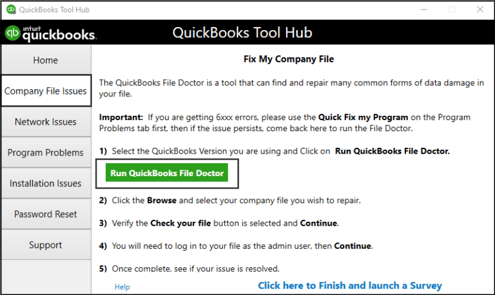
- The tool will begin scanning and repairing.
- It will take some time based on the size of your particular company file. Make sure you do not interfere.
Read more: How to Fix 3000 Status Code Errors In QuickBooks Desktop
Final Words
We understand the hesitation you feel when an error like QuickBooks unexpected error 5 appears and you are unsure of how to fix it. This is why, we present to you these straightforward and hassle-free solutions to fix problem 5. Get in touch with the support staff if you require any additional help. Our specialists are at your disposal all day long.
Frequently Asked Questions
Q 1: What are the other reasons for unexpected error 5?
Ans: The reasons that caused the error are mentioned below:-
- The entries are invalid in the Windows registry.
- The shutdown of the system or application is not done properly.
- In the system, the malfunction of the operation.
- Get the unexpected error 5 in the call to netsharegetinfo for the path\\server\file.qbw in the QuickBooks account
Unexpected error happens in the Intuit QuickBooks Desktop Enterprise Solutions: Contractor 16.0”: V26.0D R3 (M=1066, L=335, C=249, V=0 (0))
Q 2: How to resolve a QuickBooks Desktop Error?
Ans: Desktop issues in QuickBooks are a common issue that users generally complain about. It is possible to fix it with the help of the steps given below:
- Run QuickBooks Tool Hub.
- Download the current version of QuickBooks.
- Update the Windows Operating System.
- Download the Diagnostic tool and install it.
- Manually change all settings and fix the issue.
Q 3: Why does this error happen?
Ans: The local administrator is not allowed to access the application so if they try to access it then it causes the error displayed on their screen. It also happens when there is a network problem between the users and the database file of QuickBooks.
Q 4: How to prevent QuickBooks from aborting?
Ans: QuickBooks abort error occurs when you fail to operate the software and it keeps freezing or crashing. Here are the steps to fix it:
- Run the QuickBooks Install Diagnostic tool.
- Turn off the firewall and Network Protection for some time.
- Alter the name of the QBWUSER.ini file.
- Now restore the company file backup.
- Make a new user as admin and then run QuickBooks in the new profile.
- Now install QuickBooks software again.
Q 5: Which QuickBooks version and Operating system is more likely to experience QuickBooks Unexpected error 5?
Ans: Here are QuickBooks editions that may experience unexpected error 5:
- QuickBooks Desktop 2022
- QuickBooks Pro 2020
- QuickBooks Pro 2021
- QuickBooks Pro 2018
- QuickBooks Enterprise 2022
- QuickBooks Pro 2022
People Also Read:
How to Reset QuickBooks Desktop Password?
Unable to Reset QuickBooks Administrator Password At This Time