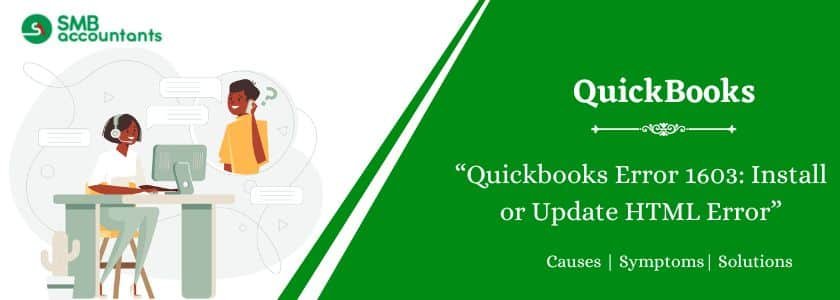QuickBooks Error 1603 is an installation issue that occurs during the installation or update of QuickBooks Desktop. This error is typically caused by a damaged or corrupted installation file or an incomplete download. To avoid this error, you must ensure that you download QuickBooks and its updates exclusively from the official Intuit website. If you’ve already installed QuickBooks but are still facing the “QuickBooks won’t open” error, then try to ‘clean reinstall’ the error. Restart your computer and temporarily disable anti-malware software.
Table of Contents
- 1 What is QuickBooks Error 1603?
- 2 How to Fix QuickBooks Error 1603?
- 2.1 Solution 1: Fix MSXML 4.0
- 2.2 Solution 2: Fix Microsoft .NET Framework
- 2.3 Solution 3: Install Microsoft .NET Framework again
- 2.4 Solution 4: In Safe Mode, install QuickBooks Desktop
- 2.5 Solution 5: Change the.TLG and .ND File names
- 2.6 Solution 6: Install QuickBooks Desktop in Selective Startup Mode
- 2.7 Solution 7: Download the QBinstallTool.exe file and Run it
- 2.8 Solution 8: Download and Install Windows Updates
- 2.9 Solution- 9: Configure the Security Settings of the Device
- 2.10 Solution 10: Download the QuickBooks Diagnostics Tool for your system
- 2.11 Solution- 11: Run QuickBooks Tool Utility and Activate the QuickBooks File Doctor Tool
- 2.12 Solution 12: Manually update Your QuickBooks Desktop
- 3 Primary Causes of QuickBooks Error 1603
- 4 Signs and Symptoms of the QuickBooks Error 1603
- 5 Final Words
- 6 Frequently Asked Questions
- 7 Adams Williams
What is QuickBooks Error 1603?
Error 1603 implies that there is a problem with the QuickBooks update file or install file while using it. Users experience this problem when they attempt to install, update, or open the QuickBooks Desktop.
When error 1603 arises during the installation process, one of the following error messages appears on the screen:
| Error Status 1603: | The update installer has encountered an internal error. (www.quickbooks.com/support/update.html) |
| Error Status 1603: | Unable to apply the patch. |
| MSI returned 1603: | Fatal error during installation. |
| [Install Error 1603]: | There was a problem installing Microsoft .NET Framework 1.1. |
| Install Error 1642: | Error installing Microsoft .NET Framework while installing QuickBooks. |
Let’s move ahead to learn about the root causes that trigger this installation error.
Struggling With Accounting or Bookkeeping?
Talk to our experts in minutes — No wait time!
- Free Consultation
- Fast Response
- Trusted Experts

How to Fix QuickBooks Error 1603?
Here is the list of the solutions for QuickBooks error code 1603:
Solution 1: Fix MSXML 4.0
You must select the type of Installation you want, if you use CD for installing QuickBooks:
- First, enter the CD disk in the system and shut all QuickBooks windows open for installation.
- Implement the instructions given to begin with the MXSML installation.
For Windows Vista or 7
- Press the Start button on the keyboard.
- Entermsiexec.exe /fvaum “D:\QBOOKS\msxml.msi in the given search box.
- Now click Enter.
- Change D if the CD drive letter is not the same.
For Windows XP
- Click the Windows + R keys together.
- A Run box will be on the left side of the window.
- Enter “msiexec.exe /fvaum “D:\QBOOKS\msxml.msi” in the available box.
- Now press OK.
Note: It is important to note that the Windows installer error 1603 can appear in any Microsoft Windows operating system. Such systems include Windows XP, Windows ME, Windows 7, Windows Vista, Windows 8.1, Windows 8, and Windows 10.
Solution 2: Fix Microsoft .NET Framework
Here are the steps to fix Microsoft .NET Framework:
- Navigate to the Control Panel.
- Now open the option, Programs and Features.
- Now search the version of .NET and click it twice.
- Check the options, .Net Framework 3.5.1 and 4.5 in case they are not checked already.
- Press the option, Uninstall a Program.
- A pop-up screen will appear and request you to Remove or Repair the program.
- Press the tab, Repair, and then restart the system.
- Check the .Net Framework 3.5.1 and 4.5 options once more.
- Lastly, restart the system.
Solution 3: Install Microsoft .NET Framework again
Microsoft .NET Framework is a Microsoft element accessed by QuickBooks software to integrate with Internet applications.
Here are the steps to implement if a missing or corrupted .NET framework issue occurs:
- Open your system and click the Windows + R keys on the keyboard.
- Now on the Run dialogue box, type the Control Panel and click Enter.
- Press the option, Uninstall a Program.
- The list of programs appears. From the list, uninstall all the Microsoft MSXML & C++ components.
- Once the process is complete, restart the system.
- Download the components and install them again from the Microsoft website.
Solution 4: In Safe Mode, install QuickBooks Desktop
Here are the steps to install QuickBooks Desktop in Windows Safe Mode:
- Launch the Run command.
- Now enter the term, MSConfig in the given text box and click Enter.
- Press Apply and then click OK.
- Start your Windows again.
- Windows will initiate in Safe mode.
- Install QuickBooks Desktop and finish the product registration process.
- Navigate to the MSConfig utility once more and then turn off the Safe Mode option.
- Save the changes.
- Now restart the system.
Solution 5: Change the.TLG and .ND File names
The QuickBooks files must be fixed to resolve the update error 1603. The following steps will help to fix the QuickBooks files:
- Navigate to the QuickBooks File Directory.
- Now look for the files with the.TLG and .ND extensions to use them.
- Press right-click on the files. Now choose the Rename option to include .OLD at the end of the file.
- Now repeat the steps for all the .ND and .TLG files to fix the damage and error.
Solution 6: Install QuickBooks Desktop in Selective Startup Mode
Installing QuickBooks Desktop in Selective Startup Mode often resolves the error 1603 in QuickBooks.
Follow the steps below to install the software in startup mode:
- Click the Windows + R keys. You will get the R command prompt.
- Enter msconfig. Now click Enter.
- Now navigate to the Boot tab.
- Now select the Safe mode option.
- Press Apply and OK and save the changes.
- Now restart the Windows. The Windows will begin in safe mode.
- Now install QuickBooks Desktop.
- Now finish the registration process.
- Now go to the MSConfig utility. Now uncheck the Safe option.
- Press Apply and OK. You will be able to save the settings.
- Now restart Windows in normal mode.
- Lastly, run QuickBooks and check if the issue is fixed or not.
Solution 7: Download the QBinstallTool.exe file and Run it
Running the QBinstallTool.exe file can fix the error 1603 for some users. To run it, follow the steps below:
- First, download the QBinstallTool.exe file.
- Now install it. Next, you need to run it to fix this installation error.
- After the file is downloaded, save the file on your desktop.
- Now open the file and run the QuickBooks Install Diagnostic tool.
- It will resolve the error.
- Move to the next solution if the error is not fixed.
Solution 8: Download and Install Windows Updates
It is important to keep operating systems updated with the latest versions. This helps to avoid QuickBooks-related issues.
Here are the steps to check and download the current Windows updates:
Before moving ahead with the solution to fix the issue, make sure of the following points:
- Back up essential data to protect information during troubleshooting.
- Close all background applications.
- Ensure a stable internet connection.
- Log in as an administrator.
- Download the complete setup file.
- Download the setup file from the official Intuit portal.
For Windows 10, 8.1, or 8:
- Click the Windows icon on your keyboard.
- Go to Settings.
- Choose Update and Security.
- Press on Check for Updates.
- Download the current updates available.
For Windows 7:
- Press the Start button.
- Navigate to the Control Panel.
- Choose System and Security.
- Press on Windows Updates.
- Lastly, press the Check for Updates option and download the current updates.
Solution- 9: Configure the Security Settings of the Device
Installing an application can be difficult when the security settings are wrong. Hence, implement the following actions to reconfigure the settings and allow QuickBooks to update properly.
- Login with Administrator credentials.
- Press the Windows key, open Start, and type gpedit.msc.
- Select Computer Configuration. Then click Administrative Templates.
- Choose Windows Components. Then click Windows Installer.
- Double-click Prohibit User Installs.
- Select Not Configured and click OK.
- Press OK again, then try reinstalling QuickBooks.
Solution 10: Download the QuickBooks Diagnostics Tool for your system
The QuickBooks Diagnostic Tool can also assist you to fix the error 1603 in the following manner:
- Download the QuickBooks Install Diagnostic Tool for Windows. This tool resolves issues caused by third-party applications like .NET Framework, MSXML, and C++.
- Sign in as a System Administrator.
- Open any browser (e.g., Chrome, Mozilla, Internet Explorer) and search for “QuickBooks Install Diagnostic Tool.”
- Click on the download option and save the file to the local desktop.
- Once the download is complete, double-click the QBInstall_Tool_v2.exe file and select Run as Administrator.
- The tool will scan the system and repair all network-related issues.
Solution- 11: Run QuickBooks Tool Utility and Activate the QuickBooks File Doctor Tool
Network issues and company file problems can be fixed with the help of the file doctor. Here are the steps to implement:
- Open the QuickBooks Tool Hub and run QuickBooks File Doctor from the Company File Issues tab.
- Browse your company file and select the Check Your File and Network option to start the repair process.
- Allow the tool to run, then reopen QuickBooks and check the error code status.
Solution 12: Manually update Your QuickBooks Desktop
Here are the steps to manually update QuickBooks Desktop:
- Open QuickBooks and go to the Help menu.
- Select Update QuickBooks Desktop.
- Click on Update Now, then select Get Updates.
- Once the update completes, close QuickBooks and reopen it.
- When prompted to install the update, click the Yes option.
- Follow the on-screen instructions to finish the installation.
Primary Causes of QuickBooks Error 1603
Error 1603 in QuickBooks is often triggered by several feasible reasons that are explained below:
- The ongoing program crashes as soon as the error 1603 appears on the screen during installation.
- In multiple attempts to run the program, the screen crashes multiple times during this attempt
- Windows does not respond to the inputs given by the mouse or keyboard. Windows also behaves slowly while performing any task.
- Windows does not change its state for a few seconds while taking on the command.
- There is an incomplete installation of the software or the downloaded file contains malware and is corrupt.
- The registry in Windows is subject to change its state to a corrupted file due to a change in the recent installation file.
- There are chances of viruses that may have corrupted the downloaded files of the software to be installed.
- Certain QuickBooks files have been mistakenly deleted.
Signs and Symptoms of the QuickBooks Error 1603
QuickBooks Error 1603 shows signs like inability to access the company file, faulty Microsoft .NET 1.1 SP1 installation, installation interruptions, and full Windows temp folders. Corrupted QuickBooks installation, outdated OS, or damaged Microsoft components can trigger this error.
Here are the signs and indications that can be used to classify the error 1603 in QuickBooks:
- The Microsoft.NET 1.1 SP1 installer is corrupted.
- The temporary files and folders in Windows are full.
- Corrupted MSXML components, along with damaged Microsoft C++ can trigger the error 1603.
- The company file cannot be accessed.
- The installation procedure can be stopped half-way.
- Corrupted Microsoft Windows installer and QuickBooks Installation.
Acknowledging the signs and symptoms helps users identify the root causes of the error. Understanding the symptoms helps to implement the right solution for such errors.
Final Words
After reading this article, any user can resolve the QuickBooks error 1603. All the causes, symptoms, and solution steps have been stated in this article. Still, some users may face trouble when dealing with this issue. In such a scenario, you can give us a call.
Frequently Asked Questions
Q 1: What are the versions that experience the QuickBooks update error 1603?
Ans: QuickBooks error 1603 can be found in any system, namely Windows XP, 7,8,10, etc.
Q 2: What are the possible risks of experiencing the QuickBooks update error 1603?
Ans: QuickBooks Error 1603 can disrupt workflow and delay financial tasks. If unresolved, it may cause critical data loss, decreased productivity, and software corruption. Addressing this error promptly is essential to minimize negative consequences.

Adams Williams
Adams Williams is a seasoned accounting professional with over 4 years of experience in bookkeeping, financial reporting, and business accounting solutions. Specializing in QuickBooks software, Adams combines technical expertise with clear, accessible content writing to help businesses streamline their financial processes. His insightful guides and how-to articles are crafted to assist both beginners and seasoned users in navigating accounting software with confidence.