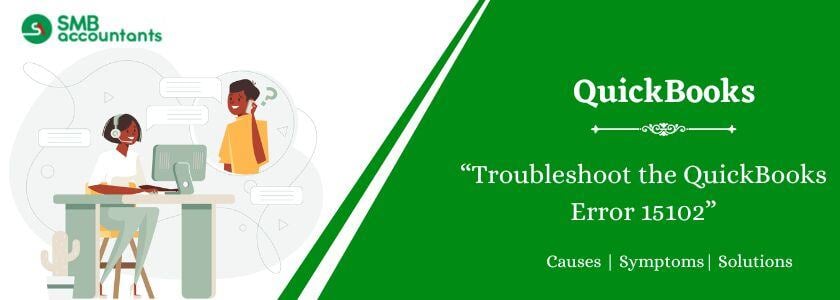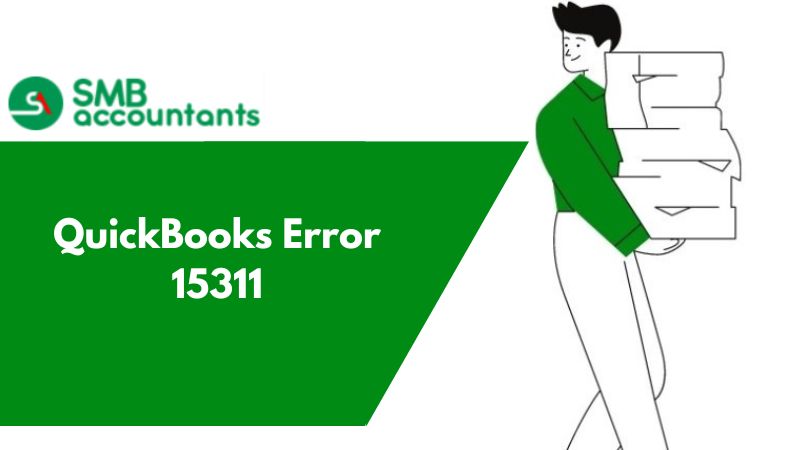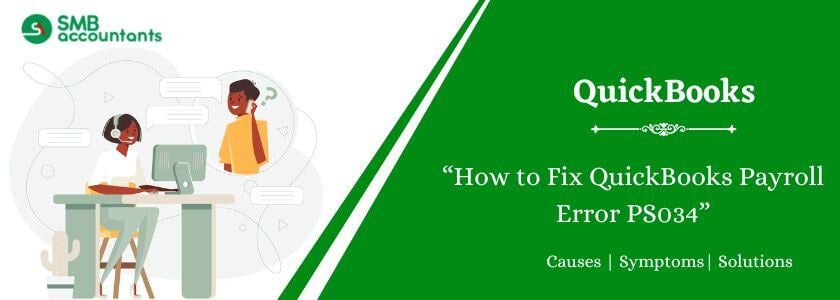Having trouble fixing QuickBooks Error 15102? This error often occurs when downloading a payroll update or updating QuickBooks Desktop. It can be frustrating to deal with, especially if your internet connection is unstable or you lack administrative privileges. Understanding the causes and solutions can help resolve this issue. Keep reading to learn more.
What is the QuickBooks Payroll Update Error 15102?
QuickBooks Error 15102 is an update error that occurs while updating QuickBooks Payroll. It prevents the update process and displays the message: "Error 15102: Failed to reset update." Several factors can trigger this issue, which we will discuss below. Read on to understand the causes and solutions.
What are the Causes of QuickBooks Error Code 15102?
QuickBooks Desktop Error 15102 is a payroll error caused by various technical issues. Here are the primary causes that trigger this payroll update error:
- QuickBooks is operating in multi-user mode on a remote desktop server.
- The download location path is inaccessible or invalid, and shared download is enabled.
- The user is not logged in as a Windows Administrator or QuickBooks Administrator on Windows Vista.
Symptoms of QuickBooks Error 15102
Certain signs indicate the presence of QuickBooks Payroll Error 15102. To troubleshoot this update error, you must identify and analyze the following symptoms:
- QuickBooks freezes periodically, slowing the system.
- The QuickBooks Payroll subscription update cannot be downloaded.
- Your system responds slowly to the mouse and keyboard inputs.
How to Troubleshoot the QuickBooks Error 15102?
Below are the solutions to fix QuickBooks error 15102, follow these solutions:
Solution 1: Activate Single User Mode in QuickBooks
To fix the error 15102 in QuickBooks, make sure the single-user mode is enabled, by following the steps below:
- Log out every user on the network. Then, use QuickBooks in Multi-User Mode.
- Launch QuickBooks on the computer with payroll update issues.
- After launching, click the File menu. Select Switch to Single-User Mode.
- Try to update the QuickBooks Payroll. Check if the issue is resolved.

See this: How to Fix QuickBooks Error 12031
Solution 2: Check the Location of the Shared Download
Enable the shared location to update the QuickBooks Payroll.
Follow these steps to ensure it:
- Launch QuickBooks. Click the Help tab. Select the Product Information tab.
- Check the download location for the file.
- Click Update QuickBooks in the Help tab.
- Under the Options tab, verify the download location.
- If the location is incorrect, edit it.
- Select Yes for Shared Download.
- Lastly, click Save.

Solution 3: Sign in as Windows Admin
Error 15102 QuickBooks often occurs if you’re not logged in as a Windows admin. Without admin privileges, you lack the necessary permissions.
Here are the steps to sign in as Windows Admin:
- First, click the Start button. Select Switch User.
- Choose an account with administrative privileges.
- Log in with the Admin account.
- Right-click the QuickBooks icon. Select Run as Administrator.
- Finally, check if this solution resolves the issue.
Solution 4: Remap the Drive
If the error persists in Single-User Mode, try remapping the network drive. Make sure that the mapped location matches the download location. Remap the drive to a new location if needed, by following the steps below:
- Open This PC or My Computer. Click the tab, Map a network drive.
- Select an unused drive letter. Click Browse to choose the network location of the Company file.
- Click the OK tab, then hit Finish to complete remapping. Check if the error is resolved.

Solution 5: Update QuickBooks Payroll in Safe Mode
If the above methods fail, switch to Safe Mode. Then, manually install QuickBooks. Here are the steps to switch to Safe Mode:
- Open the Start menu. Type "msconfig."
- Click the icon to open the System Configuration window. Select Selective Startup and check Load System Services.
- Click the Apply tab and then OK.
- Restart the system. Press F8 to open the Advanced Boot Options screen.
- Select Safe Mode with Networking and press Enter.
- Go to the Intuit website. Download the update file for your QuickBooks version.
- Double-click the file to start the installation.
- Follow the on-screen instructions to install the updates without errors.
Also read this: How to Fix the QuickBooks Update Error 15225
Solution 6: Fix QuickBooks Desktop with Tool Hub
QuickBooks Tool Hub helps users to fix several errors. In this solution, first, install Tool Hub on your system. Ensure your operating system is Windows 10 and 64-bit.
- Close QuickBooks and the company file.
- Open Internet Explorer. Download the latest QuickBooks Tool Hub version.
- Select a location to save the file. The download will start.
- Double-click the QuickBooksToolHub.exe file to install it.
- Agree to the terms and follow on-screen instructions to install.
- Once installed, find the Tool Hub icon on your desktop or use search to locate it.
- Open Tool Hub. Select the Quick Fix My Program option under the Program Problems tab.
- Let the tool repair the program.
- Finally, check if it resolves the error.
Solution 7: Turn off the User Account Control (UAC) settings
UAC settings protect your system by controlling the admin privileges. They may block tax table updates. Hence, turn them off to complete the update. After the update, turn UAC back on to protect against malicious attacks.
- Press Windows + R to open the Run window.
- Type Control Panel and press Enter.
- Select User Accounts and then User Accounts (Classic View).
- Click Change user account control settings. Click the Yes tab when prompted.
- Move the slider to Never Notify and click the OK button to turn UAC off.
- Move the slider to Always Notify and click the OK button to turn UAC on. (Click OK when prompted.)
- Restart the PC to apply the changes.
What are the Prerequisites to Troubleshooting the QuickBooks Error 15102?
To fix the QuickBooks update error 15102, address these prerequisites:
- Update QuickBooks Desktop
- Navigate to the QuickBooks homepage.
- Click the Help option.
- Update QuickBooks Desktop.
- Click Update Now. Now press the tab, Get Updates.
- Download the Current Payroll Tax Table.
- Navigate to the QuickBooks homepage.
- Click the Employees Menu.
- Now click Get Payroll Updates.
- Click the tab, Download Entire Update.
- Now press the tab, Download Latest Update.
Final Words
We hope that you will be able to resolve the update error with the troubleshooting solution shared in this article. We have shared the causes, symptoms, and effective solution steps to fix this issue. If you are experiencing any issues or are just unable to resolve QuickBooks problems.
Frequently Asked Questions
Q 1: What does QuickBooks error 15102 mean?
Ans: This error usually pops up when you’re trying to update QuickBooks or payroll. It often happens if your settings aren’t quite right, like the download location being off, or if QuickBooks is running in multi-user mode.
Q 2: How can I fix error 15102 in QuickBooks?
Ans: First, make sure you’re in single-user mode. Then, check your update settings under Help > Update QuickBooks > Option to see if the shared download location is correct. Also, confirm that you’re running QuickBooks as an administrator.
Q 3: Could this error be caused by an outdated version of QuickBooks?
Ans: Absolutely. If your QuickBooks or payroll updates aren’t current, that could be the culprit. Go to Help > Update QuickBooks Desktop to download the latest updates and try again.
Q 4: Can QuickBooks error 15102 be caused by outdated software?
Ans: Yes, outdated QuickBooks software or payroll updates can trigger Error 15102. Ensure you have the latest updates installed by going to Help > Update QuickBooks Desktop.
People Also Read:
How to Convert Peachtree to QuickBooks
How to Convert Sage 50 to QuickBooks Desktop