QuickBooks users often encounter the “Crash: Com Error” while opening, working on, or sending forms. This error often arises while emailing invoices. Fixing this issue is vital to maintaining smooth business operations in QuickBooks. This guide explains the reasons for the “Crash: Com Error” and provides step-by-step troubleshooting solutions.
Table of Contents
- 1 What is the QuickBooks Crash Com Error?
- 2 What Triggers the QuickBooks Crash Com Error?
- 3 How to Fix Crash Com Error in QuickBooks?
- 3.1 Solution 1: Update QuickBooks to the latest release.
- 3.2 Solution 2: Update Microsoft Outlook.
- 3.3 Solution 3: Set up Microsoft Outlook as the Default Mail App.
- 3.4 Solution 4: Add an Email Account to Microsoft Outlook.
- 3.5 Solution 5: Toggle Mail Settings.
- 3.6 Solution 6: Create a new Microsoft Outlook Email Profile.
- 3.7 Solution 7: Run QuickBooks in Compatibility Mode
- 3.8 Solution 8: Add a Windows Admin User.
- 3.9 Solution 9: Fix Office and Windows Update for Run.
- 3.10 Solution 10: QuickBooks Desktop and Company File Fine-Tuning.
- 3.11 Solution 11: Configuring QuickBooks firewall and security exception.
- 4 When do Users Encounter the Crash Com Error in QuickBooks?
- 5 Final Words
- 6 Frequently Asked Questions
- 6.1 Q 1: Why does the QuickBooks application keep crashing?
- 6.2 Q 2: What are the impacts of the Crash Com error in QuickBooks on Windows 11?
- 6.3 Q 3: Does the Error Affect Company File Integrity?
- 6.4 Q 4: Can third-party apps trigger the error?
- 6.5 Q 5: Does hardware impact this error?
- 6.6 Q 6: Why did the Crash Com error arise with larger company files?
- 7 Adams Williams
What is the QuickBooks Crash Com Error?
The “Crash: Com Error” is a common problem in QuickBooks. It often impacts users using MS Excel, Office tools, or Web Connectors. This issue typically arises while emailing invoices or other transactions. When the “Crash: Com Error” occurs, the screen freezes, and the error box displays an “OK” option. Unsaved QuickBooks data is lost during the crash. Instant resolution is required to avoid disruptions. Before troubleshooting, reviewing the situations where this error occurs is crucial.
Get Expert Advice to Fix All Accounting & Bookkeeping Problems

What Triggers the QuickBooks Crash Com Error?
QuickBooks crashes can be caused by several factors. Here is the list of the reasons:
- Synchronization problems with Windows or other components.
- Unintentional deletion of QuickBooks files.
- Incorrect installation of QuickBooks.
- Damaged Windows files.
- A firewall or antivirus restricts QuickBooks communication.
- Virus or malware corruptions.
- Damaged or lost Windows and MS Office components.
- Missing Windows or QuickBooks components.
How to Fix Crash Com Error in QuickBooks?
Here are the finest solutions to fix the “Crash: Com Error” in QuickBooks. Implement each solution until the error is fixed.
Solution 1: Update QuickBooks to the latest release.
Using an out-of-date version of QuickBooks can trigger issues while emailing invoices. Ensure QuickBooks supports all features by downloading the current update.
- Open the Help menu and select the option “Update QuickBooks.”
- Click on the “Update Now” tab. Check the “Reset Updates” box to clear earlier downloads.
- Choose the “Get Updates” option to begin the download.
- Restart QuickBooks after the download is complete.
- When notified, click to install the current release.
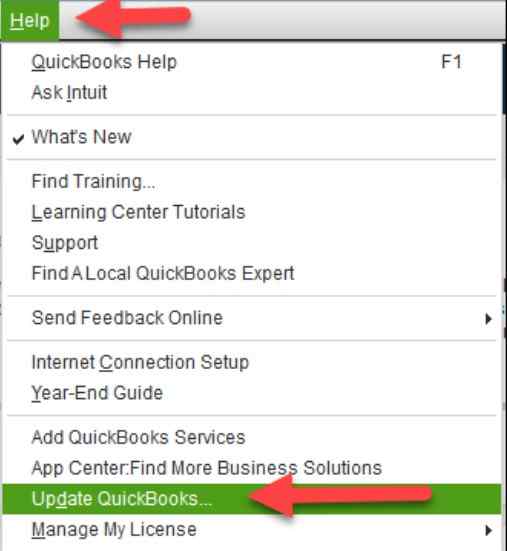
Solution 2: Update Microsoft Outlook.
Microsoft Outlook is an integral part of the Microsoft Office. Updating any Microsoft Office application updates Microsoft Outlook automatically.
- Open Microsoft Word or another Microsoft app.
- Go to the “File” menu and select the “Account” option.
- In the “Product Information” screen, click the “Update Options” option and select the “Update Now” option.
- Once the “You’re up to date!” message appears, click the “Close” button.
- Open QuickBooks and try sending invoices or forms via Outlook again.
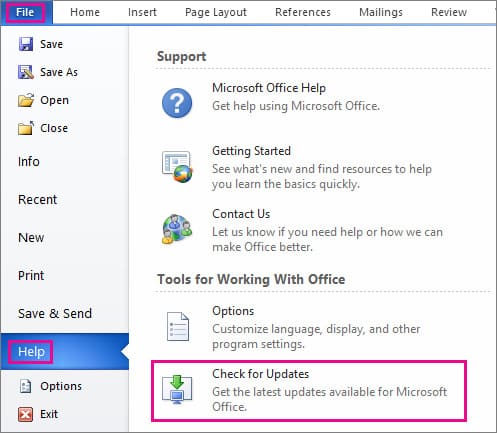
In case QuickBooks still crashes, move to the next solution.
Solution 3: Set up Microsoft Outlook as the Default Mail App.
Set Microsoft Outlook as the default mail app, in case the previous solutions did not fix the issue. Here are the steps to set up Microsoft Outlook as the default mail app to help fix the QuickBooks Crash Com Error:
- Open the Control Panel and go to the “Programs” option.
- Select the “Default Programs” option.
- Choose the “Set your default programs” option and then select the “Mail” option.
- Select the “Outlook” option and save the settings.
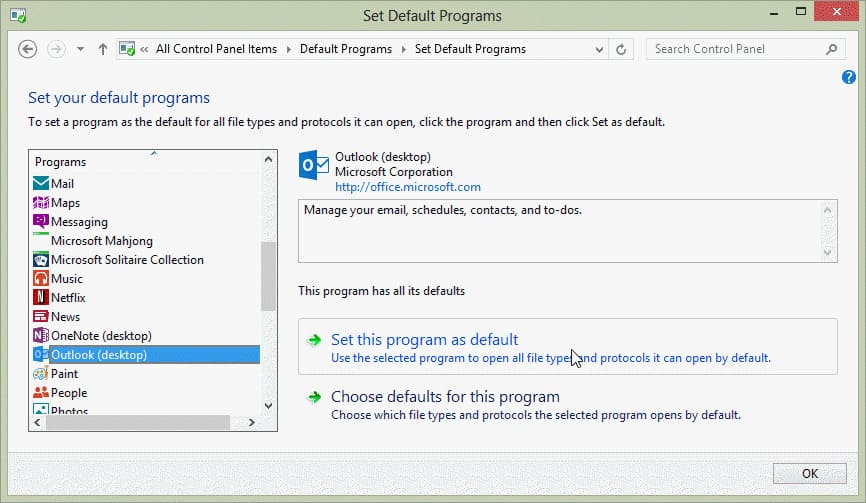
Move to the next solution, in case the issue persists.
Read this: How to Resolve QuickBooks Script Error
Solution 4: Add an Email Account to Microsoft Outlook.
To email invoices through Microsoft Outlook, first include an email account. Here are the steps below to add an email account to Microsoft Outlook.
- Go to the File menu in Microsoft Outlook.
- Choose the “Info”, then click the “Add Account” option to start the setup.
- Add the email address and click the “Next” button.
- Wait for Microsoft Outlook to pick the server, then click the “Connect” option.
- Enter the password and click the “OK” button.
- Click the “OK” button to complete the setup.
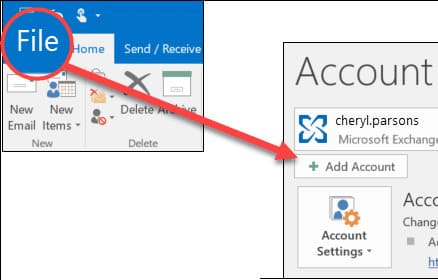
To check if Microsoft Outlook is listed in the email option, follow these steps:
- Open the QuickBooks application, go to the “Edit” menu, and select the “Preferences” option.
- Choose the “Send Forms” option from the bottom left corner.
- Select the “My Preferences” option.
Solution 5: Toggle Mail Settings.
Toggling helps to update preferences, settings, and other details. Here are the steps to do it.
- Click the Windows icon in the Taskbar, look for the Control Panel, and open it.
- Choose the User Accounts.
- Click the “Mail” option, then click Microsoft Outlook.
- In the Profile section, select the option “Show Profile” and select the “Outlook” option.
- In case “Always use this profile” is selected, select the “Prompt for a profile” button and click the “Apply” tab.
- Select the “Always use this profile” option and click the “Apply” button.
- Click the “OK” button to save changes and shut the window.
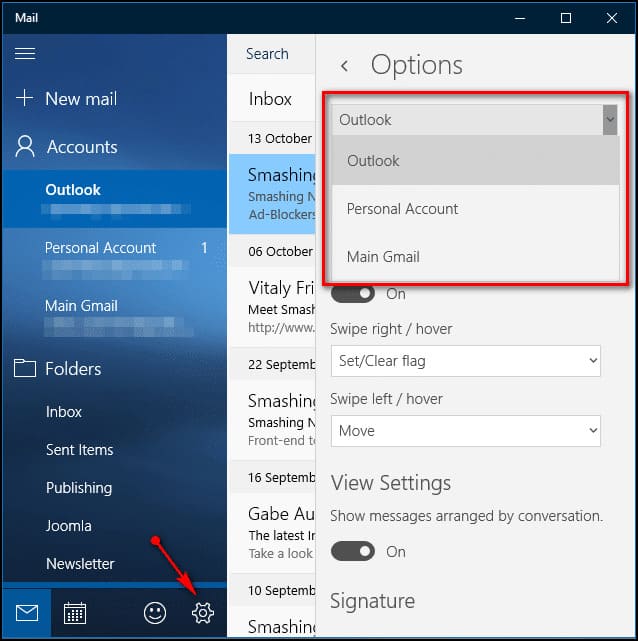
In case QuickBooks still crashes while emailing invoices, follow the next solution.
Also, read this: How to Fix QuickBooks Error 1311
Solution 6: Create a new Microsoft Outlook Email Profile.
If there are problems with the existing Outlook email profile, sending forms or documents will be difficult. Creating a new email profile for Microsoft Outlook can help prevent problems or corruption with the latest profile.
- Close Microsoft Outlook.
- Open the Control Panel and go to User Accounts.
- Select the “Mail” option.
- Click the “Show Profiles” option in the Mail Setup window, then select the “Add” button.
- Add your name in the Profile Name field.
- Click the “OK” button.
- Follow the on-screen guidelines to add an email account.
- Click the “Apply” button, then click the “OK” button.
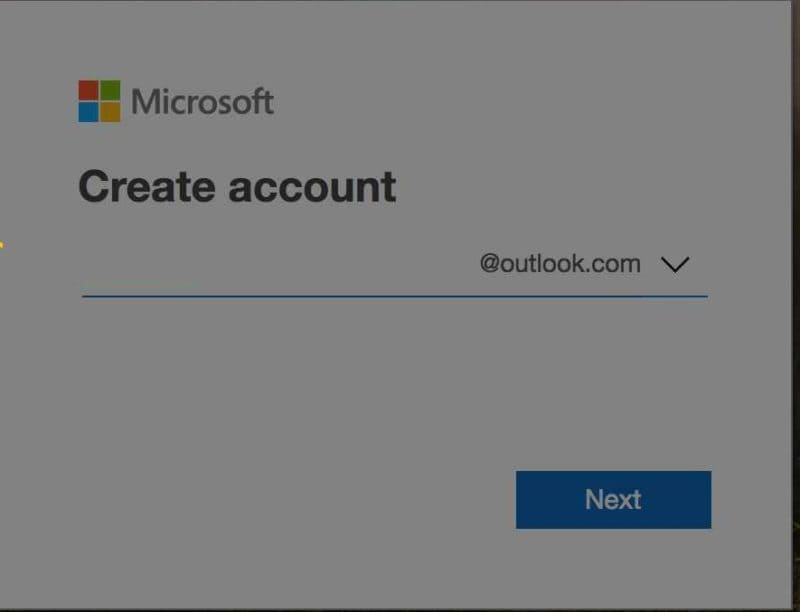
Note: This process does not erase the existing Microsoft Outlook profile.
Solution 7: Run QuickBooks in Compatibility Mode
Using an older version of Windows often causes the crash com error due to compatibility issues. Enabling compatibility mode with these steps enables the program to run smoothly without disruptions:
- Right-click the QuickBooks icon on the desktop and choose the “Properties” option.
- Check the box for Compatibility Mode, then choose the “Run this program in compatibility mode” option.
- Choose Windows 7 from the dropdown menu.
- In the Privilege Level section, check the “Run this program as an administrator” option.
- Click the “Apply” button, then click the “OK” button.
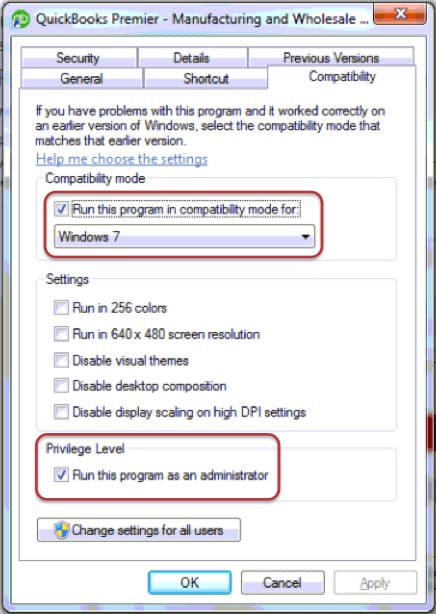
Solution 8: Add a Windows Admin User.
Running QuickBooks without full administrator rights can cause crashes and error messages. To fix this, create a Windows admin user account by following these steps.
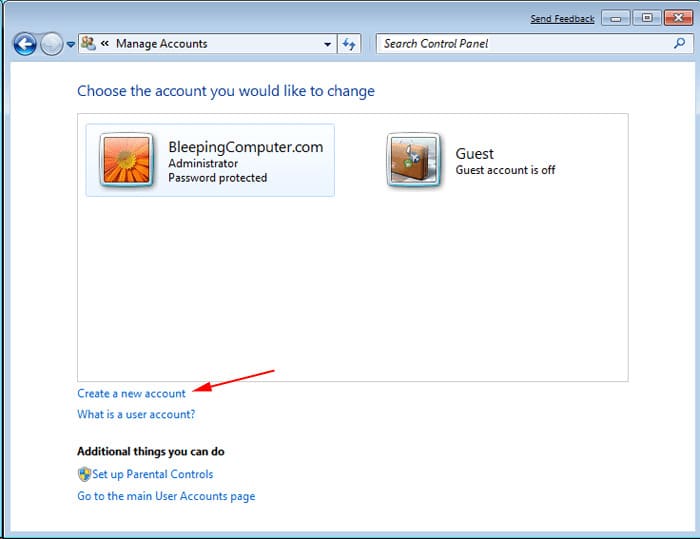
- Click the Windows Start button.
- Go down to “All Programs”.
- Open Windows Small Business Server and select the “Windows SBS Console”.
- Click the “Users and Groups” option, then select the option “Add a new user account”.
- Add the user info and implement the instructions in the Add a new user account wizard.
- Click the “Finish” button.
- Log in to Windows with the new user credentials.
- Open QuickBooks again.
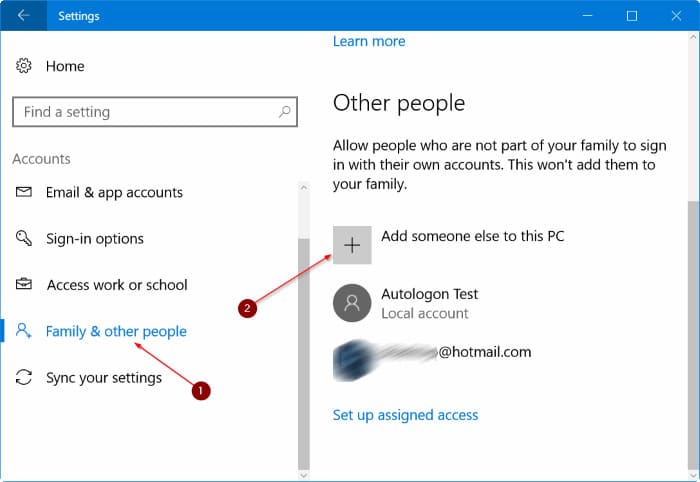
Solution 9: Fix Office and Windows Update for Run.
Certain Microsoft Office features like Excel or Word often work improperly. Restarting the system can often resolve this. In case it doesn’t help, fix Microsoft Office by using these steps.
- Right-click the Windows Start button in Windows 8 or 10.
- Now choose “Apps and Features” from the menu.
- Select the Microsoft feature or product you want to resolve, then click the “Modify” option.
- Choose the “Online Repair” option.
- Click the “Repair” option.
- Change the installation.
- Choose the “Repair” option and click the “Continue” option.
- Implement the on-screen guidelines to complete the repair process.
Solution 10: QuickBooks Desktop and Company File Fine-Tuning.
QuickBooks Desktop requires proper configuration and file management for smooth operation and precise financial tracking. Here are the steps to fine-tune QuickBooks Desktop and company files:
- Open QuickBooks and update it to the current version.
- Manually update QuickBooks and look for any update errors.
- Open and verify the QuickBooks Company file to review the data integrity.
- Open the item that triggered the QuickBooks crash-com error.
- Open other reports or forms and email them to check if the issue persists.
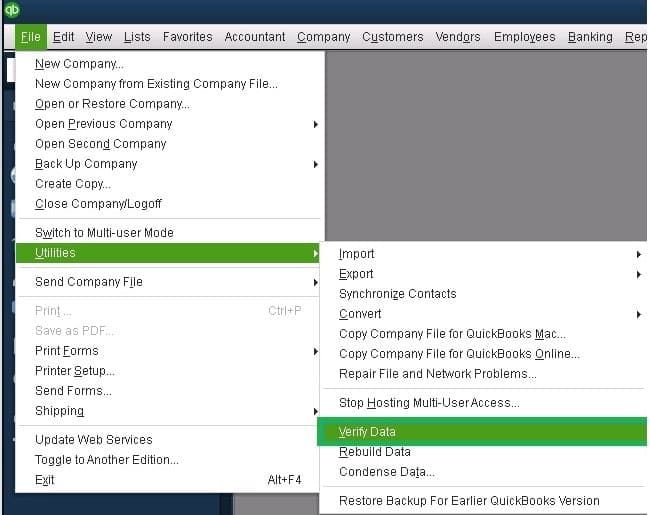
Solution 11: Configuring QuickBooks firewall and security exception.
To configure firewall and security exceptions for QuickBooks, implement the steps below to ensure smooth communication between QuickBooks Desktop and its services:
- Add QuickBooks firewall exceptions to the communication funnel.
- Configure QuickBooks process and port exceptions in the system security software, using the user manual guidelines.
- Reboot the system.
- Open another form or report to email it to check if the error is fixed or not.
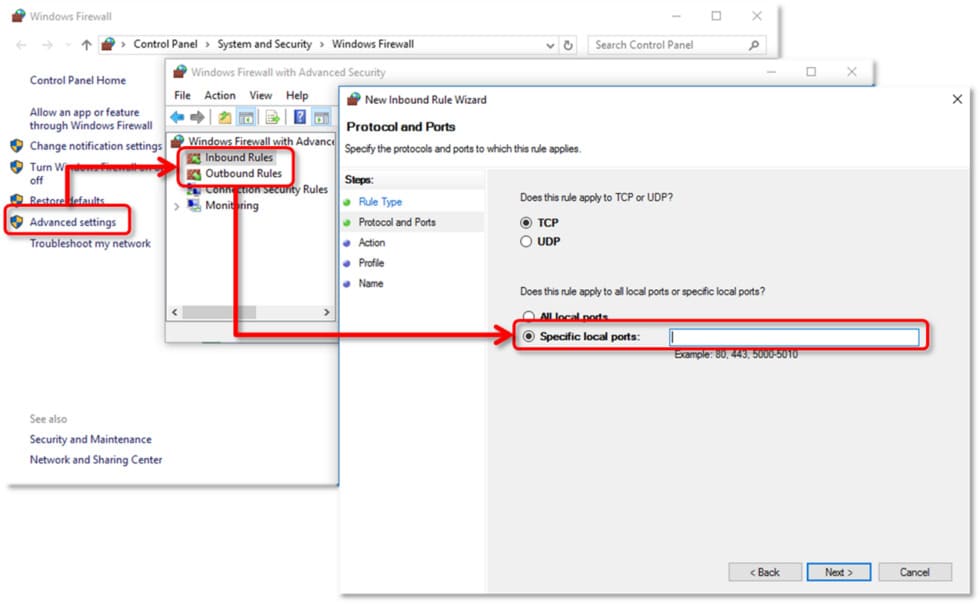
When do Users Encounter the Crash Com Error in QuickBooks?
Users may encounter the “Crash: Com Error” under the following scenarios:
- Opening a QuickBooks report.
- Emailing invoices.
- Saving data in QuickBooks.
- Opening invoices.
- Attaching documents in QuickBooks.
- Using the check register.
Final Words
This blog explains the causes for QuickBooks Crash Com Error and provides effective step-by-step solutions. However, some users are likely to experience issues while implementing the troubleshooting steps. In such a scenario, feel free to call us.
Frequently Asked Questions
Q 1: Why does the QuickBooks application keep crashing?
Ans: QuickBooks can crash because of a large data file size, antivirus intervention, or due to corrupted hard drives.
Q 2: What are the impacts of the Crash Com error in QuickBooks on Windows 11?
Ans: The Crash Com error in QuickBooks on Windows 11 can trigger sudden program crashes, failure to use company files and other critical problems. The error limits users from using the features of the program and performing related operations.
Q 3: Does the Error Affect Company File Integrity?
Ans: Crash Com Error in QuickBooks leads to incomplete transactions, corruption of files, and performance problems during future operations.
Q 4: Can third-party apps trigger the error?
Ans: Third-party integrations like CRM software, payment processors, or custom add-ins can initiate conflicts.
Q 5: Does hardware impact this error?
Ans: Inadequate hardware or outdated drivers lead to crashes. Ensure your system meets these requirements:
- Processor: 2.4 GHz or higher.
- Storage: SSD for improved performance.
- RAM: 8 GB or more.
- Update all device drivers, especially for display adapters, printers, and network cards.
Q 6: Why did the Crash Com error arise with larger company files?
Ans: Large or complex company files boost the chances of errors due to:
- Unnecessary transactions or history.
- Ineffective data indexing.

Adams Williams
Adams Williams is a seasoned accounting professional with over 4 years of experience in bookkeeping, financial reporting, and business accounting solutions. Specializing in QuickBooks software, Adams combines technical expertise with clear, accessible content writing to help businesses streamline their financial processes. His insightful guides and how-to articles are crafted to assist both beginners and seasoned users in navigating accounting software with confidence.



