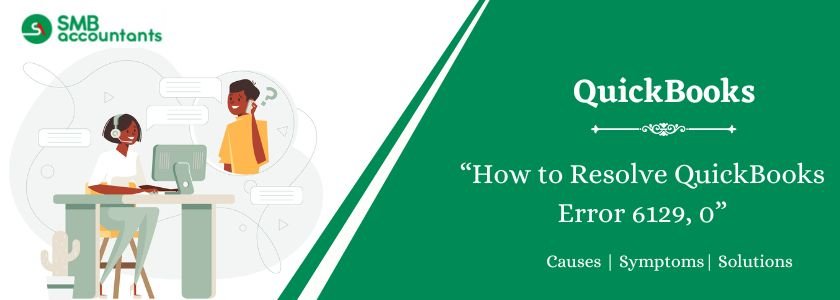QuickBooks error 6129 appears when you try to open your company file, and the software can’t verify the database connection. If QuickBooks can’t establish a connection to the server, your financial data won’t be available. An error message may appear that reads, “Error: Database connection verification failed.” Error Code 6129 in QuickBooks. In this guide, we’ll discuss common causes and helpful solutions for QuickBooks error 6129.
Table of Contents
- 1 What Is QuickBooks Error Code 6129, 0?
- 2 How to Troubleshoot QuickBooks Error 6129?
- 2.1 Solution 1: Rename the .ND and .TLG Files
- 2.2 Solution 2: Copy the Company File to the Desktop
- 2.3 Solution 3: Disable Antivirus in Safe Mode
- 2.4 Solution 4: Use QuickBooks Tool Hub: Clean Install Tool and Database Server Manager
- 2.5 Solution 5: Use File Doctor to fix the Company File.
- 2.6 Solution 6: Repair the MSXML Component
- 2.7 Solution 7: Log in as Windows Administrator
- 2.8 Solution 8: Move the Company File to a New Folder
- 2.9 Solution 9: Restore a Backup of the Company File
- 2.10 Solution 10: Update QuickBooks Desktop
- 2.11 Solution 11: Run the System in Selective Startup Mode
- 3 What are the Causes of QuickBooks Error 6129, 0?
- 4 What are the Key Steps before Troubleshooting QuickBooks Error 6129?
- 5 Final Words
- 6 Frequently Asked Questions (FAQs)
- 7 Adams Williams
What Is QuickBooks Error Code 6129, 0?
QuickBooks error 6129, 0 signifies that the database connection verification is unsuccessful. This issue stops the users from opening or starting the company file.
Here is the error message displayed by the QuickBooks software:
“Error 6129, 0: QuickBooks has encountered a problem and needs to close. We are sorry for the inconvenience.”
This issue interrupts operation when QuickBooks fails to confirm the connection needed to use the file. It typically occurs in financial departments that use QuickBooks for payroll or accounting.
Struggling With Accounting or Bookkeeping?
Talk to our experts in minutes — No wait time!
- Free Consultation
- Fast Response
- Trusted Experts

How to Troubleshoot QuickBooks Error 6129?
It is crucial to implement the right solution depending on the reason for the error. Here is the list of troubleshooting methods to implement to fix this company file error:
Solution 1: Rename the .ND and .TLG Files
Often, changing the name of the .ND and .TLG files erase a corrupted network setup. Here are the steps to rename the .ND and .TLG files:
- Run the folder that has the QuickBooks company file.
- Find the file that has the .ND extension.
- Hit right-click the file and select the option “Rename”.
- Rename the file extension to .OLD and then save the changes.
- Run the company file once more to see if the issue is fixed or not.
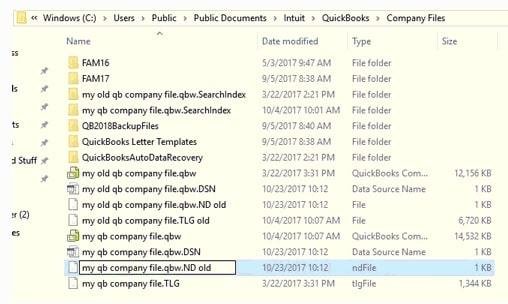
Follow these steps for multi-system setups:
- Hit the Windows Start menu.
- Head to the “Programs” option and then click the option “QuickBooks”.
- Choose the option, QuickBooks Database Server Manager”.
- Press the tab, “Scan Folders”.
- In case no folder is displayed, press the “Add Folder” option.
- Now choose the folder with company files.
- Press the “Scan Now” option.
- Shut down the window once the scan is over.
- Open the company file once more and check if the issue exists or not.
Solution 2: Copy the Company File to the Desktop
This procedure works if the actual location of the file is triggering the issue. Here are the steps to copy the company file to the desktop:
- Head to the folder that has the company file.
- Hit right-click the .QBW file and choose the “Copy” button.
- Hit right-click the desktop and choose the “Paste” option.
- Press the “Ctrl” button. Now start QuickBooks to use the “No Company Open” screen.
- Press the “Open or restore an existing company” option.
- Choose the copied file from the desktop and run it.
Evaluation:
- The actual location is damaged in case the file opens.
- The system cannot access the file because the path is too long.
- In case the problem is not resolved, the file may have internal issues.
Solution 3: Disable Antivirus in Safe Mode
Sometimes, the antivirus software restricts the QuickBooks operations, triggering the QuickBooks error 6129, 0.
Here are the steps to deactivate the antivirus in safe mode:
- Start the system in Safe Mode again.
- Deactivate the third-party antivirus software.
- Prepare a new company file.
- Start the system in Normal Mode again.
- Run QuickBooks along with the company file.

Solution 4: Use QuickBooks Tool Hub: Clean Install Tool and Database Server Manager
To resolve the QuickBooks error code 6129, users should access the Tool Hub. The Tool Hub fixes the installation issues and restarts the database services.
Follow these steps:
- Run the Clean Install Tool
- Download the current version of QuickBooks Tool Hub.
- In your preferred location, save the installer.
- Open the downloaded file and finish the installation steps.
- Start the Tool Hub.
- Head to the “Installation Issues” tab.
- Choose the option, “Clean Install Tool” and let the process finish.
- Run QuickBooks Database Server Manager
- Run the QuickBooks Tool Hub.
- Head to the “Network Issues” tab.
- Choose the “QuickBooks Database Server Manager” option.
- Allow the process to complete.
- Now reboot the system once completed.
Note: These actions correct installation issues and ensure QuickBooks connects properly to the server.
Solution 5: Use File Doctor to fix the Company File.
QuickBooks File Doctor detects and fixes company file issues. It resolves data corruption and network problems that trigger error 6129.
Here are the steps to use QuickBooks File Doctor to resolve the company file error:
- Install QuickBooks Tool Hub
- Shut down QuickBooks and open all the company files.
- Download QuickBooks Tool Hub from the website of Intuit.
- In a preferred location, save the file.
- Find QuickBooksToolHub.exe.
- Now press twice to start the installation.
- Acknowledge the terms and conditions of the license.
- Finish the installation and press the “Finish” button.
- Start the Tool Hub
- Go to the desktop.
- Click the “QuickBooks Tool Hub icon twice.
- Start the File Doctor
- Press the “Company file Issues” tab in the Tool Hub.
- Choose the “Run QuickBooks File Doctor” tab.
- Allow the tool to load.
- From the dropdown list, select the company file. You can also press the “browse” option to search for it.
- Choose the “Check your File” option.
- Now press the “Continue” button.
- Add the QuickBooks Admin password.
- Now press the “Next” button.
- Allow the scan to finish
- Based on the file size, the scan takes around 15 minutes.
- Allow the process to complete
- Run the Company File
- Once the scan is complete, run the company file.
- Check if the issue 6129 is fixed or not.

Solution 6: Repair the MSXML Component
QuickBooks uses Microsoft XML (MSXML) to manage company file operations. A corrupted MSXML component can give rise to issue 6129.
Here are the steps to fix the MSXML component and resolve error 6129:
- Run the Start menu.
- In the search bar, enter CMD.
- Hit right-click on CMD and choose the option, “Run as Administrator”.

For 64-bit systems:
- Enter cd\windows\syswow64.
- Now click the “Enter” button.
For all systems:
- In the command prompt, enter regsvr32 MSXML6.dll.
- Click “Enter” to install the MSXML component.
- Completing this process restores MSXML and fixes error 6129.

Solution 7: Log in as Windows Administrator
This issue arises when a user lacks admin rights. Here are the steps to sign in as a Windows Admin:
- Hit right-click on the QuickBooks icon.
- Choose the option, “Run as Administrator”.
- Now start the company file and update it.

Note: Get in touch with Windows IT support, if you fail to access the admin account.
Solution 8: Move the Company File to a New Folder
Preparing a new folder can fix the permission issue or file path issues.
Here are the steps:
- Prepare a New Folder
- Hit right-click on the desktop.
- Choose the option, “New” and then click the “Folder” option.
- Add a name for the folder.
- Shift the File
- Head to the present location of the file.
- Copy the company file with the .QBW extension.
- Now paste it to a new folder.
- Scan the Folder again
- Start the QuickBooks program.
- Head to the “File” option and then click the “Utilities” option.
- Select the option “QuickBooks Database Server Manager”.
- Press the option, “Add Folder” in case the file folder is not available.
- Press the “Scan” option in case the scan takes time to finish.
- Now, shut down the application and run the company file.
Solution 9: Restore a Backup of the Company File
In case the present company file is corrupted, restoring the backup file is the best option. It can fix the error 6129 with the help of these steps:
- Shift the backup to a local hard drive if it is on an external drive.
- Start QuickBooks and press the “File” menu.
- Choose the option, “Open or Restore Company”.
- Select the option, “Restore a Backup Copy”.
- Press the “Next” button.
- Choose the “Local Backup” option and press the “Next” button.
- Search and choose the backup file that has the .QBB extension.
- For the restored file, select a destination folder.
- Avoid selecting the folder that contains the current file.
- Press the “Save” button to finish the restored procedure.
In case the issue occurs during restoration, follow these steps:
- Run QuickBooks.
- Head to the “File” menu.
- Choose the “Utilities” option.
- In case the “Stop Hosting Multi-User Access” is present, press it.
- Choose the “Yes” button.
- Confirm the file should be closed if a message appears.
- Review the length of the file path:
- Open the company file folder.
- From the address bar, copy the path.
- Paste the content into a notepad.
- Count all characters, making sure to include spaces.
- Make sure the path is 210 characters or fewer.
- Try the restore procedure once more
Solution 10: Update QuickBooks Desktop
Error 6129 may occur if the software is not updated. Updating QuickBooks improves compatibility and fixes software issues.
Here are the steps:
- Shut down the company files.
- Click the Windows key.
- Enter QuickBooks Desktop.
- Now hit right-click and select the option, “Run as Administrator”.
- On the window for “No Company Open”, run the “Help” menu.
- Choose the option, “Update QuickBooks Desktop”.
- Press the “Options” tab and choose the “Mark All” tab.
- Save the changes. Now run the “Update Now” tab.
- Check the box, “Reset Update”.
- Press the “Get Updates”.
- Once the update is downloaded, close QuickBooks and reopen it.
- Press the “Yes” button to install the updates.
- Once the installation is over, restart the system.
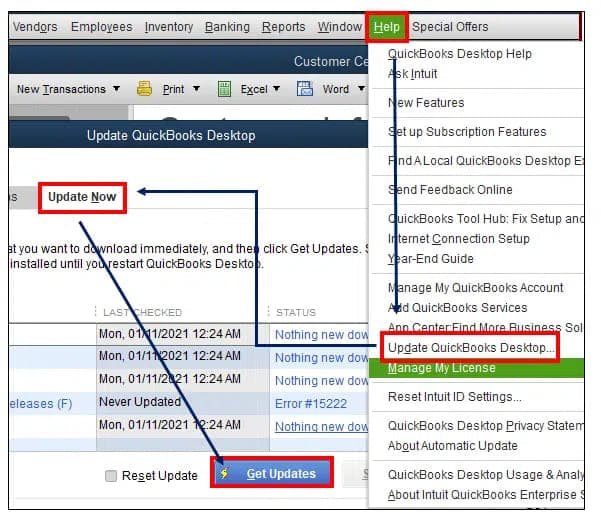
Solution 11: Run the System in Selective Startup Mode
Running a selective startup prevents other applications from interfering.
Here are the steps:
- Click the “Windows + R” keys to start the Run screen.
- Enter msconfig and click the “Enter” button.
- Head to the “General” tab.
- Choose the option, “Selective Startup”.
- Check both Load Startup Items and Load System Services.
- Run the “Services” tab.
- Check the “Windows Installer” option.
- Deactivate the option, “Hide All Microsoft Services”.
- Press the “OK” button to reboot the system.
Once the restarting is complete, follow these steps:
- Uninstall the QuickBooks program.
- Now install the QuickBooks program.
- Once the installation is over, open msconfig once more.
- Choose the option, “Normal Startup” in the “General” tab.
- Press the “OK” button and reboot the system.
Each method targets a specific issue behind QuickBooks error 6129. Apply each method according to the issue to fix the problem.
What are the Causes of QuickBooks Error 6129, 0?
Multiple technical reasons give rise to the issue 6129, 0 in QuickBooks Desktop. Here is the list of the reasons:
- The client and server systems have separate domains.
- The client and server are using conflicting domain configurations.
- The .ND file used for network setup is corrupted.
- Access to the folder is restricted due to the permissions being wrong.
- The company file was updated without logging in as a Windows Administrator.
- A network issue is stopping the server from finding the company file.
- Some systems in the multi-user setup are not up to date.
- Access to the folder is blocked due to incorrect permissions.
- QuickBooks is not working due to corrupted setup files.
- QuickBooks cannot create files because it is being blocked by an antivirus program
- The Database Server Manager is out of sync with the company file.
- The Windows registry has invalid or corrupted entries.
Determining the exact cause of the issue helps in resolving the error quickly.
What are the Key Steps before Troubleshooting QuickBooks Error 6129?
Before troubleshooting, take a backup of the company file. This procedure helps to avoid sudden data loss.
Here are the steps to take a backup:
- Start QuickBooks and head to the “File” menu.
- Press the option, “Switch to Single-user mode”.
- Get back to the “File” menu and choose the option, “Backup Company”.
- Select the option, “Create Local Backup”.
- In the new screen, choose the option, “Local Backup.
- Now press the “Next” button.
- In the “Local Backup Only” option, press the “Browse” option.
- Choose the destination to save the backup file.
- Select the backup number required.
- Complete the test to verify the backup works correctly.
- Press the “OK” button.
- Press the “Save it Now” button and then press the “Next” option.
Final Words
In this guide, complete information about the company file error has been shared. This guide includes the causes and effective solutions to resolve this company file issue with ease.
Nevertheless, if you have any doubts or questions, feel free to contact our QuickBooks expert team at Smbaccountants.com. Our team of QuickBooks experts is skilled in solving company file issues related to QuickBooks software accounting.
Frequently Asked Questions (FAQs)
Q 1: What are the signs of QuickBooks Error 6129, 0?
Ans: There are multiple symptoms of QuickBooks error 6129 occurrence. An issue gets displayed on the screen, actively running programs crash, poor system speed and keyboard responses with the occurrence of 6129. In addition, the system can freeze often during company file access.
Q 2: Can an .ND file be renamed?
Ans: Yes. It is completely save to change the name of the .ND files. When a user open the company file again, QuickBooks creates a new .ND file. This removes damaged network data that can block file access or multi-user connections.
Q 3: Is it possible for QuickBooks Tool Hub to fix the error 6129?
Ans: Yes. QuickBooks Tool Hub comes with the File Doctor tool. This tool fixes company file corruption along with network problems. To resolve this company file issue, it is crucial to run the File Doctor to scan and resolve the error automatically.
Q 4: Can Error 6129, 0 lead to data loss in the company file?
Ans: No. QuickBooks error 6129 does not erase or damage company data. It only blocks QuickBooks from opening the company file. Once resolved, your data will be available without damage or corruption.

Adams Williams
Adams Williams is a seasoned accounting professional with over 4 years of experience in bookkeeping, financial reporting, and business accounting solutions. Specializing in QuickBooks software, Adams combines technical expertise with clear, accessible content writing to help businesses streamline their financial processes. His insightful guides and how-to articles are crafted to assist both beginners and seasoned users in navigating accounting software with confidence.