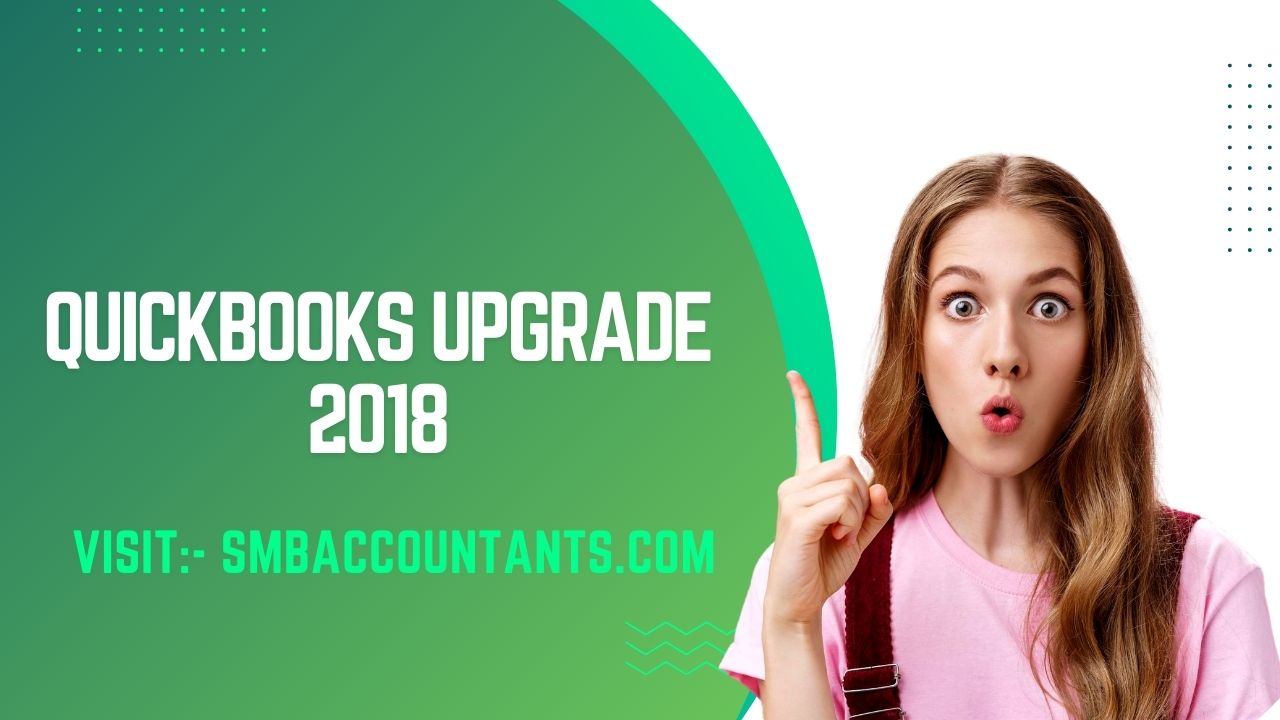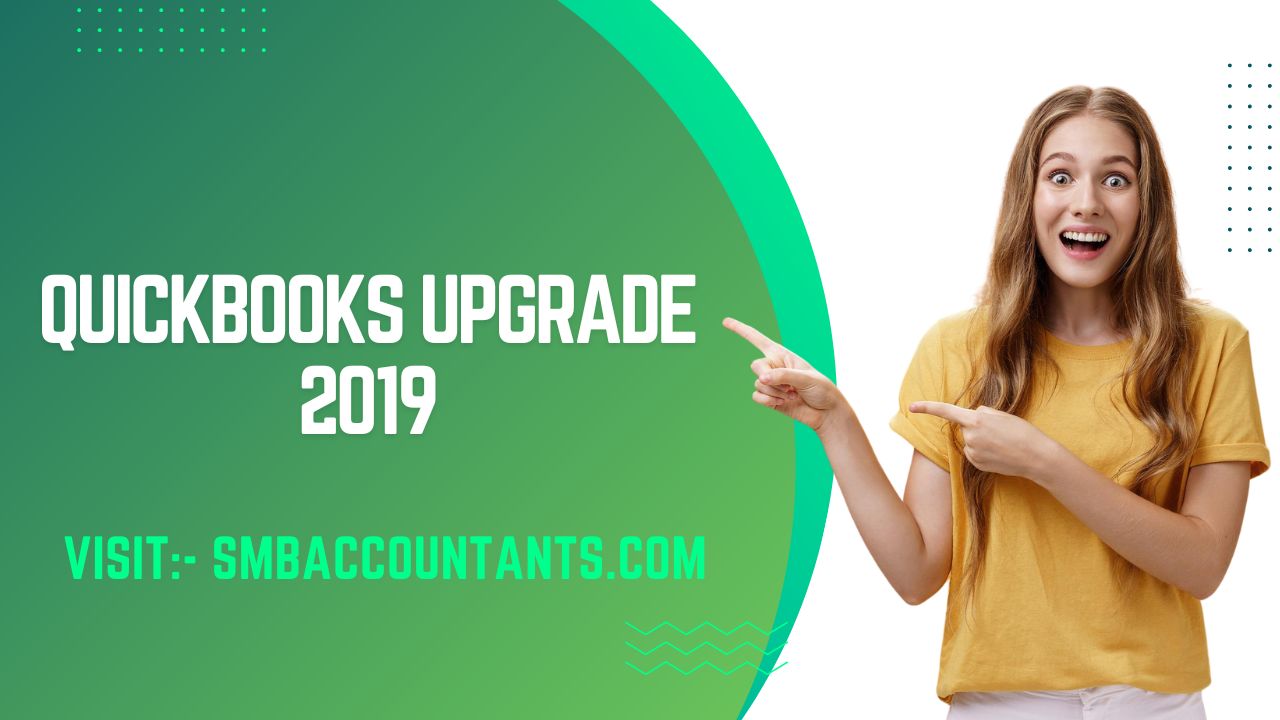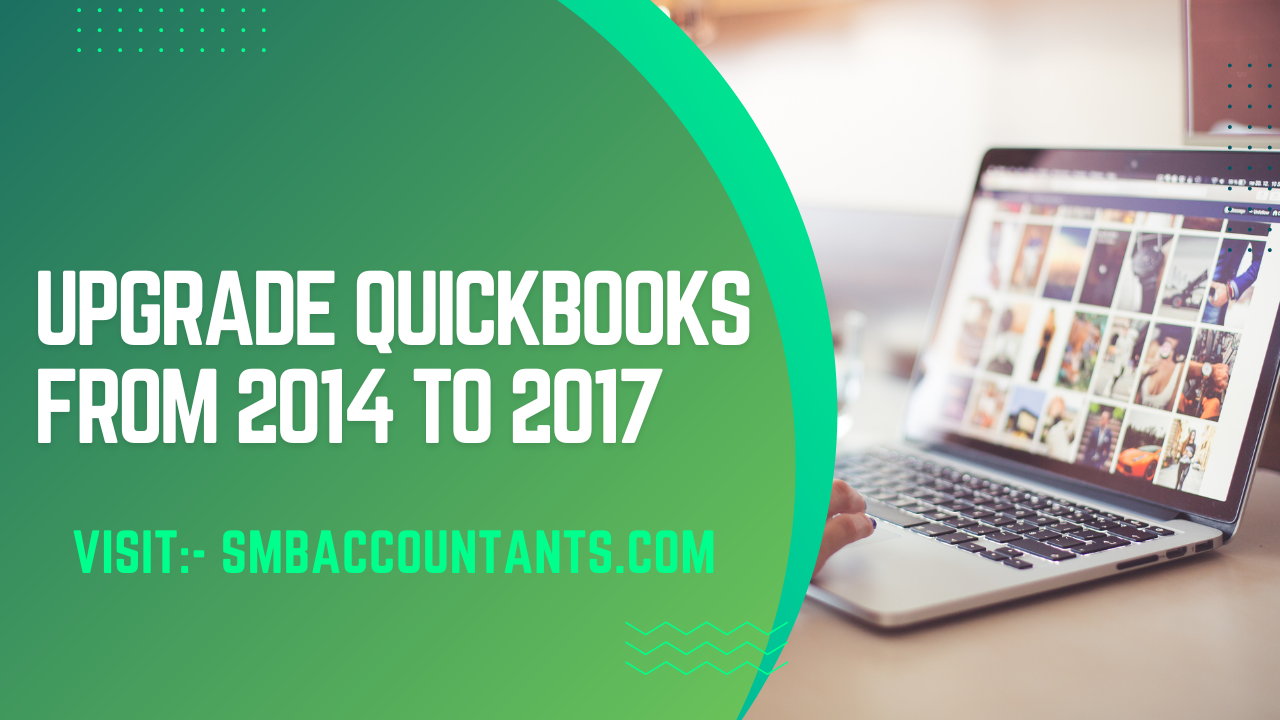The release of QuickBooks 2023 brings exciting updates as Intuit has lifted the restrictions. This allows us to discuss and provide a comprehensive overview of the new, enhanced, and upgraded features of the QuickBooks Upgrade from 2018 to 2023.
The enhanced features included in the QuickBooks 2018 to 2023 Upgrade, such as streamlined bank feeds, customer groups, automated statements, reminders, and receipt management, add significant value for users, making it a worthwhile investment. With the introduction of this new version, many users have chosen to upgrade their accounting software. Smbaccountants will provide comprehensive guidance throughout the entire process, helping you learn how to upgrade from QuickBooks 2018 to QuickBooks 2023.
Historically, each new QuickBooks Desktop product release has had an emphasis that was either meant to give features for general users, features for accountant users, features for Enterprise customers, or in certain cases big technical upgrades.
According to Intuit, the new Multi-monitor Support feature in QuickBooks 2018 and the security change linked with it, which allows users to "Remain Logged-in," were the two most well-received enhancements measured during trial testing. QuickBooks Online was created to be user-friendly, quick, and simple. Fewer clicks are required to locate the desired information or functions thanks to the user interface's simplicity and unification.
Mobile devices running Android, iPhone, and iPad can use QuickBooks Online. Access your company's data, clients, or suppliers from anywhere at any time.
With an interactive accounting program made for Windows computers, QuickBooks Desktop Pro 2018 from Intuit helps you keep track of all your company's finances, contacts, inventory, and other requirements. The ability to compare business performance on a cash or accrual basis, along with the inclusion of a payroll liability reminder, are new features in this 2018 version. Additionally, rather than having every window in Desktop Pro on one monitor, you can now divide them up across multiple displays. The Chart of Accounts has also been updated and is searchable.
The new and enhanced features in QuickBooks Desktop 2018 are designed to make tasks easier to complete for accountants and their clients. Every year, Intuit introduces a major update to each desktop product (Pro, Premier, Enterprise, etc.). Different branding is used for these variations. During this process, the database will be updated to reflect the new features of the product. This is what they call an "Upgrade." Once your company file has been upgraded to the new database structure, it will no longer function because upgrades are not backward compatible.
QuickBooks Enterprise 2018 to 2023
Upgrading from QuickBooks Desktop Enterprise directly to the 2023 version is a seamless process. By opting for an upgrade, you can enhance your user experience and access the latest features and bug fixes. You can conveniently update your QuickBooks Desktop by visiting our official website. Here are the steps to follow for the update:
- Visit the Downloads & Updates page on the official website.
- Click on the standard setup link.
- Choose your country, select the product as QuickBooks Desktop Enterprise, and choose the version as 2023.
- Click the Search button to find the appropriate download.
- Click on the Download button to start the download process.
- Once the download is complete, install the software following the on-screen instructions.
- After a successful installation, restart your computer to complete the update process.
We can now restore the upgraded file to another computer. Let me show you how:
- Install QuickBooks Desktop on the new computer by inserting the installation disc or downloading the software from the official website.
- On your original computer, open QuickBooks Desktop and create a backup of your company file. Go to "File" > "Backup Company" > "Create Local Backup."
- In the backup process, choose the option to create a backup file and give it a unique name to ensure easy identification and prevent accidental overwrites.
- Select a location to save the backup file. It is recommended to save it in a location that is easily accessible, such as your Windows desktop or a dedicated folder.
- Once the backup is complete, copy the backup file to a portable storage device like a USB drive or transfer it over the network to the new computer.
- On the new computer, open QuickBooks Desktop and restore the backup file. Go to "File" > "Open or Restore Company" > "Restore a backup copy" and follow the prompts to locate and restore the backup file from the portable storage device or network location.
Our next step is to transfer the upgraded file to your new computer. Note: If your new computer is on the same network, you can share the backup.
- Go to the File menu and select Open or Restore Company.
- Choose the option to Restore a backup copy and click Next.
- Select Local Backup and click Next.
- Browse your computer to locate the backup company file. It typically has the file extension .qbb and appears as [Your company name].qbb.
- Select a folder to determine where you want to save the restored company file. Click Open.
- When you're ready, click Save. If you encounter any prompts regarding potential data overwriting, carefully choose the option that aligns with your requirements. Only proceed with overwriting if you are certain about your decision and want to replace existing data.
Features of QuickBooks Desktop 2018
- It is simple to move a QuickBooks window to a monitor other than the monitor where QuickBooks was resident thanks to multi-monitor support (for up to three monitors). Additionally, it means that pop-up windows related to the active window will show up on the appropriate monitor. That eliminates the need to search for pop-up notifications tucked away behind unrelated windows.
- You can choose to Remain Logged-in to QuickBooks in the Desktop versions of QuickBooks 2018. Therefore, you are not required to log in each time you open or switch between Company files.
- Have you ever had trouble finding a particular account in your COA despite knowing it is there? The reason is that the Chart of Accounts list in QuickBooks has never had a search function. However, the new Chart-of-Accounts Search box for 2018 allows you to search by all or a portion of an Account Name or Number.
- Changing the accounting basis no longer requires going through the motions of customizing your financial reports. To make changing your reports easier than ever in QuickBooks Desktop for 2018, a Cash-Accrual Toggle has been added directly to the report.
- QuickBooks 2018 Desktop versions now include a new Payroll Liability Reminder for users of QuickBooks Enhanced Payroll. This new badge (visible at the top of the following page) warns you seven days in advance of any deadlines for payroll liability items.
- The vendor merging process in QuickBooks 2018 Desktop for accountants is completely new and different. You can merge up to four vendors at once using this new Merge Vendors feature. Additionally, you can keep important data from the vendors you merge into the "master vendor" you keep.
- Enhanced Sales Order Fulfilment Worksheets are an optional option. These can be used with a new manual workflow in addition to the Mobile Scanner and Android app options. You will have access to real-time data on orders being fulfilled as well as adjustments to the quantity of inventory that was previously unavailable in QuickBooks.
When Upgrading to QuickBooks 2023 Desktop, Take these Safety Precautions:
Remember to make a backup of your current version of QuickBooks because there's a chance that the data could get lost during an upgrade from time to time.
Before upgrading, make sure your system meets all of the requirements for QB Desktop 2018.
System Requirements for QuickBooks Upgrade 2018 to 2023
It's important to check all of the software's system requirements before installing it on the system. The same is true for QuickBooks, so before buying the QuickBooks version, you should confirm your computer's minimum system requirements. Over 29 million businesses in the US use Intuit QuickBooks, so it is essential that they set it up properly.
This will assist you in comprehending the system prerequisites for QuickBooks Desktop 2018.
Operating Systems
- Windows 10: Native 64-bit installation on all editions
- All editions of Windows 8.1 (update 1) with 64-bit, Natively Installed
- Windows Server 2016 with all 64-bit editions natively installed; Microsoft Windows 7 Service Pack 1
- Microsoft Windows Server 2012 R2
- Windows Server 2011 from Microsoft
- Windows Server 2008 R2 Service Pack 1
Database Servers
- Windows: Windows 10, Windows Server 2008 R2 SP1, Windows Server 2016, Windows Server 2011, Windows Server 2012 R2, Windows 8.1 (update 1), and Windows 7 SP1 (only for Enterprise and Professional editions).
- Linux: When using QBES Database Server, only install OpenSuse 42.3, Fedora 27, or Red Hat Enterprise 7.
- Internet Explorer 11 is required (32-bit)
Hardware and Operating System Requirements
- Processor running at least 2.4 GHz
- 4GB RAM minimum, 8GB RAM recommended
- RAM specifications for servers
- 12 GB of RAM and 10 users
- 15 users and 16 GB of RAM
- 20 users, 20 GB of RAM
Disk Space:
- disk space of 2.5 GB
- The 60MB QB CD contains additional software for the Microsoft.NET 4.6 Runtime.
- Offerings for QB Connected Services include Intuit Data Protect.
- The largest file to be backed up or restored must be twice its original size.
Windows:
- A US version of Windows is necessary when using US QuickBooks Software.
- When English is selected and the keyboard layout is set to US/CA only, the regional setting is supported.
- When hosting multi-user access on a server computer, administrator rights are required.
- Native Installation
Optical Drive
- For CD installation: 4X DVD-ROM drive.
Screen Resolution
- Higher with up to two extended monitors or a screen resolution of 1280 x 1024
- DPI default setting
Software Compatibility
Users can communicate with third-party applications thanks to QuickBooks' excellent user compatibility.
Microsoft Office
- Office 365, Office 2010, Office 2013, and Office 2016 are all available in 32- and 64-bit versions.
- For designing letters, use Microsoft Word 2016, 2013, 2010, or Office 365 (includes 64-bit).
- To export reports, use Microsoft Excel 2016, 2013, 2010, or Office 365 (64-bit).
- Microsoft Outlook 2010 (32-bit) to get in touch with Synchronization.
- QB Contact Sync is necessary for Outlook synchronization.
- Point of Sale QB Versions 18.0 and 12.0 (applies to the US only)
- TurboTax 2018 (Personal and Business)
- Tax years 2017 and 2016 for the Pro-Series (the US only)
- 2018 2017, 2016 Quicken
- 2016 QB for Mac (the US only)
- To view forms, Adobe Acrobat Reader is necessary; to open forms that are difficult to open, Adobe Acrobat Reader 9.0 or later is recommended.
- Payroll and other online features require at least a 56 Kbps connection speed to the internet.
Firewall and Antivirus Software Compatibility:
- Windows Server Firewall
- Windows 7 Firewall
- Microsoft Security Essentials
- Avast
- Microsoft Windows 8.1 Firewall
- AVG
- Kaspersky
- McAfee
- Malwarebytes
Products of QuickBooks 2018:
QuickBooks Premier 2018
The new features in QuickBooks Premier 2018 have been included to simplify accounting. The primary objective of the premier edition is to simplify and enhance the various business processes. The following items are among the updated features.
- Up to 5 users are permitted to use Premier at once.
- enables firms to forecast.
- Track the success of any job changes you include in an estimate.
- Monitor profitability by customer, project, or product.
- Vendors control the project's cost.
QuickBooks Enterprise 2018
An accounting system that scales with small enterprises is QuickBooks Enterprise 2018. The program includes features for managing inventory, creating reports, tracking sales, and processing payroll. Additionally, it offers non-profit, retail, contractor, manufacturing, and wholesale businesses industry-specific solutions.
- contemporary inventory management
- accurate reporting
- User roles and permissions are simple to define.
- payroll and personnel management streamlined.
QuickBooks for Accountants 2018
These QuickBooks For Accountant 2018 features and updates are listed below.
- Automated recollections for payments
- smart assistance
- Monitor outstanding invoices
- Establish customer groups
- superior receipt management
- personal payment receipts
- specialized bank feeds
- substitute vendor reports
QuickBooks for Mac 2018
The most recent version of Quickbooks for Mac has many new features for Apple users. MacOS is no longer permitted to run the software, but you can still use it online. Here are a few of Quickbooks For Mac 2018's features.
- Amazing inventory management
- both accrual and cash accounting are supported
- advanced user interface
- Continuous updates and customer support
- countless data recoveries
- smart receipt management
Download Procedure for QuickBooks 2018
For all of your business requirements, including handling accounts, sales, and regular costs, QuickBooks is the answer.
One of the best programs available is QuickBooks, which facilitates simple business transactions. Every year, the corporation publishes updated versions of the program, and QuickBooks 2018 was no exception.
In addition to several bug and issue corrections, the QuickBooks 2018 edition significantly increased the program's effectiveness and dependability.
This piece will be very helpful to you if you are considering downloading QuickBooks 2018.
The complete download procedure for QuickBooks 2018 is as follows:
- Choose the nation where you are residing and use your QuickBooks account first.
- The next step is to decide which version of QuickBooks you want to download.
- Third, you should choose 2018 as the year for your QuickBooks software.
- Once you have completed the above steps, click the Search button that appears after you have filled out these fields.
- The software download page for the edition you chose appears after that.
- Here on this page, the download button is displayed in green; you must click it to begin the download.
- This downloaded Exe file can be found in the File Explorer downloads folder after the download is complete.
- You must now install the downloaded file before running QuickBooks Desktop 2018 on your computer.
Install Procedure for QuickBooks 2023
- Get ready before downloading Quickbooks 2023 and installing the program. To download the setup file for QuickBooks, launch the preferred browser on your computer and navigate to the company's official website.
- After that, open the setup folder that you downloaded and look for the QuickBooks.exe file. To continue, double-tap the button and follow the prompts. Add the license number and product key that you got after making an online software purchase as well.
- During the software installation, you will be given the option to select either the Customer or the Express option. Select the one you require, then move on to the following screen.
- Activating the product and beginning to use QuickBooks software is the last step.
Activate Procedure for QuickBooks 2023
After installing QuickBooks Desktop 2023, you must activate the software before using it. You will be prompted to activate the software. Please follow the instructions below to activate your product.
- F2 on the keyboard after starting the software program
- Next, select "Activate QuickBooks Desktop" from the help menu by clicking the help menu button.
- Check the registration and license number status by opening the product information.
- You have successfully activated the software if you see the "Activated" notification.
- The product information tab must be closed if the screen indicates that it is "Not Activated."
- You must once again select "Activate QuickBooks" from the help menu.
- The next step is to upgrade the product and reactivate it if necessary.
- Downloading the update and letting QuickBooks handle the activation process are the last two steps.
Upgrade QuickBooks Pro to Pro Plus 2018
When you open QuickBooks, a message will appear if a new version is available. We make upgrading simple for you.
- Select Upgrade Now when you're prepared.
- If you want to keep your current version of QuickBooks, choose to keep the old version on my computer. Select Let's go next. The new version of QuickBooks is downloaded, installed, and activated for you. It changes your corporate file (s).
- Select Open QuickBooks once the upgrade is complete.
Note: It might take some time for the upgrade. Your internet speed and the size of your company file will determine this (s).
Upgrade QuickBooks Premier to Premier Plus 2018
Method 1. Create a copy of the current version.
- Open QuickBooks 2021, the most recent version of the program,
- Access the company file by logging in as the admin user.
- Next, choose the File option from the tab's top left corner.
- Use your cursor to find the Backup Company option.
- Select the Create Local Backup option as shown below after entering the Backup Company tab.
- You'll see the Create Backup window.
- You will be presented with options for where to store the backup of your company's files.
- Click the Next button after choosing your preferred backup storage option.
- Click the Options button in the Create Backup window if you need to make any additional adjustments to your current backup settings.
- The software will then begin creating your backup. Close the window once the backup has been saved.
Method 2. Upgrade QuickBooks 2018 Premier to Premier Plus
- Open the program's desktop 2018 version.
- If you don't already have a company file open, select Open or Restore Company from the File menu in the edition's upper-left corner.
- Choose the option to "Open a company file." Click the Next button after that.
- Choose Restore a backup copy if you have a backup company file (QBB) rather than a company file (QBW).
- Now select Local Backup from the menu.
- The company file will then be searched for on your computer by a window that opens next.
- Once you've located it, select it by clicking on it and then choosing Open from the window to launch the file for upgrading.
- You must log in as the admin user after choosing the company file.
- To start updating your company file, select Update Now in the update window's bottom right corner.
- The upgrade process will then start, with a progress bar visible on the window. Below is an illustration of this.
- You will be presented with a window following the update's successful completion.
- After that, press the Done button to complete the upgrade.
Before proceeding with the upgrade and conversion of the company file, users should keep a few things in mind:
- Before upgrading, QuickBooks 2018 installation on the system should have been completed.
- The software can be upgraded and company files can be converted once the new version has been safely installed.
- It's crucial to keep in mind that admin credentials are required to complete the upgrading process.
- The customer is automatically the software administrator if he is the only user of the program.
- If that's not the case, the user must register using the proper credentials as the admin.
- The company file needs to be updated and will appear to any user trying to update the software who is not logged in as the administrator.
- Please request an update from your QuickBooks administrator.
- This can be interpreted as a request for the user to log in as the administrator before attempting to update again.
Let us walk you through the steps to easily upgrade QuickBooks to 2018 since it is the most recent version of the software. All your data should be backed up in a secure environment before you upgrade QuickBooks to 2016. Failure to complete this step could increase the risk to your data.
Steps to Upgrade QuickBooks 2017 to 2018
QuickBooks version 2018 is the answer to all of your business needs, including effectively managing regular business expenses, sales, and accounts, as well as all other business-related transactions. Bills, invoices, reports (both month-end and year-end), tax filing (both for the quarter end or annual year), and many other tasks can be generated using it.
Don't worry if you don't see a prompt to upgrade your QuickBooks 2017 to 2018. It indicates that you bought QuickBooks once. With a few simple steps, you can upgrade your QuickBooks to the latest version:
- Choose Upgrade QuickBooks from the Help menu.
- After choosing the version you want to upgrade to, click Upgrade Now.
- Current QuickBooks versions are available for storage. After choosing Let's Go, choose to keep the old version on my computer.
Upgrade QuickBooks 2016 to 2018
QuickBooks is the answer to all of your business needs, including effectively managing regular business expenses, sales accounts, and other business-related transactions. Bills, invoices, reports (both month-end and year-end), tax filing (both for the quarter end or annual year), and many other tasks can be generated using it.
Steps to Upgrade QuickBooks 2016 to 2018:
- Close QuickBooks appropriately if it's open.
- Continue by pressing the Windows Start menu button.
- Get QuickBooks Software as soon as possible.
- Then, after performing a right-click and selecting Run as Administrator,
- Choose the Help menu choice.
- Following that, choose Update QuickBooks Desktop.
- In the newly opened window, choose the tab Options to get to it.
- Once the previous step is finished, check the box to select the option. Mark All Later and then click Save to save every change.
- Click the tab marked "Update now."
- Next, you must select the Reset Update checkbox. • To start downloading the updated version once everything is configured correctly, click Get updates.
- Restarting QuickBooks is necessary.
Upgrade QuickBooks 2015 to 2018
There are many improvements made over the earlier versions of the program, and QuickBooks 2018 is well-equipped with new features. In addition to numerous minor adjustments, QuickBooks' "Request fulfillment feature" really stands out from the crowd. This neat little development, which you can find under "inventory highlights," is altering how you keep track of your inventory and order fulfillment.
Steps to Upgrade QuickBooks 2015 to 2018:
- To upgrade your software, you should have admin access.
- Launch QuickBooks.
- Select "Help" from the menu.
- Select QuickBooks Upgrade.
- Choose the Version of the software you want to upgrade.
- Simply select Upgrade Now.
- Select "Reset Update." Select the Get Updates button after that.
- Await the download of the files. Select "Install Now."
- Launch the updated version of QuickBooks after the program has been installed.
Upgrade QuickBooks 2014 to 2018
Since Intuit has finally discontinued "QuickBooks 2014," you will no longer be able to access support resources for QuickBooks 2014 Pro, Premier, Enterprise, and Mac. Therefore, if you currently use the QuickBooks 2014 software series, you should consider upgrading from 2014 to 2017 and 2020 after that. But keep in mind that the QB 2014 software will still function even though the support facility is unavailable.
However, additional Intuit services like online banking and payroll won't be accessible. Therefore, you must upgrade QuickBooks to the most recent version to take advantage of the extra features and support options. Additionally, Intuit will no longer provide the option of live technical support. They won't even guarantee that you can index products or recover key codes. Older products can still be downloaded, but manuals or CDs cannot be replaced in any way.
Steps to Upgrade QuickBooks 2014 to 2018:
- Close QuickBooks after closing the company files.
- Access QuickBooks by clicking on the desktop icon or the Start menu.
- then select the option by performing a right-click on it. Run as Administrator
- Open QuickBooks Desktop and select the Help option from the menu.
- Mark the marked checkbox as Mark All in the Options tab.
- Click on the Save button after that
- Click on 'Update Now.
- Select the Reset Update box after that.
- Click on ‘Get Update’ to install it after you're finished.
Upgrade QuickBooks 2013 to 2018
If you don't upgrade your QuickBooks version, you won't be able to use online banking features like downloading transactions, making payments online, and much more. Additionally, it will occasionally display different error messages when attempting online banking services. In addition, there are many other features that you cannot use with QuickBooks 2013, including no longer having access to QuickBooks merchant services, no longer having access to customer profiles, having access to new report features, and much more.
Steps to Upgrade QuickBooks 2013 to 2018:
- Select ‘Update QuickBooks Desktop’ from the Help menu.
- Go to the ‘Update Now’ tab
- Note: You can clear all previous update downloads by selecting the Reset Updates checkbox.
- To start the download, select Get Updates.
- Restart your QuickBooks software after the download is complete.
- Accept the offer to install the new release when the program has begun.
How to Upgrade your Company File?
- First, log out of your QuickBooks company files. If you are using Multi-use, ask the user to close it, and don't open it again until you have finished upgrading.
- Launch the 2018 QuickBooks Desktop.
- To open or restore a company, click.
- If no company file appears, select File from the menu.
- next, choose the Open or Restore Company option.
- Click the option Open a company file
- Additionally, press the Next button.
- Find the company file, then select it.
- To open the file, select the Open button.
- Admin sign-in if asked
- QuickBooks now automatically creates the backup before the upgrade.
- Select a location to save this QuickBooks backup file.
- To update your company file, click Update Now.
Upgrade QuickBooks 2012 to 2018
You will no longer be able to access support services for QuickBooks 2012 Pro, Premier, Enterprise, and Mac as Intuit has finally said goodbye to the software. So, if you currently use the QuickBooks 2012 software series, upgrade to QuickBooks from 2014 to 2018. Bear in mind that while the support facility is unavailable, the QB 2014 software is still functional.
- Launch the latest QuickBooks Desktop version.
- Open or restore a company by selecting it under the File menu.
- Next, after choosing Open a company file. Choose Restore a backup copy and then Local backup if you have a backup company file (QBB) rather than a company file (QBW).
- Find your company file, click Open, and then sign in as the admin user.
- QuickBooks automatically makes a backup of your current company file before you upgrade. If you want to save the backup in a particular folder, choose to Change this default location.
- For the upgrade to begin, select Update Now.
- Click Done when QuickBooks is finished.
Upgrade QuickBooks 2011 to 2018
Although quite straightforward, updating QuickBooks from version 2011 to version 2018 requires technical knowledge.
Let us walk you through the steps to easily upgrade QuickBooks to 2018 since it is the most recent version of the software. You should have all of your data backed up in a secure environment before you upgrade QuickBooks from 2011 to 2018. Failure to complete this step could increase the risk to your data.
- Access the 2018 version of QuickBooks Software after the installation is finished.
- Obtain the appropriate QuickBooks version for yourself by reading this post if you don't already have QuickBooks 2018 software installed.
- Choose File from the main menu bar, then choose to open or restore the Company option.
- Select the Next tab after choosing the Open a Company file option.
- By clicking the Open tab, browse the options and choose the appropriate one.
- However, if a new screen titled Move Company File appears, carefully adhere to the written instructions and move on to the following step.
- Read the information provided under the Update Company File option on the New Version side of the screen.
- To update the information now, choose Update Now after checking the box next to the I Understand option that is listed below the information.
- To successfully back up the company file, follow the instructions provided. Also, make a note of where the backup should be stored.
- When a newer version of QuickBooks is used to open a company file, you will see a message saying "You are about to do this."
- Would you like to proceed?
- To finish the process, select the Yes tab.
The inevitable result is that genuine support for versions of QuickBooks before 2011 is never given. Thus, users who experience problems with their QuickBooks software, such as the 2011 version, will experience problems. It is advised to upgrade its software to the most recent version, QuickBooks 2016, to avoid the issue of not receiving adequate support.
Upgrade QuickBooks 2010 to 2018
You run the risk of falling behind on several accounting tasks if you use the 2010 versions of QuickBooks. You should update your desktop version of QuickBooks to the most recent version (2018) to maximize your financial resources.
Because it combines the features of the basic models, switching to the more recent version has more advantages. The most recent traits are not available when using the out-of-date version.
Steps to Upgrade QuickBooks 2010 to 2018:
- Close the company files, then launch QuickBooks.
- Access QuickBooks by clicking the icon on your desktop or in the Start menu.
- Next, click right-click on it and select the Run as Administrator option.
- Click the Help menu after launching QuickBooks Desktop. Next, select Update QuickBooks Desktop.
- Mark the marked checkbox as Mark All in the Options tab.
- then select "Save" from the menu.
- Toggle the tab Change Now
- Next, choose the Reset Update box.
- Once finished, click Get Update to install it.
Upgrade QuickBooks 2009 to 2018
Upgrade to QuickBooks 2018 will remind you about pending funds, tracking is easier because removed user names still appear in audit reports but are marked as deleted, the software is highly secure to use because it is multi-factor authenticated, and there are excellent filtration systems that search information like vendor and customer to make bookkeeping tasks much easier and more comfortable.
Steps to Upgrade QuickBooks 2009 to 2018:
- Launch the latest QuickBooks Desktop version.
- Open or restore a company by selecting it under the File menu.
- Next, after choosing Open a company file. Choose Restore a backup copy and then Local backup if you have a backup company file (QBB) rather than a company file (QBW).
- Find your company file and select Open.
- Log in as the admin user for your company file.
- QuickBooks automatically makes a backup of your current company file before you upgrade. If you want to save the backup in a particular folder, choose to Change this default location.
- For the upgrade to begin, select Update Now.
- Click Done when QuickBooks is finished.
Upgrade QuickBooks 2008 to 2018
We would be happy to walk you through the upgrade process. To ensure that the data is saved before upgrading, we must first create a backup file. Let's begin by backing up your company file by taking the following actions:
- Select Create Local Backup under Back Up Company from the File menu.
- select Local Backup
- Click Options
- Select Browse to choose a location to save the backup copy in the Tell us where to save your backup copies field.
- Hit OK.
- Choose Options to set options for automatic backups and decide whether to back up automatically in the Create Backup window.
- In the Schedule Backups dialog, click New to create a backup schedule.
- Click Finish.
Steps to Upgrade QuickBooks 2008 to 2018:
- Update QuickBooks Desktop by choosing it from the Help menu.
- Visit the Update Now tab.
- To launch the download, select Get Updates.
- Restart QuickBooks once the download is finished.
- Accept the offer to install the new release when prompted.
Conclusion:
The newest version of QuickBooks Desktop, 2018, will grant you access to all the new features, including customized payment receipts, automatic delivery of payment statements, and many more. Hosting QuickBooks Desktop could help you accelerate the growth of your company by efficiently streamlining your accounting operations. The fastest, simplest, and most accessible access to the most widely used accounting tool is guaranteed.
If you carefully follow the above instructions, upgrading QuickBooks 2018 will be simple. If you run into any issues, you can get in touch with the Intuit-hosted QuickBooks customer support team. If the same support cannot be connected, you can try different QuickBooks support organizations.
FAQ
Q 1. Is support still available for QuickBooks 2018?
Q 2. How can I reinstall QuickBooks 2018?
- To begin, go to the Windows Start menu, find "Control Panel," and then open it. The installed programs will then be listed after you choose Programs and Features. Choose QuickBooks Desktop.
- Select "Uninstall/Change" and then click "Remove." Then select "Next." You must log out and re-enter Windows as the administrator if the option is not available.
- To finish the procedure, adhere to the on-screen instructions. After finishing it, you can reinstall and activate it.
Q 3. Does QuickBooks 2018 work with Windows 11?
To finish the procedure, adhere to the on-screen instructions. After finishing it, you can reinstall and activate it.
Q 4. Which third-party applications work with QuickBooks 2018?
- Sync with Square
- SOS Inventory
- TSheets
- Amazon Business
- Big Time
- CRM
- Gusto
Q 5. If I updated or upgraded my copy of QuickBooks 2018 to the most recent version, did I lose any data?
Q 6. How do I upgrade QuickBooks Accountant Desktop Plus from version 2018 to version 2023?
Q 7. To upgrade, should I uninstall QuickBooks?
Q 8. Does the QuickBooks upgrade cost anything? What Is the Price of a QuickBooks Upgrade?
Q 9. What do I need to do if I can't locate my backup company file to restore the backup after the QuickBooks upgrade?
Q 10. How do I install QuickBooks Upgrade for the right network's standard users?
- You must log in to the appropriate networks. My account with the password and email
- Select the apps you want to download.
- Access the search field.
- Enter the version of QuickBooks you want to install.
- Next, select the program.
- Select Install App.
- After installation is complete
- A notification is sent to you, and the shortcut appears on your Windows desktop.