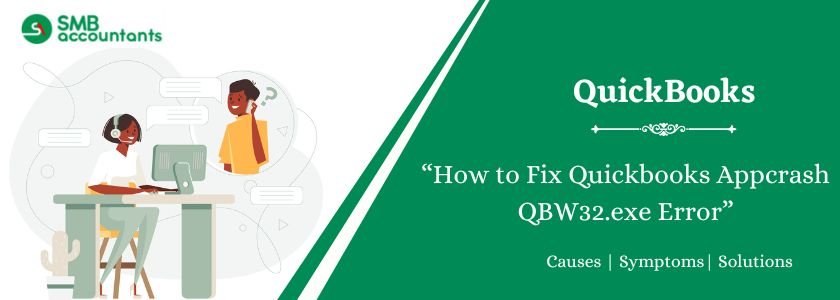You will see the Error APPCRASH in the following Scenarios and we would suggest ways to recover from this Error as well.
- While Opening, or closing QuickBooks.
- If you are creating or making any changes to QuickBooks.
This Error mainly occurs on Windows desktops and it can be easily resolved if you are following the steps.
- Restart your Computer: This error mainly appears when your company file is damaged at first you should simply try to restart your computer and see if it is repaired.
- Rename TLG file: You can rename the TLG file to maybe TLG1 or 2.
| Code | Description |
| The “APPCRASH QBW32.exe” appears as Error Code: 80070057. | While Opening/Closing QuickBooks While Creating/Editing a transaction in the software |
The error shows that your QuickBooks company file is damaged and is not responding to any of the action’s input by users.
Table of Contents
Quick Way to Fix Quickbooks Appcrash QBW32.exe Error
Now when you have tried resolving the APPCRASH QBW32.exe error in every way, you need to work on or fix your data file damage as that’s the root cause indicated. There are many ways to repair your damaged data file. The manual method and tool method are the two methods through which you can achieve this.
Manual Method
With the help of the manual method, you can verify and rebuild data.
To do this:
- Open the data file
- Make sure to log in as an administrator
- Choose Single User Mode
- Initiate data verification. To get it done,
- Click on File
- Select Utilities
- Choose Verify Data(big file size may take longer time)
In case it takes too long time and the verification is not completed properly, the following steps should be followed:
- Prepare a local copy of the data file from the server
- Enable temporary hosting on the machine where it is copied
- Open the file ad log-in as an administrator
- Click on File
- Choose Utilities
- Rebuild Data
Fix QuickBooks QBW32.exe Error (Application Error Message) Using Repair Tool
QuickBooks comes with free repair tools. If not manual, you can take up these to repair data file damage.
1. QuickBooks File Doctor
Whether it is APPCRASH QBW32.exe Windows 7 or APPCRASH QBW32.exe Windows 10 or any other version, this feature will help you with all Windows setup problems, and network setup problems.
Read this: QuickBooks File Doctor: How to Download, Install, and Use
2. QuickBooks Install Diagnostic Tool
This tool, as the name suggests, helps in the diagnosis and repair of several problems. The main focus, however, is on the Microsoft .NET Framework.
Also read this: Download QuickBooks Install Diagnostic Tool
3. QuickBooks Component Repair Tool
This tool tackles the issues that prevent QuickBooks from operating properly.
Before You Apply Error-Fixing Methods
Though the causes of the APPCRASH QBW32.exe error can be many, the possible first and foremost ways of resolving the same are the same in all cases. Only after trying these solutions, you can go for a more technical process of solving the problem.
Some initial things that you can try before taking professional help in resolving the issue are:
- Restart your computer
- Restart the whole database server
- Check if the QuickBooks that you are using is properly configured
- Check if the system hosting the data to be used is working well
Need Professional Help?
However, it should be known that if a customer has a problem understanding software applications properly, the experts are still there for them. Your faith is important to us and we try our best to maintain and retain that at every level. We are available 24*7 for you at ?smbaccountants.com.
Frequently Asked Questions
Q 1: What are the other or different appcrash QBW32.exe error messages I can get?
Ans: The error messages that can be shown on your screen are:-
- Not able to find qbw32.exe
- Error message: Problem- qbw32.exe- The instruction at OX (…) referenced memory at OX (…). The memory could not be read.
- Not able to find the qbwin32.dll file
Q 2: What are the causes that cause your appcrash-QBW32.exe error in your QuickBooks account?
Ans: The causes are:-
- The installation file qbw32.exe is moved out from the directory
- In the QuickBooks directory, the file qbwin32.dll is not in the directory
- The downloaded file is corrupted or damaged.
Q 3: How can I rename the .tlg or .tlgi file to fix the appcrash-QBW32.exe error in your QuickBooks Desktop?
Ans: To rename the files the steps are as follows:-
- You have to track to the .tlg or .tlgi file
- Then right-click on the files
- Select Rename option
- Then add old at the end of the file name to rename it and press Enter button
- Now do this for all the files with the extension .tlg or .tlgi
- After that, you are done with renaming the files.