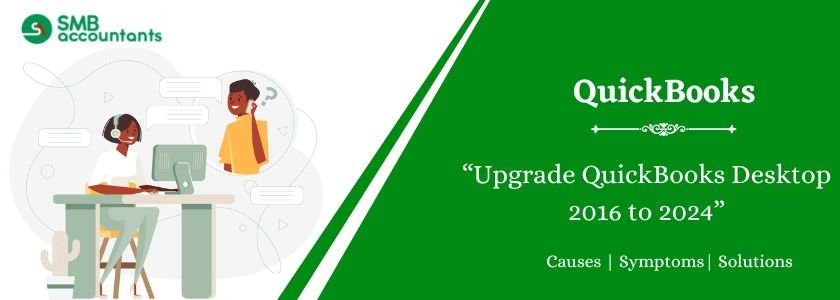QuickBooks is one of the most trusted accounting software solutions used across a wide range of industries. While QuickBooks Desktop 2016 served its purpose well, many users have found it lacking in advanced features, automation tools, and modern security enhancements, especially those needed for growing businesses. If you’re one of those users still working on QuickBooks 2016, it’s time to consider an upgrade—and you’ve landed on the right page.
Over the years, Intuit has consistently released new QuickBooks versions annually, each designed to address previous limitations and improve functionality. With every release, the software becomes more capable of streamlining business operations and meeting the needs of modern accounting teams.
The QuickBooks Desktop 2024 version marks a significant leap forward. It is built on a subscription-based model and comes packed with powerful new features and performance improvements. QuickBooks 2024 not only helps automate repetitive accounting tasks but also combines older product lines into upgraded editions. For example:
- QuickBooks Pro becomes QuickBooks Pro Plus
- QuickBooks Premier is now QuickBooks Premier Plus
- QuickBooks Mac is upgraded to QuickBooks Mac Plus
This bundled and subscription-driven structure offers better value, regular updates, and access to premium features that were not available in QuickBooks Desktop 2016.
Table of Contents
Why You Should Upgrade from QuickBooks Desktop 2016 to 2024
QuickBooks 2016 reached its end of life in May 2019, which means:
- No access to Intuit support
- No security updates or patches
- No access to Payroll, Payments, or Online Banking
- Incompatibility with Windows 11 and newer environments
By upgrading to QuickBooks Desktop 2024, you’ll get:
- A subscription-based model with frequent updates
- Improved security, data protection, and support
- Powerful features like:
- Item Profitability Reports
- Inventory Turnover Insights
- Searchable Reports
- Better custom fields and reporting tools
- Enhanced List Search for customers, vendors, and items
- Compatibility with Windows 10 and 11 (64-bit)
Are You Ready to Upgrade?
This guide will walk you through the entire process of upgrading from QuickBooks Desktop 2016 to the latest QuickBooks Desktop 2024—covering system requirements, download, installation, company file upgrade, and activation.
Get Expert Advice to Fix All Accounting & Bookkeeping Problems

System Requirements for QuickBooks Desktop 2024
Below are the mentioned minimum system requirements for QuickBooks Desktop 2024:
| Component | Requirement |
| OS | Windows 10 or 11 (64-bit) |
| Processor | 2.4 GHz minimum |
| RAM | 8 GB (16 GB recommended for multiple users) |
| Disk Space | 2.5 GB for program files (additional for data) |
| .NET Framework | Version 4.8 or higher |
| Display | 1280 x 1024 resolution |
| Internet | Required for activation and updates |
Upgrade QuickBooks Desktop 2016 to 2024 – Step-by-Step Guide
You need to know how to upgrade QuickBooks Desktop 2016 to the latest version of 2024 successfully. Follow these steps:
Download QuickBooks Desktop 2024
- Visit the official download page:
👉 https://downloads.quickbooks.com/app/qbdt/products - Choose your edition (Pro Plus, Premier Plus, or Enterprise).
- Select the version year: 2024
- Enter your license number and product number (from Intuit or confirmation email).
- Click Download and save the installer file to your computer.
Install QuickBooks Desktop 2024
- Locate the downloaded .exe file.
- Double-click the file to begin installation.
- Follow on-screen prompts:
- Accept the License Agreement
- Enter your License and Product numbers
- Choose installation type:
- Express – For most users
- Custom & Network Options – For multi-user or server setups
- Choose your install location or use the default.
- Click Install and wait for the setup to complete.
- Restart your computer if prompted.
Upgrade Your Company File
Your QuickBooks 2016 company file must be updated to be used with QuickBooks 2024:
- Open QuickBooks Desktop 2024
- Select File > Open or Restore Company
- Choose your .QBW file from the older version
- QuickBooks will prompt to create a backup—click Yes
- Allow QuickBooks to update the company file format
- Once completed, click OK
Important: After upgrading, the file cannot be opened in QuickBooks 2016 or earlier.
Activate QuickBooks Desktop 2024
- When QuickBooks launches, you’ll be prompted to activate.
- Click Activate Now
- Or manually go to Help > Activate QuickBooks Desktop
- Sign in with your Intuit account
- QuickBooks will verify your license and complete the activation
Conclusion
Upgrading from QuickBooks Desktop 2016 to 2024 is essential for keeping your accounting software secure, efficient, and compatible with modern systems. With enhanced features, faster performance, and better support, QuickBooks 2024 is a smart investment for any business still relying on outdated software.
Following the steps above will ensure a smooth and secure transition to the latest version of QuickBooks.

Adams Williams
Adams Williams is a seasoned accounting professional with over 4 years of experience in bookkeeping, financial reporting, and business accounting solutions. Specializing in QuickBooks software, Adams combines technical expertise with clear, accessible content writing to help businesses streamline their financial processes. His insightful guides and how-to articles are crafted to assist both beginners and seasoned users in navigating accounting software with confidence.
Frequently Asked Questions
Q 1: Can I upgrade directly from QuickBooks 2016 to 2024?
Ans: Yes. You can skip intermediate versions and upgrade directly from 2016 to 2024.
Q 2: Will my data be safe during the upgrade?
Ans: Yes. QuickBooks will prompt you to back up your company file before upgrading it.
Q 3: Do I need to uninstall QuickBooks 2016?
Ans: No. You can keep it installed, but it’s recommended to uninstall after verifying that 2024 works properly.
Q 4: Can I use QuickBooks 2024 with Windows 11?
Ans: Yes. QuickBooks Desktop 2024 is fully compatible with Windows 11 (64-bit).
Q 5: Is QuickBooks 2024 available as a one-time purchase?
Ans: No. QuickBooks Desktop 2024 is available only through a subscription-based model (Pro Plus, Premier Plus, or Enterprise).