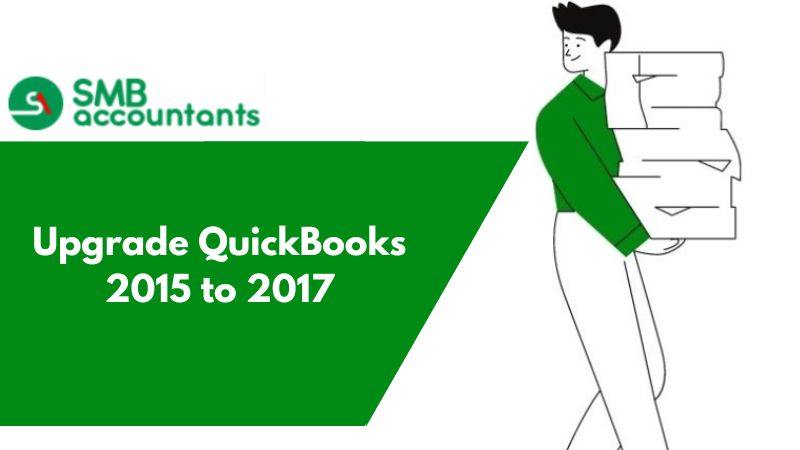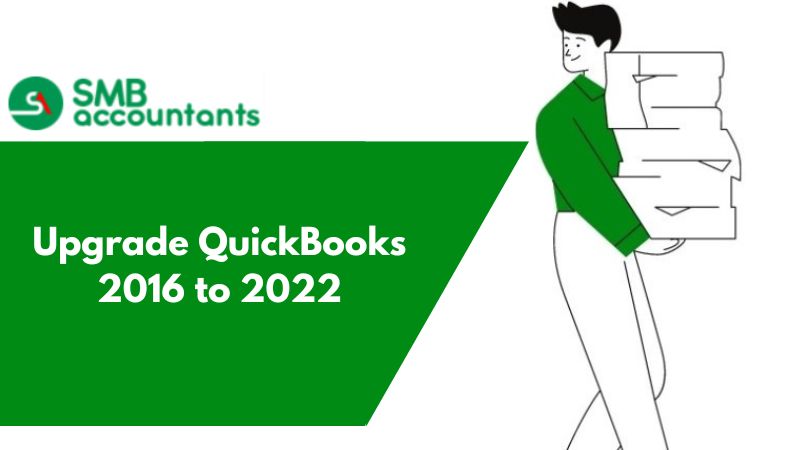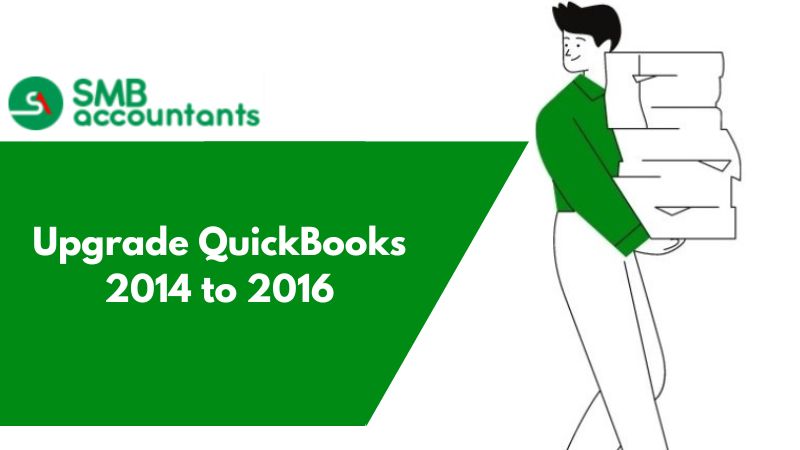Are you willing to upgrade QuickBooks 2015 to 2017 version?
If your answer is “yes” then you are at the right place. In this blog, we will guide you on how to upgrade your older QB version with the latest version of 2017. However, this information is beneficial for all QuickBooks editions such as Pro, Premier, Enterprise, Accountant, Mac, POS, and so on. With the help of this upgraded software, users can easily deal with the most complicated tasks and also resolve their technical issues quicker than earlier. It will give you a golden chance to boost your business productivity to a great extent. So stay connected with this write-up to figure out all the important facts and figures related to this new QB version.
Why do you need to upgrade your QuickBooks 2015 to 2017 version?
There is no doubt that QuickBooks always comes to light with new innovative features and enhancements. Likewise, the QuickBooks 2017 version is one of them that was launched to grow the efficiency of accounting-based small and mid-sized businesses. This is well-furnished with new highlights and there have been a lot of improvements done in comparison to the older versions of the program. So without any ado, let’s discuss this new 2017 QB version.
Are you ready to dive into the ocean of the QuickBooks features program?
QuickBooks 2017 version brings out to simplify accounting along with several new features and modifications. So let’s move forward.
- Scheduled Reports- This new feature allows you to automate the emails to your accountants and others. Here you have some options to choose reports, recipients, and the time of email delivery. In a nutshell, the scheduled report will be sent within the allotted time even if QuickBooks is closed.
- Payable Amount Search- If you do not remember the exact payable amount then there is nothing to worry about. With the help of this feature, you can look for a range with an upper and a lower limit in the reports, especially for an easier search. From now on, this feature is available for all the new impending versions of QuickBooks.
- Smart Search- This feature provides us more ease and high speed to the search bar and it is included in all the versions of QuickBooks 2017. The intended search word in QuickBooks predicts the rest of the term to find the accounts, items, etc.
- Vendor and Customer Type Filter- Interestingly, all the versions of QuickBooks 2017 will flaunt better filters for the customers or vendors center list display. With this modified filter option, the Type for the option can be selected more efficiently, particularly for sorting.
- Visual Reminder to Record Make Deposits- If you are facing trouble recalling things for a long time then QuickBooks will do it for you as of now. It will assist you in reminiscing about the funds that have been received from the client/agent but not deposited into the bank account. So these reminders will appear as a batch on the ‘Record Deposits’ icon and the existing workability of deposit features will remain the same.
- Cleared Status of Credit Card- In this feature, users can get a better reconciliation of their credit card statements. The new version of QuickBooks offers an easy-to-view status of credit card charges.
- Feature Tour- Like other applications, QuickBooks will also assure you with the help of all the new changes in the upgraded software.
System Requirements for Upgrade QuickBooks 2015 to 2017
Here we will discuss all the system requirements that are needed to get smooth access to QuickBooks.
Microsoft Office-
- MS Office 2016, both 32 and 64-bit (including Outlook 2016)
- MS Office 2010, both 32 and 64-bit (including Outlook 2010)
- MS Office 2013, both 32 and 64-bit (including Outlook 2013)
- MS Office 365 (N.B: M.S. Office 365 the web version is not supported, only the locally installed version is supported)
- MS Word 2010, 2013, 2016, or Office 365 is needed for preparing letters.
- Outlook 2010- 2016 is required for contact Synchronization with M.S. Outlook.
- MS Excel 2010, 2013, 2016, or Office 365 is essential for exporting reports.
- Adobe Acrobat Reader- Payroll, Business Planner, and viewing forms require Adobe Acrobat Reader 5.0 (a higher version is recommended).
- Turbo Tax 2015 and 2014 (for personal and Business)
- QuickBooks for Mac 2016
- E-Mails
- Gmail
- Yahoo Mail
Hardware Requirements
- Minimum RAM- 4 GB and Recommended RAM- 8 GB
- Minimum Processor- 4 GHz
- Server RAM Requirements:
- 0- 5 Users: 8 GB RAM
- 10+ Users: 12 GB RAM
- 15+ Users: 16 GB RAM
- 20+ Users: 20+ GB RAM
- Windows
- S Version
- Natively Installed
- Administrator rights are necessary for the server computer.
- Supports regional Settings.
- Set to United States English.
- Keyboard setting to U.S. only.
- Disk Space Requirements
- Disk Space- 2.5 GB
- 60 MB for Microsoft as an additional software.
Operating System (OS)
- Windows 7 SP1, including 64-bit. (all editions, natively installed)
- Windows 8.1 (Update 1) including 64-bit (all editions, natively installed)
- Windows 10, including 64-bit. (all editions, natively installed)
- Windows Server 2011 R2
- Windows Server 2012 R2
These are some technical requirements that help use QuickBooks 2017 more smoothly.
QuickBooks 2017 version is tested with the following firewall and antivirus products:
- Avast
- AVG
- ESET
- Avira
- Kaspersky
- Malwarebytes
- Symantec
- Bitdefender
- S Security Essentials
- McAfee
- Windows 7 Firewall
- Windows 8.1 Firewall
- Windows Server Firewall
Some easy steps for QuickBooks 2015 to 2017 Upgrade
Step One
- First, you have to download the QuickBooks 2017 version to upgrade your old version.
- Once you are done with this step, install the 2017 version as well.
- Follow the steps that appear on the screen to complete the installation process.
- Now activate it if the installation has finished.
- Make necessary changes to the file after preparing QuickBooks for the update.
- Desktop backup is required if the file is on the cloud.
- As soon as you are ready to upgrade, you can refer to this backup.
- Once you upgrade the file, you can replace your old files with those in the same folder.
- It is necessary to upgrade the company file as well.
Step Two
Other major steps to update a company file:- Make sure that no one else is currently using this account especially if it’s a multi-user account.
- Switch to the File menu if you are doubly sure about everything.
- Under the File menu, click Open and Restore the company by hitting this bar.
- From the drop-down menu open a company file or click Restore the backup copy.
- Now hit the Next button.
- In the list, choose your company file and then hit the Open option.
- Sign in as the Administrator to update the company data file.
- Select the option Update Now that is already displayed in your account.
- Without any consideration, implement the steps visible on your screen to update QuickBooks 2015 to QuickBooks 2017.
- If the software has successfully upgraded then press the Done button at the end.
Winding-Up!
So, if you are willing to upgrade QuickBooks 2015 to 2017 version, this is the way to do it smoothly. Trust me, it is not as complicated as some users might think and you can efficiently deal with these technical tasks just by executing the above-suggested steps. But still, if you are finding yourself alone and need some advice or help, feel free to ping a team of experts via Live Chat to get a straightaway and quick solution to your queries.
FAQ
What is the best way to transfer data from the old QuickBooks 2015 company file to the new Intuit account?
- Initially, Sign in to your client’s existing account.
- Switch to the Gear icon.
- Select the data that is going to be exported.
- Now toggle the data you want to export.
- In the end, press the Export to Excel button.
Is it needed to switch from QuickBooks Desktop to Online?
Whoever can use QuickBooks Enterprise?
There are four QuickBooks Desktop products listed below:
- QuickBooks Pro
- QuickBooks Premier
- QuickBooks Enterprise and
- QuickBooks Accountant