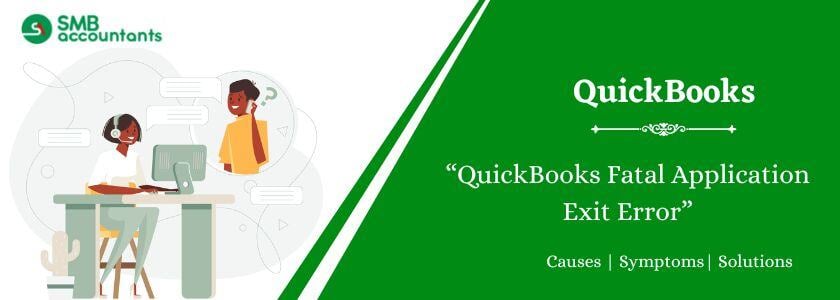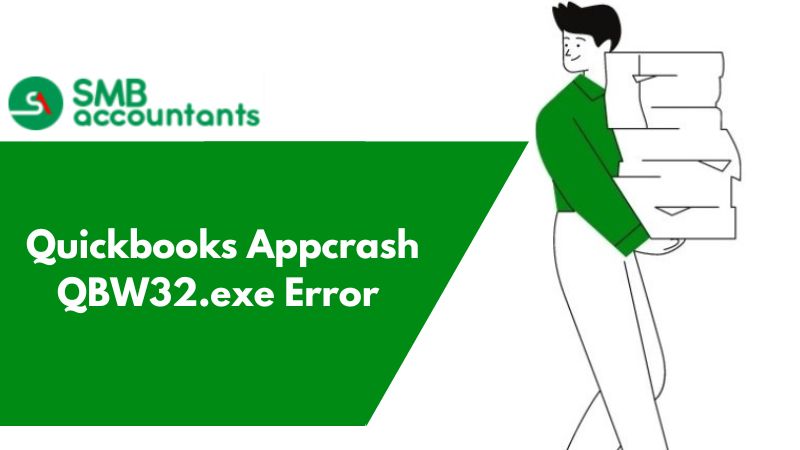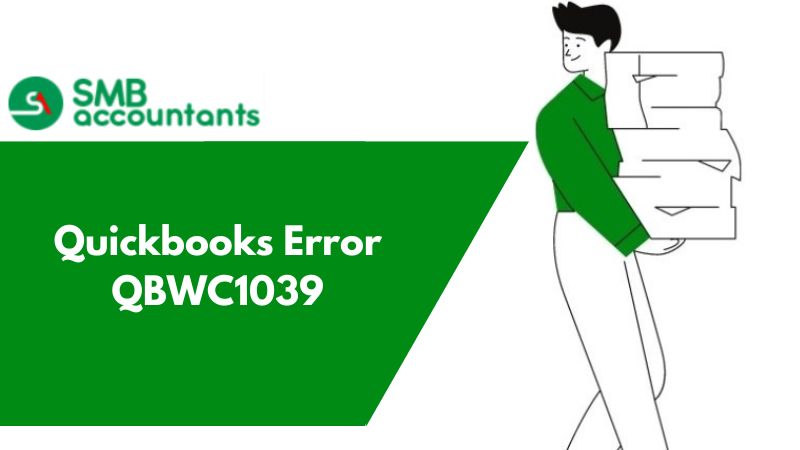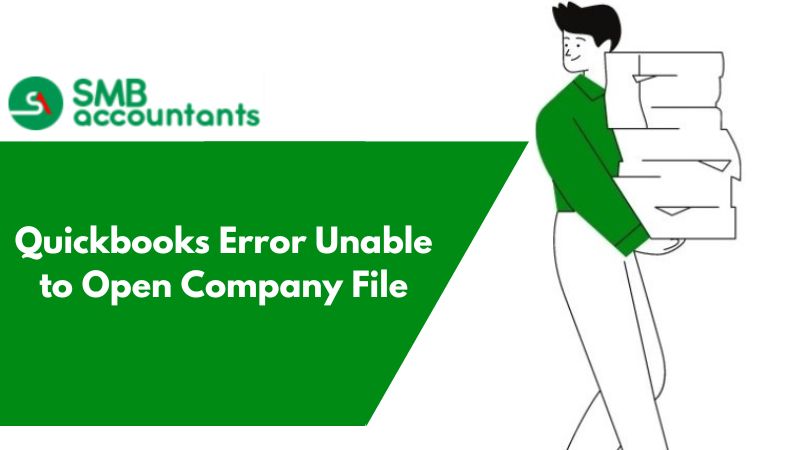Fatal Application Errors in QuickBooks can arise when you are trying to open the application. Fatal errors can also be witnessed when you attempt to install a particular application on Windows. When the issue arises, you may not be able to move ahead with your crucial accounting operations.
Several reasons can trigger Intuit's fatal application exit issue. One key reason is a corrupted Windows installer file. To fix this issue, you will need to implement effective troubleshooting steps and procedures.
Let’s take a look at the most effective solutions to fix the fatal application exit error in QuickBooks, also describe what is QuickBooks Fatal Application Exit Error, and What are the Causes.
Troubleshooting Methods of Fatal Application Exit Error in QuickBooks
If you fail to move ahead with your usual accounting routing tasks with QuickBooks because of a fatal error, you need to resolve the issue as soon as you can.
Here is a list of some of the most effective troubleshooting steps that can assist you to fix the QuickBooks fatal error:
Method 1: Update QuickBooks Desktop Manually
You may experience a fatal error when your QuickBooks Desktop is outdated. Hence, you need to install the current QuickBooks Desktop updates with the help of the steps given below:
- Shut down your company files and QuickBooks and then navigate to the Windows Start menu.
- Look for QuickBooks Desktop and press right-click the app and then choose the option, Run as Administrator.
- Open the screen No Company Open.
- Now navigate to the Help menu and press the option, Update QuickBooks Desktop.
- Navigate to the Options tab and choose Mark All.
- Now press Save and choose Update Now.
- Select the Reset Update checkbox and press the button for Get Updates when you are all set.
Once the QuickBooks Desktop is updated, you need to run the software again and check the status of the error. In case the QuickBooks Desktop Fatal Error persists, you need to try the next solution.
Method 2: Open QuickBooks Company File from a new location
Often, it can be a damaged folder that is triggering the QuickBooks fatal issue. To analyze, you need to open the company file from a new location with the help of the steps given below:
- First, you need to quit QuickBooks.
- Now choose New from the list and then choose Folder.
- Now add a name to the folder, QBTEST.
- Now copy the company file from the actual location and shift it to the QBTEST folder.
- Now open your data file from the new location. In case the QuickBooks fatal error persists, try the next solution.
Method 3: Update the OS version of Windows
An old Windows operating system or missed system updates can trigger unrecoverable errors, such as the fatal error in QuickBooks.
To resolve this issue, you need to install the current Windows operating system updates in the following way:
- Navigate to the Windows Start menu.
- Now go to the Settings tab and choose the option Update and Security.
- Now, choose the Windows Update option, look for the available operating system, and install them on your system.
- Once the system is updated, see if the fatal error is still active or not. In case the error persists, move on to the next solution to fix it.
Method 4: Fix the Damaged Windows Installer File
A corrupted Windows installer file can trigger the QuickBooks fatal error. To fix this problem, implement the steps given below:
- Click the Windows + R keys and the Run screen will appear.
- Add services.msc in the Run box.
- Now press the OK button.
- Now try to find the Windows Installer from the available installed programs list.
- Once you locate it, press right-click on the services and then choose Properties.
- Now, press right-click on service and then press Start.
- Moving ahead, you will have to download and then install the Windows Installer.
- Now start Windows again and begin installing the QuickBooks application.
In case the QuickBooks fatal error is still active, use the next method.
Method 5: Repair QuickBooks Desktop
A corrupted or damaged QuickBooks program can trigger unrecoverable problems when using the application. Likewise, a wrongly installed QuickBooks Desktop can be the reason why you are experiencing the fatal error message.
To fix this problem, fix QuickBooks Desktop with the help of QuickBooks Tool Hub features as stated below:
- Download the most current version of QuickBooks Tool Hub (1.6.0.5.0). Now follow the instructions given and then launch it in your system.
- Now open the Program Problems tab and choose the Quick Fix My Program tool to begin the program repair procedure.
- The moment the tool stops functioning, run QuickBooks again and see if the error is fixed or not.
- In case the fatal error is not fixed, go to the Installation Issues tab and choose the QuickBooks Install Diagnostic tool option to scan the installation issues.
- Once the QuickBooks repair procedure is complete, run the software again and see if the error is resolved or not. In case the fatal error is still not fixed, move to the next solution.
Method 6: Execute Clean Installation of QuickBooks
You must reinstall the application if utilizing the QuickBooks Tool Hub in the previously mentioned approach is unable to resolve the installation problems. You can get a new version of QuickBooks that is error-free and problem-free by reinstalling the program.
To install a new version of QuickBooks Desktop on your computer, use the Clean Install program. All of the current installation folders in QuickBooks will be renamed and recreated to start over.
Note: Make sure to prepare a company file backup before running the tool to protect it from sudden data loss.
Once QuickBooks is installed again, you need to activate the software and run it. Now check if the fatal error is still active or not. Move to the next solution if it is still active.
Method 7: Erase the ECML File and Re-register QuickBooks
A corrupted ECML file can be one of the prime reasons for the occurrence of the QuickBooks fatal application error.
To resolve this problem, you must erase the ECML and register QuickBooks with the help of the steps given below:
- Open the Windows Start menu.
- Now navigate to the Run screen and add “C:\ProgramData\Intuit\Entitlement Client\v8 or v6.”
- Press OK. Now click right-click on the EntitlementDataStore.ecml file.
- Now press Delete.
- Press Yes to confirm.
- Now reopen QuickBooks along with your company file.
- Lastly, implement the instructions given on-screen to register QuickBooks Desktop.
- Once QuickBooks is registered again, check if the error persists or not.
Method 8: Use a Different QB User
Often, unrecoverable issues like QuickBooks fatal issues can get triggered because of a corrupted user account.
Hence, you need to open your company file using a different QuickBooks user account to resolve the issue:
- Open the Company menu.
- Now choose Setup Users and Password.
- Now press the option, Setup Users.
- In case you use QuickBooks Enterprise, shift the Company menu.
- Now choose Users and then press the Setup Users and Roles option.
- Choose Add User and then enter the username and password.
- Press Next.
- Now you need to personalize the user as required and then choose Finish and then shift to the File menu.
- Now choose the option, Close Company/Logoff. Now sign into the company file with the help of new credentials. Now check if the new user account is functioning.
- In case the new user works, you can use the company file. Now erase the user who is giving trouble and then prepare them.
If after implementing the troubleshooting steps, the error is still not gone, go to the next solution.
Method 9: Prepare a New Windows Admin User
It is possible to prepare a new Windows user account with the correct Admin. Now try to run QuickBooks again and fix the issue in the following manner:
- Choose the Start menu.
- Now press Settings and choose the Account option.
- Choose Family and Other users.
- Now go to the Other Users section and press the option, Add Someone else to this PC.
- Choose the option, I do not have this person’s sign-in information.
- Now press the option, Add a user without a Microsoft account.
- Now add the name of the new account.
- Click Finish and then choose the newly created account.
- Now select Account Type.
- Lastly, select the Administrator option as the account type option and press OK.
Now use this new user account and then run QuickBooks again to check if the error still persists or not. In case the error keeps coming up, use the next solution to fix it.
Method 10: Access the Verify/Rebuild Data Utility
To fix data damage, you must find the problem and rebuild the data. To fix data integrity issues in the company file, you can use the QuickBooks Verify and Rebuild Data tool. If your QuickBooks Company file data is corrupted or missing, it can be the cause of your fatal errors.
After the tool stops, run QuickBooks again and use your data file to make sure the fatal error is resolved.
What is QuickBooks Fatal Application Exit Error?
QuickBooks Fatal Application Error is an issue that can disrupt the functioning of Intuit's popular accounting software. This error generally displays when the program encounters an authoritarian problem that stops it from functioning correctly. It can happen in several ways, like sudden unresponsiveness, crashes, or freezes.
The reasons behind these errors can vary; many contain corrupt program files, operating system Window issues, or broken data files of the company. Users frequently close programs when they encounter fatal application errors, which results in data loss and decreased productivity.
Resolving a QuickBooks Fatal Application Error Usually Involves:
- Troubleshooting steps like repairing or reinstalling QuickBooks.
- Confirming that the software is up to date.
- Confirming the integrity of company files.
To avoid data loss, you must backup your data before performing any fixes.
In conclusion, a QuickBooks Fatal Application Error is a severe problem that can disrupt your financial record-keeping. Timely diagnosis and appropriate troubleshooting steps are fundamental to providing the smooth functioning of your QuickBooks software and preventing potential financial and functional disruptions.
See this: Fix QuickBooks QBW32.exe Error (Application Error Message)
What are the Causes of QuickBooks Fatal Application Exit Error?
There are several things that users can do to avoid the QuickBooks Fatal Application Error, including:
- Keep your computer's operating system and QuickBooks up to date. Intuit regularly releases updates that fix bugs and improve performance.
- Install and update antivirus and anti-malware software. This can help you to protect your computer from viruses and malware.
- Avoid running too many programs simultaneously. Having too many other programs open when you open QuickBooks can strain your computer's resources and lead to a Fatal Application Error.
- Close all open programs before opening QuickBooks. This will help to free the computer's resources and make it easy for QuickBooks to run smoothly.
- Inspect your computer to make sure it has enough RAM and storage space. If your computer does not have enough RAM or disk space to run QuickBooks properly, this can also lead to a Fatal Application Error.
If you are experiencing the QuickBooks Fatal Application Error, it is essential to take steps to fix it as soon as possible. This will help to prevent you from losing data or having other problems with QuickBooks.
Also read this: Fix QuickBooks Install Error Code 1722 - Latest Methods
Final Words
We hope that after reading this article all your doubts on the topic, of QuickBooks Fatal Application Exit error has been resolved. We have shared all the crucial information and effective troubleshooting steps to fix this issue.
Still, if some of you need professional expertise and are looking for expert help, you can reach out to our technicians.
Frequently Asked Questions
Q 1: What is the QuickBooks Fatal Application Error?
Ans: An extremely serious error that may prevent users from opening or using QuickBooks is the QuickBooks Fatal Application problem. Frequently, it is accompanied by the message that QuickBooks has stopped working. Windows can look up a fix online."
Q 2: Why does this error occur?
Ans: There are several possible causes of the QuickBooks Fatal Application Error, including:
- Corrupted or damaged QuickBooks company file: This can happen if the company file is not closed correctly or if there is a problem with the file itself.
- Outdated QuickBooks version: QuickBooks regularly releases updates that fix bugs and improve performance. You can be more unsafe to the Fatal Application Error if you are still using an old version of QuickBooks.
- Conflicting software installed on the computer: If you have other software installed on your computer that conflicts with QuickBooks, this can cause the Fatal Application Error.
- Hardware problems: If your computer's hardware is not powerful enough to run QuickBooks, or if there is a problem with your hardware, this can also cause the Fatal Application Error.
- Viruses or malware: QuickBooks files and result in the Fatal Application Error.
Q 3: How can I prevent QuickBooks Fatal Application Errors?
Ans: To prevent this Error, there are a couple of things to keep in mind, such:
- QuickBooks and the operating system on your computer are updated frequently by Intuit, doing so will improve speed.
- You must have antivirus and anti-malware software, which should also be updated regularly.
- Avoiding running many programs at once is always a good idea, especially when using QuickBooks. It can strain your operation system’s resources and lead to this QB Fatal Error.
- Close all open programs before opening QuickBooks. This will help free your computer of the required resources and make it easier for QuickBooks to run smoothly.
- Make sure that your computer has sufficient RAM and disk space. If your computer does not have enough RAM or disk space to run QuickBooks properly, this can also lead to a Fatal Application Error.
Q 4: Can I Recover Data If I Encounter This Error?
Ans: It is possible to recover data if you encounter the QuickBooks Fatal Application Error, but it is not always possible. If your company file is corrupted, you can recover some or all of your data using the QuickBooks Verify and Rebuild Data Utility. However, if your company file is severely corrupted, you may not be able to recover any data.
If the QuickBooks Verify and Rebuild Data Utility are unable to help you recover your data, you may need to speak with a QuickBooks data recovery specialist.
Q 5: Are there any known issues with specific QuickBooks versions?
Ans: Yes, there have been known issues with specific QuickBooks versions. For example, there have been complaints of the QuickBooks Desktop Fatal Application Error. If you are using QuickBooks Desktop and experiencing the Fatal Application Error, you should contact QuickBooks support for assistance.
It is important to note that QuickBooks regularly releases updates that fix bugs and improve performance. If you are experiencing the QuickBooks Fatal Application Error, it is always good to ensure that you are using the latest version of QuickBooks or updating it regularly.
People Also Read:
How To Download QuickBooks Desktop (ALL Versions)
Small Business Icpayment Chase within QuickBooks Pro and Enterprise
QuickBooks Desktop Download and Installation 2024: Step-by-Step Guide
How to Find QuickBooks Validation Code in Registry
How to Fix QuickBooks Error 11949 DBISAM Engine SQL Parsing Error