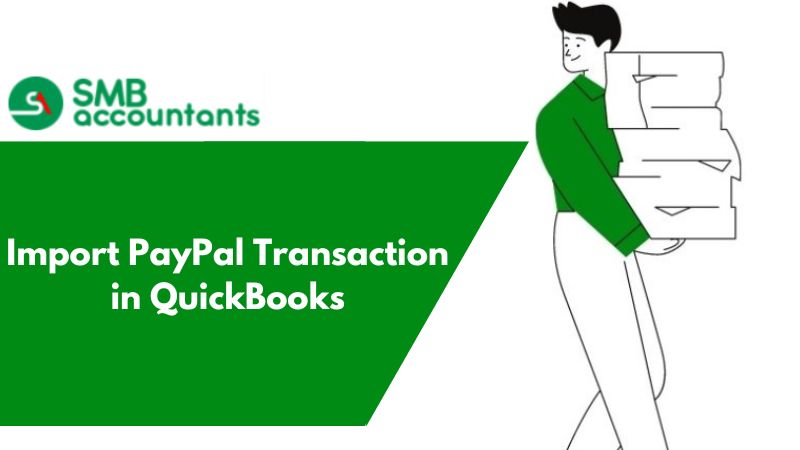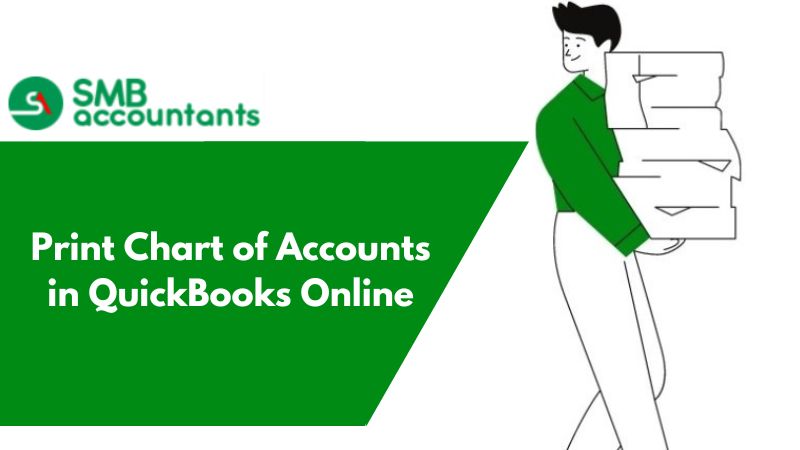Data corruption means that your QuickBooks application cannot read the company file correctly. If you want to avoid QuickBooks downtime, you must know how to fix QuickBooks data corruption. However, before solving the data corruption problem, it is important to know what causes it and how it can be identified. In this article, we will explain the possible reasons why data corruption errors appear and the ways to fix them.
Possible Reasons Behind QuickBooks Data File Damaged
Below are some possible causes of data loss or corruption in QuickBooks:
- If the size of your QuickBooks database file increases beyond its health limit.
- Lack of resources like RAM, virtual memory, network interface cards, routers, network cables, etc.
- If you don’t have a proper UPS, then a sudden power surge or drop can destroy your entire hard drive.
- Improperly using system shutdown due to technical or other reasons can lead to QuickBooks database corruption.
- The hard drive gets corrupted due to virus attacks.
- Development of bad sectors on the hard drive where the database is stored.
Read this: How to Fix the QuickBooks Update Error 15225
How Can QuickBooks Data File Damage Be Classified?
You can classify Data Damage into three types:
- List damage: When Customers, lists of Vendors, and Charts of Accounts are not working properly.
- Transaction damage: When the various processes get damaged such as payments, invoices bills, etc.
- Link Damage: When the link that acts as damage between two transactions like Invoice and Payment gets damaged or does not function properly.
How Can You Check Which File is Damaged?
- Please make sure that it includes an (*) sign before the extension type. This will help you find the right search work.
- Now, go to the Start Menu and search for *.qbb for QuickBooks VT Transactions.
- You may also search for *.qb for QuickBooks to find both working company files and data backup.
- .QBW is related to QuickBooks working company file VT doesn't distinguish between working company files and backups.
- Now, you need to spot the In-folder location, size, and data column once the search is over. Disregard any sample files.
- Here, you can see details such as when was the last time the file was used. This is all under the data modified column.
- However, if you just tried to log on to an older file with a password, this file will have a current date.
- Close your QuickBooks, double-click on the File Name, and check the timestamp on the recently used and size of the item.
- Now, make sure that you have the right file, to do that, follow the steps: run a transaction detail report (custom). This will help you view the last date entered in the transaction. The steps are as follows: Go to Reports --> Click on Custom Reports --> then, go to Transaction Detail.
- If the file that you have opened isn't the same file that you have been searching for, repeat the above-mentioned step once again.
How to Fix QuickBooks Data File Damage?
Below are the mentioned solutions, you can use to resolve the data file damage in QuickBooks:
Solution 1: Fix QuickBooks Desktop with Tool Hub
QuickBooks Tool Hub helps users to fix several errors. In this solution, first, install Tool Hub on your system. Ensure your operating system is Windows 10 and 64-bit.
- Close QuickBooks and the company file.
- Open Internet Explorer. Download the latest QuickBooks Tool Hub version.
- Select a location to save the file. The download will start.
- Double-click the QuickBooksToolHub.exe file to install it.
- Agree to the terms and follow on-screen instructions to install.
- Once installed, find the Tool Hub icon on your desktop or use search to locate it.
- Open Tool Hub. Select the Quick Fix My Program option under the Program Problems tab.
- Let the tool repair the program.
- Finally, check if it resolves the error.
Also, see this: How to Download QuickBooks File Doctor?
Solution 2: Repair your company file using the Rebuild Data tool
The Rebuild Data tool, integrated into QuickBooks Desktop, automatically addresses minor data issues in your company file.
- Navigate to the File menu, hover over Utilities, and select Rebuild Data.
- On the QuickBooks Information window, click OK. Follow the onscreen instructions to create a backup.
- Allow the tool to repair your file. This process may take some time, and QuickBooks may appear unresponsive during this period. The device works actively as long as you can move your mouse.
- Once the tool completes the repair, click OK.
- Return to the File menu, hover over Utilities, and select Verify Data.
- Let the tool examine your file for data issues.
- If QuickBooks detects no problems, click OK, indicating that your company file has no data damage.
- If an issue is found, select Rebuild Now.
If data issues persist after the initial Rebuild, attempt the process again. If the first Rebuild exceeds 2 hours, consider contacting support for further assistance.
Common List of Data Damage Errors in QuickBooks
Below is the mentioned common data damage errors list:
| Error -6000, -301: An error occurred when QuickBooks tried to access the company file | Error -6150, -1006 |
| QBWin.log: Verify list. Duplicate name encountered | Error: QBWin.log: LVL_SEVERE_ERROR--GetDecryptedCreditCardNumber The decryption has failed |
| QBWin.log: LVL_ERROR--Error: Verify item history target quantity on order mismatch error | QBWin.log: Orphan payee found in Online cache |
| QBWin.log: LVL_ERROR -- Error: Verify Online Account Information: Invalid Customer ID number | QBWin.log: LVL_ERROR - Error: Verify Item History: Build txn target bad pending state. Item = nnnnn |
| QBWin.log: LVL_ERROR-error: Verify Account List Item ###: View out of sequence | QBWin.log: LVL_Error--Error: Verify Item: Invalid tax agency |
| QBWin.log: Verify Target: Invalid Open Balance |
People Also Read:
How to Fix QuickBooks Error 12031?
How to Download QuickBooks Tool Hub?