QuickBooks error 15102 often arises when you try to download a payroll or QuickBooks desktop update.
Handling business is easier with QuickBooks. It helps you to keep track of the employees and inventory, along with the handling of the accounts department. However, at times, some errors like QuickBooks Error 15102 make it difficult for one to carry on with the process. The SMBaccountants help team is always there to help you out with this error.
Struggling With Accounting or Bookkeeping?
Talk to our experts in minutes — No wait time!
- Free Consultation
- Fast Response
- Trusted Experts

Table of Contents
- 1 What Causes QuickBooks Error 15102?
- 2 Symptoms of QuickBooks Error 15102
- 3 Things You Need to Perform Before Going to Fix The QuickBooks Error 15102
- 4 How to Troubleshoot the QuickBooks Error 15102?
- 4.1 Solution 1: Activate Single User Mode in QuickBooks
- 4.2 Solution 2: Check the Location of the Shared Download
- 4.3 Solution 3: Sign in as Windows Admin
- 4.4 Solution 4: Remap the drive to a new letter if the download location is correct
- 4.5 Solution 5: Update QuickBooks Payroll in Safe Mode
- 4.6 Solution 6: Fix QuickBooks Desktop with Tool Hub
- 4.7 Solution 7: Turn off the User Account Control (UAC) settings
- 5 Final Words
- 6 Frequently Asked Questions
What Causes QuickBooks Error 15102?
There are several reasons behind this error:
- You have turned on the Shared download, but the location where downloads take place is either not accessible or invalid.
- Multi-user mode is active, and QuickBooks is in the terminal server environment.
- You are not accessing QuickBooks with administrator rights on your Windows Vista.
Symptoms of QuickBooks Error 15102
Here are some signs that you’re facing this error:
- You receive the error message: “Error 15102: Failed to reset update.”
- Payroll updates fail repeatedly.
- QuickBooks freezes or responds slowly during updates.
- You can’t access the latest payroll tax tables.
Things You Need to Perform Before Going to Fix The QuickBooks Error 15102
Before going to fix QuickBooks error 15102, please make sure the check the task mentioned below in your to-do list:
How to Update QuickBooks Desktop
- Just open your QuickBooks desktop
- Move head to Help Section then Update QuickBooks Desktop.
- Choose the “Update Now” tab from the Top & click on Get Updates
How to Download The Latest Payroll Tax Table
- First of all, Open QuickBooks
- Move to the employees menu & get payroll updates
- Choose to download the entire update
- At last choose Download Latest Update
How to Troubleshoot the QuickBooks Error 15102?
The prime reason for this error is an out-of-date QuickBooks. You need to update your QuickBooks to the latest release to ensure that the problem is assessed properly.
Solution 1: Activate Single User Mode in QuickBooks
To fix the error 15102 in QuickBooks, make sure the single-user mode is enabled, by following the steps below:
- Log out every user on the network. Then, use QuickBooks in Multi-User Mode.
- Launch QuickBooks on the computer with payroll update issues.
- After launching, click the File menu. Select Switch to Single-User Mode.
- Try to update the QuickBooks Payroll. Check if the issue is resolved.
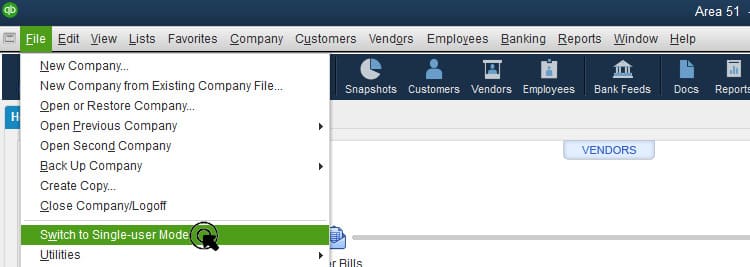
See this: How to Fix QuickBooks Error 12031
Enable the shared location to update the QuickBooks Payroll.
Follow these steps to ensure it:
- Launch QuickBooks. Click the Help tab. Select the Product Information tab.
- Check the download location for the file.
- Click Update QuickBooks in the Help tab.
- Under the Options tab, verify the download location.
- If the location is incorrect, edit it.
- Select Yes for Shared Download.
- Lastly, click Save.
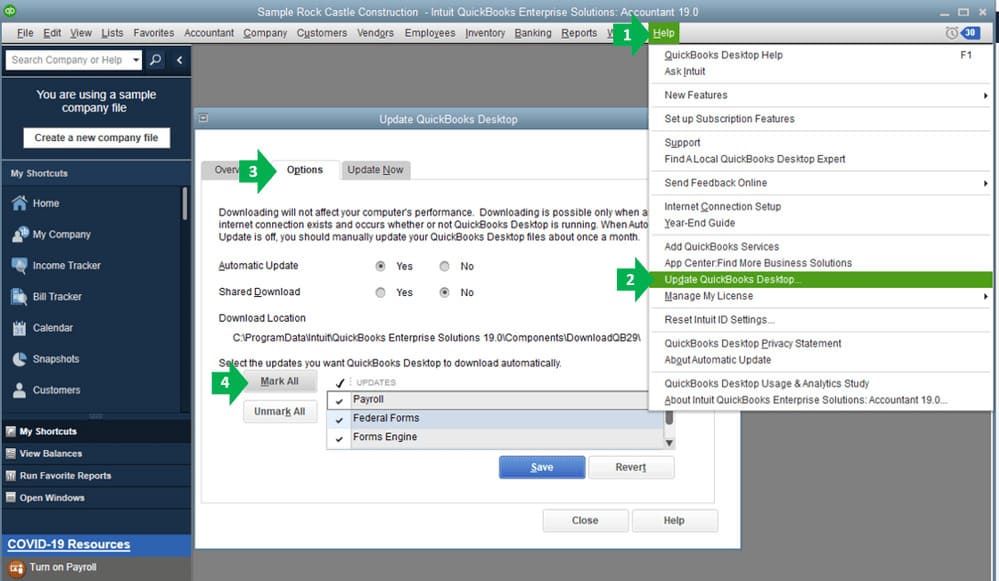
Solution 3: Sign in as Windows Admin
Error 15102 QuickBooks often occurs if you’re not logged in as a Windows admin. Without admin privileges, you lack the necessary permissions.
Here are the steps to sign in as Windows Admin:
- First, click the Start button. Select Switch User.
- Choose an account with administrative privileges.
- Log in with the Admin account.
- Right-click the QuickBooks icon. Select Run as Administrator.
- Finally, check if this solution resolves the issue.
Solution 4: Remap the drive to a new letter if the download location is correct
If the error persists in Single-User Mode, try remapping the network drive. Make sure that the mapped location matches the download location. Remap the drive to a new location if needed, by following the steps below:
- Open This PC or My Computer. Click the tab, Map a network drive.
- Select an unused drive letter. Click Browse to choose the network location of the Company file.
- Click the OK tab, then hit Finish to complete remapping. Check if the error is resolved.
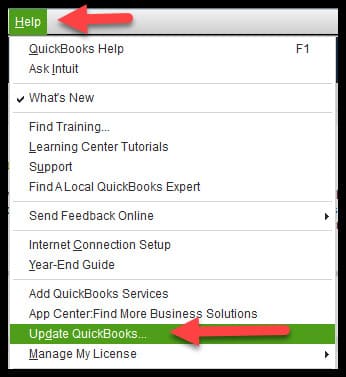
Solution 5: Update QuickBooks Payroll in Safe Mode
If the above methods fail, switch to Safe Mode. Then, manually install QuickBooks. Here are the steps to switch to Safe Mode:
- Open the Start menu. Type “msconfig.”
- Click the icon to open the System Configuration window. Select Selective Startup and check Load System Services.
- Click the Apply tab and then OK.
- Restart the system. Press F8 to open the Advanced Boot Options screen.
- Select Safe Mode with Networking and press Enter.
- Go to the Intuit website. Download the update file for your QuickBooks version.
- Double-click the file to start the installation.
- Follow the on-screen instructions to install the updates without errors.
Also read this: How to Fix the QuickBooks Update Error 15225
Solution 6: Fix QuickBooks Desktop with Tool Hub
QuickBooks Tool Hub helps users to fix several errors. In this solution, first, install Tool Hub on your system. Ensure your operating system is Windows 10 and 64-bit.
- Close QuickBooks and the company file.
- Open Internet Explorer. Download the latest QuickBooks Tool Hub version.
- Select a location to save the file. The download will start.
- Double-click the QuickBooksToolHub.exe file to install it.
- Agree to the terms and follow on-screen instructions to install.
- Once installed, find the Tool Hub icon on your desktop or use search to locate it.
- Open Tool Hub. Select the Quick Fix My Program option under the Program Problems tab.
- Let the tool repair the program.
- Finally, check if it resolves the error.
Solution 7: Turn off the User Account Control (UAC) settings
UAC settings protect your system by controlling the admin privileges. They may block tax table updates. Hence, turn them off to complete the update. After the update, turn UAC back on to protect against malicious attacks.
- Press Windows + R to open the Run window.
- Type Control Panel and press Enter.
- Select User Accounts and then User Accounts (Classic View).
- Click Change user account control settings. Click the Yes tab when prompted.
- Move the slider to Never Notify and click the OK button to turn UAC off.
- Move the slider to Always Notify and click the OK button to turn UAC on. (Click OK when prompted.)
- Restart the PC to apply the changes.
Final Words
QuickBooks Error 15102 can interrupt critical payroll functions and delay your business operations. By understanding its causes and following the above solutions, you can fix the issue effectively and prevent future disruptions. For more help, explore our QuickBooks Support Services or talk to an expert today!
Frequently Asked Questions
Q 1: What does QuickBooks error 15102 mean?
Ans: This error usually pops up when you’re trying to update QuickBooks or payroll. It often happens if your settings aren’t quite right, like the download location being off, or if QuickBooks is running in multi-user mode.
Q 2: How can I fix error 15102 in QuickBooks?
Ans: First, make sure you’re in single-user mode. Then, check your update settings under Help > Update QuickBooks > Option to see if the shared download location is correct. Also, confirm that you’re running QuickBooks as an administrator.
Q 3: Could this error be caused by an outdated version of QuickBooks?
Ans: Absolutely. If your QuickBooks or payroll updates aren’t current, that could be the culprit. Go to Help > Update QuickBooks Desktop to download the latest updates and try again.
Q 4: Can QuickBooks error 15102 be caused by outdated software?
Ans: Yes, outdated QuickBooks software or payroll updates can trigger Error 15102. Ensure you have the latest updates installed by going to Help > Update QuickBooks Desktop.



