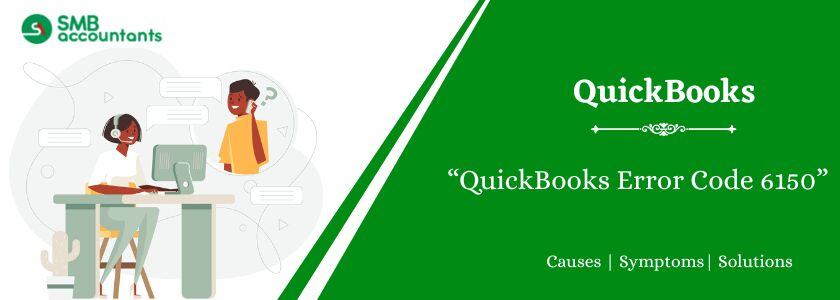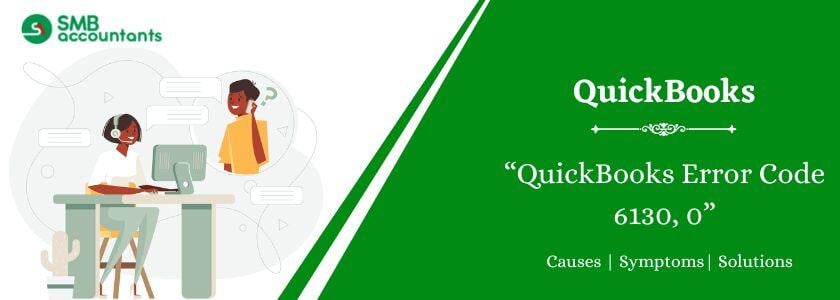QuickBooks is a widely used accounting software trusted by millions globally. Despite its innovation, users often face errors. These issues can arise during installation, updates, upgrades, or when opening a company file. One frequent issue is QuickBooks Error Code 6150, which occurs while accessing a company file. This article explains the causes and solutions for QuickBooks error 6150. For further assistance with this or other errors, help is available.
What is QuickBooks Error 6150?
QuickBooks error 6150 occurs when your company file can't be accessed or read. Windows may crash, and QuickBooks may stop working properly, displaying the message: "We’re sorry. QuickBooks couldn’t open your company file."
How to Fix QuickBooks Error 6150?
Solution 1: Create a New QuickBooks Company File
Follow these steps to create a new company file:
- Open QuickBooks Desktop.
- Navigate to the "No Company Open" window.
- Select the "Create a New Company" option.
- Open the QuickBooks Setup window.
- Enter the required information as prompted.
- Click the "Create Company" button.
- Add customers, a chart of accounts, services, and other necessary details.
Solution 2: Restore Backup
Follow these steps to restore a backup file:
- Open QuickBooks.
- Click on the "File" menu.
- Select "Open or Restore Company."
- Choose "Restore a Backup Copy" and click "Next."
- Select "Local Backup" and click "Next."
- Use the "Look-In" menu to locate your company file.
- Select a backup file with the ".qbb" extension.
- Click "Open" and then "Next."
- In the "Save-In" dropdown, choose where to restore the file.
- Enter a new company filename in the "File Name" field.
- Ensure the file is saved in the ".qbw" format automatically.
- Click "Yes" when prompted by the "Confirm Save As" window.
- Confirm by selecting "Yes" to overwrite the existing file.
Solution 3: Check for Cryptowall
The Cryptowall virus or malware can cause this QuickBooks error. Follow these steps:
- Open the Windows Start menu.
- Type "File Explorer" in the search bar and open it.
- Navigate to the QuickBooks folder in the C: drive.
- Look for files with terms like "decrypt" or "instructions."
- If such files are found, contact your antivirus provider immediately.
Solution 4: Use QuickBooks Auto Data Recovery Tool
- Create a new folder on the desktop named "QB Test."
- Open the QuickBooks Auto Data Recovery Tool.
- Locate two files: ADR and .TLG.adr.
- Copy these files and paste them into the QB Test folder.
- Remove the ".adr" extension from the file names.
- Go to the File menu in QuickBooks.
- Select the Utility option and click on Verify Data.
- Check the QB Test folder and ensure the error is resolved.
Solution 5: Use the QuickBooks File Doctor Tool
- Launch the QuickBooks File Doctor tool.
- Wait for any pop-ups indicating no company is open.
- Click on the Utilities and Files tab.
- Select the "Repair File" option and then choose "Network Issues."
- Ensure administrator access is granted and click "Yes" in the dialog box.
- After opening the File Doctor, click "Continue."
- Enter your credentials to access the file.
- This starts the repair process.
- From the advanced options, choose "Diagnosis File."
- Click "Next" and check if the issue is resolved.
What Triggers QuickBooks Error 6150?
Error codes like 1006 and 01004 may appear with error 6150.
The possible causes of error 6150 are:
- QuickBooks files are deleted by mistake or by a malicious program.
- QuickBooks software is incomplete or damaged.
- Malware or viruses corrupted Windows system files or QB files.
- Incomplete or damaged QuickBooks installation.
- Trying to back up a corrupt company file.
- Incorrect company file extension.
- Attempting to open a portable file QuickBooks can’t open.
Frequently Asked Questions
Q 1: What causes QuickBooks Error 6150?
Ans: QuickBooks Error 6150 can occur due to issues like missing or corrupted QuickBooks files, incomplete software installation, or virus infections.
Q 2: How can I fix QuickBooks Error 6150?
Ans: You can try restoring from a backup, reinstalling QuickBooks, or using the QuickBooks File Doctor tool to resolve Error 6150.
Q 3: Can a corrupted company file lead to QuickBooks Error 6150?
Ans: Yes, attempting to open or back up a corrupted company file is a common cause of QuickBooks Error 6150.
Q 4: How do I prevent QuickBooks Error 6150 in the future?
Ans: Regularly update QuickBooks, avoid deleting essential files, and create backup copies of your company files to prevent the error.
Q 5: What should I do if QuickBooks Error 6150 keeps recurring?
Ans: If the error persists, consider contacting QuickBooks support for further troubleshooting or try repairing your installation using the QuickBooks Install Diagnostic Tool.
People Also Read:
How to Resolve The QuickBooks Error 6150 1006
How to Resolve the QuickBooks Search Not Working Error