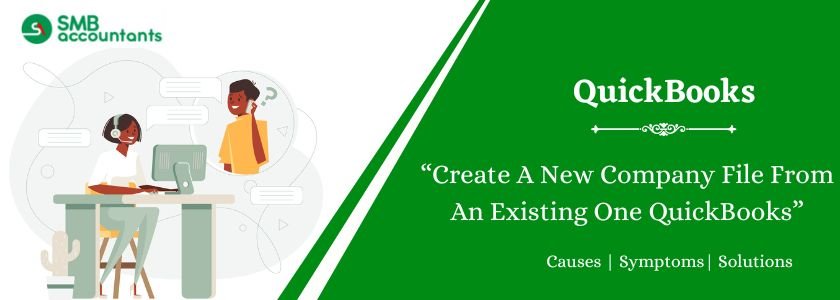Learn how to create a new company file from an existing one in QuickBooks Desktop. This process helps you retain essential data while setting up a separate file for a new business or testing purposes. QuickBooks allows you to copy lists, preferences, and templates without carrying over transactions. By following simple steps, you can efficiently duplicate your company file, ensuring continuity and ease of access. This method is useful for businesses undergoing structural changes or those needing a fresh start while keeping historical data intact.
Table of Contents
How to Create A New Company File From An Existing One in QuickBooks
Below are the mentioned steps to create new company file form an existing one QuickBooks, follow these steps:
Step 1: Duplicate an Existing Company File
- Open QuickBooks Desktop and access the company file you want to copy.
- Press F2 to open the Product Information window.
- Locate the file path under File Information to see where your company file is saved.
- Back up the company file and rename it when restoring.
- Save the new file in a separate folder to create a unique copy.
Now, you will have both the original company file and a newly restored version.
Step 2: Remove Transactions from the Copied File
When you restore the backup, it creates a new company file with the same accounts, lists, templates, and preferences. To start fresh, remove any transactions carried over:
- Open the newly copied company file.
- Navigate to File > Utilities > Condense Data.
- If prompted about budget data removal, select Yes.
- In the Condense Data window, choose All Transactions and click Next.
- Follow the on-screen instructions to complete the process.
Step 3: Verify Accounts
Since QuickBooks removes transactions during condensation, confirm that your accounts are empty:
- Open the Reports Center under the Reports menu.
- Navigate to Account & Taxes and select Transaction List by Date.
- Adjust the date range to start before the earliest transaction in the copied file.
If any transactions remain, review and manually delete them.
Need Professional Help?
If you get stuck anywhere in the process, feel free to contact the SMBAccountants Team, Which is available 24/7.