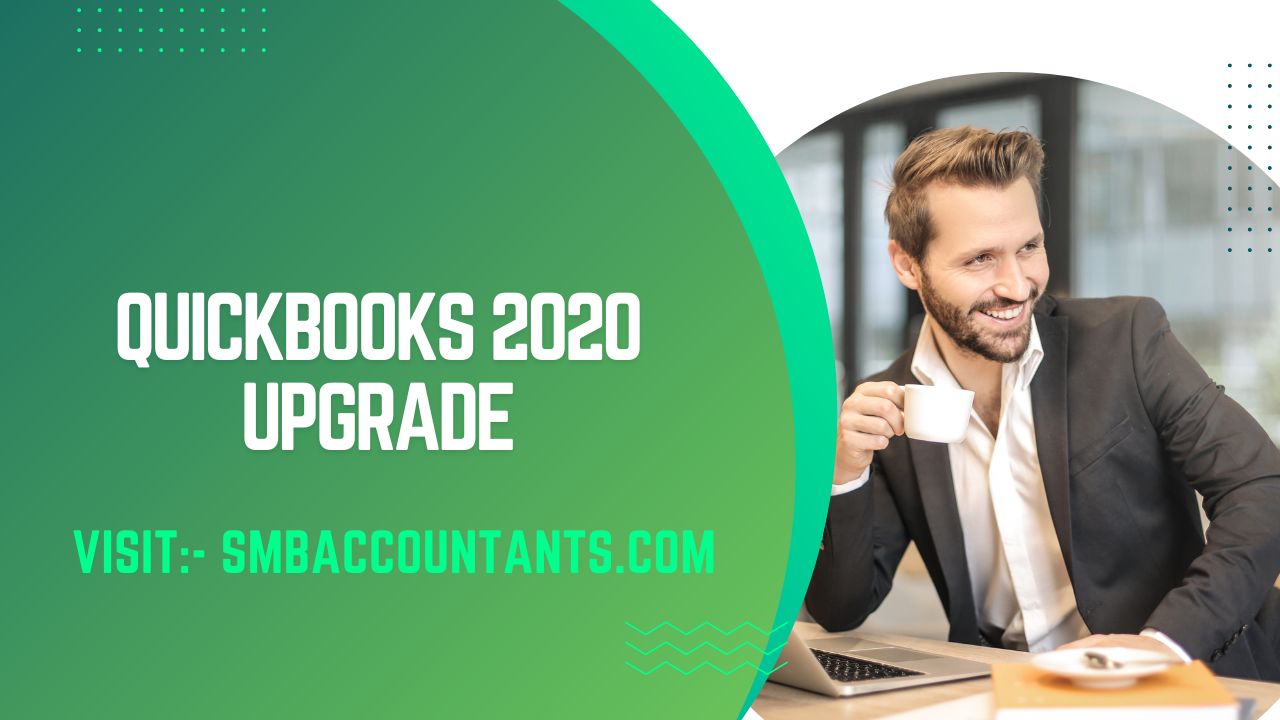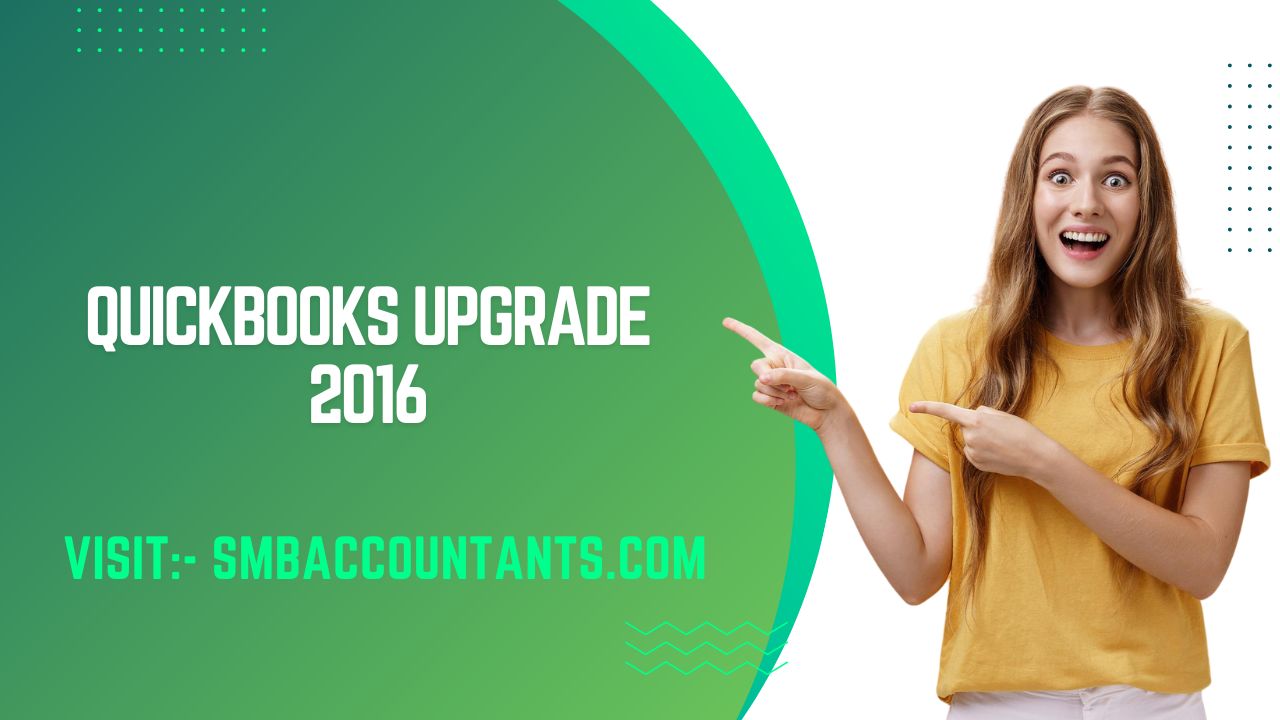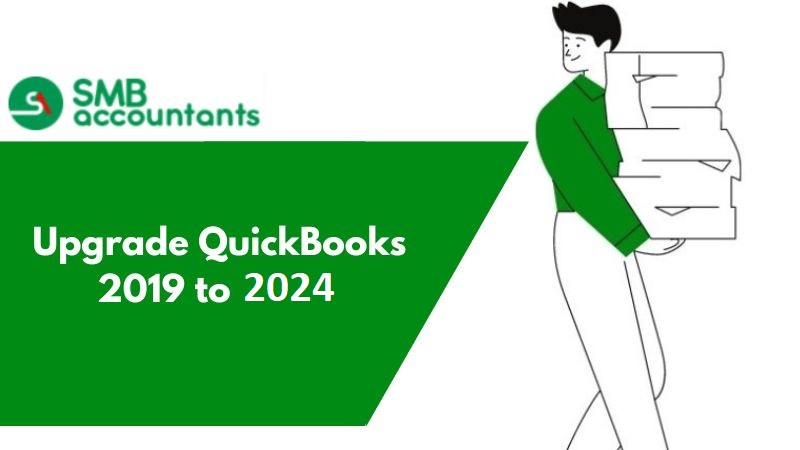Are you still using an earlier version of QuickBooks? Utilizing a more up-to-date version of the software can help to streamline your accounting and bookkeeping process. Small and medium business owners who decide to take advantage of this cutting-edge accounting program, will be using the most up-to-date version accessible. If you’re already employed QuickBooks Desktop, it is recommended that you update to the latest version when any new features are made available.
The new features in QuickBooks Desktop 2020 help our clients work more productively and get paid faster, all while enhancing the software's dependability and user experience. Additionally, users of QuickBooks Enterprise Solutions will discover that this year's release enhances the management of quickly and accurately filling customer orders through the use of mobile device technology.
The most recent QuickBooks Desktop update 2020 is released by QuickBooks' creator, Intuit, at predetermined intervals. With new updates come new features and functionalities, updates to existing features, and bug fixes. Thus, updating QuickBooks to 2020 is always advised. To update, there are a few steps that must be taken, which we will go over later in this article. Therefore, make sure to read the article through to the end if you want to learn more.
How can QuickBooks Desktop be Updated?
There are several ways to download the QuickBooks 2020 upgrade from the internet. Make sure your connection and internet speed are strong. Following are your choices:
- Automatic QuickBooks Update Method (this is the default setting)
- On-Demand Update Method
- Release Download
- Manual QuickBooks Update
After downloading the updates, QB 2020 Updates automatically begins installing all the necessary files in the correct locations and folders on your computer. When you restart QuickBooks the following time, you get a warning to install the update. For updates to take effect, QB might also need to be closed and restarted. Installing the update on all computers is necessary if you use QuickBooks in multi-user mode.
System Requirements for QuickBooks 2020
- Microsoft 2020 QB version on your server, workstation, or old PC with Windows 7 SP1, 8.1 Update 1, or Windows 10 update/structure retained.
- Processor, 2.4 GHz
- Windows Server versions 2019 (or R2), 2016, 2012, or 2008 (SP2, or R2 SP1)
- RAM of 4 GB (however, 8 GB is recommended)
- 2.5 GB recommended disk space (additional room required for data archives)
- 4-drive DVD-ROM (except for if a customer is downloading from Intuit server)
- Online accounts and features are necessary (1 Mbps is the recommended speed)
- enrollment in the thing
- For screen resolutions of 1280 by 1024 or higher. One workstation Panel with up to two extended displays is supported. Simplified advanced DPI (dots per inch) settings.
What Operating System Complies with the 2020 System Requirements?
- SP1 for Windows Server 2008 R
- 2012 Windows Server
- Operating System 2012 R2
- 2019 Windows Server and 2016 Windows Server
- Locally released Windows 7 SP1, complete version package, including 64-bits (just supported until 2020)
- Windows 8.1 (Update 1), the full version package, 64-bits, was released locally. Windows 10, the full version package, 64-bits, was released locally.
Browser Requirements:
- Internet Explorer 11 (32-bit)
What are the requirements for firewalls?
- Malwarebytes
- McAfee
- Avira
- Symantec
- Avast
- Windows 7 Firewall in every configuration
- Windows Server Firewall in all of its versions
- Bitdefender
- Kaspersky
- ESET
- AVG
- Microsoft Security Essentials
- Windows 8.1 Firewall in every variant
Requirements for Mac:
After discussing the Windows for QuickBooks system requirements, let's quickly review the QuickBooks for Mac 2020 requirements:
- 2 GB RAM (it is preferred to switch to 4 GB RAM)
- Intel processor, with Core 2 Duo or later, and macOS 10.14 (Mojave), which has been enabled (Mojave)
- A minimum of 250 MB of disk space is accessible.
- A completely Macintosh-compatible printer (suitable for printing invoices, receipts, deposit slips, lists, sales orders, mailing labels, charts, or graphs) and an Internet connection are required for the downloaded installation of the multiuser server.
System specifications provide you with the information you need to ensure that your computer's hardware, software, and operating system satisfy the minimal requirements for your QuickBooks Desktop model.
What's New in QuickBooks 2020?
In a very short period, QuickBooks in the USA has become the accounting product of choice for the majority of accounting professionals. Its users' bookkeeping and accounting tasks have changed as a result. The team at Intuit is constantly working to add fresh, exciting features to their product to improve the customer experience.
QuickBooks Desktop 2020 is available in four different versions: QuickBooks Pro, QuickBooks Accountant, QuickBooks Premier, and QuickBooks Enterprise.
- Incorporating Customer POS Into Emails
The email subject line should now include the purchase order number. The main benefit of this feature is that it helps users track invoices because they can use the PO number to search for emails. - In a Class or Work Report, Collapse Columns Horizontally
Columns in a QuickBooks report can now be collapsed or hidden, which is very useful when looking at the total. This feature also facilitates report navigation by cutting down on the amount of time spent scrolling. The user can quickly access pertinent information as a result. - The Status of Direct Deposit Payroll
Do you process payroll using direct deposit but are unable to track its progress? Users of QB now can check the status of transactions, doing away with the need to call support or check emails. - The Version Update Procedure
With fewer disruptions to your business operations, updating your QB version is now easier than ever. By drastically reducing the steps the user must take to upgrade to a new version, this feature has allowed for significant time savings. - Smart Support
Are you sick of useless help pages? With the addition of the new Smart Help feature, QuickBooks is transformed into a smart accounting tool. It gives users access to useful content and the choice to schedule a callback. Additionally, the feature offers an in-software search option so users can quickly find a specific setting or feature. - Automatic Reminders for Payments
The tedious tasks include managing each client, keeping track of unpaid invoices, getting in touch with clients, figuring out dues, etc. Time and effort are wasted as a result of this.
With the help of this feature from QuickBooks, users can do a lot of things, including create email templates and edit them as they are being sent (making it simple to create personalized emails), set reminders based on how many days the payment is past due, and much more. - The Search of Company Files
Do you have to deal with a large number of files and find it difficult to find the right one? Find the file you need by searching across multiple devices with the advanced version of Company File Search. Enter the information and choose the appropriate company file.
Precautions to Take When Upgrading to QuickBooks 2020 Desktop
When upgrading to QuickBooks 2020 Desktop, take these safety precautions:
- Always keep a backup of your current version of QuickBooks because there's a chance that the data could get lost during an upgrade from time to time.
- Before upgrading, make sure your computer satisfies all of the requirements for QB Desktop 2020.
Upgrade Procedure for QuickBooks 2020
Check to see if you have the most recent version.
Tip: New releases often include minor changes and enhancements. Your company file is not updated (s).
- Activate QuickBooks Desktop.
- The Product Information window will appear when you press F2 (or Ctrl+1).
- Verify the release and version of your software.
Create Automatic Updates
- Then choose Update QuickBooks Desktop from the Help menu.
- Activate the Update Now tab. To delete all previous update downloads, choose the Reset Update checkbox.
- To begin the download, choose Get Updates.
- Restart QuickBooks after the download is complete.
- Accept the offer to install the new release when prompted.
Execute Manual Updates
- Close QuickBooks and your company files.
- Activate the Windows Start button.
- Find QuickBooks Desktop by searching. Run as administrator can be chosen by right-clicking the icon.
- Go to the Help menu while viewing the No Company Open screen and choose Update QuickBooks Desktop.
- Select the Options tab. Mark everything, then click Save.
- Select the Reset Update checkbox on the Update Now tab.
- Select Get Updates when you're prepared.
1. Download Procedure for QuickBooks 2020
You need to look no further than QuickBooks Desktop 2020 if you're searching for a desktop productivity suite. Everything you need to manage your finances and business operations is included in this program. You can use QuickBooks Desktop on both Mac and Windows platforms, and it has a wide range of compatibility options, so you can manage your finances, keep track of expenses, create invoices, and do much more. It is available in the Pro, Premier, Enterprise, Accountant, POS, and MAC versions.
QuickBooks 2020 Desktop has updated features that support quick and effective business operations.
Additionally, it enhances the software's usability and dependability. Additionally, the QuickBooks Enterprise solutions significantly increased the speed at which customers could receive their orders.
2. Install Procedure for QuickBooks 2020
- Download the QuickBooks 2020 Desktop application, then launch the installation procedure by adhering to the on-screen prompts.
- Enter the product and license numbers when prompted, then click Next.
- Describe any network sharing you have
- Select a location for the installation and get started
3. Activate Procedure For QuickBooks 2020
- Look for options that instruct you to Activate the product when you run the program.
- Add the product or license number.
- A window notifying you that the activation was successful will appear.
- To ensure that the activation process is carried out correctly, you may occasionally need to download necessary updates.
Upgrade QuickBooks Pro 2020
QuickBooks Pro 2020
QuickBooks Pro Plus and QuickBooks Pro Desktop are the same. Pro Plus has an annual subscription product, unlimited support, and automated data backup, which is the only distinction between the two products. You will always get the most recent software release for free if you renew your annual subscription each year. A few extra features are included with Pro Plus, including unlimited customer support, automatic data backup and recovery, free security patches and product updates, and access to the newest features.
Features of QuickBooks Pro 2020
- View customized reports on sales and profitability.
- Run the report "Cost to Complete Job."
- Keep tabs on time and costs by the worker, project, client, or service.
- By stage of the job, bill clients incrementally.
- Keep track of change orders.
- Paying employees and handling payroll taxes is simple.
- On a mobile device or in QuickBooks, accept credit card payments.
- Make deposit slips and print them.
- Simple check printing, bill payment, and expense tracking.
- Contacts from Excel or other email address books can be imported.
- Permit up to 3 users to use QuickBooks concurrently.
- To limit access to sensitive information, you can set up individual user permissions.
- For your accountant, make a copy of your company file.
- Keep tabs on the balance sheet for each category, such as a location, division, or profit center.
- Data from Excel, Quicken, and earlier QuickBooks versions can be imported.
Upgrade QuickBooks to QB Pro 2020
When you open QuickBooks, a message will appear if a new version is available. We make upgrading simple for you.
- Select Upgrade Now when you're prepared.
- If you want to keep your current version of QuickBooks, choose Keep old version on my computer. Select Let's go next. The new version of QuickBooks is downloaded, installed, and activated for you. It changes your corporate file (s).
- Select Open QuickBooks once the upgrade is complete.
Upgrade using the Discovery Hub
- Open the Discovery Hub, choose Upgrade to QuickBooks 2020, choose to upgrade anyway, and finally choose to upgrade right away.
- Choose to Keep the old version on my computer if you want both versions. Otherwise, leave it empty.
- When finished, choose QuickBooks Open.
QuickBooks Premier 2020
A perpetual license good for two users is included with this version of QuickBooks Desktop Premier 2020 from Intuit that can be downloaded. All of the features of QuickBooks Desktop Pro are also included in QuickBooks Desktop Premier, as well as industry-specific reports, the ability to create sales orders, cost tracking for goods and inventory, the ability to set prices for goods and services based on the type of customer, and the ability to customize inventory reports. Automatic payment reminders, adding PO numbers to emails, condensing multiple invoices into one email, easier-to-read customer reports, and smart help are among the new features added to QuickBooks Desktop Premier 2020.
Features of QuickBooks Premier 2020
By automatically classifying or batch-editing your bank transactions by payees, accounts, and classes, you can import bank feeds more quickly.
- Using the QuickBooks Desktop Mobile App, automate the creation of categorized receipt expense entries. Simple capture, import, and review.
- Automatic statements that are tailored to the needs of each customer help you get paid more quickly.
- Add logos and customized formatting to payment receipts to give them a more professional appearance.
- Using customer groups based on rules and variables like customer type, location, or balance, you can enhance customer communication.
- Automatic Payment Reminders make it simple to remind clients when their invoices are due.
- In QuickBooks, it's simple to add customer PO numbers to email subject lines.
- Consolidate multiple invoices into a single email to streamline customer payment processing.
- To see plain, simple customer totals in reports with jobs and classes, hide columns.
- With the addition of a file search option, you can quickly locate and open company files.
- To hasten collections and manage your cash flow, get real-time visibility into the status of your invoices.
Systems and browser specifications for QuickBooks Premier Plus 2020
Compatibility of software
- Please be aware that installing more random access memory, or RAM, can improve how well these features work.
- Both 32-bit and 64-bit versions of Microsoft Office 2016, 2010, 2013, and 365 are available, as well as Outlook 2010, 2016, and 2013. The web version cannot be used.
- With Microsoft Outlook 2010-2016, Microsoft Outlook with Office 365, Gmail, Yahoo Mail, and Outlook.com, or another SMTP-compatible email client, you can send estimates, invoices, and other forms.
- Creating letters: Office 365, Microsoft Word 2016, 2013, or 2010. (includes 64-bit).
- Microsoft Excel 2016, 2013, or 2010 or Office 365 for exporting reports (includes 64-bit).
- Outlook 2010 contact synchronization (32-bit).
- QuickBooks Contact Sync for Outlook allows for synchronization with Outlook (the download is available at no charge).
- The Microsoft Business Contact Manager Outlook plug-in does not support Contact Sync.
- Duplicate records could result from synching.
- 2018 TurboTax QuickBooks Point of Sale V18.0 (Personal and Business)
- Tax years 2017 and 2016 for Lacerte's 2018 and 2017 Pro-Series
- 2018 2017, 2016 Quicken
- Adobe Acrobat Reader: Version 9.0 or later of Adobe Acrobat Reader is needed for Business Planner, Payroll, and viewing forms.
Software for a firewall and antivirus
- Server Firewall for Windows (all editions)
- Windows Firewall 8.1 (all editions)
- Security Essentials by Microsoft
- Avast \sAVG
- Norton Life Lock (formerly Symantec)
- ESET
- Avira
- Kaspersky
- McAfee
- Bitdefender
- Malwarebytes
Upgrade QuickBooks to Premier 2020
Learn how to update QuickBooks Desktop directly from the program.
If necessary, we'll demonstrate how to upgrade QuickBooks Pro, Premier, or Enterprise. If you want to buy QuickBooks, pick the version that is most suitable for you. You can start the upgrade tool as soon as you purchase QuickBooks.
If a new version of QuickBooks is available, a message will show up when you open it. We make upgrading for you simple.
- When you are ready, click Upgrade Now.
- Select Keep the old version on my computer if you want to keep using the current version of QuickBooks. Choose Let's move on. You have already downloaded, installed, and activated the newest version of QuickBooks. Your corporate file is altered (s).
- Upon upgrading QuickBooks, choose Open QuickBooks.
Note: The upgrade may take some time. This will depend on your internet speed and the size of your company file.
Upgrade QuickBooks 2020 to the Latest Release 2023
Find out how to keep your QuickBooks up-to-date so that you have the latest features and product improvements. Changing QuickBooks desktop is different from upgrading your company file. If you've recently switched to a newer version, see how to upgrade afterward.
When you enable automatic updates, QuickBooks automatically downloads and installs the latest updates when they're available. No extra work for you! If you decide to update manually, be sure to check for updates at least once a month.
If a new version of QuickBooks is available, you will receive a message when you open QuickBooks.
- Click Upgrade Now when you're ready.
- To keep your current QuickBooks version, select Keep old version on my computer. Then select Let's go. QuickBooks updates your company file(s) as it downloads, installs, and activates the new version.
- Select Open QuickBooks once the upgrade has been completed.
If you didn't see an upgrade prompt, don't worry. You probably bought QuickBooks one time. If you want to upgrade, use the easy upgrade tool.
- Select Help, and then Upgrade QuickBooks.
- Upgrade Now is available once you have selected the version you wish to upgrade to.
- Keep a copy of your current version of QuickBooks. Click Keep old version on my computer, then click Let's go.
Upgrade QuickBooks 2020 to 2021
The most crucial advice is to make a backup of your data file and store it safely in several locations so that it won't later affect your data and there is no chance of data loss. Additionally, upgrading requires a few steps, including those to upgrade QuickBooks 2019 to QuickBooks 2020 and the company file.
Process of Upgrading QuickBooks 2020 to 2021
Here are some fairly simple instructions for updating to the most recent version, but the only advice is to do so sequentially:
- Initially, download QuickBooks 2020 as part of the updating process.
- Save it now in a safe place.
- Install it once you've finished the downloading process.
- You must go to the same location where you saved your downloaded file to complete the installation.
- Then look for and double-click the.exe file. Follow the on-screen instructions after the installation process is finished.
- After the software installation has been completed, activate it now.
- upgrade to a newer version and incorporate the data from QuickBooks into it.
- a cloud backup or an offline backup are both options.
- It might aid you in upgrading later.
Upgrade QuickBooks Company File Procedures:
So, once you update QuickBooks to the most recent version, you must also update the company file. The steps required are:
- The first is that you make sure that multi-user mode is on because it only allows you to access
- After that, select "Open and Restore the company file" from the File menu by clicking the menu button.
- Now click the identical backup copy.
- To proceed, choose and press the Continue option.
- Select the company file and then click Open.
- After logging in as an administrator, select the upgrade button.
- Follow the instructions that appear on the screen to accomplish this.
- When the upgrade is finished, click the Done button.
Upgrade QuickBooks 2018 to 2020
You are prompted to upgrade the company file the first time you open QuickBooks in its more recent version. Here's how to go about it:
- Verify that every user has exited the company file.
- Launch your specific new QuickBooks Desktop version.
- If the company file is not open, select Open or Restore Company. You can also select Open or Restore Company from the File menu.
- Select Open a business file, then select Next.
- Navigate to the file on your computer, then click Open.
- Log in as the admin user to the company file.
- QuickBooks automatically creates a backup of the current company file before upgrading. Change This Default Location to Store allows you to save the specific backup file in a chosen folder.
- Select Update Now to begin the upgrade.
- 9. Click Done when QuickBooks is finished.
Upgrade QuickBooks 2017 to 2020
Let's go over the specifics of how to do it. Upgrading QuickBooks, however, entails switching from a previous version like QuickBooks Desktop 2017 to QuickBooks Desktop 2020.
- First, the user must select File from the menu.
- then log off or close the company file.
- Now sign in as an administrator to the program.
- Right-click on the QuickBooks desktop icon of your choice.
- Your company's files should be completely backed up and saved in the root folder.
- The No Company Open screen must be selected by the user.
- A window will now open, requiring the entry of a code.
- From the Help Menu, choose "Update QuickBooks Desktop" at this time.
- Select the Mark All button from the options menu.
- The user must then save it and select "Update Now."
- Select the Get Updates button after selecting "Reset Update".
- When the update is finished, a message notifies the user that QuickBooks Desktop must be shut down.
- The user must then launch QuickBooks Desktop.
- The user must choose "Yes" when the message to install the update appears.
- The system needs to be restarted after the entire procedure.
Upgrade QuickBooks 2016 to 2020
- Close QuickBooks and your company files.
- Activate the Windows Start button.
- Find QuickBooks Desktop by searching. Run as administrator can be chosen by right-clicking the icon.
- Go to the Help menu while viewing the No Company Open screen and choose Update QuickBooks Desktop.
- Select the Options tab. Mark everything, then click Save.
- Select the Reset Update checkbox on the Update Now tab.
- Select Get Updates when you're prepared.
Close QuickBooks Desktop and reopen it once the update is complete. Selecting Yes will install the updates. Restart your computer after the installation is complete. I would then proceed to upgrade QuickBooks Desktop to the 2020 version.
- Select Upgrade Now when you're ready to get started.
- If you also want to keep your current version of QuickBooks, check the box labeled "Keep old version on my computer." Select Let's go next. The new version is downloaded, installed, and registered for you by QuickBooks. Additionally, it produces an updated version of your business's files.
- After the upgrades are complete, choose Open QuickBooks.
QuickBooks Desktop 2020 to Sunset May 31, 2023
Effective May 31, 2023, Intuit will no longer provide support for QuickBooks Desktop 2020, including all editions of QuickBooks Desktop Pro, Premier, and Enterprise Solutions v20. This discontinuation applies to the specified list of products within the QuickBooks Desktop 2020 range.
Starting May 31, 2023, access to add-on services for QuickBooks Desktop 2020 will be discontinued. This means that your ability to use add-on services such as QuickBooks Desktop Payroll Services, Online Backup, Online Banking, Live Support, and others (refer to the list below) through QuickBooks Desktop 2020 will no longer be available after May 31, 2023.
If you are not utilizing any add-on services in QuickBooks Desktop 2020, your product will continue to function. However, it's important to note that you will no longer have access to live technical support or any other Intuit services that are integrated with QuickBooks Desktop.
When used with QuickBooks Desktop 2020, the following Intuit services/products will be affected by the discontinuation of add-on services:
- Workers' Comp Payment Service
- QuickBooks Workforce (formerly ViewMyPaycheck)
- Credit Card Payment Processing
- Merchant Service Deposit (reconciliation)
- Recurring Payments
- eInvoices
- Payment Processing
- Accountant Copy Transfer Service
- Contributed Reports
- Multi-currency/Exchange Rate
- QuickBooks Time
In addition, discontinued versions won't receive critical security patches or technical updates starting June 1, 2023. You should install any security patches or technical updates you receive before June 1, 2023.
Intuit products affected by the discontinuation after May 31, 2023, are:
- QuickBooks Desktop Pro 2020
- QuickBooks Desktop Premier 2020 (General Business, Contractor, Manufacturing and wholesale, Nonprofit, Professional Services, and Retail)
- QuickBooks Enterprise Solutions 20
- QuickBooks Premier Accountant Edition 2020
- QuickBooks Enterprise Accountant 20
- QuickBooks Desktop for Mac 2020
Intuit endeavors to offer customer support for registration and licensing of older versions of QuickBooks Desktop, subject to Intuit's standard terms and conditions, provided that the relevant data is accessible.
While Intuit presently offers download files for QuickBooks Desktop versions back to 2020, they cannot guarantee the ability to register, provide key codes, or offer data and password recovery services for those specific versions of QuickBooks.
To transition from QuickBooks Desktop 2020 to QuickBooks Desktop 2023, you have two options
For users of QuickBooks Desktop 2020 who rely on Intuit services mentioned earlier or have an active subscription to live technical support, it is necessary to transition to another version or product by May 31, 2023, to continue using those Intuit services seamlessly.
- Transition to a new version of QuickBooks Desktop Plus or QuickBooks Desktop Enterprise, based on your specific needs and requirements.
- Alternatively, consider migrating to the cloud with QuickBooks Online Plus or QuickBooks Online Advanced for a seamless online accounting experience.
- If you are contemplating a shift from QuickBooks Desktop to QuickBooks Online, visit the official Intuit website for detailed information on the migration process. The website provides a helpful video that guides you through the transition steps.
Frequently Asked Questions
While you can buy QuickBooks Desktop 2020, you might have to upgrade the software to the most recent version. In addition, the product may require a one-time purchase license. According to company policy, you may also get updates.
The correct method for undoing reconciliation in QuickBooks Online 2020 is shown here.
- Select Accounting from the left panel.
- Select Chart of Accounts from the drop-down menu for Your Company.
- Select View Register after choosing the account you want to work on.
- Pick the transactions you want to reconcile next.
- the R status, then keep going until it says cleared.
- Finally, select Yes in the confirmation box by clicking Save.
There are a few benefits to using QuickBooks software for the start-up:
- Organize your entire business budget.
- Payroll Services and Management
- A financial management tool for everything
- A dashboard that allows you to manage everything with one click.
The necessary details are:
- Brand name
- A version of the Good
- Release
- The item number
- Permit Number
Press the F2 key on the keyboard to view the product details. It launches the information window, which displays details such as the installed, product name, license number, and user license information. When you want to activate the product, you must provide all of this information.
The following steps should be followed to open the product information on your Mac:
- Open QuickBooks Mac first.
- then select Help from the menu at the top.
- Select the Product Information entry from the drop-down menu.
- The window containing all the information opens as a result.
Regardless of whether you use Windows or a Mac, you can download any version or edition you want to use into your system. It entirely depends on the features you need and the requirements of your business.
When purchasing the license for the QuickBooks software that you want to download, you can choose the Payroll add-on. If you already bought the license without payroll, you can add payroll later and pay the appropriate amount.
Downloading the software doesn't cost anything. The license number must be entered both during installation and during activation. You are welcome to utilize the 30-day free trial. To use the software after that, you must buy a license number.
On Intuit's website, the earlier versions are no longer accessible. You must get in touch with the Dancing Numbers team, who can assist you with this easily, to download and install an older version of QuickBooks. You can download and use the older version of QuickBooks Desktop at your convenience by getting in touch with the team.
The US website only offers QuickBooks Premier Plus 2023 and QuickBooks Enterprise Plus 2023 in the "QuickBooks Desktop" section. This forced subscription model, combined with the price increase, has caused me to look at all other alternatives. My customers are resistant to this upgrade, as they use QuickBooks simply because their CPA requires it- they'd leave their CPAs before paying $800 a year for the software. As for any Team Member touting new features like 64-bit processing power - one of my clients recently got a brand new laptop and upgraded to 2022 Desktop Pro Plus, yet QB keeps crashing and won't play nice with Adobe or Outlook, so emailing invoices is a nightmare.