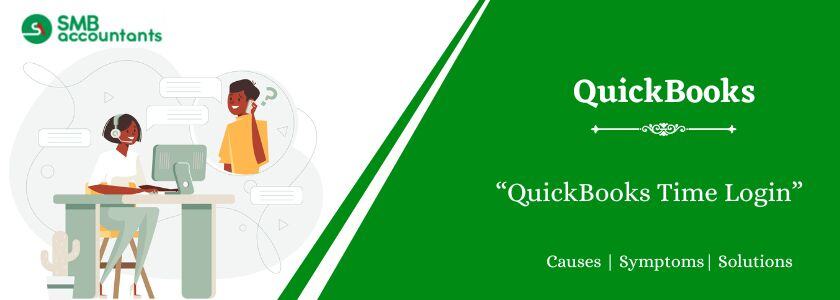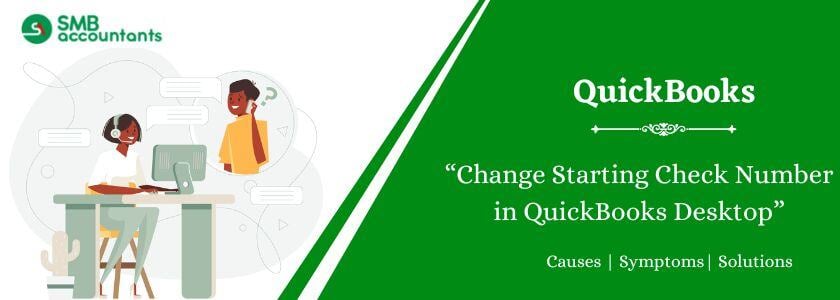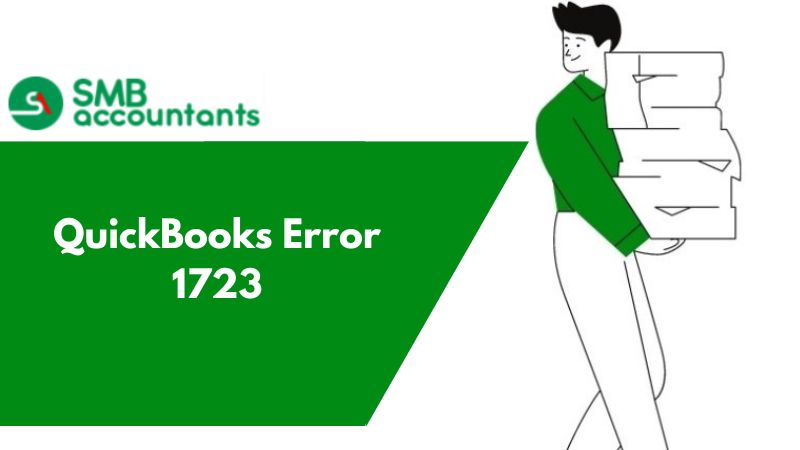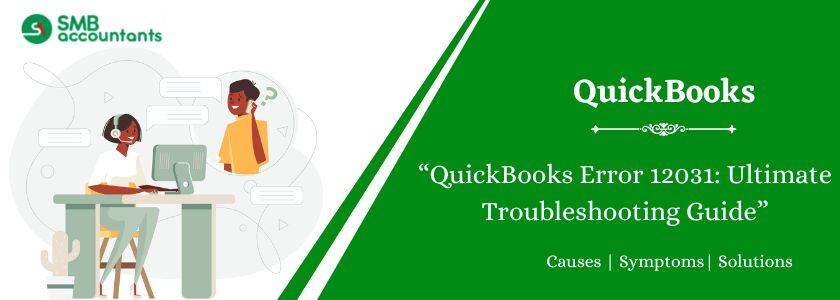QuickBooks Time offers a reliable time-tracking solution. It assists businesses in monitoring employee hours, managing projects, and making payroll easy and simple. However, users often encounter login errors when using QuickBooks Timesheets. This issue is quite complex and requires specific steps to fix.
This guide talks about QuickBooks Time Login issues in detail. Read further to learn what QuickBooks Time login is all about, the related issues, and the effective troubleshooting steps to fix them.
What is QuickBooks Time Login?
QuickBooks Time is a cloud-based time-tracking and employee scheduling tool. It assists business owners handle timesheets, tracking attendance, and create correct invoices. It integrates with QuickBooks Xero, Online, and other tools. Users can use QuickBooks Time from laptops, smartphones, computers, and tablets. This scheduling tool can manage account settings, billing, and other details. However, QuickBooks Time Login issues often occur due to incorrect login credentials being entered.
What are the Advantages of QuickBooks Time?
Here is the list of the key benefits of QuickBooks Time:
- Monitors team activity.
- Captures all expenses.
- Breaks down time spent at work for clients.
- Enhances client billing precision.
- Handle multiple jobs.
- Uses GPS to monitor team members.
- Enables employees to clock in and out via kiosk, mobile app, or web.
- Offers live GPS tracking for managers.
- Displays job activity feeds.
- Allows project notes, mileage monitoring, and cost monitoring.
- Provides a free trial with no credit card required.
- Offers free unlimited support via phone or online.
How Does QuickBooks Time Work?
QuickBooks Time enables managers to create schedules and monitor employee clock-ins and clock-outs from any device. Follow these steps to use QuickBooks Time efficiently:
- Download and install QuickBooks with the QuickBooks Time add-on.
- Open the schedule calendar and choose the option "Manage," then click the "Schedule Access" option.
- Click twice on a cell in the schedule calendar.
- Click the "Actions" button on the top left corner.
- Choose the "Add Shift" option from the dropdown menu.
- Select the shift's start and end times.
- Customize the shift by including job details, employee names, and colors.
- Click the "Publish" button to allocate employee shifts.
- Employees receive shift notifications.
Read more: How to Download QuickBooks Connection Diagnostic Tool
What are the Login Issues with QuickBooks Time?
Using QuickBooks Time for monitoring time and attendance often triggers login issues. These errors disrupt payroll processing significantly. Here are the common login problems:
- QuickBooks does not support Chrome.
- The loading message appears but does not load.
- Choosing the option "My Company" redirects to the login window.
- A notification states that the service is unavailable.
- After login, QuickBooks does not execute actions.
- A firewall or antivirus restricts access.
- Another user has signed into your account from a different device.
What are the Methods to Fix QuickBooks Time Login Issues?
QuickBooks Time login issues are quite complex and require specific troubleshooting steps to get resolved. Here are the steps to fix them:
Method 1: Identifying if it’s a Cache Browser Issue
Clearing cache and cookies significantly boosts browser performance and resolves login issues. Here are the steps to detect cache in different browsers:
Google Chrome:
- Open Chrome and click the “Customize and Control” icon.
- Choose the “Settings” icon.
- Click the “Privacy and Security” option under the “Security” category.
- Choose the option “Clear browsing data”.
- Go to the “Advanced” tab.
- Select the checkboxes for cookies, images, and files, then clear the data.
Safari:
- Open Safari and click the History button.
- Choose the tab “Clear History”.
- Select the time range and confirm.
Microsoft Edge:
- Click the “Settings and More” option, then open “Settings”.
- Choose the options “Privacy, search, and Services”.
- Click the option “Choose What to Clear” under Browsing Data.
- Choose a time range.
- Select the data type to delete.
- Click the “Clear Now” button.
Mozilla Firefox:
- Open Firefox and click the three horizontal lines on the top-right corner.
- Choose the “Options” tab, then go to the “Privacy & Security” segment.
- Go to “Cookies and Site Data”, then click the “Clear Data” button.
- Check both options and verify.
Method 2: Login via another Way
In case QuickBooks Time cannot be accessed, reset the password or use another sign-in method:
For Computers:
- Go to the “QuickBooks Time login” page.
- Choose the option "Text a code to [phone number]" or "Sign differently" to get a code via text or email.
- Add the code to sign in.
For Mobile Devices:
- Open QuickBooks Workforce and click the “Sign in” tab.
- Enter your User ID or email, then click the “Sign in” tab.
- Choose the option "Sign in differently".
- Select to get a code via email or text.
- Add the code to access your account.
In case the account details are not available, start the account recovery process to get access.
Read more: How To Fix QuickBooks Utility Application Pop-Up Issue
Method 3: Update the password when signed in
Here are the steps to update your QuickBooks Time password:
For Desktop Users:
- Open “QuickBooks Time” and go to the “Profile” option.
- Click the option “Manage User ID and Password”.
- Choose the “Sign-in/Security” option.
- Select the “User ID or password” option you want to modify.
- Confirm the changes and click the “Save” button.
For Mobile Users:
- Open the QuickBooks Workforce app and go to the “Profile” option.
- Enter your name and click the option “Manage Your Intuit Account”.
- Log in and confirm with a one-time code.
- Complete security verification.
- Update your User ID, name, and password.
- Click the “Save” button to confirm.
Method 4: When the Verification code is not working
When the right code is added but sign-in is not possible, follow these steps:
- Request a New Code: Click the option "I didn’t get an email" or "I didn’t get a text message" to get a new code.
- Use the Latest Code: Erase old codes and add the most recent ones.
- Keep the Code Window Open: Closing it will make the code invalid.
- Check Emails in a New Tab: Get the code without leaving the verification page.
Method 5: Uninstall and Reinstall QuickBooks
Uninstall and Reinstall QuickBooks using these steps and fix QuickBooks Time Login Issues:
Uninstall QuickBooks:
- Open the Control Panel.
- Click the “Start” button and search for Control Panel.
- Select the “Programs and Features” option.
- Select your QuickBooks version from the list.
- Click the “Uninstall/Change” option, then select the “Uninstall” option.
- Click the “Next” button to proceed.
Reinstall QuickBooks
- Download the right QuickBooks version.
- Save the installation file.
- Open “QuickBooks.exe”.
- Follow the on-screen guidelines.
- Accept the license agreement.
- Click the “Next” button and add the “product and license number”.
- Complete the installation.
- Sign in from the Official Website.
- Visit the QuickBooks Time website.
- Click the “Sign In” button and type your credentials.
- Follow the on-screen guidelines for verification.
Final Words
After reading this article, you will be able to resolve QuickBooks Time login issues and access your account without interruptions. In case the problems persist, contact professional support for accounting, bookkeeping, or software-related issues. Expert assistance ensures a smooth experience with QuickBooks.
Frequently Asked Questions
Q 1: What should I do if I forget my QuickBooks Time password?
Ans: Go to the login page, click on “Forgot Password,” and follow the instructions to reset it.
Q 2: Can I access QuickBooks Time on multiple devices?
Ans: Yes, QuickBooks Time works on computers, tablets, and mobile phones.
Q 3: Why is my QuickBooks Time account locked?
Ans: Too many failed login attempts may lock your account. Wait a few minutes or reset your password.
Q 4: How do I contact QuickBooks Time support?
Ans: Visit the official QuickBooks Time website and navigate to the support section for help.
Q 5: Why is my verification code not arriving?
Ans: Check spam/junk folders, correct your contact details, and request a new code.
People Also Read:
Set up Reminders in QuickBooks Desktop
How to Create a new company file in QuickBooks