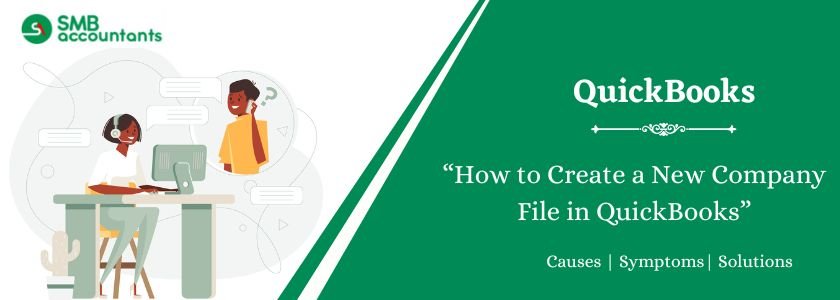The process for adding a new company in QuickBooks Online is slightly different from creating a company in QuickBooks Desktop. QuickBooks Online is a cloud-based platform, so your company data is stored securely online and can be accessed through browsers like Google Chrome or Mozilla Firefox. If you already have a QuickBooks account, log in first to create a new company.
Note: Each new company in QuickBooks Online requires a different subscription plan.
To add a new company under your existing Intuit ID, log in to your current account and select the “Add Another Company” option. You’ll only need to provide an email address and password to create a new company.
Struggling With Accounting or Bookkeeping?
Talk to our experts in minutes — No wait time!
- Free Consultation
- Fast Response
- Trusted Experts

Table of Contents
- 1 How to Create a New Company File in QuickBooks
- 2 Conclusion
- 3 Frequently Asked Questions
- 3.1 Q 1: Can I try QuickBooks before purchasing a plan?
- 3.2 Q 2: What should I do if my email already exists in QuickBooks?
- 3.3 Q 3: Can I use the same QuickBooks account for multiple companies?
- 3.4 Q 4: How do I choose the right QuickBooks plan for my business?
- 3.5 Q 5: Is QuickBooks available in all countries?
- 4 Adams Williams
How to Create a New Company File in QuickBooks
Steps to Create a new company file in QuickBooks
- Visit the official QuickBooks pricing page.
- Choose the plan that best suits your business needs.
- Click Buy Now to explore QuickBooks before purchasing, or choose the 30-day free trial option.
- Select your country and click Next.
- On the sign-up page, enter your email address.
- If the system indicates that your email already exists, click Sign In.
- Log in using your existing QuickBooks email and password.
- After doing so, your new company file will be automatically created and linked to your existing QuickBooks account.
Steps to Create a New Company File using Detailed Start
- If you go for Detailed Start.
- Fill all the details of Interviewscreen for Easy Step and click on Next.
- Specify the type of industry you are in and click on next.
- Select entities of business and click on next
- Set all fiscal year credentials and click on next.
- Set up QuickBooks Admin ID and password, click on Next.
- Navigate to the path to save company file to the location where company file is to be saved.
- Once you save company file, your QuickBooks can easily be customized just by clicking next or click on leave to do it later.
Steps to Create a New Company File using Express Start
- Select Express Start.
- Now, fill all necessary information you require to create a new company file.
Point to check: see the “Help Me” option and select it to see business type description and chart of accounts to create QuickBooks for every industry. - Now, click on it to Create Company.
- Once you create a company file, create your customers, chart of accounts, services else click on start working.
Conclusion
creating a new company file in QuickBooks is a straightforward process, but occasional errors like QuickBooks being unable to open a company file or QuickBooks error code 6190 816 may arise. If you encounter any issues, our expert ProAdvisor and Technical Support Team are available to assist you. You can reach out through our website, where we offer comprehensive resources and Live Chat Support. Additionally, our Toll-Free Number at smb_accountants ensures prompt assistance for any QuickBooks-related concerns. Don’t hesitate to contact us for reliable and professional support.
Frequently Asked Questions
Q 1: Can I try QuickBooks before purchasing a plan?
Ans: Yes, QuickBooks offers a 30-day free trial so you can experience all the features before choosing a paid plan.
Q 2: What should I do if my email already exists in QuickBooks?
Ans: If you see a message that your email already exists, simply click Sign In and log in with your existing QuickBooks credentials.
Q 3: Can I use the same QuickBooks account for multiple companies?
Ans: Yes, QuickBooks lets you add and manage multiple company files under a single account login.
Q 4: How do I choose the right QuickBooks plan for my business?
Ans: Visit the QuickBooks pricing page to compare features and choose the plan that best suits your business needs and size.
Q 5: Is QuickBooks available in all countries?
Ans: QuickBooks offers country-specific versions. Be sure to select your country when signing up to access localized tax and currency settings.

Adams Williams
Adams Williams is a seasoned accounting professional with over 4 years of experience in bookkeeping, financial reporting, and business accounting solutions. Specializing in QuickBooks software, Adams combines technical expertise with clear, accessible content writing to help businesses streamline their financial processes. His insightful guides and how-to articles are crafted to assist both beginners and seasoned users in navigating accounting software with confidence.