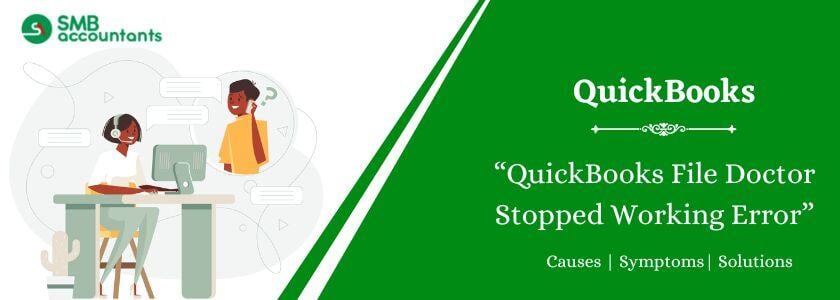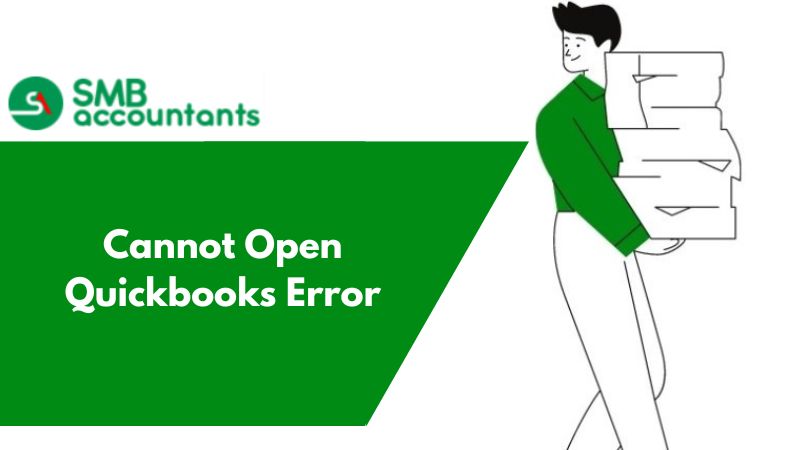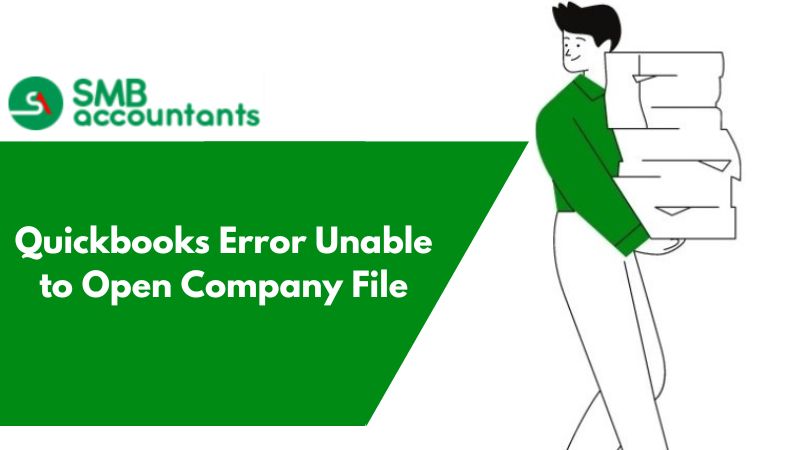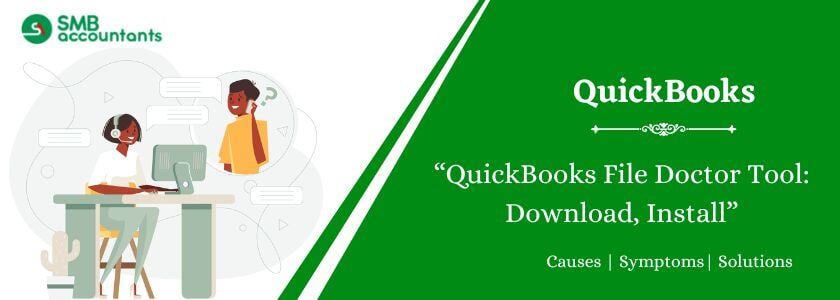As technology has advanced, industrial needs have increased significantly. This development has also led to other updates in the accounting procedure. Therefore, using accounting software is crucial for an organization to get precise and timely results. QuickBooks is a popular and frequently used software program with numerous capabilities, including accounting, payroll, restoration, and many more. It is utilized by small and medium-sized firms. However, it is prone to numerous mistakes, which QuickBooks File Doctor can simply handle.
QuickBooks and its business file may be repaired and restored with the use of this file doctor program. We'll talk about the QuickBooks File Doctor not functioning issue in this blog.
Why does QuickBooks File Doctor stop working?
If QuickBooks File Doctor stops during a repair process, it may be due to the size or location of your company file. This issue often indicates file corruption. To fix this error, you need to repair the QBW file.
Causes of the QuickBooks File Doctor Error
If you're curious about the causes of the QuickBooks File Doctor check your network grayed-out issue and how to avoid it in the future, have a look at these contributing factors:
1. Not meeting the system requirements
For the File Doctor to work properly, your computer must fulfill certain system requirements, such as the hardware specs and operating system version. Problems with the file doctor tool arise when certain requirements are not met.
2. Company data that are severely damaged or corrupted
The corporate file you are attempting to fix with the File Doctor Tool may occasionally be corrupted or seriously damaged. The file doctor gadget may not be able to repair the file if the damage is severe.
3. Conflicts in Software
Third-party apps, firewalls, and security systems on the system may interfere with or disrupt the file doctor tool's functionality. The QuickBooks File Doctor is Not Working Error might occur if these apps incorrectly identify the File Doctor tool as a possible danger and stop it from operating properly.
4. Adverse errors or malfunctions
The File Doctor program may have errors or malfunctions that impair its functioning, just like any other software. Look for any updates or patches from Intuit, a QB development business, if you think the device's malfunctioning is the result of a software problem. Furthermore, you will require appropriate anti-virus software to fix any difficulties if the tool has gone rogue due to malware or virus assaults.
5. An outdated copy of the Doctor Tool file
The File Doctor Tool might not work with your current version of QuickBooks if you are using an earlier version. Errors may result from this discrepancy and disagreement between the business file, the QuickBooks version, and the QuickBooks File Doctor Tool.
6. Problems with Network Connectivity

To identify and fix problems with QuickBooks corporate files, the File Doctor Tool depends on network access. Therefore, if you have a network issue or a shaky internet connection, it may affect how well the tool works and result in problems.
7. Inadequate rights for user access
For the File Doctor tool to function properly and produce satisfactory findings, administrator rights are required. Consequently, the QuickBooks File Doctor stopped operating problem may be caused by a lack of certain permissions.
8. Converting Company Files over the Network
After converting their corporate file to a new version across a network, several users have encountered the message "file doctor tool not working."
9. File Size Limit Exceeded
The maximum file size that QuickBooks File Doctor can scan at once is 200 MB for QuickBooks Pro, 450 MB for QuickBooks Enterprise, etc. Errors with the file doctor tool may thus arise if the file size restrictions are not adhered to.
10. Problems with the Framework for.NET
QuickBooks File Doctor Not Working Errors can be caused by problems with the.NET framework, which is necessary for QuickBooks corporate files to operate properly.
11. Unexpected Power Outages
You can experience issues while resuming the device if the system crashes while the file doctor utility is scanning the file. Damage to the data drive is the cause of this situation.
12. Getting to Incorporated Documents
When they access their integrated files for repair, many QB users see that an error occurs.
13. Company File Missing
You cannot use the QuickBooks File Doctor Tool if the file you are attempting to scan is not in the system, has been lost, or was inadvertently erased.
Also Read This: QuickBooks Desktop Download and Installation 2024
How to Fix QuickBooks File Doctor Not Working Issue
Solution 1: Run the QuickBooks File Doctor Tool Manually to Fix the Problem
Launching the QuickBooks File Doctor Tool manually might help you avoid QuickBooks issues when using the tool. Therefore, put this strategy into practice by doing the following:
- Until the No Company open window flashes on the screen, you will need to explore your QB application. It typically occurs when you double-tap QuickBooks while holding down the Ctrl key.
- You will navigate to the File tab as soon as the No Company Open window opens.
- Select Utilities under File, and then proceed with the Repair File and Network Issues option.
- Your screen will display an instructional dialogue box, to which you must choose OK.
- You will gain administrator access to the QuickBooks File Doctor Tool by completing the full process.
- Press the wrench icon to access the QuickBooks File Doctor Tool as you touch yes on another informational dialogue.
- You will be prompted to log into your file to start the scanning and repair process if you select the Continue option.
- Additionally, there will be advanced settings where you may verify the problems or corrections needed by pressing the File menu.
- If the system prompts, you can run the file after selecting next, which will lead you to the next pages.
- By following these instructions, you will be able to scan and repair files without encountering the QuickBooks File Doctor incorrect password problem.
Solution 2: Restoring Backup of Corrupted QuickBooks Company File
When an excessively damaged business file leads the file doctor tool to become defective, restoring the. A QBW file backup might help ensure that File Doctor runs smoothly:

- To a certain degree, creating a backup of your company's files will help you get rid of corruption.
- You may then investigate the Open or Restore Company option once you start the QuickBooks application and select the File menu.
- You must choose Open or Restore a Backup Copy >> Next from the list of options in the Open or Restore Company section.
- You have to select the local backup option >> Next in the subsequent wizard.
- You must now search through the folder and various files looking for .QBB extension files.
- In order for a drop-down menu to appear and allow you to select a location to save the recovered data, the flashing wizards would ask you to select OK and Next.
- The saving procedure will prompt you to select the extension in the Save as section (you must select.QBW) and provide the file name in the appropriate area.
Solution 3: Make Use of Auto Data Recovery
Within a few hours of their creation, QuickBooks files are automatically analyzed by the ADR (Auto Data Recovery) feature. The Auto Data Recovery folder automatically stores a backup of files that are operating error-free. As long as the QuickBooks program is active, or for 12 or 24 hours, the backup remains kept. If the problem is still there, you may use this option to recover the files and return them to their previous state of functionality.
Solution 4: Turn off hosting mode and install your antivirus software
To make sure File Doctor is functioning properly on your computer, you need to turn off your system's hosting mode. Next, modify the Security Firewall configuration to enable remote system connectivity.
The steps described below can help you do this if you're running McAfee antivirus software:
- Click "Web & Email Protection" once the McAfee application has launched.
- Now go to Firewall. Choose the ports and system services. Next, click the "Add" button.
- Next, type eMule under Services Name. In the Local TCP/IP ports, type the TCP details for your QuickBooks application.
- Enter the TCP information for your QuickBooks application under the Local UDP Port.
- All PCs are the option you must choose under Open ports.
- After that, click the "Save" button to restart your computer.
You may ask the customer executive staff for more assistance if you continue to encounter the issue even after setting up your antivirus program as needed. They can offer a comprehensive solution.
Solution 5: QuickBooks Update
Update your QuickBooks software, including QuickBooks File Doctor, to ensure seamless operation if you haven’t already configured your QuickBooks desktop for automatic updates.
- After launching QuickBooks Desktop, select "Help."
- Select the "Update QuickBooks Desktop" option now.
- Select "Update Now."
- Next, choose "Get Updates," and when the most recent updates have been downloaded, restart QuickBooks.
- A message asking you to confirm the installation of the latest updates will appear. After the updates have been installed, restart QuickBooks. To see if the mistake has been resolved, try working on the company file now.
Common Messages with the Error "File Doctor Not Working"
When QuickBooks File Doctor isn't working for you or displays issues, you can see one of the error messages on your computer screen. You can attempt the aforementioned procedures to resolve your issue if you have similar questions to those listed below.
| The QuickBooks File Doctor won't open. | The QuickBooks File Doctor is not functioning. |
| The QuickBooks File Doctor is hanging. | The QuickBooks File Doctor is not in hosting mode. |
| Blank QuickBooks File Doctor | Framework for QuickBooks File Doctor.net |
| QuickBooks File Doctor Is Not Working | QuickBooks error QBFD.msi |
| In-Use QuickBooks File Doctor File | Failure of QuickBooks File Doctor |
| The QuickBooks File Doctor is no longer operational. | QB File Doctor Isn't Opening |
| Which Issues Can QuickBooks File Doctor Address? | The network connectivity for QuickBooks File Doctor is grayed out. |
| Grayed out Network Connectivity in the QB File Doctor Check | Login to QuickBooks File Doctor Repairing Company |
| QuickBooks File Doctor Is Not Working While Verifying Connection | QBFD is making an attempt to access the company file. |
See This: How To Download QuickBooks Desktop (ALL Versions)?
Conclusion
I hope this post about the file doctor not working is useful to you. When the QuickBooks file doctor isn't working or keeps hanging up, you may use the aforementioned tips and tactics to keep your application and data secure. Prevention is always preferable to treatment, as we are all aware. The process described above is quite simple to comprehend. To receive expert assistance, you must get in touch with the Intuit support staff if nothing works. You can get in touch with them and give them pertinent information about the problem and the product version.
Frequently Asked Questions
Q 1: Can I get my lost data back using QuickBooks File Doctor?
Ans: In certain situations, QuickBooks File Doctor can assist you in recovering deleted data. It might not be able to recover all of your data, though, and it is not a guarantee. Regularly backing up your QuickBooks company file will improve your chances of retrieving lost data.
Q 2: Why does my computer's QuickBooks File Doctor not function?
Ans: QuickBooks File Doctor may not be functioning on your PC for some reason. A firewall or antivirus program preventing the tool from operating is one frequent problem. Try briefly turning off your firewall or antivirus software to see if it fixes the problem. For more help, you may also try reinstalling the program or getting in touch with QuickBooks support.
Q 3: How can I determine whether a QuickBooks file is corrupted?
Ans: By comparing the balances in similar accounts on several reports, corruption can also be discovered. You may compare the balance sheet balances of Net Income, Accounts Receivable, Accounts Payable, and other reports in QuickBooks®. It is possible that the QuickBooks file is corrupted if these amounts do not match.
Q 4: What is the time required for QuickBooks File Doctor?
Ans: It may take up to 10 to 15 minutes to scan, depending on the size of the file. Even if it resolves your problem, the scan can report that it failed. Open QuickBooks and your business file when the scan is complete.
Q 5: How do I download QuickBooks Tool Hub and run QuickBooks File Doctor?
Ans: Uninstall any previous versions, download the latest version from Intuit's official site, and install it. Launch the QuickBooks Tool Hub and select "Company File Issues," then choose "Run QuickBooks File Doctor." Ensure you select the correct file and allow the tool to run.
People Also Read:
How To Download QuickBooks Desktop
Small Business Icpayment Chase within QuickBooks Pro and Enterprise
QuickBooks Desktop Download and Installation 2024
How to Find QuickBooks Validation Code in Registry
How to Fix QuickBooks Error 11949 DBISAM Engine SQL Parsing Error