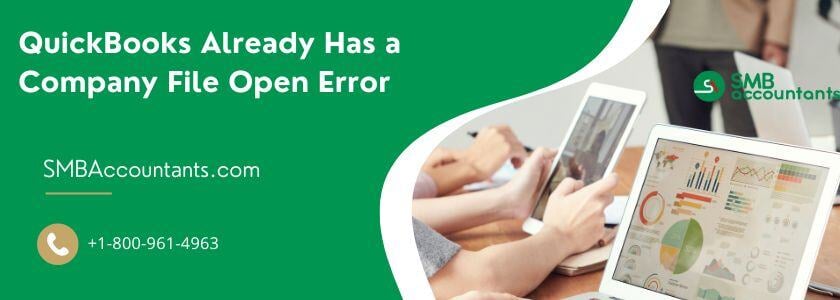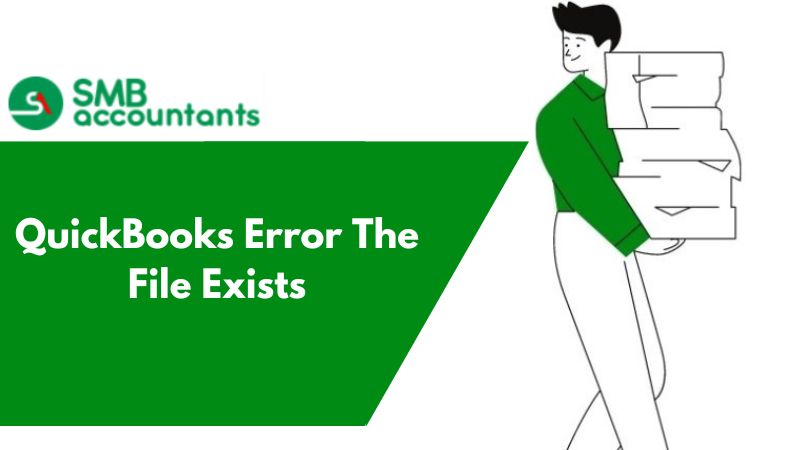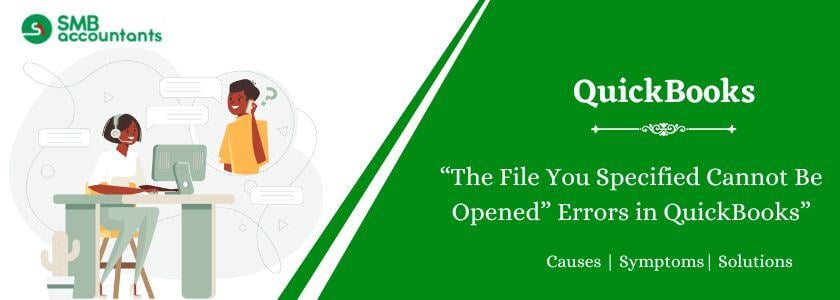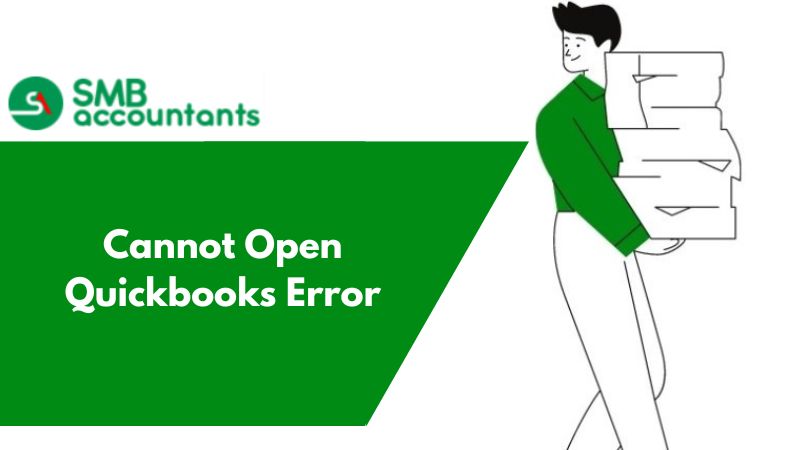QuickBooks is an accounting application that makes managing a company's finances easier. Even though it is effective, the users experience some technological issues sometimes. One of the problems is that QuickBooks already has a company file open. By preventing access to the corporate file, the issue disrupts operations. The reasons for this error, as well as workable solutions, are thoroughly examined in this tutorial.
Understanding QuickBooks Already Has a Company File Open error
Error that is bound to occur is when QuickBooks ‘notices’ that a company file is already open and thus cannot be accessed any further. It mostly manifests when one or multiple users attempt to use the same company file at the same time. But it can also appear in a single-user mode as a result of improper configuration or some technical problem.
Sometimes, when this problem occurs, users get different error messages. Here are a few examples:
QuickBooks company file in use, please wait.
Another user has already opened the company file.
How to Fix QuickBooks Already Has a Company File Open Error?
The following steps can be followed to resolve the error effectively:
Solution 1: Install the Newest Updates and Upgrade Your QuickBooks Desktop
- After QuickBooks has launched, select Help > Update QuickBooks Desktop.
- Select Update Now and get updates now.
- Restart QuickBooks to apply all updates.
.jpg?width=400&height=452&name=Upgrade-QuickBooks-Desktop-to-the-latest-version(1).jpg)
Solution 2: Disable Multi-User Hosting on the Server and Workstations
- Open QuickBooks on each workstation.
- Go to File > Utilities.
- Select the option Stop Hosting Multi-User Access.
- Repeat on all workstations so that only the server hosts the company file.

Solution 3: Directly open the QuickBooks Company File from QuickBooks Desktop.
- Open QuickBooks Desktop.
- Choose File > Open or Restore Company.
- Open the file by going straight to its destination.
Solution 4: Perform a QuickBooks company file review or QuickBooks company file validation
- First of all, On the toolbar, you have to click the File option. Then, press the Verify Data tab after clicking the Utilities subcategory.
- If QuickBooks encounters something wrong, it will suggest clicking Rebuild Data.
- To have the file repaired you enter commands that appear on the screen while working on the program.
Solution 5: Rename the TLG and ND Files That Come with Your QuickBooks Company File
- Find the folder containing your company file.
- You need to Add ".OLD" to the end of the file names for renaming the.ND and.TLG files.
- Reopen the company file in QuickBooks.

Solution 6: Examine the QuickBooks Company File's properties and file extension.
- Right-click on the company file and select Properties.
- Check if the file is of the type .QBW for company files.
- Check for the right permission to access the file.

Solution 7: Close all QuickBooks processes at Once in Task Manager.
- You need to open the Task Manager by just pressing the shortcut key as Ctrl + Shift + Esc.
- End all QuickBooks processes.
- Try to access the file upon reopening QuickBooks.

Solution 8: Verify You Are Opening the Correct File Extension and Type.
- Look for the file extension either.QBW,.QBB, or.QBM.
- Open this file in QuickBooks Desktop to validate.
Solution 9: Check If the QuickBooks Company File is Opening
- Move the company file to your desktop.
- Open QuickBooks and access the relocated file.
- If it opens, the original file location might be the issue.
Solution 10: Utilize Tools Hub to start a Quick Fix My Program.
- Download and install QuickBooks Tool Hub.
- You need to open the Tool Hub to access Program Issues.
- After selecting Quick Fix My Program, proceed with the instructions.

Solution 11: Move the QuickBooks Company File to Another Folder.
- Copy the company file into another folder or drive.
- Access the file by opening QuickBooks on that location.
Solution 12: QuickBooks Server Restart.
- Close QuickBooks on the server.
- Restart the server, and QuickBooks is open once more.
Solution 13: Perform a Clean installation of the QuickBooks Program.
- Navigate to the Control Panel and click uninstall to remove QuickBooks.
- Go to Intut’s website and download the newer version.
- Open QuickBooks and get the company file that was created earlier.
Situations in Which the "QuickBooks Company File in Use" Error Appearance
QuickBooks company file is in use, so please wait. The error occurs in the multi-user environment when multiple users access or perform a task on the same company file. Now, just have a look at a short overview and steps listed below to resolve it:
- Multiple-User Mode: Multiple users attempt to access the company file simultaneously.
- Background processes: Residual processes of QuickBooks running.
- File Corruption: Broken or incomplete components of the file.
- Improper hosting configuration - Hosting is active on workstations, not servers.
Prerequisites Before Rectifying QuickBooks Company File in Use Message
When a process or user opens or locks the company file, the QuickBooks notice "Company File in Use" appears. Before fixing this problem, make sure you meet these prerequisites to guarantee a seamless process:
Multi-User Mode Configuration
- When many users will require the file, make sure QuickBooks is in multi-user mode.
- Make sure the QuickBooks version is up to date on every workstation.
Identify the File Lock
- Indicate who or which user has it open at present. If someone is working on it now, coordinate with that user to close the document, or at least save it.
Upgrade QuickBooks Software
- It will ensure QuickBooks is the current release to enhance compatibility or any disruptions by the software.
Verify Network Connectivity
- All lines associated with workstations and servers must be well connected to the network.
- The hosting computer or server must be on, and hosting enabled.
Look for background tasks
- Finally, look for QuickBooks-related background processes like QBW32.exe running on the host or user system and if they exist kill those kinds of processes.
Verify User Permissions
- Make sure that everyone who needs to access the file has the right permissions for both the company file and the QuickBooks directory.
Take a Backup
- Also, it should be noted that QuickBooks changes should first be preceded by the generation of a company file backup because losing data is inevitable.
Disable Hosting on Other Systems
- You have to make sure that hosting is turned on just on the server machine.
- On other systems, go to: File > Utilities > Stop Hosting Multi-User Access.
Data File Damage
- Scan for and resolve possible damage in the company file using the QuickBooks File Doctor Tool.
Systems Restart
- Restart the server and any workstations that may be accessing the company file to remove temporary locks or problems with caching.
Conclusion
Make sure that your QuickBooks is up-to-date follow these guidelines and try to avoid these issues in the future. In situations where frequent occurrence comes along or at least when steps of such occurrences look complicated; therefore, obtaining professional help may be advisable. By hiring a certified QuickBooks professional, a person will assist one in trying to get out of some tricky problematic ways and would assist in fixing one's computer, and setting up integration for solving any future complications.
Frequently Asked Questions
Q 1: What is the reason for the occurrence of the "QuickBooks company file in use" error?
Ans: Some common reasons for this error consist of:
- The company file is open at another workstation or on another user profile.
- There are no correctly configured web hosting settings.
- Some problems are related to the sequential series of QuickBooks processes, which stay behind running in the background.
- The installation file corruptions cause malfunctioning in any of the QuickBooks program versions.
- The file cannot be accessed because the person does not hold a high sufficient permission level regarding it.
Q 2: Can this error happen in a single-user mode?
Ans: Yes, the error can happen under Single-User Mode if:
- A QuickBooks process could not shut properly.
- It was left open during a preceding session of operations being conducted.
Q 3: How will I avoid this error in the future?
Ans: The chances of facing this error in the future may be avoided by:
- It is always recommended to shut the company file and QuickBooks appropriately each time you finish working.
- Always keep QuickBooks and your Operating System updated.
- Do not switch between users to different systems within your account.
- Make sure that the backup for your company file is well taken.
People Also Read:
How to Fix QuickBooks Error 6000 83
How to Troubleshoot QuickBooks Error 80070057