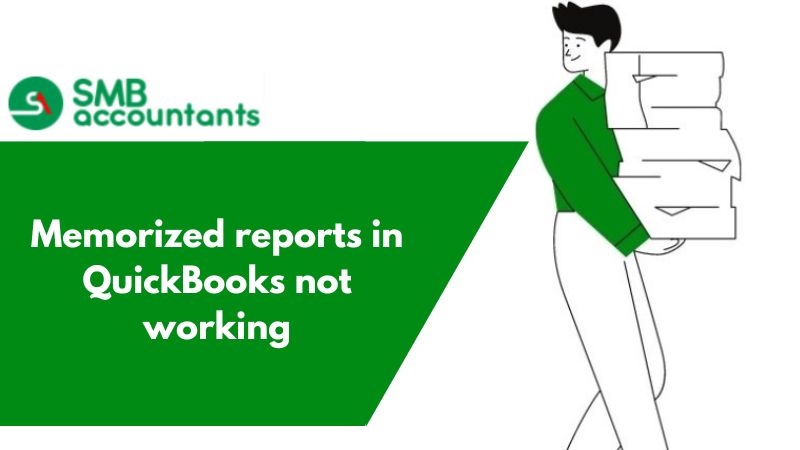After a deserved vacation on a remote Greek island, the Data Detective has kindly lent me their byline. I'm using this opportunity to inform you about the troubles and tribulations of QuickBooks desktop, hoping to shed some light on the challenges faced by users.
QuickBooks users often encounter data corruption with Memorized Reports and the Memorized Report List. There are three main types of corruption: Formatting Errors, List Index Errors, and Socket Errors.
Formatting Errors corrupt the actual memorized report. List Index Errors and Socket Errors, on the other hand, corrupt the database itself.
Memorized Report Formatting Errors
Memorized reports can become corrupted during memorization, but it's more likely to occur when you open them without the necessary formatting. Often, clicking on or attempting to open the memorized report results in no visible response. If you run the verify utility later, the QBWin.log will report a formatting error for the memorized report, such as the one shown below:
Corrupted Memorized Reports
When you encounter "corrupted formatting data" in the log, it can be challenging to pinpoint the exact type of formatting data that has been affected. The answer is broad – almost any kind of formatting data can become corrupted. Memorized Reports, which are unique in that they are customized from standard QuickBooks reports, are susceptible to corruption. This includes changes such as adding fields of data not typically included in the report, filtering the report in a specific manner, or altering the font in a particular section. Each of these "formatting changes" can potentially become corrupted.
The memorized report feature aims to be global, enabling one user to save a report and allow another to run it. However, there is an issue related to formatting capabilities. Due to the security granularity in QuickBooks Enterprise, two users with slightly different security settings might encounter a conflict in the memorized report format, a problem more prevalent in Enterprise.
Beyond Enterprise complexities, let's explore other formatting issues that can corrupt memorized reports. Consider a scenario where a memorized report is created using a specific font for certain data. If another user tries to open the report without that font installed on their computer, the report can become corrupted due to formatting errors. Essentially, there is a conflict between the memorized instructions requesting the specific font and the computer indicating its absence.
Historically, when computers were more standardized, with a single operating system version and similar add-in applications, this type of corruption was less common. Today, with multiple OS versions and varying editions of programs like Office within the same networked environment, the conditions are ripe for formatting differences and errors.
In the QuickBooks Enterprise environment, we often encounter memorized report formatting errors more frequently than in Pro/Premier. One reason for this issue is "information conflict" caused by security granularity. When a report is memorized based on data accessible to a specific user, another user with limited security rights may encounter formatting errors if they try to open the report and lack access to even a single piece of data.
The ideal solution would be for the Memorized Report List to only display information accessible based on security granularity. However, we recognize that this improvement is unlikely to be implemented by Intuit anytime soon, as there are simpler security-related issues that remain unresolved even in QuickBooks Enterprise.
Additionally, we have observed that memorized report formatting errors can occur when different users create reports using different product versions. While most QuickBooks releases do not restrict access to data even if users are not on the latest version (for example, nine users on R9 and one user on R8), this disparity can still result in memorized report formatting errors.
Over the years, we have found many major formatting-based causes other than these.
Naming conflicts in report identification can also contribute to errors. Intuit allows users to create memorized reports with the same name, provided they are placed in different Memorized Report Groups. For instance, there might be a "Special Profit and Loss" report in Jerry's group and the same report name in the ungrouped list. In some cases, the reports are identical, but often one has been modified and re-saved. Both reports with the same name become corrupted because the database server considers their formatting identical during the verify utility, even though they are in different groups.
Unfortunately, recovering a missing or damaged memorized report without specialized data recovery procedures is usually impossible. Most users choose to recreate the report once the corruption is resolved. The solution involves deleting the "memorized report" entry and forcing QuickBooks to re-index the list, following appropriate safety measures.
Memorized Report List Index and Socket Errors
The concept of "database sockets" is a highly complicated subject related to the structural aspects of database design. It is beyond the scope of this article and will not be discussed further. However, it is relevant to understand why some memorized report lists become so corrupted that they are best abandoned unless professionally repaired.
One common reason for a corrupted memorized report list is an out-of-bounds index. This typically occurs when the list is out of "internal order" due to a deletion in QuickBooks where the software did not re-index the list order. This can happen when QuickBooks deletes reports during a rebuild but fails to re-index the list as part of the process.
Another type of error that can occur with memorized report lists is the "Memorized Report List Display Index" error. In this case, when you click on a memorized report, a different report may open because the associated index points to a different report location.
If you encounter Display Index errors in the Memorized Report List, you can resolve them by compelling QuickBooks to re-index the list. This can be accomplished by utilizing the 'Re-sort' function in the list.
In cases where the assigned portion of the database where a Memorized Report is stored becomes corrupted, a 'socket' error occurs. There are over 40 common database error identifiers associated with these errors, ranging from "object-based errors" to "parameter-based errors," "bad address errors" to "invalid argument errors," and "index errors" to "address errors." (Of course, none of these messages will be visible with the limited reporting provided by the QuickBooks Verify utility.)
Regardless of the underlying cause, the result is consistently the same: the database has a potentially significant integrity issue. In such cases, two common symptoms associated with memorized reports may be observed:
- The QBWin.log file displays a series of corrupted reports, typically with consecutive sequential numbers (e.g., rectum 230, 231, 232, 233, 234, etc.).
- If the QBWin.log file shows a corrupted report (for example, 'Special P&L recnum 52'), deleting that report and re-sorting (re-indexing) the memorized report list may cause the QBWin.log file to show another memorized report as being corrupted, one that was not previously reported. This time, it might be an entirely different report like 'Special Balance Sheet,' but the rectum is the same (52). This is a strong indication of a structural problem with the database.
- In most cases, these issues require professional file repair, either through Intuit Data Services or a private file repair professional.
What are the General steps involved in the “memorized report errors”?
- Create a backup of your QuickBooks file and the QBW.tlg file in a designated 'safety directory.'
- Execute the Verify Data utility found in the File > Utilities menu.
- Examine the QBWin.log file and identify all damaged memorized reports.
- Select the Reports menu > Memorized Reports > Memorized Report List.
- Individually highlight each damaged memorized report listed in the QBWin.log file.
- Click the Memorized Report button, choose Delete Memorized Report, and confirm with OK.
- Repeat steps 5 and 6 to delete all damaged memorized reports displayed in the QBWin.log file.
- At the bottom of the Memorized Report List, click the Memorized Report button again.
- Select the option to Re-sort List, confirm with OK, and close the Memorized Report List.
- Repeat steps 8 and 9 one more time.
- Run the Rebuild Data utility found in the File > Utilities menu.
- Again, execute the Verify Data utility found in the File > Utilities menu.
- If Verify Data completes successfully, recreate any deleted memorized reports as needed.
- If Verify Data fails with any message other than "QuickBooks detected No problems with your data," examine the QBWin.log file for any newly listed damaged memorized reports.
- In cases where the QBWin.log file initially reports a limited number of damaged reports and subsequently Verify
- Data scans reveal additional corruptions, repeat steps 3 through.
What does QuickBooks look like?
Whenever you present a memorized report, so all the parameters you remember at that time are applied. But the most recent data is visible. Anytime you remember a report in QuickBooks, you can store it with its existing customization options. To do this you first need to locate and display that report. what you want to remember. After that click on Customize. When you stop omitting the report. After that run the report, then click on Save customization.
For Example: If you set the date of a report to last month and you remember the report in September. But if you watch it in December, then instead of August, you will see the data of the report for November.
Error messages you see:
“Report contains invalid formatting. Recnum 1** The report must be deleted.”
The error message displayed may vary differently in different QB versions. The above message may be the result of many different factors, they may be:
- Either because the path that points to the memorized transactions is damaged or
- The path itself no longer exists,
Solution Memorized reports in QuickBooks not working
What you can do is either:
- Troubleshoot the error or,
- Recreate the report.
You would need to try both of them if the one is not working. Thus without any further ado, let’s right jump into it.
Troubleshoot your error.
Here the very first thing you would need to do is to Resort to the list.
This you can do through the way of following steps:
- Head over to the Memorized Report section. Navigate the path to reach the section. It's like Reports > Memorized tab > Memorized Reports list.
- Now hit the Memorized Reports list drop-down menu and you will see a section called Resort.
- Choose the Resort tab.
- Here you will see a dialogue box with a message like: “Your report will be returned in its original order”.
- Hit OK.
- Now head over to the files tab and click on the Rebuild data from the Utility tab.
- The system will ask you to back up files. Hit OK and your data will start to rebuild.
- When the process completes, you will need to verify your data This step will be required to find any further damages.
- If you still see an error message then you will have to use your .log file.
QBwin.log file
- Locate the file on your system and click open it. If you don’t know how to find QBwin.log then head over to this article.
- Open up the most recent file. Log files are arranged date-wise. Thus the latest log files can be found at the bottom.
- Locate the Lvl-Error using the CTRL+F function.
- Just simply go through the instructions and verify the data again. If you still see errors redo the steps above.
Recreate your report:
To recreate your Memorized report, we would suggest that you have a backup of your QuickBooks company files. Deal with this with extra caution.
If you are comfortable doing it all by yourself then follow the steps:
- Open up your Memorized reports list.
- Click on the drop-down option within it and choose to create a new group.
- Under the names tab, fill in the name you like. Please remember the name as we will be using it in the steps going forward.
- Now move all the damaged files to this group folder.
- Head over to the memorized report section and choose the resort list.
- This will open up a dialogue box with a message. Hit OK on that.
- Since it will take time for the changes to appear thus, log off from Quickbooks and log back and your changes will be displayed now and your issue will also be resolved.
Solutions to open unusable Memorized Reports
QuickBooks has delivered a fix (R6) to fix the issue. You should upgrade to the most recent QB 2021 version with the R6 fix and reconstruct information to determine the issue. This is how it's done:
Solution 1 - Install the R6 Patch Available in QuickBooks
The Intuit group has delivered a fix to fix the 'remembered reports not opening in QuickBooks after upgrade' issue. You can check if your QB program has an R6 fix installed by playing out these means:
- Open your QB Desktop program.
- Open the Product Information screen by squeezing F2 or Ctrl+1).
- Take a look at the most recent QB version and delivery.
When the R6 fix is installed, go on with the subsequent stage.
Solution 2 - Rebuild Data
Information harm in the remembered report may be keeping it from opening. Check for the harmed information by running the 'Confirm Data' Utility. Assuming it finds any blunders, fix them by running the Rebuild Data device. To do as such, follow these means:
- First of all, you have to click on the top bar of the company file and select its utility >Rebuild Data.
- An admonition message to back up the company file will open. Click OK to proceed.
- Hit Save.
- In the wake of finishing the Rebuild cycle, press OK.
- Click the File menu again, and choose Utilities > Verify Data. The Verify Data tool will check for any damaged files.
After executing these means, you will want to open and work with the remembered reports. If not, there are a couple of solutions that might be useful to you to settle the issue.
Additional Solutions to Fix the 'Memorized Reports' are not opening' Issue
Solution 1 - Move the Memorized Reports to a Group and Re-sort the List
Re-sorting the remembered reports list is vital to guarantee that it has no issues. Yet, before that, you should initially move the reports to a gathering by following these means:
- In your QBW file, click the Reports menu, and pick Memorized Reports > Memorized Report List.
- Pick a New Group from the Memorized Report drop-down list.
- Set "Z Do Not Use" in the Name field and click OK.
- Ultimately, move every one of the impacted retained reports to the new gathering.
Presently, re-sort the list:
- Open the Memorized Report List screen.
- Go to the top bar and click on the View tab, then select the list of resorts.
- When prompted with the message "Are you sure you need to return this rundown on its unique request?" hit OK.
Solution 2 - Remove and recreate the Memorized Report
Some QB clients had the option to determine the issue by erasing and reproducing the retained report. The means are as per the following:
- Erase the impacted retained report
- Log out of your QB program
- Sign into your QB program
- Reproduce the report by doing the following:
- Make a backup of your QB company file.
- Click the Reports menu, and drift over Memorized Reports > Memorized Report List.
- Click the drop-down bolt next to the Memorized report, then select New Group.
- In place of the name, write 'Z Do not do use' and press the 'Ok' button.
- Move every one of the inoperable retained reports to a recently made bunch.
- Right-click an inoperable report, pick Edit Memorized Report, and afterward check the checkbox 'Save in Memorized Report Group.'
- Select the Do not use Z option from the 'Save to Memorized Report group' drop-down list.
- Rehash these means for all retained reports that won't open.
While this workaround may work, erasing and reproducing numerous retained reports can be time-consuming.
Solution 3 - Convert the report to the previous QB version
Convert the Memorized Report from the QB 2021 program to the previous version and check if that solves the problem. For example, convert the reports from QuickBooks Desktop 2021 to the more seasoned QB Desktop 2018 version.
Solution 4 - Use QuickBooks File Repair Software
In the case nothing works, you could fix the company file containing the impacted retained reports by utilizing an expert QuickBooks® File Repair software. Heavenly Repair for QuickBooks® Software is intended to fix a debased company file (QBW) and recuperate its parts. The software likewise recuperates a QBW file from a reinforcement (QBB) file. Download the free demo version of the QBW file fix software from the below connection to review the recoverable remembered report parts.
Frequently Asked Questions