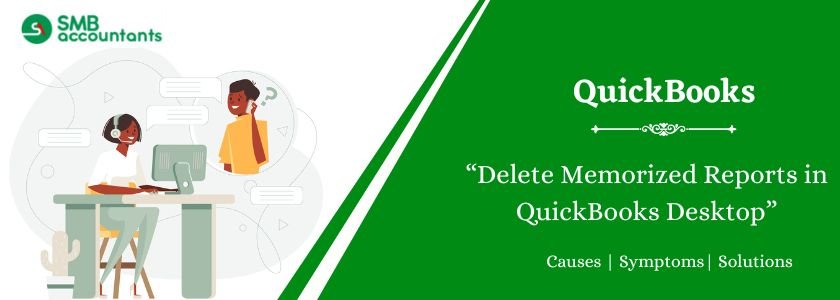QuickBooks permit a memorized report feature to share your saved settings to other employees. It enhances productivity; you can easily delete memorized reports in QuickBooks whenever you require. QuickBooks comes at the top list of trustworthy accounting solutions. It gains popularity with productive features. In QuickBooks, you can easily integrate many options and also get the easy method to delete unwanted ones.
Memorizing reports is the essential feature that permits the users to save customized settings. The plus point is you can quickly delete and modify the memorized reports when not needed. Here in the below write-up, we will discuss how to delete memorized reports in QuickBooks. Read the complete article if you do not want to miss the important concept.
Table of Contents
When Did You Need to Delete Memorized Reports in QuickBooks?
Memorized reports contain customized settings according to the date, which is beneficial for future use. Many scenarios arise when users create the wrong memorized report or accidentally do incorrect settings, or write wrong figures. Fortunately, QuickBooks allows you to tackle the situation. They can edit the memorized reports or delete them.
Read more: Memorized Reports in QuickBooks not Working
How to Delete Memorized Reports in Quickbooks Desktop?
Here is the list of pointers you need to follow for a delete process of a memorized report:
- Firstly Open the QuickBooks
- Locate the Reports Menu
- After this, choose Memorized Reports.
- Discover and click Memorized Report list
- Select the Reports you need to delete
- Once chose the preferred report do a right-click on it
- Click on Delete Memorized Report; you can also do this by pressing the Ctrl +D button on your Keyboard.
- Hit on OK once you get a prompt window asking for the confirmation to delete the memorized report.
How Can You Edit a Memorized Report?
You can also replace the existing memorized report.
Follow the below-mentioned instructions to modify a memorized report in QuickBooks:
- Firstly open the memorized report you need to edit
- Make suitable changes.
- Hit on Memorize
- Once you click the Memorize button, there display a prompt asking below-given two options:
- Choose to replace if you need QuickBooks to overwrite the previously appearing memorized report.
- Hit on the OK button if you require to keep the existing report and want to create a new one.
That’s all about How to delete memorized Reports in QuickBooks!
Hopefully, the above information becomes a helping hand to delete the mistakenly wrong written memorized reports. You can also delete and edit a memorized report group in QuickBooks. Stay updated on this platform to get relevant articles on QuickBooks. Get useful information about the advanced features and methods to enhance the productivity of your business.
Need Professional Help?
If you still feel a need for assistance with information or query related to deleting memorized reports in QuickBooks reports or QuickBooks-related software, then without giving a second thought get in touch with our SMB QuickBooks Technical support team on Smbaccountants.com.
Frequently Asked Questions
Q 1: What is the role of memorized transactions in QuickBooks desktop?
Ans: It is used to improve accuracy and save time. These memorized transaction templates help to speed up the data entry. The memorized transaction is used for recurring transactions, which repeat over time.
Q 2: How can I add a new memorized report group in QuickBooks desktop?
Ans: Below are the steps:
- Locate the reports option.
- Choose Memorized Report.
- Click New Group.
- Write the required name for the group.
- Hit on OK button.
Q 3: Is there available a method to edit a memorized report in Quickbooks Desktop?
Ans: Yes, here are the steps you need to follow to modify the method of a memorized report on the list:
- Discover the Reports option.
- Choose Memorized Reports.
- Click on the Memorized Reports list.
- After this, switch the report from one group to another.
- There are two methods to dis:
- Select the report and then move the report
- Now manually edit and then save the report.
- Do a right-click on the report.
- Select Edit Memorized Report.
- Choose the save in the Checkbox named Memorized Report Group.
- Select the suitable report group.
- Hit on OK button.