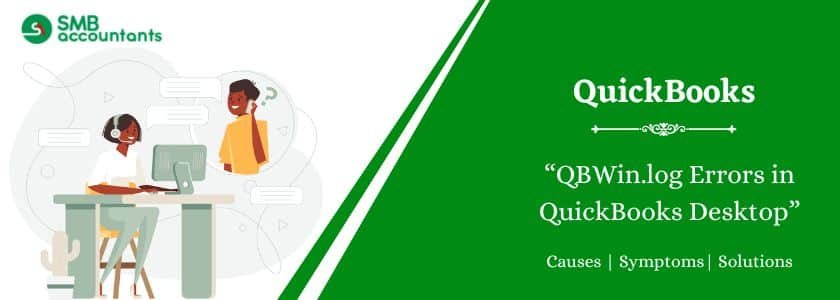In QBWin.log files, the messages are written for the specific files about what is happening in the QuickBooks files. It is useful for security log purposes where such files are present. The verification of data, as well as the information about the file, is written in Qbwin.log, and such files are then monitored if something goes wrong in the QuickBooks log or if some kind of information needs to be retrieved. Such files as QBwin.log are used for the verification and changes that need to be taken, even if the file or a log file is created.
Table of Contents
Where Can I Find the QBwin.log File in QuickBooks
To diagnose the error you must first know the location of the QBWin.log files. The Desktop version comprehends both the program errors and messages in the same file. In addition, it also includes the info created from rebuilding, verification, and condensation of the data utilities.
If you are a Windows user, the file is saved as QBWin.log, else in Mac, it is identifiable as QuickBooks.log. Each QB file comes with its log.
Thus, every time you open QB, the earlier file is renamed and a new one is created:
- If you are using one QB edition then follow step 1
- If you are not able to find the solution in step 1, you have to reveal the concealed folders or files.
Step 1: Accessing Log File via Product Information Screen
- Open the launch window by pressing Ctrl+1 or F2 keys.
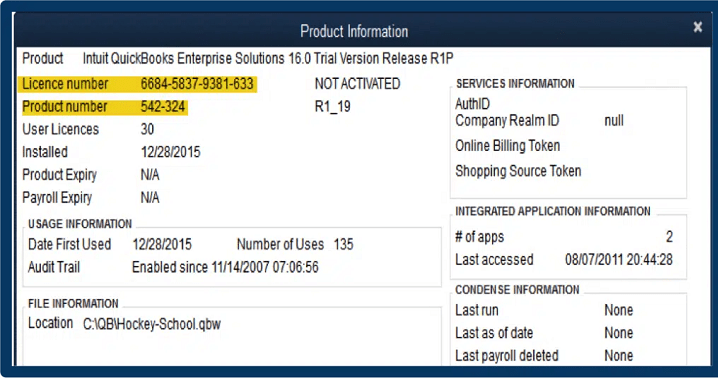
- Open the Tech Help screen by pressing Ctrl+1 or F3 keys.
- Select the Open File tab, select the file, and click to open the file.
Tip: Click on Ctrl+F keys and enter “Start Verify” to access and start verification inside the log files.
Read this: How To Fix QuickBooks ND File Error (Network Data File)
Step 2: Accessing QBWin.log in Windows
- Search QBWin.log with the help of File Explorer. The location will appear like the following:
Location: C:UsersYOUR USERNAMEAppDataLocalIntuitQuickBookslogXX.XQBWin.log.
- The XX.X represents the QuickBooks.
The Users of QuickBooks Desktop Pro/Premier:
- From the “Start” in your Hosted environment, select “Computer”.
- Under “Search”, type “QBWin.log”.
- The “QBWin.logs list” appears.
- Check the “QBWin.log” with the recent time and date.
The Users of QuickBooks Enterprise Solution:
- From the Home page, click on F2 or Ctrl+1 to open the Product Information screen.
- Click on Ctrl+2 or F3 keys to access the Tech Help screen.
- Choose the “Open File”.
- Select QBWin.log and then open.
To Open the QuickBooks.log files for Mac
- Choose “File” and “Close Company”.
- Click on “Option” and select “Help” and lastly “Product Information”.
- Tap on “Collect Logs”. It automatically opens the zip archive with log files.
- Double-click to retrieve files. Now, you view the log files.
What are the uses of the QBwin.log file?
- It sends the log file to Intuit support when there is some issue with the process.
- It resolves the problem of data loss or damage by keeping all the log files saved in the log.
- In QuickBooks QBwin.log always runs whenever any kind of work is being done.
- Such a file gives the data backup for the files which might be critical in using QuickBooks.
Accessing QBwin.log Features
- Go to the C drive, select the user, then username, and click on the path of Intuit, which takes you to the QuickBooks log, where QBwin.log and then reminders.
- In reminders select the app data again and enable the files which are hidden.
- In Windows, the QBwin.log file is checked while getting a corruption of data in while working with QuickBooks.
- Such files as QBwin.log in QuickBooks are very important to get the part of the file where the error has occurred exactly.
Read this: How to Fix QuickBooks Error The File Exists
Types of QBwin.log Errors in QuickBooks Desktop
This error is one of the most frustrating ones. You can fix it by rebuilding the file with the following steps. Nevertheless, you may encounter extra error files connected to the log files:
- Verify Master: Duplicate transaction number: Trans, Master, date, txn#, doc#.
- Verify Master: totTrans wrong. Is ### should be ###.
- Verify Master: The following trans number is ### and should be ###.
- LVL_ERROR–Error: Verification of the Names List: record XXX Index XXX
- Log: Orphan payee found in Online cache
- Log: Verify Target: Invalid open balance
- LVL_ERROR–Error: Verify item history target quantity on order mismatch error
- LVL_ERROR–Error: Verify online account information: Invalid customer ID number&> Record= XXX
- Log: Verify list. Duplicate name encountered
- LVL_SEVERE_ERROR– GetDecryptedCreditCardNumber Failed: The decryption has failed. CHECKPOINT: Failed to decrypt customer credit card number. Customer ID:nnn
- Verify Master: Duplicate transaction number: Master, Trans, txn#, date, doc#.
- Verify Master: totTrans wrong. Is ### should be ###.
- Verify Master: The next trans number is ### and should be ###.
- LVL_ERROR–Error: Verify Names List: Index XXX record XXX.
- Log: Orphan payee found in Online cache
- Log: Verify Target: Invalid open balance
- LVL_ERROR–Error: Verify item history target quantity on order mismatch error
- LVL_ERROR–Error: Verify online account information: Invalid customer ID number&> Record= XXX
- Log: Verify list. Duplicate name encountered
- LVL_SEVERE_ERROR– GetDecryptedCreditCardNumber Failed: The decryption has failed. CHECKPOINT: Failed to decrypt customer credit card number. Customer ID:nnn
- log: LVL_Error-Error: Verify Item: Invalid tax agency
- log: LVL_Error-Error: Verify Item: Invalid tax agency
- QBwin.log file: LVL_ERROR–QB has encountered a problem and thus should be shut, ErrorCode: 1256530728
Note: These errors are common when the function of the QuickBooks is interrupted due to errors like power outage and others.
How to Resolve QBWin.log Errors in QuickBooks Desktop?
You can easily manage the QBWin.log file errors with the following methods:
Solution 1: Rebuild Your Company File
Just follow the instructions given on the screen. As the info about the company rebuilding file pops up, reconstruct the data utility. It will resolve the minor errors.
The following steps are for fixing the company file by data rebuilding manually:
- You must have the file backup.
- Go to File, and tap on Utilities. Select the “Verify data”.
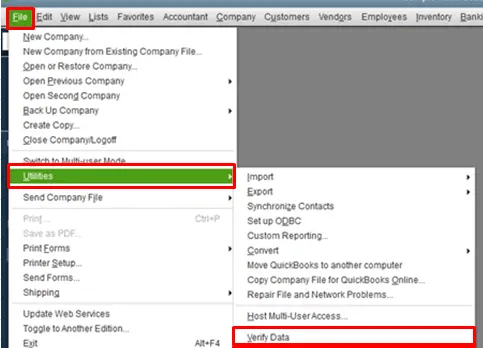
- Allow the tool to diagnose the file to identify any data issues.
- Click on the “Expand All” under the “Verify Results Screen”.
- Read the online article to fix the issue.
The rebuilding data tool is used for QuickBooks Desktop, where it fixes data problems automatically. The steps are:
- You must have the file backup.
- Go to File, and tap on Utilities. Select the “Verify data”.
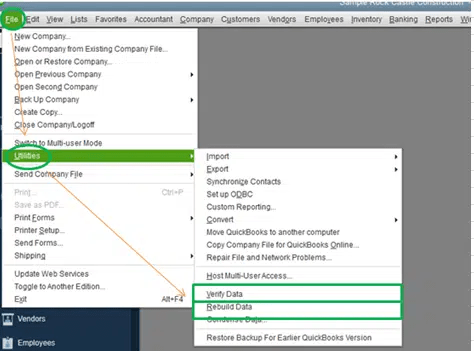
- Allow the tool to diagnose the file to identify any data issues.
- Click on the “Expand All” under the “Verify Results Screen”.
- Read the online article to fix the issue.
Note: If no issue persists, hit on the “OK”. In this case, continuing with the company file will not hamper any data. It is only in the case of a data issue, you need to opt for the rebuild step.
Solution 2: Restore a Backup
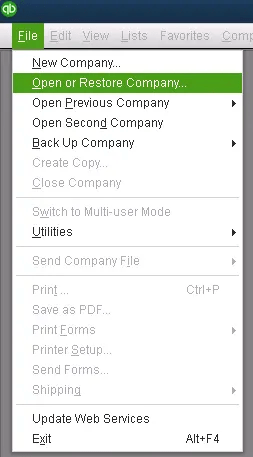
If you have any recent backups, you can easily restore them to access them. When the error window pops up or if there is no backup, go to the method below.
Solution 3: Use the Auto Data Recovery Tool
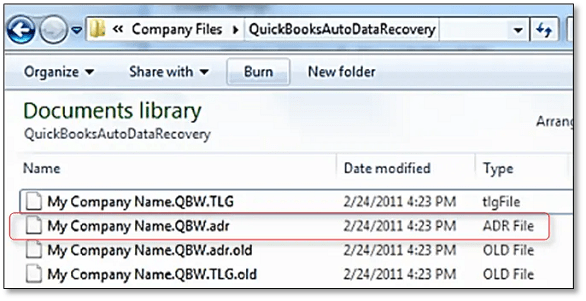
The auto data recovery tool of QB can help you in fixing the error code. It is efficient to resolve those errors that cannot be tackled by the Rebuilding Data Utility tool.
Solution 4: Check the Rebuild Report
Rebuild the report after completing the verification process:
- Go to QuickBooks and open the company file.
- Hit on F2, and the product info screen appears.
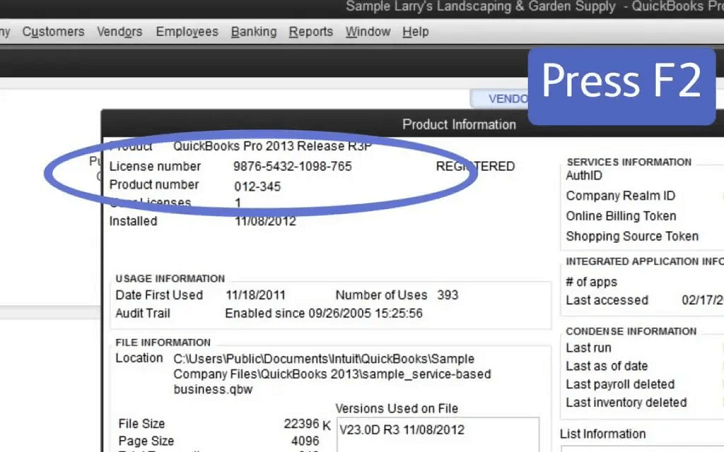
- Choose “Review Last Verify/ Rebuild”.
- Select “Expand All” to check whether QuickBooks encounters any errors or not.
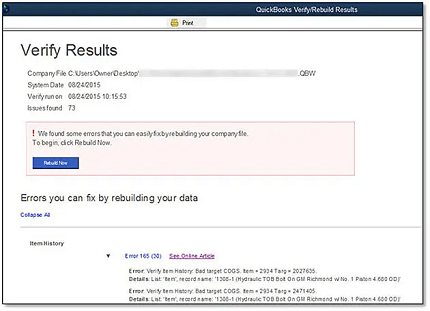
In case you see any of the messages given, then:
- Verify Master: Duplicate transaction number: Trans, Master, date, txn#, doc#.
- Verify Master: totTrans wrong. Is ### should be ###.
- Verify Master: The following trans number is ### and should be ###.
- LVL_ERROR–Error: Verification of the Names List: record XXX Index XXX.
Solution 5: Update QuickBooks
Firstly, you have to update QuickBooks. The software can also auto-update by changing the settings:
- Go to Help and choose to update QuickBooks.
- Press on the Update Now tab and click on the checkbox of reset update to erase all earlier updates.
- Start the download.
- Restart QuickBooks, after finishing the download.
- Allow to install the release, as prompted.
Need Professional Help?
Dealing with QBWin.log errors in QuickBooks desktop may appear challenging to numerous users. Nonetheless, it’s possible to resolve them effortlessly by following the steps outlined above. If the error persists despite applying the provided steps or if any questions remain unanswered, please feel free to ask. If you need more info on Qbwin.log files, then talk to our pro advisors by calling our QuickBooks pro advisor support number at smbaccountants.com.
Frequently Asked Questions
Q 1: Why am I seeing QBWin.log in my QuickBooks Desktop version?
Ans: QBWin.log is mainly a log file. It is a part of the QuickBooks Desktop. The file saves detailed data about the activities of the program and errors cropped up (if any).
Q 2: What types of errors are found in the QB log file?
Ans: The QB log file may show various errors, like:
- Network connectivity
- Data damage
- Installation errors
- Errors related to QuickBooks app
- Third-party app errors
- Services Integrated errors
Q 3: Can I erase the quickbooks log file?
Ans: Yes! The QB log file can be removed if you do not need it anymore or feel like erasing the entire log history. The software will create a fresh QB file again when you open it.