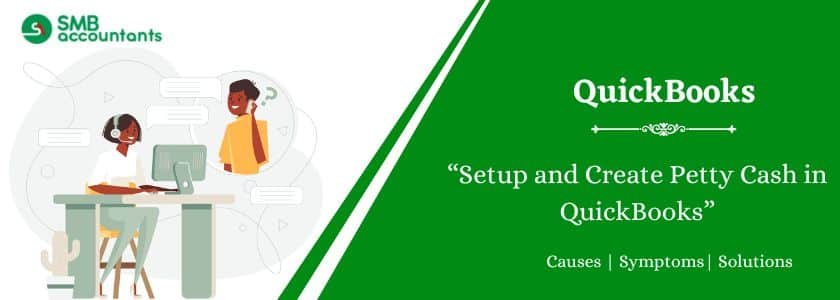Petty cash is one of the smartest QuickBooks features that help you to easily pay for your business small expenses. This article gives a complete overview of how to setup petty cash in QuickBooks and more about it.
Table of Contents
- 1 What is Petty Cash in QuickBooks?
- 2 Advantages of Petty Cash in QuickBooks
- 3 How to Setup Petty Cash in QuickBooks?
- 4 How to create a Petty Cash Account in the New Account Panel?
- 5 How to Create a Petty Cash Account in the New Category Panel?
- 6 How to Manage Petty Cash in QuickBooks?
- 7 How to Record Petty Cash in QuickBooks?
- 8 How to Reconcile Petty Cash in QuickBooks?
- 9 How to Control Cash Overflow?
- 10 Final Words
- 11 Frequently Asked Questions
What is Petty Cash in QuickBooks?
It is a convenient way to manage your business expenses in QuickBooks. Petty cash is the best function where you can easily track all expenses and accounting data by creating a petty cash account.
You are required to set up your account, transactions, minor expenses, records, and accounting. Petty is generally used in cash and for daily expenses. This software is one of the best cash books that are usually used in bookkeeping.
Advantages of Petty Cash in QuickBooks
Here know all the possible advantages that how it helps you in your business accounting work.
Some of them are listed:
- Petty is like the owner’s wallet, so they can use it whenever appropriate.
- Holding cash in the wallet is not secure nowadays, but keeping money in a petty account is much more secure.
- Petty cash handles all expenses and it shows in the balance sheet immediately.
- On QuickBooks petty accounts you can reconcile your petty cash regularly. It cuts down the paperwork.
- It’s a very easy-to-use and convenient way to receive your money whenever you need it.
How to Setup Petty Cash in QuickBooks?
To generate a petty cash account, follow these steps:
Note: When you transfer cash from your bank account into petty cash, it should be visible in this account.
- Go to Settings, and choose the “Chart of Accounts” option.
- Choose the “New” button.
- From the Account Type drop-down, choose the “Cash at bank and in hand” option.
- From the Detail Type drop-down, choose the “Cash on hand” option.
- Add Petty Cash in the Account Name field.
- Create the opening balance by transferring the money from the current account with a cheque or fund transfer. Add the amount in the Opening balance field and select the option, “As of date.”
- Choose the “Save” option.
Read this: How to Set up Payroll Taxes in QuickBooks
How to create a Petty Cash Account in the New Account Panel?
To generate a petty cash account in the New Account Panel, follow the steps given below:
- Choose the particular Bank from the Account type drop-down.
- In the drop-down for Detail Type, choose the “Cash on Hand” option.
- Add Petty Cash in the Account Name field.
- The opening balance for petty cash is generated from funds or a check from the checking account. In case petty cash is already available:
- Add the amount in the field, Starting Date, and Opening Balance, while preparing the account.
- Select the right “As of Date” to match the records. It will ensure the account shows the right initial balance for monitoring purposes.
- Choose the “Save” option.
How to Create a Petty Cash Account in the New Category Panel?
To create a petty cash account in the new category panel, follow these steps:
- Add Petty Cash for the category name.
- Choose the option, select “Category” and then choose “Bank and Credit Cards”.
- Choose the “Select” option.
- Select the “Cash on hand” option from the Account Type drop-down.
- Create the opening balance by shifting money from the checking account via a check or fund transfer. In case petty cash is already available, add the amount in the Starting date and opening balance field and choose the As of date option.
- Choose the “Save” option.
Also, read this: How to Set up Payroll in QuickBooks
How to Manage Petty Cash in QuickBooks?
Now that you’ve created the petty cash account, follow these steps to fund and handle it:
Note: Assign one person to handle the petty cash box and monitor each withdrawal. This ensures accountability and proper monitoring of cash usage.
Put cash in
Transfer cash from the checking account into a locked cash box and record the transaction in QuickBooks Online.
For withdrawal of cash using a check:
- Choose the +New option.
- Choose the “Check” option.
- Choose “Petty Cash” as the payee.
- Choose “Add New” in case petty cash is not present in the payee list.
For withdrawal of cash without a check:
- Choose the “New” option.
- Choose the “Transfer” option.
Take cash out
When you use petty cash or offer cash to an employee, record it with a slip of paper. The slip should monitor who took the money when it was taken, and the original purpose. It will act as a receipt for the cash occupied.
In QuickBooks, record the cash withdrawal as an expenditure, using petty cash as the compensation account. The total on the slips plus the remaining cash should not be different than the original amount added in the petty cash box.
Note: Reconcile your petty cash account daily. Once reconciled, you can shift the paper slips to your long-term record-keeping since the transactions are already registered in QuickBooks.
How to Record Petty Cash in QuickBooks?
Here are guidelines for recording petty cash transactions in QuickBooks Online:
- On the QuickBooks Online screen, hit the “Settings” option.
- Click the Chart of Accounts and hit the “New” option.
- Now shift to Account type and select the option, “Bank”.
- Go to Detail type and choose “Cash on Hand”.
- Add the name in the “Account Name” field. Now type Petty Cash.
- After the money is shifted to the Checking account, an opening balance will be visible.
- Press the “As of Date” option and hit the “Save and Close” option.
How to Reconcile Petty Cash in QuickBooks?
Reconciling petty cash in QuickBooks includes comparing recorded transactions with original cash on hand. Detect discrepancies and change the petty cash account to ensure precise financial reporting.
Here are the steps to reconcile petty cash successfully:
- Verify the remaining balance after the financial period is complete.
- Review and confirm the receipts for completeness.
- Closing Balance = Ending balance + Additional cash – Withdrawals.
- In case a mistake is made, check the funds and search for lost receipts.
- Employ further internal controls if the inconsistency is located.
How to Control Cash Overflow?
Save your money and avoid spending too much or waste it. Following these two steps to control the cash overflow:
- Withdraw a huge amount via cheques.
- Record the expenses to avoid misperceptions later.
- Monitor both the amount spent and the amount deposited in the box.
Final Words
In this article, all the crucial information about setting up Petty Cash in QuickBooks Desktop and how important it is in QuickBooks have been shared. The steps to record petty cash in QuickBooks Online have been discussed in detail.
Still, it is quite likely that some users may face issues while setting up petty cash in QuickBooks Desktop. In such a case, you can reach out to our team of professionals at SMBAccountants.com.
Frequently Asked Questions
Q 1: What is Petty Cash?
Ans: Petty cash is a small amount of coins and currency that are kept on hand for small payments. It is accessed for small reimbursements or purchases of writing checks.
Q 2: Is petty cash considered an expense in QuickBooks?
Ans: No. Petty cash is not considered an expense in QuickBooks. However, it must be placed in the Balance Sheet with Cash in Bank or Hand.
Q 3: Why it is crucial to record Petty Cash in QuickBooks?
Ans: Recording petty cash in QuickBooks ensures precise financial records and efficient expense monitoring. It offers transparency in cash transactions and backs proper management of petty cash funds.
Q 4: How does Cash differ from Petty Cash?
Ans: Petty Cash is the fund for meeting small expenses for your business, while cash is the sum of all available funds for your business.
Q 5: Why do businesses require Petty cash?
Ans: A set amount of money is kept on hand for small purchases. When money is withdrawn from the petty cash fund, a slip must be filled out and kept in the box or drawer. The slip records who took the money, how much was taken, and the intended purpose of the cash.