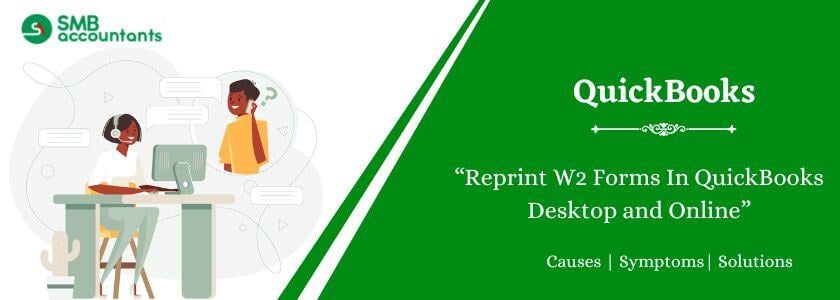To print W-2 forms in QuickBooks Desktop or Online, go to the Employees menu and select the "Payroll Tax Forms and W-2s" option to choose the W-2 wage and tax statements for employees. Before printing the forms, make sure you have the following: 4-up horizontal perforated paper, an active payroll subscription, and black ink for printing. For more details on printing W-2 forms in QuickBooks, continue reading.
Submit Your W-2s Forms in QuickBooks
- On the Process W-2s page, select All Employees or Employee's Last Name (choose From and To) to file by batch.
- Click on OK after entering the year of the form that you are filing in the Select Filing Period section.
- In the Select Employees for Form W-2/W-3 window, select the employees for whom you are filing. To select all employees displayed, select Mark All.
- You have to click on the E-File Federal Forms.
- Your company's phone number and email address must be entered on the login screen before clicking Submit.
Requirements When Print in QuickBooks Desktop
The things you take care of or require are as follows:
- Check to see if QuickBooks Desktop is compatible with your version.
- To use QuickBooks Payroll Enhanced or Standard, you must have an active subscription.
- You must have the latest payroll tax table.
- Forms for W-2 must be printed on black paper using black ink.
- The form must be compatible with the QuickBooks Payroll version.
- Forms must be printed on blank paper, preprinted forms, or laser-printed perforated paper.
- Preprinted forms are recommended for inkjet printers.
How to Print W-2 Forms in QuickBooks Desktop?
For the printing, please follow the steps:
Step 1: Print W2 Forms in QuickBooks Desktop Payroll Assisted
Below are the steps to print W2 forms in QuickBooks Payroll Assisted:
- First, click Open W-2 Form.
- After that, select the Employees menu from the QuickBooks dashboard, and then click Payroll Center.
- Click on the File Forms tab.
- Then, choose between Print or View Forms and W2s.
- After that, submit the Payroll PIN and click the OK button.
- Now, select the W2s tab and choose the year and number of employees (All or Individual Employees).
- After that, click on the Save/Open button shown in the window.
- Select a valid reason before you print the W2 form.
- After that, open the file on Adobe Reader and click the Print button.
Step 2: Print W2 Forms in QuickBooks Desktop Payroll Enhanced and Standard
Below are the steps to print W2 forms in QuickBooks Desktop Payroll Enhanced and Standard:
- First, update QuickBooks and the Payroll Tax Table to print W2 forms.
- From the Employee dropdown menu, select Payroll Tax Forms and W-2s and Process Payroll Forms.
- On the File Forms tab, you get a list of forms. Select Annual Form W2/W3 – Wage and Tax Statement Transmittal
- Click the Create Form button
- Now browse to Process W2s
- Select All Employees or Employee’s Last Name to file batch-wise
- Go to Select Filing Period in the Year field, select the year in the concern
- Click OK
- In the Select Employees for Form W2/W3 dialogue box, select the names of the employees for the form to be printed. For all of them to be selected, you can click the Mark All tab.
- Click Print/E-file button
- Follow the instructions on the Print window that you get
- Close the window when done
See this: How to Reprint W2 Forms In QuickBooks Desktop and Online
How to Create and Review W-2 Forms in QuickBooks Desktop?
- First, go to Employees, then Payroll Tax Forms and W-2s.
- Process Payroll Forms is the next step.
- Then, select Create Form in the File Forms section and select Annual Form W-2/W-3- Wage and Tax Statement/Transmittal.
- Scroll down the list to find the form option by using the scroll bar.
- The form may be inactive if you cannot see it in the list.
- From the drop-down menu, select Make a New Form Active.
- Once you have selected the W-2 form, select the State drop-down arrow and then the Federal drop-down arrow.
- Next, click Add Form after selecting the W-2 form.
- In the File Forms section, you can now select the W-2 form.
Select the type of paper for the item to print in the Print W-2 forms window.
- You can choose from three types of paper: perforated, blank, or preprint.
- You then need to select who you are printing for.
- To print an item, click on the section, select an item to print, then select and follow the steps as follows: -
For Employer:
- W-2 – Copy D: for your records, 2 per page.
- Employer filing instructions for a W-2 form.
For Government
- W-2 – Copy 1: for your State or Local Tax Department, 2 per page.
- W-2 – Copy A: for the SSA, 2 per page.
In the case of blank paper or perforated paper
- 4 Per page: copies B, 2, 2, C.
- 3 Per page: copies B, 2, C.
- Employee filing instructions: Mandatory if not printed on paper.
In the case of Preprinted forms
- W-2 – Copy C: for employee records, 2 per page.
- W-2 – Copy B: for employee’s Federal Tax return, 2 per page.
- Copy 2 of W-2: for your State or Local Tax Department, 2 per page.
- Employee filing instructions: Required if not already printed on paper.
To export the form to your PDF reader and start printing
- You have to do a print test if you are using the preprinted forms.
- Then click on the option Print PDF.
- In the end, start with the process of printing from the PDF reader.
- Then you are done.
Requirements When Print in QuickBooks Online
- 4-up horizontal blank perforated paper is required when printing employee W2s forms.
- Verify that your account has an active QuickBooks Online Payroll subscription.
- Use black ink to print the W2 forms.
How to Print W2 Forms in QuickBooks Online?
Below are the steps to print W2 forms in QuickBooks, follow these steps:
- First, go to the Taxes tab in QuickBooks Online.
- After that, click on the Payroll Tax section.
- Then, click on the Annual Form option.
- Now, click on the Annual Form on all employees or specific employees name.
- Next, select the W-2 form with B, C, and 2 copies.
- Also, select the Time menu and choose the correct date range.
- After that, click on the View option for the printable form.
- Now, click on the printer icon to print the W-2 form.
Also see this: How to Set up Payroll Taxes in QuickBooks Desktop?
Conclusion
In case you still have a query and you are unable to print the W2 Forms in QuickBooks, our technical support service offered for your convenience is always there to help you. For further assistance or inquiries related to QuickBooks and related software at smbaccountants.com. Our SMB QuickBooks Technical Support team has knowledgeable and proficient QuickBooks experts to guide you.
Frequently Asked Questions
Q 1: What are the benefits of a W2?
Ans: If employees submit their W2 forms on time, they are entitled to certain benefits, such as minimum pay, medical leave, overtime, etc.
Q 2: What is a W2 – 1099 form?
Ans: The W2 1099 form is issued by contractors for the reporting of their financial resources to the IRS.
Q 3: Does QuickBooks mail W2 forms?
Ans: QuickBooks indeed sends your W2 forms both pressure-sealed and in a secure window envelope.
Q 4: How do I prepare W-2 for employees on QuickBooks desktop?
Ans: W-2 preparation
- Open your QuickBooks Desktop company file.
- From the Reports menu, choose Employees & Payroll.
- Then, More Payroll Reports in Excel.
- Select Tax Form Worksheets.
- In the Excel window, click Enable Content.
- Select Annual W-2/W-3. Then, the period date.
- Click Create Report.
People Also Read:
How to Print Multiple Invoices in QuickBooks
How to Print Check Register in QuickBooks