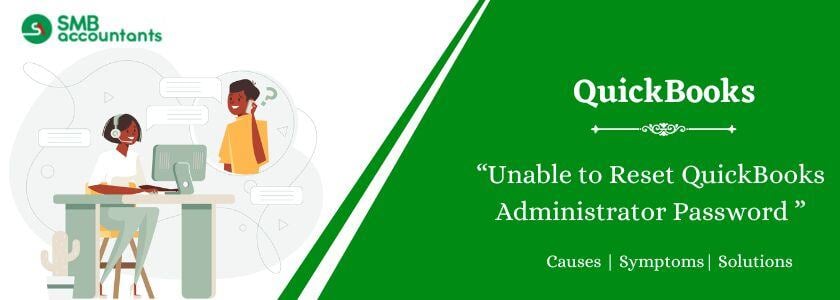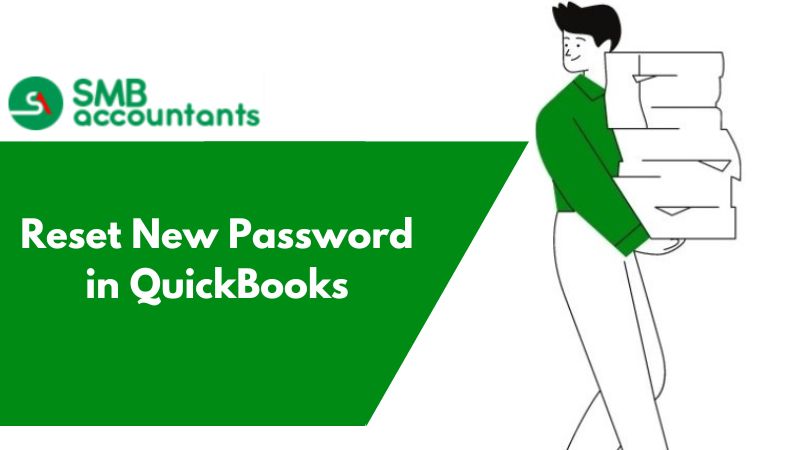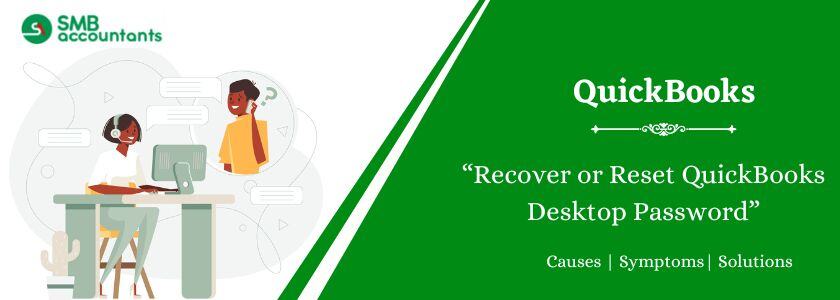Among so many issues that QuickBooks users face once in a blue moon when the user attempts to reset the password faces the following error: "QuickBooks is unable to reset the Administrator password at this time". Please check the internet connection and try again. If you are using the Enterprise Suite version then contact Intuit QB Enterprise Support to reset the admin password.
There can be several reasons to reset the administrator password on a QuickBooks company file. For whatever reason, here is the way to reset the password.
How to Fix Unable to Reset QuickBooks Administrator Password At This Time?
Below are the mentioned steps for resetting the admin password in QuickBooks:
- Firstly select the “I forgot my password” on the Company Login window
- Choose an email with the help of the drop-down menu and then hit the Next button
- Now you will be emailed a token to reset your password.
Note: If you cannot see your email address, select do not see your email in the above list.
- Follow the instructions provided.
- Now enter the token that you received.
Note: In case, if you don't see your code in your inbox then it may get flagged as spam so check out the spam folder as well.
Step 1: If the QuickBooks Password Reset Not Working
Follow the below steps if the Password Reset Doesn’t Work in QuickBooks:
- You check twice the information that you have entered
- Check for any types and confirm the information matches with what information is in CAMPS.
- If you still get an error or need help resetting the password then try the Automated Password Reset tool
Step 2: Another Way to Reset a User Password in QuickBooks
- Initially, sign in as an Admin user.
- Go to the Company pick "Build Users and Passwords" and choose "Create Users."
- Once again enter the Admin password if needed.
- In the User List, pick the user who needs to update the password.
- After that, select the option named “Edit User”.
- Now enter a new password.
- Click on the “Next” option twice.
- Finally, hit the “Finish” option.
See this: How to Find QuickBooks Version and Check Latest Release
Things Required Before Getting Start with the Resetting Process
Before getting started it will be beneficial to have the following items at hand:
- The Version of QuickBooks you are using.
- Product License Key for QuickBooks.
- The location of the Company file of which you are resetting.
How to Crack QuickBooks Admin Password?
Follow the steps to cracking QuickBooks Admin Password:
- Initially, download the “QuickBooks Automated Password Tool”.
- Next, select the appropriate QuickBooks version.
- Now, enter the license number and your business information while registering for QuickBooks.
- To proceed further, hit the “Next” button.
- After that, agree and accept the License Agreement.
- Then you receive a prompt that provides information that does not match.
- In that case, you’ve to log into your Intuit account at https://camps.intuit.com to make sure that the below-provided details are correct.
- Next, enter the approved user name as well as the email address.
- Along with that enter the primary mailing address, especially the Zip code.
- Phone number.
- License number.
Note: If it asks you to choose between the RUN or SAVE options then select “Save” and make sure you save this to your desktop.
- Now, Run the “Automated Reset Password Tool”.
- Then enter the token number that is received through an email.
- Using the drop-down menu, select the company file that you need to set a new password.
- Before that go to the “Browse for company file”.
- Now, enter a “New Password” and choose the Confirm Password option.
- At last, choose “Reset Password” to end the process.
You may read this: Record a Bounced Check in QuickBooks
How to Reset your Admin password or a user password.
Find out what to do if you forget or lose your QuickBooks Desktop password.
The following steps will help you regain access to your company file if you lose or forget your password. If you're using a Mac, follow these steps instead.
Reset a User Password
- Open QuickBooks.
- Log in as the admin user.
- Go to Company, select Set Up Users and Passwords.
- Select "Set Up Users" and provide the admin password once again.
- From the User List, locate the user who needs to change their password, and then click on "Edit User."
- Enter a new password for the user.
- Click "Next" twice, and then select "Finish."

Reset the Admin Password
- You don’t have to enter a username. When you sign in, you only enter a password.
- Your User Name is “Admin” or another admin user name you created.


How to Reset Your Admin Password For QuickBooks Desktop and Other Users?
QuickBooks takes several precautions to verify your identity before changing your Admin password. Hence you should have the correct account details given below if you want to reset your admin password.
Here is the following information that you require while resetting your admin password:
- 15-digit of your license number.
- Your email ID of that particular contact.
- Zip code as registered with QuickBooks.
- Full name of a license contact using the QuickBooks account.
- Your registered company contact number.
For QuickBooks Latest Version
- Initially, go to the Company Login window.
- Next, choose the option “I forgot my password”.
- Now, using the drop-down list, select an email and then hit “Next”.
- After that, you receive an email with a token that requires resetting the password.
- Enter the received token.
For QuickBooks 2019 and Earlier
- The very first, open your QuickBooks Desktop
- Choose the option “I forgot my password” at the login window
- Next, fill out all the appropriate on the appeared form
- The license number of the currently using QuickBooks Desktop version
- Enter the name, email address, phone number, and ZIP code that you originally used when you bought the product
And then hit “OK” - If the all above-entered information is correct then you receive a code to your primary email that is listed in your CAMPS.
- Then QuickBooks further guides you through the steps to create a new admin password.
Need Professional Help?
Our ProAdvisor and Technical Support Team is available to you via Live Chat or Via our Quickbooks Support Phone Number on smbaccountants.com. Get in touch via any of the modes and we will ensure the proper delivery of service with a handful of information. You can also find all the information and detailed solutions on our website. Scroll on our website and find it all.
Frequently Asked Questions
Q 1: How can I change existing users as the Administrator?
Ans: Click the Company menu, and then choose Users and Passwords. Next, select the user and then click Edit. Now, make sure the type of access is set to Administrative. To indicate this user as the new admin, you can also enter a preferred username. At last, click the Save button.
Q 2: How do I log in as an Administrator?
Ans: First, you'll need to open a command prompt in administrator mode by right-clicking and selecting the option “Run as administrator” (or use the Ctrl+Shift+Enter shortcut from the search box). Make a note this works the same for all versions of Windows as well.
Q 3: Where do I find my name and password for the Administrator?
Ans: You can find the list of your account icon, account name, and description on the right side of the User Accounts window. If the word "Administrator" appears in the description of your account then you are an administrator.
Q 4: Why does QuickBooks keep asking me to change my password?
Ans: There could be several reasons why you constantly receive prompts to reset your password whenever you access your QuickBooks Online account. When logging into QuickBooks Online, ensure that you are using the correct username associated with your account. It might be a unique username, separate from your email address.
Q 5: How to reset the admin password for the company file in QuickBooks Desktop?
Ans: Reset the Admin Password
- You can now open QuickBooks Desktop.
- Select I forgot my password from the login window.
- On the form, fill out the required information.
- Your license number for QuickBooks Desktop.
- Click OK.
- A new administrator password will then be created by QuickBooks.
People Also Read:
QuickBooks Desktop Download and Installation 2024
How to Find QuickBooks Validation Code in Registry
How to Fix QuickBooks Error 11949 DBISAM Engine SQL Parsing Error
How to Fix QuickBooks Error 1328 - C:\Config.Msi\PTXXX.tmp File Error