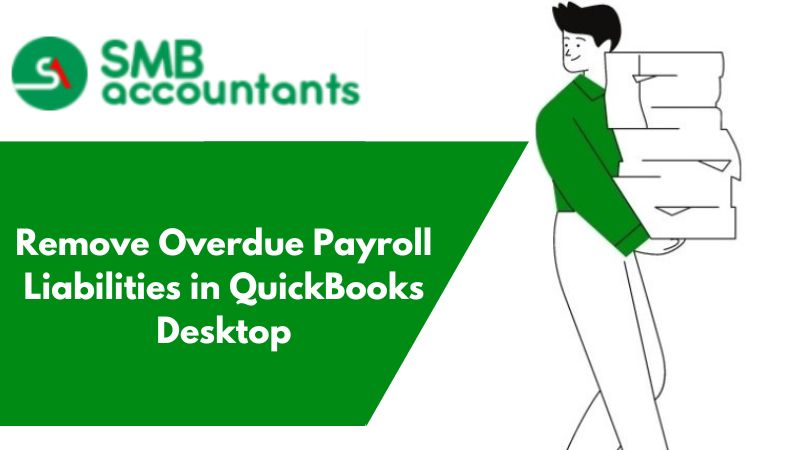It is common to discover a miscalculation or inaccuracy in QuickBooks's planned payroll tax liabilities. Even a tiny error while setting up payroll taxes might lead to significant errors when you ultimately run your employees' paychecks. These problems, which include improper pay periods, incorrect scheduled payroll dates, overdue liabilities, and faulty paychecks, might result from these calculations and payroll setup flaws. Such QuickBooks issues can be resolved by deleting or removing planned payroll liabilities, and this article will guide you through each step of how to remove overdue payroll liabilities in QuickBooks. To learn more, read the entire article.
What is Payroll Liability Defined as:
A payroll liability is money the company owes to a worker. Wages, salaries, and other payments are examples of this. Because it has not yet been paid to the employee, it is accounted for as a liability in the company's books of accounts. QuickBooks payroll setup must be done extremely carefully; even a tiny oversight can result in a lot of problems, such as improper obligation amounts or payroll liabilities computed using inappropriate working hours or earning types. Within this piece, QuickBooks: How to Remove or Delete a Scheduled Payroll Liability.
Liability, in its most basic definition, is the specific sum of money we owe someone but haven't yet paid. Frequently, when a payroll liability report shows incorrect accounts, it is necessary to zero out payroll liabilities in QuickBooks. Continue reading if you want to change the incorrect payroll responsibility report.
Considerations to Make Before Removing Payroll Liabilities
You might choose to delete or remove the payroll liabilities from QuickBooks and start over to correct these kinds of problems. Before deleting or withdrawing payroll liabilities from QuickBooks, you should always take care of the following requirements:
- You must confirm that your QuickBooks payroll subscription is fully operational.
- The payroll tax tables in your QuickBooks have been updated with the most recent rates.
- The newest version of QuickBooks is installed on your computer.
- The payroll schedule will not be altered or removed to reflect previously generated tax responsibilities.
- Enabling the inactive mode for payroll tax liability won't remove the taxes; you'll need to establish the payroll tax amount once more.
Liabilities were overpaid in one period and underpaid in a prior period
If the liabilities were unpaid in one period and overpaid in another, follow these instructions.
- From the menu bar, choose Employees > Payroll Center.
- Decide to click the Transactions tab.
- Click on Liability Checks.
- Double-click the obligation check that was paid insufficiently to make up for the previous period's overpayment.
- Change the liability period to include both times (the period that the item was overpaid and the period it was underpaid).
- then Save & Close option.
- The liability check that contained the overpayment should be clicked twice.
- Change the liability period to include both times (the period that the item was overpaid and the period it was underpaid).
- then Save & Close option.
QuickBooks errors that can happen when resolving payroll liabilities
You can run into some technical difficulties if you try to reconcile payroll liabilities in the QuickBooks application for various reasons.
The reasons listed below are as follows:
- When the employee has received more money than was originally paid out on the payroll.
- The inability to install the file or the question of whether you intend to pay for your Payroll capabilities.
- Although your particular bank account may appear ideal, it is not.
- If an outdated version of the QuickBooks software is being used.
Liabilities were settled via check writing or bill payment
To ascertain whether a debt was settled through bill payment or check writing:
- Navigate to Vendors > Vendor Center.
- Select the name of the vendor.
- Ensure that Liability Check is listed for each kind in the Type column.
- Double-click to view the transaction if there is a Check.
- Confirm that the purpose of this transaction was to settle payroll liabilities.
Making a Scheduled Payroll Liability in QuickBooks:
Use the simple steps listed below to generate a new scheduled payroll liability:
- In the QuickBooks software, select the "Payroll Center," then click the Payment Activities drop-down menu.
- Subsequently, input the adjustment amount and click twice on the payroll item after typing in the amount for the entire responsibility period. It ought to be counted negatively.
- Next, decide: Avoid affecting accounts: To complete the process, select the Account Affected option, then click "Ok and amend the next payroll item."
Conclusion:
It's important to understand how to remove overdue payroll liabilities in QuickBooks. When we are almost completely familiar with the process steps, let's move on and read some commonly asked questions submitted by users, which will provide us with more insight into the subject and related problems.
Frequently Asked Questions
How to remove or delete a scheduled payroll liability?
Delete a scheduled payroll liability in QuickBooks Desktop by doing the following:
- Select Payroll Center under Employees.
- The Pay Liabilities tab should be chosen.
- From the drop-down menu under Other Activities, choose Change Payment Method.
- Select Benefit and Other Payments from the Payroll Setup box in QuickBooks.
- To change a payroll item, double-click it under Schedule Payments.
- Choose I don't need a regular payment schedule for this item under Payment Frequency.
- Choose Finish once more, then choose Finish.
What are the steps: If liability was paid through the Write Checks screen or Bill Payments?
If responsibility was settled using the Write Checks or Bill Payments screens:
- Save a copy of the company file.
- Use the Previous and Next keys to navigate to Write Checks or Bill Payment and find the payment. Take note of the sum paid and the expenditure account utilized.
- Navigate to the Pay Liabilities tab in the Payroll Center. then choose the past-due liability that was settled with a write-check.
- When you click the View/Pay button, the responsibility check appears.
- Go to the Expenses tab.
- Click the drop-down arrow next to the Account column. select the account from which you write checks. Enter a negative number in the Amount field equal to the liability check's value.
(Note: Instead of entering the full amount listed as being owed, enter the actual amount paid using Write Checks as a negative number if the liability represented as being owed was only partially satisfied.) - To reset the check amount to zero, use the Recalculate button.
- The To Be Print box should be unchecked.
- Remove the check number if it appears in the check number field.
- Date the transaction to coincide with the payment's entry into the bank register in QuickBooks Desktop.
- Select Close > Save.
What if the paid-through date on the liability check is after the check date?
If the liability check's paid-through date is later than the check date then follow the steps:
- Select Employees > Payroll Center from the menu bar.
- Decide to click the Transactions tab.
- Choosing Liability Checks.
- In the Scheduled Liabilities pane, double-click the liability check for the relevant period.
- Change the check date to match the paid-through date or later.
How can the Payroll Liability Sum for the particular Payroll Center be paid?
At the payroll center, the payroll liability can be paid off. All that is necessary is:
- To begin, select Employees.
- Select Employee and Payroll next.
- Select the payroll obligations balance option from the specified dropdown menu.
- The last step should include a reimbursement check. Anyhow, you may also include a hand-cranked bank deposit.
How can I zero out my QuickBooks payroll liabilities?
- Go to the Payroll Center in your QuickBooks account after opening it. The payroll liability for which the specific payment was made in cash or by check should then be checked off.
- Next, choose either the Pay or the View tab. It will start a liability review.
- After selecting the expense, go to the drop-down option for the account type and then choose the expense account that you chose when the payment was recorded.
- Add the amount representing the liability value's negative value to the particular amount section.