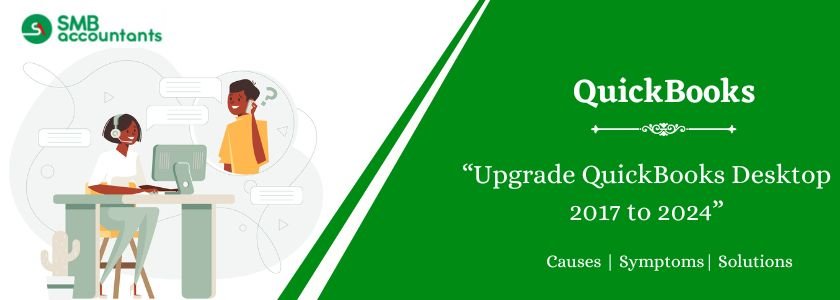Are you ready to Upgrade QuickBooks Desktop 2017 to 2024 version?
QuickBooks is a full-featured and user-oriented accounting software package developed and marketed by Intuit. It has been launched mainly to fulfill the missing requirements of small and medium-sized businesses. Most users are experiencing a lack of advanced features or tools for business advancement, and if you’re one of them, then you are at the right place. QuickBooks Desktop 2024 is the latest release, a subscription-based model containing many new additional features and benefits.
Table of Contents
- 1 Why is it necessary to upgrade QuickBooks 2017 to 2024 version?
- 2 System Requirements for Upgrading QuickBooks Desktop 2017 to 2024
- 3 How to Upgrade QuickBooks Desktop 2017 to 2024
- 4 Final Word!
- 5 Adams Williams
- 6 Frequently Asked Questions
- 6.1 Q 1: Can I upgrade directly from QuickBooks Desktop 2017 to 2024 without installing intermediate versions?
- 6.2 Q 2: Will my data be safe during the upgrade to QuickBooks 2024?
- 6.3 Q 3: Do I need a new license to install QuickBooks Desktop 2024?
- 6.4 Q 4: What happens to my older version of QuickBooks after I install 2024?
- 6.5 Q 5: Will I still be able to use Payroll and Banking features after the upgrade?
Why is it necessary to upgrade QuickBooks 2017 to 2024 version?
Upgrading from QuickBooks 2017 to the 2024 version is essential because Intuit discontinues support for older versions, including access to critical services like payroll, payments, online banking, and technical assistance. Without updates, users face security risks, compatibility issues with new operating systems, and a lack of new features designed to improve performance and efficiency. QuickBooks 2024 offers enhanced tools, faster processing, better automation, and improved user experience, making it a necessary upgrade for maintaining accuracy, compliance, and operational continuity in today’s evolving business environment. To gather more information about it,
Let’s Go Forward Without any ado.
- There are some users who still using outdated versions of QuickBooks, which is a significant disadvantage to their time and money, and if you are also stuck with the older versions of QuickBooks, like 2017, 2018, 2019, 2020, and 2021, immediately switch to this new edition.
- With the new 2024 launch, a variety of transitions like Pro Plus, Premier Plus, and Mac Plus Subscriptions have been brought out to deliver greater value and more impactful features for you and your clients. This transition also encourages your clients to be on the most recent version so that no hindrance can block the way of your business advancements. Have a look at some extra perks provided to you to magnify the worth of your company.
Pro Plus and Premier Plus Subscriptions
The Subscription edition 2024 offers many ways to grow the efficiency of your business, such as;
- Access to the latest version, which includes the most up-to-date features, security patches, and support for third-party operating system updates.
- QuickBooks computational power is up to 38% faster and more dependable (64-bit).
- Unlimited customer assistance and data recovery are incorporated at no extra cost.
- Features that surely help you to save your precious time and money.
- With the QuickBooks Desktop mobile app, you will be able to increase your productivity level.
Mac Plus Subscription
This Subscription version 2024 is a pack of several amazing and modified features including;
- Access to the latest version, which includes the most up-to-date features, security patches, and support for third-party operating system updates.
- Customer support system and data recovery are comprised at no additional cost.
- Premium subscription features include the ability to create and categorize receipt expense transactions automatically.
Get Expert Advice to Fix All Accounting & Bookkeeping Problems

System Requirements for Upgrading QuickBooks Desktop 2017 to 2024
Before upgrading or installing QuickBooks Desktop 2024, ensure your system meets these minimum requirements for optimal performance:
Operating System:
- Windows 10 (64-bit) or Windows 11 (64-bit), natively installed
Processor:
- 2.4 GHz minimum (Single-user and Multi-user)
RAM:
- 8 GB minimum (16 GB recommended for multiple users)
Disk Space:
- 2.5 GB of disk space for the program (additional space required for data files)
- Additional space may be required for payroll and other features
Display:
- Display resolution: 1280×1024 or higher
- Optimized for default DPI settings
Microsoft Requirements:
- .NET Framework 4.8 or later
- Microsoft Edge (for web-based features and payments)
Other:
- Internet connection for updates and activation
- Adobe Reader 11.0 or higher for forms and documentation
- Admin rights required for installation
Precautions to take while upgrading QuickBooks 2017 to 2024
- Don’t forget to make a file backup of the current version before starting to upgrade the company file and also ensure that your data is safe in the event of a technical problem.
- It is advised you make a backup of the version you are using currently.
- Later, follow the steps to upgrade QuickBooks Desktop to the latest 2024 version.
How to Upgrade QuickBooks Desktop 2017 to 2024
Here’s how to upgrade seamlessly from QuickBooks 2017 to 2024:
Download QuickBooks Desktop 2024
- Go to the official QuickBooks website:
- Choose your product edition: Pro, Premier, or Enterprise.
- Select the year 2024 from the drop-down.
- Enter your license number and product number (from your Intuit account or confirmation email).
- Click Download and save the installer to your computer.
Install QuickBooks Desktop 2024
- Locate the downloaded file (usually in your Downloads folder).
- Double-click the installer .exe file to begin.
- Follow the on-screen instructions:
- Accept the License Agreement.
- Enter your License and Product numbers.
- Choose the installation type:
- Express – Recommended for most users.
- Custom and Network Options – For advanced or multi-user setups.
- Choose your install location or leave the default selected.
- Click Install and allow the process to complete.
- Restart your computer if prompted.
Upgrade Your Company File
Your company file (.QBW) created in QuickBooks 2017 must be upgraded before it can be used in QuickBooks 2024.
- Open QuickBooks Desktop 2024.
- Select File > Open or Restore Company.
- Choose Open a company file, then click Next.
- Browse to your company file location and select it.
- When prompted to upgrade the file, click Yes.
- Create a backup if prompted.
- QuickBooks will now update your company file to the 2024 format.
- Once done, click OK to continue using your file.
Note: After upgrading, your company file will not open in QuickBooks 2017 or earlier versions.
Activate QuickBooks Desktop 2024
Once QuickBooks is installed and your company file is upgraded, you’ll need to activate the software:
- Launch QuickBooks Desktop 2024.
- If prompted, click Activate Now.
- Or go to Help > Activate QuickBooks Desktop.
- Sign in with your Intuit account linked to your license.
- QuickBooks will validate and complete the activation.
Once activated, your QuickBooks will be fully licensed and ready for use with access to updates, payroll, and support features.
You may read this: Upgrading QuickBooks Desktop In A Few Easy Steps
Final Word!
Upgrading from QuickBooks Desktop 2017 to 2024 is a major improvement in terms of performance, reliability, and features. It ensures your financial data stays secure, compliant, and compatible with modern systems and services. By following the steps outlined above, you can complete the upgrade with confidence and avoid data loss or service disruption.
Need help with the upgrade? Visit smbaccountants.com to consult a QuickBooks ProAdvisor for expert assistance.

Adams Williams
Adams Williams is a seasoned accounting professional with over 4 years of experience in bookkeeping, financial reporting, and business accounting solutions. Specializing in QuickBooks software, Adams combines technical expertise with clear, accessible content writing to help businesses streamline their financial processes. His insightful guides and how-to articles are crafted to assist both beginners and seasoned users in navigating accounting software with confidence.
Frequently Asked Questions
Q 1: Can I upgrade directly from QuickBooks Desktop 2017 to 2024 without installing intermediate versions?
Ans: Yes, you can upgrade directly from QuickBooks Desktop 2017 to 2024. There’s no need to install 2018, 2019, or any other versions in between. QuickBooks 2024 will automatically convert your existing company file to the new format during the upgrade process.
Q 2: Will my data be safe during the upgrade to QuickBooks 2024?
Ans: Yes. Before upgrading your company file, QuickBooks prompts you to create a backup. This ensures that your original data is preserved in case something goes wrong during the upgrade. Always verify your backup before proceeding.
Q 3: Do I need a new license to install QuickBooks Desktop 2024?
Ans: Yes, QuickBooks Desktop 2024 requires a new license and product number. Your QuickBooks 2017 license won’t work with the 2024 version. You can purchase a license through Intuit or an authorized QuickBooks reseller.
Q 4: What happens to my older version of QuickBooks after I install 2024?
Ans: You can keep QuickBooks 2017 installed on your system, but it will no longer be supported by Intuit. Once you confirm that QuickBooks 2024 is working properly, you may uninstall the older version to free up space.
Q 5: Will I still be able to use Payroll and Banking features after the upgrade?
Ans: Yes, but only if you have an active subscription. After upgrading to QuickBooks Desktop 2024, you must verify your Payroll or Banking service login and update your tax tables to continue using these features.